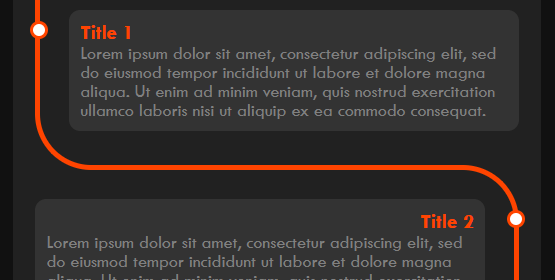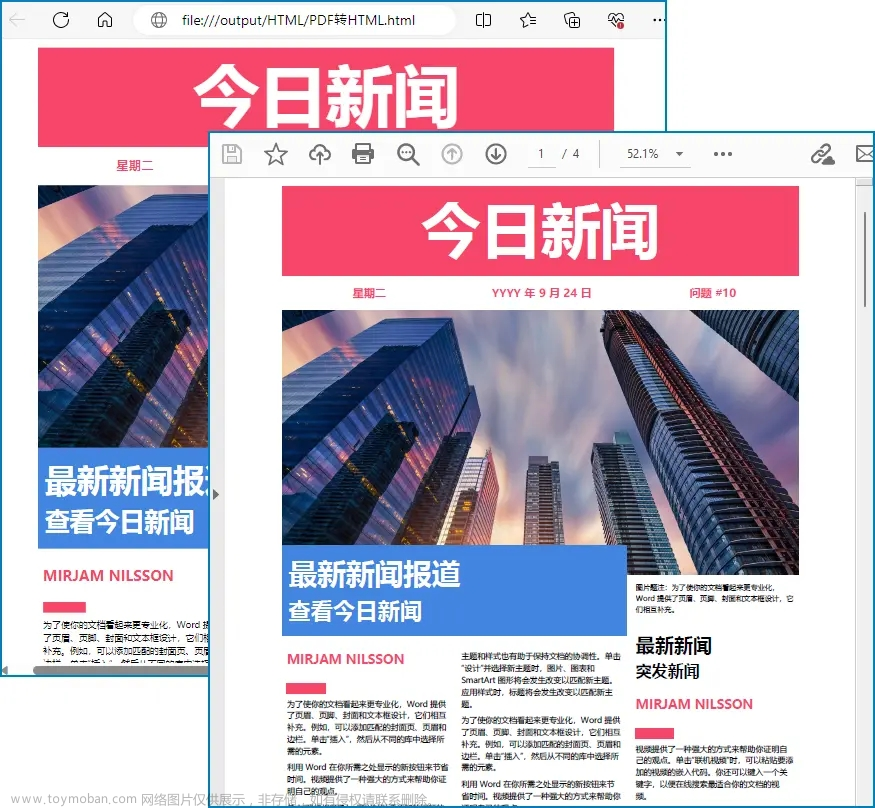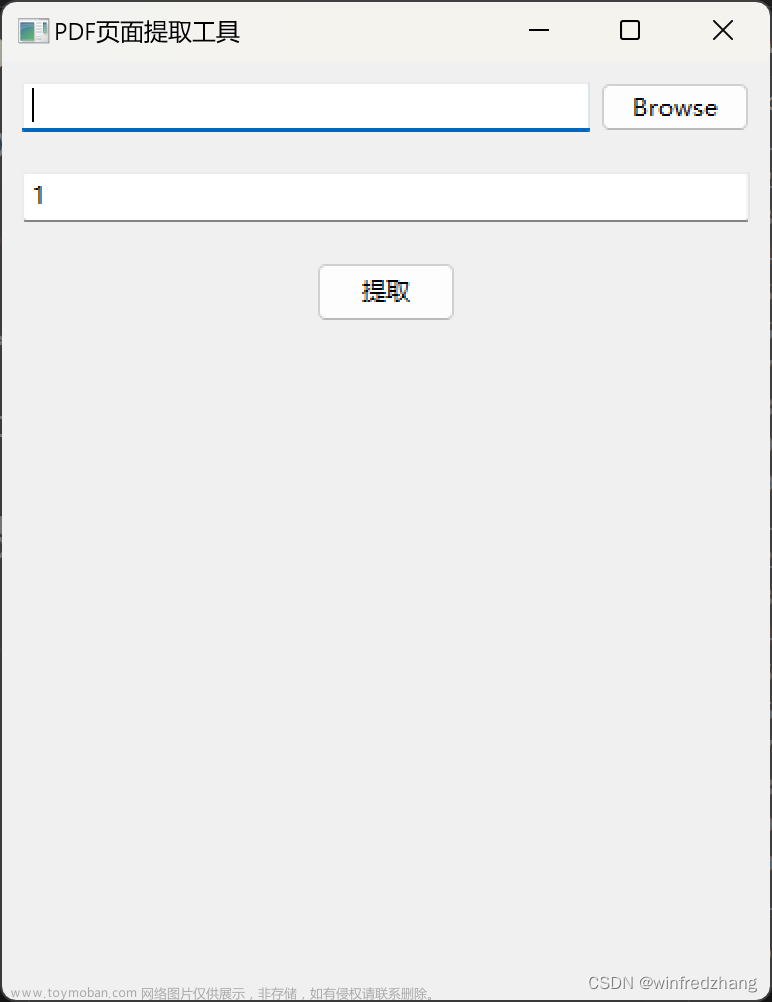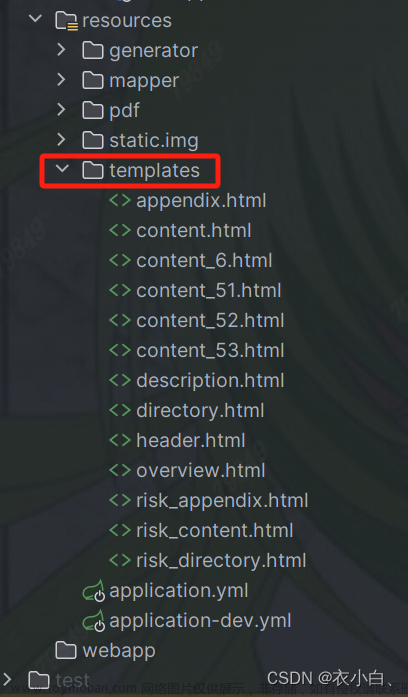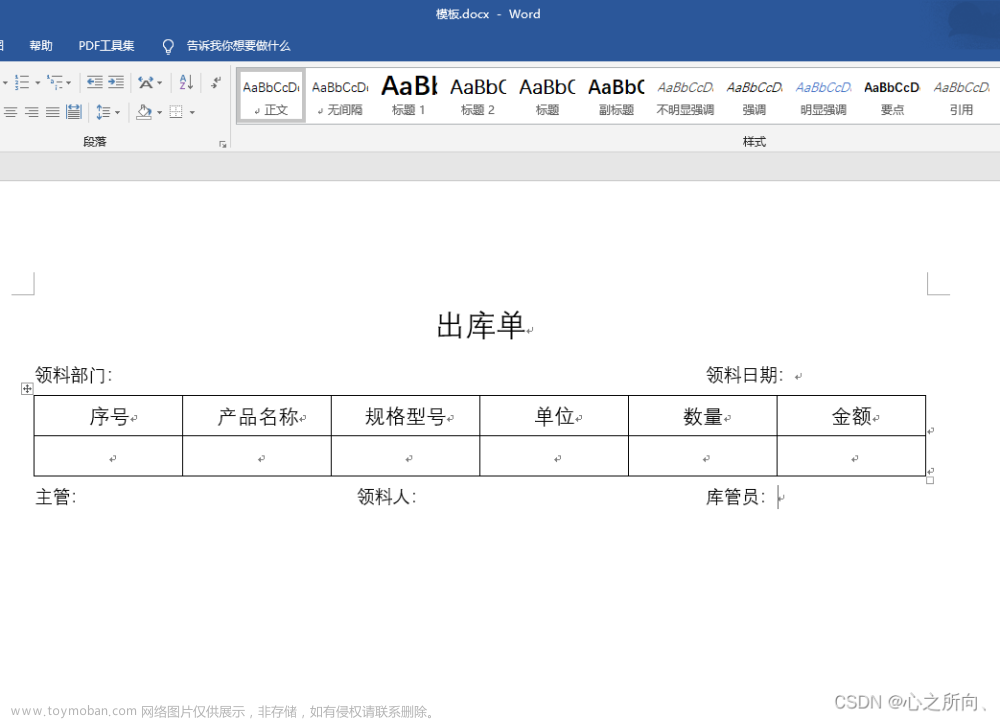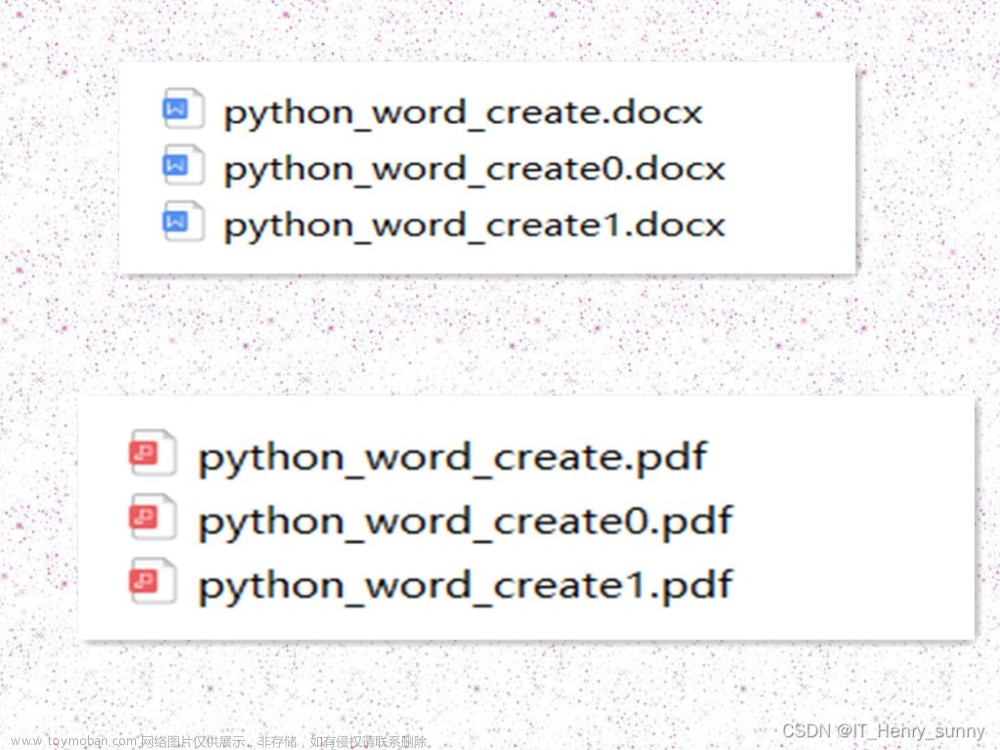虽然使用Python处理 PDF 文档的方法有很多种,但我发现生成或编辑 HTML 比尝试弄清楚 PDF 格式的复杂性更容易、更可靠。当然,有令人尊敬的ReportLab,如果您不喜欢 HTML,我鼓励您研究该选项。还有PyPDF2。或者也许是PyPDF3?不,也许是PyPDF4!嗯...看到问题了吗?我最好的猜测是 PyPDF3,无论它的价值如何。

这么多选择...
但如果您熟悉 HTML,那么有一个简单的选择。
输入WeasyPrint。它需要 HTML 和 CSS,并将其转换为可用且可能美观的 PDF 文档。
可以在关联的 Github 存储库中访问本文中的代码示例。随意克隆和适应。
github.com/bowmanjd/pyweasyprintdemo
安装
要安装WeasyPrint,我建议您首先使用您选择的工具设置一个虚拟环境。
然后,安装就像在激活的虚拟环境中执行类似以下操作一样简单:
pip install weasyprin
上述方案的替代方案,具体取决于您的工具:
poetry add weasyprint conda install -c conda-forge weasyprint pipenv install weasyprint
你明白了。
如果您只需要weasyprint命令行工具,您甚至可以使用 pipx并使用pipx install weasyprint. 虽然这不会使作为 Python 库的访问变得非常方便,但如果您只想将网页转换为 PDF,这可能就是您所需要的。
命令行工具(Python 使用可选)
安装后,weasyprint命令行工具即可使用。您可以将 HTML 文件或网页转换为 PDF。例如,您可以尝试以下操作:
weasyprint \ "https://en.测试网址.org/wiki/Python_(programming_language)" \ python.pdf
python.pdf上面的命令将在当前工作目录中保存一个文件,该文件是从百科上的 Python 编程语言英文文章的HTML 转换而来的。它并不完美,但希望它能给你一个想法。
当然,您不必指定网址。本地 HTML 文件工作正常,并且它们提供对内容和样式的必要控制。
weasyprint sample.html out/sample.pdf
请随意下载sample.html与本文内容相关的sample.css样式表。
CSS
body {
font-family: sans-serif;
}
code {
font-family: monospace;
background: #ccc;
padding: 2px;
}
pre code {
display: block;
}
img {
display: block;
margin-left: auto;
margin-right: auto;
width: 90%;
}
@media print {
a::after {
content: " (" attr(href) ") ";
}
pre {
white-space: pre-wrap;
}
@page {
margin: 0.75in;
size: Letter;
@top-right {
content: counter(page);
}
}
@page :first {
@top-right {
content: "";
}
}
}HTML
<!DOCTYPE html>
<html>
<head>
<title>PDF Generation with Python and WeasyPrint</title>
<link href="sample.css" rel="stylesheet" />
</head>
<body>
<img
src="https://dev-to-uploads.s3.amazonaws.com/i/03go0ipro79sbt8ir7oq.png"
alt="Python and PDF"
/>
<h1>Python PDF Generation from HTML with WeasyPrint</h1>
<p>
While there are numerous ways to handle PDF documents with
<a href="https://python.org">Python</a>, I find generating or editing HTML
far easier and more reliable than trying to figure out the intricacies of
the PDF format. Sure, there is the venerable
<a href="https://pypi.org/project/reportlab/">ReportLab</a>, and if HTML
is not your cup of tea, I encourage you to look into that option. There is
also <a href="https://mstamy2.github.io/PyPDF2/">PyPDF2</a>. Or maybe
<a href="https://github.com/sfneal/PyPDF3">PyPDF3</a>? No, perhaps
<a href="https://github.com/claird/PyPDF4">PyPDF4</a>! Hmmm... see the
problem? My best guess is PyPDF3, for what that is worth.
</p>
<p>So many choices...</p>
<p>
<img
src="https://dev-to-uploads.s3.amazonaws.com/i/omcprzuh7n6u0nyzshqv.png"
alt="So many choices in the cereal aisle"
/>
</p>
<p>But there is an easy choice if you are comfortable with HTML.</p>
<p>
Enter <a href="https://weasyprint.org/">WeasyPrint</a>. It takes HTML and
CSS, and converts it to a usable and potentially beautiful PDF document.
</p>
<blockquote>
<p>
The code samples in this article can be accessed in
<a href="https://github.com/bowmanjd/pyweasyprintdemo"
>the associated Github repo</a
>. Feel free to clone and adapt.
</p>
</blockquote>
<h2>Installation</h2>
<p>
To install <a href="https://weasyprint.org/">WeasyPrint</a>, I recommend
you first
<a
href="https://dev.to/bowmanjd/python-tools-for-managing-virtual-environments-3bko"
>set up a virtual environment with the tool of your choice</a
>.
</p>
<p>
Then, installation is as simple as performing something like the following
in an activated virtual environment:
</p>
<pre><code class="language-console">pip install weasyprint
</code></pre>
<p>Alternatives to the above, depending on your tooling:</p>
<ul>
<li><code>poetry add weasyprint</code></li>
<li><code>conda install -c conda-forge weasyprint</code></li>
<li><code>pipenv install weasyprint</code></li>
</ul>
<p>You get the idea.</p>
<p>
If you only want the <code>weasyprint</code> command-line tool, you could
even
<a
href="https://dev.to/bowmanjd/how-do-i-install-a-python-command-line-tool-or-script-hint-pipx-3i2"
>use pipx</a
>
and install with <code>pipx install weasyprint</code>. While that would
not make it very convenient to access as a Python library, if you just
want to convert web pages to PDFs, that may be all you need.
</p>
<h2>A command line tool (Python usage optional)</h2>
<p>
Once installed, the <code>weasyprint</code> command line tool is
available. You can convert an HTML file or a web page to PDF. For
instance, you could try the following:
</p>
<pre><code class="language-console">weasyprint \
"https://en.网址.org/wiki/Python_(programming_language)" \
python.pdf
</code></pre>
<p>
The above command will save a file <code>python.pdf</code> in the current
working directory, converted from the HTML from the
<a href="https://en.网址.org/wiki/Python_(programming_language)"
>Python programming language article in English on 网址</a
>. It ain't perfect, but it gives you an idea, hopefully.
</p>
<p>
You don't have to specify a web address, of course. Local HTML files work
fine, and they provide necessary control over content and styling.
</p>
<pre><code class="language-console">weasyprint sample.html out/sample.pdf
</code></pre>
<p>
Feel free to
<a
href="https://raw.githubusercontent.com/bowmanjd/pyweasyprintdemo/main/sample.html"
>download a <code>sample.html</code></a
>
and an associated
<a
href="https://raw.githubusercontent.com/bowmanjd/pyweasyprintdemo/main/sample.css"
><code>sample.css</code> stylesheet</a
>
with the contents of this article.
</p>
<p>
See
<a
href="https://weasyprint.readthedocs.io/en/latest/tutorial.html#as-a-standalone-program"
>the WeasyPrint docs</a
>
for further examples and instructions regarding the standalone
<code>weasyprint</code> command line tool.
</p>
<h2>Utilizing WeasyPrint as a Python library</h2>
<p>
The
<a href="https://weasyprint.readthedocs.io/">Python API for WeasyPrint</a>
is quite versatile. It can be used to load HTML when passed appropriate
file pointers, file names, or the text of the HTML itself.
</p>
<p>
Here is an example of a simple <code>makepdf()</code> function that
accepts an HTML string, and returns the binary PDF data.
</p>
<pre><code class="language-python">from weasyprint import HTML
def makepdf(html):
"""Generate a PDF file from a string of HTML."""
htmldoc = HTML(string=html, base_url="")
return htmldoc.write_pdf()
</code></pre>
<p>
The main workhorse here is the <code>HTML</code> class. When instantiating
it, I found I needed to pass a <code>base_url</code> parameter in order
for it to load images and other assets from relative urls, as in
<code><img src="somefile.png"></code>.
</p>
<p>
Using <code>HTML</code> and <code>write_pdf()</code>, not only will the
HTML be parsed, but associated CSS, whether it is embedded in the head of
the HTML (in a <code><style></code> tag), or included in a
stylesheet (with a
<code
><link href="sample.css"
rel="stylesheet"\></code
>
tag).
</p>
<p>
I should note that <code>HTML</code> can load straight from files, and
<code>write_pdf()</code> can write to a file, by specifying filenames or
file pointers. See
<a href="https://weasyprint.readthedocs.io/">the docs</a> for more detail.
</p>
<p>
Here is a more full-fledged example of the above, with primitive command
line handling capability added:
</p>
<pre><code class="language-python">from pathlib import Path
import sys
from weasyprint import HTML
def makepdf(html):
"""Generate a PDF file from a string of HTML."""
htmldoc = HTML(string=html, base_url="")
return htmldoc.write_pdf()
def run():
"""Command runner."""
infile = sys.argv[1]
outfile = sys.argv[2]
html = Path(infile).read_text()
pdf = makepdf(html)
Path(outfile).write_bytes(pdf)
if __name__ == "__main__":
run()
</code></pre>
<p>
You may
<a
href="https://raw.githubusercontent.com/bowmanjd/pyweasyprintdemo/main/weasyprintdemo.py"
>download the above file</a
>
directly, or
<a href="https://github.com/bowmanjd/pyweasyprintdemo"
>browse the Github repo</a
>.
</p>
<blockquote>
<p>
A note about Python types: the <code>string</code> parameter when
instantiating <code>HTML</code> is a normal (Unicode) <code>str</code>,
but <code>makepdf()</code> outputs <code>bytes</code>.
</p>
</blockquote>
<p>
Assuming the above file is in your working directory as
<code>weasyprintdemo.py</code> and that a <code>sample.html</code> and an
<code>out</code> directory are also there, the following should work well:
</p>
<pre><code class="language-console">python weasyprintdemo.py sample.html out/sample.pdf
</code></pre>
<p>
Try it out, then open <code>out/sample.pdf</code> with your PDF reader.
Are we close?
</p>
<h2>Styling HTML for print</h2>
<p>
As is probably apparent, using WeasyPrint is easy. The real work with HTML
to PDF conversion, however, is in the styling. Thankfully, CSS has pretty
good support for printing.
</p>
<p>Some useful CSS print resources:</p>
<ul>
<li>
<a href="https://css-tricks.com/tag/print-stylesheet/"
>Various articles on CSS-Tricks</a
>
</li>
<li>
<a href="https://flaviocopes.com/css-printing/#print-css"
>A nice summary on flaviocopes</a
>
</li>
<li>
<a href="https://developer.mozilla.org/en-US/docs/Web/Guide/Printing"
>The MDN web docs</a
>
</li>
</ul>
<p>This simple stylesheet demonstrates a few basic tricks:</p>
<pre><code class="language-css">body {
font-family: sans-serif;
}
@media print {
a::after {
content: " (" attr(href) ") ";
}
pre {
white-space: pre-wrap;
}
@page {
margin: 0.75in;
size: Letter;
@top-right {
content: counter(page);
}
}
@page :first {
@top-right {
content: "";
}
}
}
</code></pre>
<p>
First, use
<a
href="https://developer.mozilla.org/en-US/docs/Web/CSS/Media_Queries/Using_media_queries"
>media queries</a
>. This allows you to use the same stylesheet for both print and screen,
using <code>@media print</code> and
<code>@media screen</code> respectively. In the example stylesheet, I
assume that the defaults (such as seen in the
<code>body</code> declaration) apply to all formats, and that
<code>@media print</code> provides overrides. Alternatively, you could
include separate stylesheets for print and screen, using the
<code>media</code> attribute of the <code><link></code> tag, as in
<code
><link rel="stylesheet" src="print.css"
media="print" /></code
>.
</p>
<p>
Second,
<a href="https://developer.mozilla.org/en-US/docs/Web/CSS/@page"
>use <code>@page</code> CSS rules</a
>. While
<a href="https://caniuse.com/mdn-css_at-rules_page_size"
>browser support</a
>
is pretty abysmal in 2020, WeasyPrint does a pretty good job of supporting
what you need. Note the margin and size adjustments above, and the page
numbering, in which we first define a counter in the top-right, then
override with <code>:first</code> to make it blank on the first page only.
In other words, page numbers only show from page 2 onward.
</p>
<p>
Also note the <code>a::after</code> trick to explicitly display the
<code>href</code> attribute when printing. This is either clever or
annoying, depending on your goals.
</p>
<p>
Another hint, not demonstrated above: within the
<code>@media print</code> block, set <code>display: none</code> on any
elements that don't need to be printed, and set
<code>background: none</code> where you don't want backgrounds printed.
</p>
<h2>Django and Flask support</h2>
<p>
If you write <a href="https://www.djangoproject.com/">Django</a> or
<a href="https://flask.palletsprojects.com/">Flask</a> apps, you may
benefit from the convenience of the respective libraries for generating
PDFs within these frameworks:
</p>
<ul>
<li>
<a href="https://github.com/fdemmer/django-weasyprint"
>django-weasyprint</a
>
provides a <code>WeasyTemplateView</code> view base class or a
<code>WeasyTemplateResponseMixin</code> mixin on a TemplateView
</li>
<li>
<a href="https://pythonhosted.org/Flask-WeasyPrint/"
>Flask-WeasyPrint</a
>
provides a special <code>HTML</code> class that works just like
WeasyPrint's, but respects Flask routes and WSGI. Also provided is a
<code>render_pdf</code> function that can be called on a template or on
the <code>url_for()</code> of another view, setting the correct
mimetype.
</li>
</ul>
<h2>Generate HTML the way you like</h2>
<p>
WeasyPrint encourages the developer to make HTML and CSS, and the PDF just
happens. If that fits your skill set, then you may enjoy experimenting
with and utilizing this library.
</p>
<p><em>How</em> you generate HTML is entirely up to you. You might:</p>
<ul>
<li>
Write HTML from scratch, and use
<a href="https://jinja.palletsprojects.com/">Jinja templates</a> for
variables and logic.
</li>
<li>
Write Markdown and convert it to HTML with
<a href="https://github.com/theacodes/cmarkgfm">cmarkgfm</a> or
<a
href="https://dev.to/bowmanjd/processing-markdown-in-python-using-available-commonmark-implementations-cmarkgfm-paka-cmark-and-mistletoe-350a"
>other Commonmark implementation</a
>.
</li>
<li>
Generate HTML Pythonically, with
<a href="https://github.com/Knio/dominate/">Dominate</a> or
<a href="https://lxml.de/tutorial.html#the-e-factory"
>lxml's E factory</a
>
</li>
<li>
Parse, modify, and prettify your HTML (or HTML written by others) with
<a href="https://www.crummy.com/software/BeautifulSoup/bs4/doc/"
>BeautifulSoup</a
>
</li>
</ul>
<p>Then generate the PDF using WeasyPrint.</p>
<p>Anything I missed? Feel free to leave comments!</p>
</body>
</html>有关独立命令行工具的更多示例和说明,请参阅WeasyPrint 文档。
(https://weasyprint.readthedocs.io/en/latest/tutorial.html#as-a-standalone-program)
weasyprint
使用 WeasyPrint 作为 Python 库
WeasyPrint 的 Python API非常通用。当传递适当的文件指针、文件名或 HTML 本身的文本时,它可用于加载 HTML。
下面是一个简单makepdf()函数的示例,它接受 HTML 字符串并返回二进制 PDF 数据。
from weasyprint import HTML def makepdf(html): """Generate a PDF file from a string of HTML.""" htmldoc = HTML(string=html, base_url="") return htmldoc.write_pdf()
这里的主要工作是HTML班级。实例化它时,我发现我需要传递一个base_url参数,以便它从相对 URL 加载图像和其他资源,如<img src="somefile.png">.
使用HTMLand write_pdf(),不仅会解析 HTML,还会解析关联的 CSS,无论它是嵌入 HTML 的头部(在标签中<style>),还是包含在样式表中(带有标签<link href="sample.css" rel="stylesheet"\>)。
我应该注意,HTML可以直接从文件加载,并且write_pdf()可以通过指定文件名或文件指针写入文件。有关更多详细信息,请参阅文档。
(https://weasyprint.readthedocs.io/)
这是上面的一个更成熟的示例,添加了原始命令行处理功能:
from pathlib import Path import sys from weasyprint import HTML def makepdf(html): """Generate a PDF file from a string of HTML.""" htmldoc = HTML(string=html, base_url="") return htmldoc.write_pdf() def run(): """Command runner.""" infile = sys.argv[1] outfile = sys.argv[2] html = Path(infile).read_text() pdf = makepdf(html) Path(outfile).write_bytes(pdf) if __name__ == "__main__": run()
您可以直接下载上述文件,或者浏览Github repo。(https://github.com/bowmanjd/pyweasyprintdemo)
"""Generate PDF from HTML.""" from pathlib import Path import sys from weasyprint import HTML def makepdf(html): """Generate a PDF file from a string of HTML.""" htmldoc = HTML(string=html, base_url="") return htmldoc.write_pdf() def run(): """Command runner.""" infile = sys.argv[1] outfile = sys.argv[2] html = Path(infile).read_text() pdf = makepdf(html) Path(outfile).write_bytes(pdf) if __name__ == "__main__": run()
文章来源地址https://www.toymoban.com/diary/python/309.html
关于Python类型的说明:在实例化HTML时,字符串参数是普通的Unicode str类型,
但是makepdf()方法输出的是字节(bytes)类型
假设上述文件以weasyprintdemo.py的形式存在于您的工作目录中,并且还有一个sample.html文件和一个名为out的目录,那么以下内容应该能够正常工作:
python weasyprintdemo.py sample.html out/sample.pdf
尝试一下,然后out/sample.pdf用 PDF 阅读器打开。我们很亲近吗?
打印 HTML 样式
显而易见,使用 WeasyPrint 很容易。然而,HTML 到 PDF 转换的真正工作在于样式。值得庆幸的是,CSS 对打印有很好的支持。
一些有用的 CSS 打印资源:
有关 CSS 技巧的各种文章 https://css-tricks.com/tag/print-stylesheet/
关于 flaviocopes 的一个很好的总结 https://flaviocopes.com/css-printing/#print-css
MDN 网络文档 https://developer.mozilla.org/en-US/docs/Web/Guide/Printing
这个简单的样式表演示了一些基本技巧:
body {
font-family: sans-serif;
}
@media print {
a::after {
content: " (" attr(href) ") ";
}
pre {
white-space: pre-wrap;
}
@page {
margin: 0.75in;
size: Letter;
@top-right {
content: counter(page);
}
}
@page :first {
@top-right {
content: "";
}
}
}首先,使用媒体查询(media queries)。这允许您在打印和屏幕上使用相同的样式表,分别使用@media print和@media screen。在示例样式表中,我假设默认值(如body声明中所见)适用于所有格式,并且@media print提供了覆盖样式。或者,您可以使用<link>标签的media属性,在打印和屏幕上分别包含单独的样式表,例如<link rel="stylesheet" src="print.css" media="print" />。
其次,使用@page CSS规则。虽然2020年浏览器支持情况相当糟糕,但WeasyPrint在支持所需功能方面做得很好。请注意上述代码中的边距和大小调整以及页面编号。其中,我们首先在右上角定义一个计数器,然后使用:first来使其在第一页上为空白。换句话说,页码只会从第二页开始显示。
还请注意a::after的技巧,在打印时明确显示href属性。这可能要根据您的目标来判断,有些人可能会认为这个技巧很聪明,有些人可能会觉得有些烦人。
另一个提示,上述示例中没有演示的是:在@media print块中,将display: none设置为不需要打印的任何元素,并在不希望背景被打印的地方设置background: none。
Django 和 Flask 支持
如果您使用Django或Flask应用程序,您可能会受益于这些框架中用于生成PDF的方便库:
django-weasyprint提供了一个WeasyTemplateView视图基类或在TemplateView上提供的WeasyTemplateResponseMixin混合类。
Flask-WeasyPrint提供了一个特殊的HTML类,其工作方式与WeasyPrint相同,但同时支持Flask的路由和WSGI。还提供了一个render_pdf函数,可以在模板上调用该函数,也可以在其他视图的url_for()上调用该函数,并设置正确的MIME类型。
生成HTML的方式完全取决于您。以下是一些可能的方法:
从头开始编写HTML,并使用Jinja模板处理变量和逻辑。
使用cmarkgfm或其他Commonmark实现将Markdown转换为HTML。
使用Dominate或lxml的E工厂以Python的方式生成HTML。
使用BeautifulSoup解析、修改和美化您的HTML(或他人编写的HTML)。
然后使用WeasyPrint生成PDF。
如果我漏掉了什么,请随时留下评论!文章来源:https://www.toymoban.com/diary/python/309.html
到此这篇关于使用WeasyPrint将HTML转换为Python PDF生成的文章就介绍到这了,更多相关内容可以在右上角搜索或继续浏览下面的相关文章,希望大家以后多多支持TOY模板网!