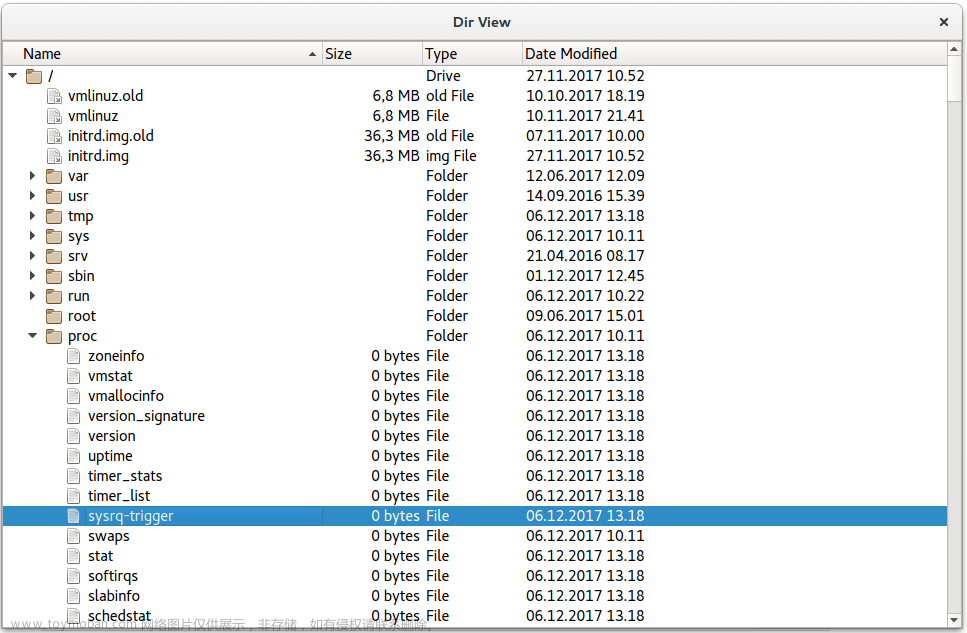大家好,我是17。
新手礼包一共 3 篇文章,每篇都是描述尽量详细,实例讲解,包会!
- Flutter Row 实例 —— 新手礼包
- Flutter TextField UI 实例 —— 新手礼包
- Flutter TextField 交互实例 —— 新手礼包
本篇介绍了 TextField UI 的常见写法,从TextField的尺寸,border,icon,文本到光标,无所不包!
TextField 的尺寸
默认情况下,TextField 的宽度尽量大,高度包含所有内容并加上 padding。TextField 可以通过 constraints 定义自己的尺寸。
下面的代码规定了 TextField 最大宽度为 200。
TextField(
decoration: InputDecoration(
constraints: BoxConstraints(maxWidth: 200),
));
让 TextFiled 在高度上也尽量大,设置 expands: true,同时还必须设置 maxLines,minLines 为 null。
TextField(
maxLines: null,
minLines: null,
expands: true,
);
需要注意在高度上的约束必须是有限的,否则报错。
Column(
children: [
TextField(expands: true,)
],
);
这个例子执行会报错。解决办法看下面的代码:
Column(
children: [
SizedBox(
height: 200,
child: TextField(
expands: true,
maxLines: null,
minLines: null,
)),
TextField(
decoration:
InputDecoration(constraints: BoxConstraints(maxHeight: 200)),
expands: true,
maxLines: null,
minLines: null,
),
Expanded(
child: TextField(
expands: true,
maxLines: null,
minLines: null,
))
],
);
Column 中有三个 TextField,一个用 SizedBox 包起来,一个用 InputDecoration 自带的 constraints 限定,一个用 Expanded 包起来,都是可以的,都可以让 TextField 在高度上的约束是有限的。
除了 SizedBox,很多 widget 都有修改约束的能力,比如 Container,ConstrainedBox 等。
Expanded 的解释可以看这篇 Flutter 弹性布局的基石: Flex 和 Flexible。
默认展示
第一个示例给出全部代码,贴到 main.dart 就能运行。后面的只给出 TextField 相关。

import 'package:flutter/material.dart';
void main() => runApp(const MyApp());
class MyApp extends StatelessWidget {
const MyApp({super.key});
Widget build(BuildContext context) {
return MaterialApp(
home: Scaffold(
body: Center(child: SizedBox(width: 300, child: MyWidget()))));
}
}
class MyWidget extends StatefulWidget {
const MyWidget({super.key});
State<MyWidget> createState() => _MyWidgetState();
}
class _MyWidgetState extends State<MyWidget> {
var controller = TextEditingController(text: "IAM17");
void dispose() {
controller.dispose();
super.dispose();
}
Widget build(BuildContext context) {
return Column(
mainAxisSize: MainAxisSize.min,
children: [
TextField(),
SizedBox(
height: 20,
),
TextField(),
],
);
}
}
没加 Const 关键字,因为反复修改的时候可能得一会删,一会加。发布代码的时候还是应该加上的。
controller 后面会用到
用两个 TextField 是为了方便查看 Focus 的效果。上面的为 正常状态的 TextField,下面的为 focus 状态的 TextField。默认配置正常状态下的 TextField 是一条灰线,有焦点的时候变成蓝色。接下来,我们把他变成想要的样子。
去掉下面的横线
TextField(
decoration: InputDecoration(
border: InputBorder.none,
),
),
下面的横线其实就是 border,去掉后,现在只剩下一个光标了。想怎样装扮可以用其它 widget,比如可以用 Container 包起来,自定义 border,也可以用 Row 包起来,加各种图标。这是一个方案,如果你对 TextField 不熟悉,可以这样做来快速完成任务,但实际上,TextField 直接就可以完成大多数装扮,还是用优先用 TextField 自带的装扮为好,因为这样可以少写很多代码。
实际上,在设置 border: InputBorder.none后还是有 padding 的。为了彻底消除 decoration 的影响,可以把它设置为 null。
TextField(
decoration: null,
);
加边框

TextField(
decoration: InputDecoration(
border: OutlineInputBorder(
gapPadding: 4,
borderSide: BorderSide(
color: Colors.green, width: 2, style: BorderStyle.solid),
borderRadius: BorderRadius.circular(10)),
),
)
我们给 TextField 加上了宽度为 2,圆角为 10 的边框。
- width 是用来定义边框的宽度的,可以用小数,比如
1.5 - style 是线框的样式,目前只有一种可选,就是
BorderStyle.solid - color 是线框的颜色
- borderRadius 可以定线框的圆角。
- gapPadding 定义 labelText 左右的 Padding。
前面几个都好理解,gapPadding 我再放一个图就明白了。
gapPadding:4 修改为 100 看下效果。

gapPadding 是作用于 LabelText 的,为 LabelText 的左右添加空白。虽然在视觉上好像是只给右边加了空白,其实左边也加了,只是左边没那么长的线框可以减,看起来好像是少了一小段,其实左边的上边框已经完全减掉了。
label 也可以拆开写,效果是一样的。
labelText: 'IAM17',
labelStyle: TextStyle(color:Color(0xFFC45F84),fontSize: 24),
可能你会想到,要用虚线边框怎么办,需要自定义 decration,本文就不展开说了。
如果你已经运行了示例代码,会发现 width,color 没有生效?确实是没有生效,线框的颜色还是默认的灰色,宽度还是 1。
定义线框的颜色和宽度
定义线框的宽度和颜色不能用 border。InputDecoration 按状态还为我们准备了五种 border,下面示范的是最常用的两种,正常状态下的 enabledBorder,和 focus 状态下的 focusedBorder。

TextField(
decoration: InputDecoration(
enabledBorder: OutlineInputBorder(
borderRadius: BorderRadius.circular(5),
borderSide: BorderSide(
color: Colors.green,
width: 1.0,
),
),
focusedBorder: OutlineInputBorder(
borderRadius: BorderRadius.circular(30),
borderSide: BorderSide(
color: Color(0xFFC45F84),
width: 2.0,
),
),
),
)
第三种是 disabledBorder,看效果需要 enabled: false 禁用 TextField。禁用后会展示灰色 border,无法 focus。

TextField(
decoration: InputDecoration(
enabled: false,
disabledBorder: OutlineInputBorder(
borderRadius: BorderRadius.circular(5),
borderSide: BorderSide(
color: Colors.grey,
width: 1.0,
),
),
),
);
第四种第五种是 error 相关,errorBorder 与 focusedErrorBorder。 给 errorText 赋值,就会触发 TextField 的错误状态。

TextField(
decoration: InputDecoration(
errorBorder: OutlineInputBorder(
borderSide: BorderSide(
color: Color.fromARGB(255, 157, 23, 13),
width: 1.0,
),
),
errorText: '出错了!',
focusedErrorBorder: OutlineInputBorder(
borderRadius: BorderRadius.circular(5),
borderSide: BorderSide(
color: Colors.red,
width: 2.0,
),
),
),
)
文本样式,背景色

TextField(
controller: controller,
style: TextStyle(color: Color(0xFFC45F84), fontSize: 24),
decoration: InputDecoration(
filled: true, fillColor: Color.fromARGB(255, 192, 241, 218)));
controller 在最开始的代码中已经给出来了var controller = TextEditingController(text: "IAM17"); 现在我们用 controller 显示初始文本。
filled 默认为 false,fillColor 无效,要设置背景色,需要设置 filled: true,然后再设置 fillColor。
正文文本的样式用 style。可以用 textAlign 控制文本的摆放。我们可以把文本摆放在中间。

TextField(
textAlign: TextAlign.center,
controller: controller,
style: TextStyle(color: Color(0xFFC45F84), fontSize: 24),
decoration: InputDecoration(
filled: true, fillColor: Color.fromARGB(255, 192, 241, 218)))
]));
除了可以摆放在中间,还可以摆在末尾,一共有 5 个值可选,具体可以查看 TextAlign
不够生动?用 icon 和 text 来装扮吧!

TextField(
controller: controller,
style: TextStyle(color: Color(0xFFC45F84), fontSize: 24),
decoration: InputDecoration(
icon: Icon(Icons.search),
prefixIcon: Icon(Icons.account_box),
prefix: Text('你是谁?',
style: TextStyle(
color: Color.fromARGB(255, 25, 73, 6), fontSize: 20)),
suffixIcon: Icon(Icons.star),
suffix: Text('我们见过的',
style: TextStyle(
color: Color.fromARGB(255, 14, 92, 99), fontSize: 20)),
))
内容有点多,把最外面的 Container 的宽度放大到 400。
一共有五个位置用来装饰。最前面的是 icon,在 border 的外面。接下来是 prefixIcon,然后是正文,最后是 suffix 和 subffixIcon。
这个五个位置虽然从名字上来看是 Icon 和 Text,但实际上只要是 Widget 都可以!但最好是用 Icon,Text,因为如果用其它 Widget,可能享受不到 Theme 的福利了。
prefix,suffix 也可以用两个字段替代。
prefixText: '你是谁?',
prefixStyle: TextStyle( color: Color.fromARGB(255, 25, 73, 6), fontSize: 20),
suffixText: '我们见过的',
suffixStyle: TextStyle( color: Color.fromARGB(255, 14, 92, 99), fontSize: 20),
扩写和缩写只能采用一种,同时存在会报错!
自定义 Icon 的颜色
当前 Icon 的 color 都是默认的,如何修改 Icon 的颜色呢?可能你第一时间想到这样修改:
icon: Icon(Icons.search,color:Colors.green),
你一定很高兴,it work! 现在 TextField 的正常状态和 foucs 状态的颜色都是 green。那么,如果想让 TextField 的 focus 状态的 icon 颜色是红色,怎么办?
思考中…
好像很棘手,其实 Flutter 已经为我们设计好了如何修改 Icon 的颜色,用 Theme!
首先定义一个 MaterialStateColor。
class IconColor extends MaterialStateColor {
const IconColor() : super(_defaultColor);
//绿色
static const int _defaultColor = 0xff00ff00;
//红色
static const int _focusColor = 0xffff0000;
Color resolve(Set<MaterialState> states) {
if (states.contains(MaterialState.focused)) {
return const Color(_focusColor);
}
return const Color(_defaultColor);
}
}
然后加入到 Theme 中,我们需要修改一下之前的代码。
MaterialApp(
theme: ThemeData(
inputDecorationTheme: InputDecorationTheme(
iconColor: IconColor()
),),
home: Scaffold(
body: Center(child: SizedBox(width: 400, child: MyWidget()))));
查看效果默认的时候 icon 是绿色的,focus 的时候是红色的。

如果你觉得定义一个类太麻烦,也可以用 resolveWith 方法
MaterialApp(
theme: ThemeData(
inputDecorationTheme: InputDecorationTheme(iconColor:
MaterialStateColor.resolveWith((Set<MaterialState> states) {
if (states.contains(MaterialState.focused)) {
return Colors.red;
}
return Colors.green;
})),
),
home: Scaffold(
body: Center(child: SizedBox(width: 300, child: MyWidget()))));
前面说的 border, 也可以通过 Theme 设置。这样就不用每个 TextField 都定一遍了!
inputDecorationTheme: InputDecorationTheme(
enabledBorder: OutlineInputBorder(borderSide: BorderSide(color: Colors.green)),
focusedBorder: OutlineInputBorder(borderSide: BorderSide(color: Colors.red))
)
inputDecorationTheme 可以设置很多内容。Theme 相当于是 css 中的样式表。Theme 如果写在 MaterialApp 中,就相当于是全局样式表了,写在其它地方相当于局部样式表。子级的 Theme 的优先级大于父级的 Theme。写在 Widget 里的相当于 Style,优先级最高。
isDense
上面是默认 isDense:false 的效果,下面是 isDense:true 的效果,就是icon变小了一些。

InputDecoration(
isDense: true,
icon: Icon(Icons.search),
prefixIcon: Icon(Icons.account_box),
prefix: Text('你是谁?',
style: TextStyle(
color: Color.fromARGB(255, 25, 73, 6), fontSize: 20)),
suffixIcon: Icon(Icons.star),
suffix: Text('我们见过的',
style: TextStyle(
color: Color.fromARGB(255, 14, 92, 99), fontSize: 20)),
);
hint text 与 helper text
灰色的是 hintText,和 html 中 placeholder 差不多。绿色的是 helper Text,显示在左下角。

TextField(
decoration: InputDecoration(
hintText: 'IAM17',
hintStyle: TextStyle(color: Colors.black54),
hintMaxLines: 1,
helperText: '我们见过的',
helperStyle: TextStyle(color: Color.fromARGB(255, 52, 116, 7)),
helperMaxLines: 1,
))
已经包含 hint text 与 helper text 的所有属性了,比较好理解,就不再解释了。要注意的一点是:focus 对这两个 text 的样式没有影响。error 状态 hint text 没有变化,helper text 被 errorText 取代。
label text
同时有 label text 和 hint text 的时候,正常状态下会优先显示 labelText。在 focus 状态下,labelText 缩小到左上角,hint text 显示出来。

label text 远没有这么简单,除 labelText,labelStyle,还有几个属性需要了解。
floatingLabelStyle 定义 focus 状态下 label 显示在左上角的样式。正常状态下 label text 的颜色用 labelStyle 设置为灰色,浮到左上角后可以用 floatingLabelStyle 设置为绿色。

TextField(
decoration: InputDecoration(
labelText: '你是谁',
labelStyle: TextStyle(color: Colors.grey),
floatingLabelStyle: TextStyle(color: Colors.green),
))
)
floatingLabelAlignment 可以让左上角的 label 显示在中间。(只有 start 和 center 两个选项)

TextField(
decoration: InputDecoration(
labelText: '你是谁',
labelStyle: TextStyle(color: Color.fromARGB(255, 194, 52, 101)),
floatingLabelStyle: TextStyle(color: Colors.blue),
floatingLabelAlignment: FloatingLabelAlignment.center
));
floatingLabelBehavior 控制 label 的行为,有三个选项
-
FloatingLabelBehavior.auto默认。正常状态覆盖 hint,focus 状态上浮。 -
FloatingLabelBehavior.always正常状态 和 focus 状态 都上浮。hint 正常显示。 -
FloatingLabelBehavior.never正常状态覆盖 hint,focus 状态不上浮。这时就和 hint 并不多了,唯一不同的是 focus 的时候 hint 不消失,label 消失。
padding
默认情况下,在正文的四周是有 padding 的。

contentPadding: EdgeInsets.zero 可以去掉左右的 padding。

decoration: InputDecoration(
contentPadding: EdgeInsets.zero,
filled: true,
fillColor: Color.fromARGB(255, 192, 241, 218)))
去掉上下的 padding 要用到一个属性,isCollapsed可以把上下左右的 padding 都去掉。

InputDecoration(
isCollapsed: true,
filled: true,
fillColor: Color.fromARGB(255, 192, 241, 218))
也可以用InputDecoration.collapsed,但要求必须指定 hintText,不允许再指定 labelText,errorText,icon。
InputDecoration.collapsed(
hintText: "你是谁",
filled: true,
fillColor: Color.fromARGB(255, 192, 241, 218))
直接用 isCollapsed: true,可以指定 labelText,errorText,icon,但 UI 上可能不大理想,所以如果想去掉所有 padding,优先用 InputDecoration.collapsed。
自定义光标
可以自定义光标的宽度,radius,和颜色。

TextField(
cursorWidth: 16.0,
cursorRadius: Radius.circular(18.0),
cursorColor: Color(0xFFC45F84),
),
Flutter TextField UI 常见写法到这里就结束了,谢谢观看。文章来源:https://www.toymoban.com/news/detail-401693.html
欢迎观看下一篇 Flutter TextField 交互实例 —— 新手礼包文章来源地址https://www.toymoban.com/news/detail-401693.html
到了这里,关于Flutter TextField UI 实例 —— 新手礼包的文章就介绍完了。如果您还想了解更多内容,请在右上角搜索TOY模板网以前的文章或继续浏览下面的相关文章,希望大家以后多多支持TOY模板网!