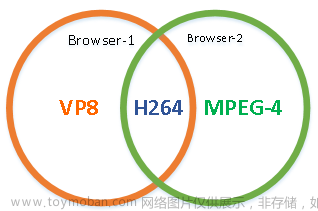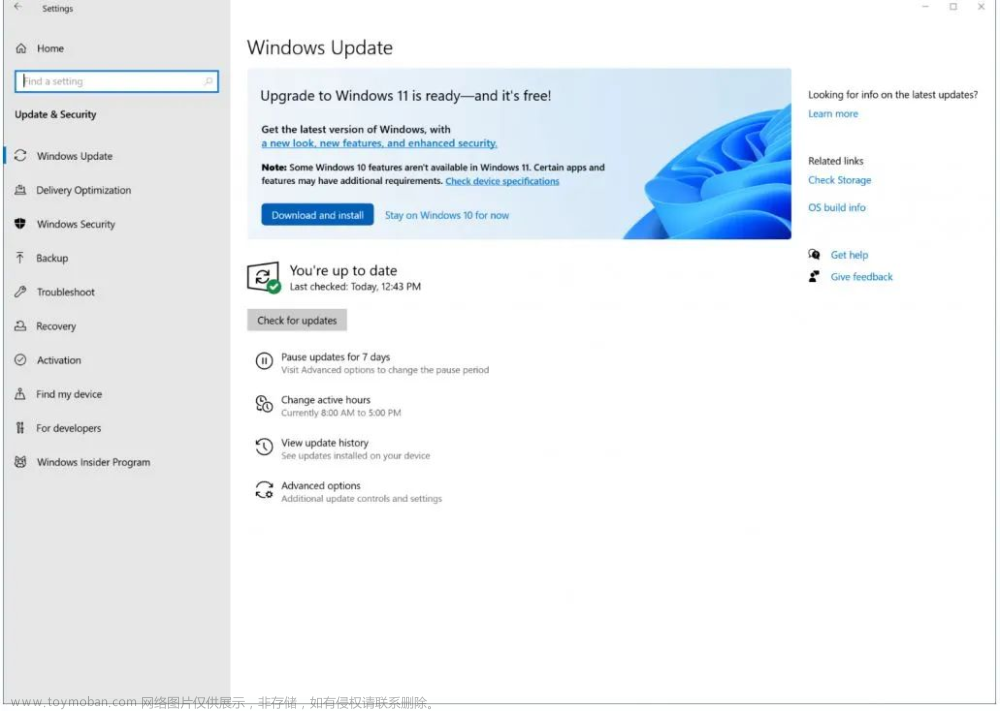接着前面记录的3种方式实现桌面推流直播:
1、Windows 11实现录屏直播,搭建Nginx的rtmp服务 的方式需要依赖与Flash插件,使用场景有限
2、Windows 11实现直播,VLC超简单实现捕获、串流、播放 的方式需要依赖于播放器,也可以通过转换协议实现需求
3、Windows11实现录屏直播,H5页面直播 HLS ,不依赖Flash 的方式,在远程桌面最小化时会断开连接、且打开远程桌面无法重连,上同
现在用OBS来实现捕获桌面或者指定窗口,并实现推流。支持Windows、MacOS、Linux 哦
OBS官方下载地址:https://obsproject.com
1、安装OBS
傻瓜操作,一直往下走就行了

自动配置向导,取消
2、配置OBS捕获桌面、窗口或者图片文件(夹),下方【来源】窗口点 ‘+’ 号

3、配置推流
左上角【文件】-【设置】,里面有一系列的设置,点击【推流】

服务栏可以选择推到不同的平台,咱们这里推到自己的Nginx,选择【自定义】
【设置】里头的【通用】【输出】【音频】【视频】【高级】可以调整直播的窗体、流畅度、清晰度、帧率啥的,自己玩
4、配置Nginx
在 Nginx 的 conf 目录下新建 nginx-win-obs.conf 文件

worker_processes 2;
events {
worker_connections 8192;
}
rtmp {
server {
listen 1935;
application live { #rtmp直播
live on;
}
application hls { #hls直播
live on;
hls on;
hls_path C:/live/nginx-1.7.11.3-Gryphon/hls/;
hls_fragment 1s;
hls_playlist_length 3s;
}
chunk_size 4096; #数据传输块的大小
}
}
http {
include mime.types;
default_type application/octet-stream;
sendfile off;
server_names_hash_bucket_size 128;
client_body_timeout 10;
client_header_timeout 10;
keepalive_timeout 30;
send_timeout 10;
keepalive_requests 10;
server {
listen 80;
server_name localhost;
index web/index.html; # 直播页
location /hls/ {
types{
application/vnd.apple.mpegurl m3u8;
video/mp2t ts;
}
alias C:/live/nginx-1.7.11.3-Gryphon/hls/;
expires -1;
}
location /stat {
rtmp_stat all;
rtmp_stat_stylesheet stat.xsl;
}
location /stat.xsl {
root nginx-rtmp-module/;
}
location /control {
rtmp_control all;
}
location / {
root C:/live/nginx-1.7.11.3-Gryphon;
index index.html index.htm;
}
error_page 500 502 503 504 /50x.html;
location = /50x.html {
root html;
}
}
}

启动 Nginx,前面的文章有写哦
5、创建H5页面
在 Nginx 的 html 目录下新建 live-hls.html

<!DOCTYPE HTML> <html> <head> <title>Live - FA直播</title> <link rel="icon" href="./favicon.ico"> <meta charset="utf-8" /> <meta http-equiv="X-UA-Compatible" content="IE=edge,chrome=1" /> <meta name="renderer" content="webkit" /> <meta name="force-rendering" content="webkit" /> <meta content="width=device-width,initial-scale=1,maximum-scale=1,user-scalable=no" name="viewport"> <script type="text/javascript" src="EasyPlayer-element.min.js"></script> </head> <body> <easy-player video-url="/hls/tv.m3u8" live="true" aspect="16:9" debug="true" poster="/html/wait.png" isresolution="true" resolution="yh,fhd,hd,sd" resolutiondefault="yh" title="FA直播"></easy-player> </body> </html>

6、开始推流

7、快去看看你的直播吧
http://10林.诺.最.帅8/html/live-hls.html

8、其他
a、按如上 Nginx 配置延迟大概是8s
b、OBS记得去设置1s的关键帧、分辨率、缓存、比特率、自动重连等,CPU使用预设不建议设置veryfast以上,不然会裂开哦
c、此方法部署在服务器上也不能关掉远程桌面连接,但是重新连接可以自动播放
d、OBS比前面用的FFmpeg、VLC强大哦文章来源:https://www.toymoban.com/news/detail-402316.html
e、有不依赖桌面的截图工具可以告诉我,尝试上面第二点播放密集的图片即可实现断掉远程桌面直播文章来源地址https://www.toymoban.com/news/detail-402316.html
到了这里,关于微软系统下实时制作短视频方法的文章就介绍完了。如果您还想了解更多内容,请在右上角搜索TOY模板网以前的文章或继续浏览下面的相关文章,希望大家以后多多支持TOY模板网!



![[开源]企业级在线办公系统,基于实时音视频完成在线视频会议功能](https://imgs.yssmx.com/Uploads/2024/02/745090-1.png)