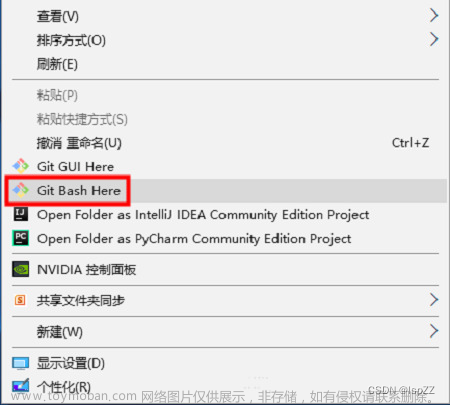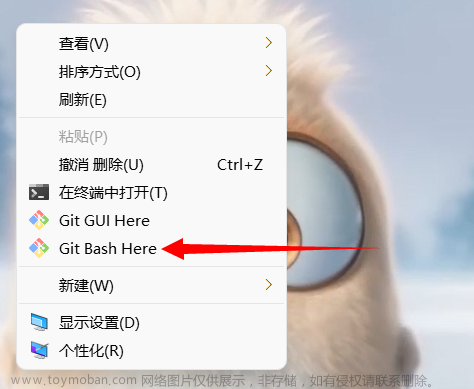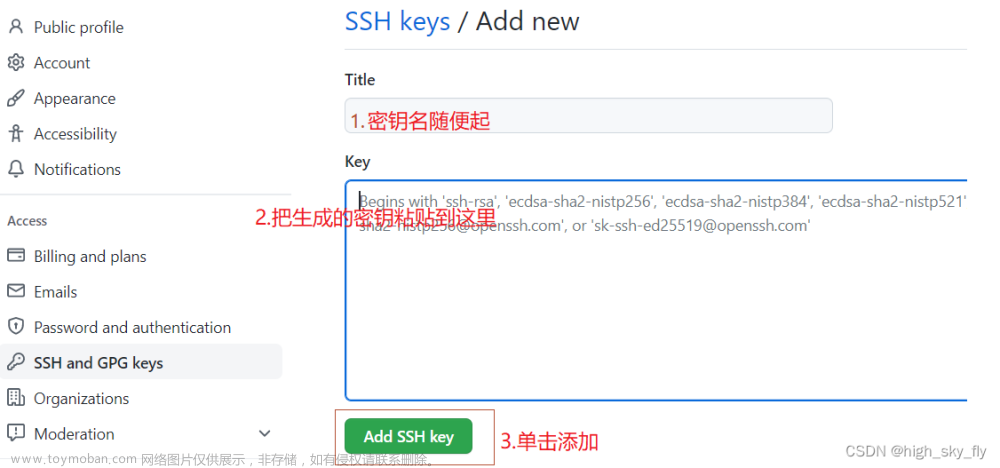Git 使用 SSH 密钥身份验证
在 macOS、Linux 或 Windows 上通过 SSH 连接到 Git 存储库,以使用 HTTPS 身份验证安全连接。 在 Windows 上,我们建议使用 Git 凭据管理器 或 个人访问令牌。
❗重要
SSH URL 已更改,但旧的 SSH URL 将继续生效 。 如果已设置 SSH,则应将远程 URL 更新为新格式:
- 通过在 Git 客户端中运行来
git remote -v验证哪些远程程序正在使用 SSH。 - 访问 Web 上的存储库,然后选择右上角的 “克隆 ”按钮。
- 选择 SSH 并复制新的 SSH URL。
- 在 Git 客户端中,运行:
git remote set-url <remote name, e.g. origin> <new SSH URL>或者,在 Visual Studio 中,转到 存储库设置并编辑远程。
SSH 密钥身份验证的工作原理
SSH 公钥身份验证适用于生成的加密密钥的非对称对。 公钥与 Azure DevOps 共享,用于验证初始 ssh 连接。 私钥在系统上保持安全。
设置 SSH 密钥身份验证
以下步骤介绍了在以下平台上配置 SSH 密钥身份验证:
- Linux
- 至少运行 Leopard (10.5) 的 macOS
- 运行适用于 Windows 的 Git 的 Windows 系统
使用命令行配置 SSH。 bash 是 Linux 和 macOS 上的常用 shell,Git for Windows 安装会在“开始”菜单中向 Git Bash 添加快捷方式。 其他 shell 环境将正常工作
步骤 1:创建 SSH 密钥
此处的命令将允许创建新的默认 SSH 密钥,覆盖现有的默认密钥。 在继续之前,请检查 ~/.ssh 文件夹 (例如 /home/jamal/.ssh 或 C:\Users\jamal.ssh) 并查找以下文件:
- id_rsa
- id_rsa.pub

如果这些文件存在,则已创建 SSH 密钥。 可以使用以下命令覆盖密钥,或跳过此步骤
使用ssh-keygen``bash命令提示符创建 SSH 密钥。
ssh-keygen bash
ssh-keygen -t rsa -C “email@.com”

此命令生成 SSH 身份验证所需的两个密钥:私钥 ( id_rsa) 和公钥 ( id_rsa.pub ) 。 请务必从不共享私钥的内容。 如果私钥遭到入侵,攻击者可以使用它欺骗服务器来认为连接来自你。
另请注意,存储在 Azure DevOps 中的 SSH 密钥会在五年后过期。 如果密钥过期,可以上传新密钥或相同的密钥,以继续通过 SSH 访问 Azure DevOps。
步骤 2:将公钥添加到 Azure DevOps Services/TFS
将上一步中生成的公钥与用户 ID 相关联。
-
浏览到 Web 门户并选择用户界面右上角的头像,打开安全设置。 在显示的菜单中选择 SSH 公钥 。

-
选择“+ 新建密钥”。

-
例如,复制公钥 (的内容,例如,id_rsa.pub) 生成的 公钥数据 字段。
重要
避免在密钥数据字段中添加空格或新行,因为它们可能会导致Azure DevOps Services使用无效公钥。 粘贴键时,通常会在末尾添加换行符。 如果发生此换行,请务必删除此换行符。
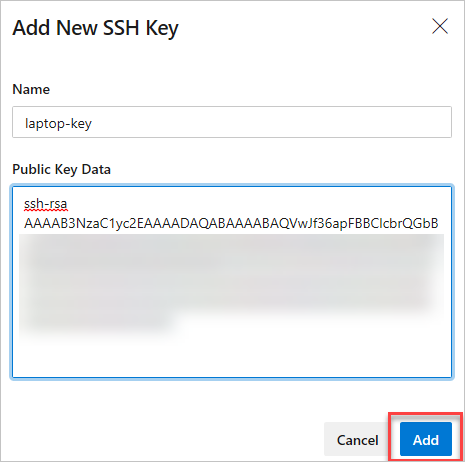
-
运行以下命令来测试连接:
ssh -T git@ssh.dev.azure.com如果一切正常工作,你将收到一个回复,指出:remote: Shell access is not supported.

步骤 3:使用 SSH 克隆 Git 存储库
- 从 Web 门户复制 SSH 克隆 URL。

- 通过命令提示符运行
git clone。
git clone git@ssh.dev.azure.com:v3/fabrikam-fiber/FabrikamFiber/FabrikamFiber
通过命令提示符运行 git clone。
- 当系统询问是否要继续连接时,请键入
yes。 Git 将克隆存储库,并设置origin远程以使用 SSH 进行连接,以便将来使用 Git 命令进行连接。

$ git clone git@ssh.dev.azure.com:v3/fabrikam-fiber/FabrikamFiber/FabrikamFiber
Cloning into 'FabrikamFiber'...
The authenticity of host 'ssh.dev.azure.com (65.52.8.37)' can't be established.
RSA key fingerprint is SHA256:********************************************
Are you sure you want to continue connecting (yes/no)? yes
Warning: Permanently added 'ssh.dev.azure.com,65.52.8.37' (RSA) to the list of known hosts.
Enter passphrase for key '/c/Users/jamal/.ssh/id_rsa':
remote: Azure Repos
remote: Found 127 objects to send. (50 ms)
Receiving objects: 100% (127/127), 56.67 KiB | 2.58 MiB/s, done.
Resolving deltas: 100% (15/15), done.
问题和故障排除
问:运行 git clone后,我收到以下错误。 应采取何种操作?
复制文章来源:https://www.toymoban.com/news/detail-403869.html
Host key verification failed.
fatal: Could not read from remote repository.
答: 通过运行以下命令手动记录 SSH 密钥: ssh-keyscan -t rsa ssh.dev.azure.com >> ~/.ssh/known_hosts
问:如何让 Git 记住 Windows 上密钥的通行短语?
答: 运行 Git for Windows 中包含的以下命令,在 PowerShell 或 Windows 命令提示符中启动 ssh-agent 进程。 ssh-agent 将缓存通行短语,因此每次连接到存储库时都无需提供密码。
复制
start-ssh-agent.cmd
如果使用 Bash shell (包括 Git Bash) ,请使用以下命令启动 ssh-agent:
复制
eval `ssh-agent`
问:如何验证上传的公钥是否与本地密钥相同?
答: 可以使用命令行通过以下命令针对公钥运行, ssh-keygen 验证使用配置文件中显示的公钥上传的公钥 bash 的指纹。 如果不使用默认值,则需要更改路径和公钥文件名。
复制
ssh-keygen -l -E md5 -f ~/.ssh/id_rsa.pub
然后,可以将 MD5 签名与配置文件中的签名进行比较。 如果在将密钥添加到Azure DevOps Services时,存在连接问题,或者担心在公钥中错误地粘贴到密钥数据字段中,则此检查非常有用。
问:如何在当前正在使用 HTTPS 的存储库中使用 SSH?
答: 需要更新 origin Git 中的远程设备以从 HTTPS 更改为 SSH URL。 获得 SSH 克隆 URL 后,运行以下命令:
复制
git remote set-url origin git@ssh.dev.azure.com:v3/fabrikam-fiber/FabrikamFiber/FabrikamFiber
现在可以运行连接到 origin的任何 Git 命令。
问:如何使用非默认密钥位置,即不是 ~/.ssh/id_rsa 和 ~/.ssh/id_rsa.pub?
答: 若要在与默认值不同的位置使用创建的 ssh-keygen 密钥,请执行以下两项任务:
- 键必须位于只能读取或编辑的文件夹中。 如果文件夹具有更广泛的权限,则 SSH 将不会使用密钥。
- 必须让 SSH 知道密钥的位置。 通过命令通过 SSH 识别密钥
ssh-add,从而提供私钥的完整路径。
复制
ssh-add /home/jamal/.ssh/id_jamal.rsa
在 Windows 上,在运行 ssh-add之前,需要从 Git for Windows 中运行以下命令:
复制
start-ssh-agent.cmd
此命令在 PowerShell 和命令提示符中运行。 如果使用 Git Bash,需要使用的命令是:
复制
eval `ssh-agent`
可以在 ssh-add Git for Windows 分发版中找到它,并在 Windows 上的任何 shell 环境中运行它。
在 macOS 和 Linux 上,还必须在运行之前运行ssh-agent``ssh-add,但这些平台上的命令环境通常负责启动ssh-agent。
问:我有多个 SSH 密钥。 如何实现对不同的 SSH 服务器或存储库使用不同的 SSH 密钥?
答: 通常,如果为 SSH 客户端配置多个密钥并连接到 SSH 服务器,则客户端可以一次尝试一个密钥,直到服务器接受一个密钥。
但是,这不适用于 Azure DevOps,因为与 SSH 协议相关的技术原因以及 Git SSH URL 的结构。 Azure DevOps 会盲目接受客户端在身份验证期间提供的第一个密钥。 如果请求的存储库的密钥无效,则请求将失败并出现以下错误:
复制
remote: Public key authentication failed. fatal: Could not read from remote repository.
对于 Azure DevOps,需要将 SSH 配置为显式使用特定的密钥文件。 例如,执行此操作以编辑 ~/.ssh/config 文件 (或 /home/jamal/.ssh``C:\Users\jamal\.ssh) ,如下所示:
复制
# The settings in each Host section are applied to any Git SSH remote URL with a
# matching hostname.
# Generally:
# * SSH uses the first matching line for each parameter name, e.g. if there's
# multiple values for a parameter across multiple matching Host sections
# * "IdentitiesOnly yes" prevents keys cached in ssh-agent from being tried before
# the IdentityFile values we explicitly set.
# * On Windows, ~/.ssh/your_private_key maps to %USERPROFILE%\.ssh\your_private_key,
# e.g. C:\Users\<username>\.ssh\your_private_key.
# Most common scenario: to use the same key across all hosted Azure DevOps
# organizations, add a Host entry like this:
Host ssh.dev.azure.com
IdentityFile ~/.ssh/your_private_key
IdentitiesOnly yes
# This model will also work if you still use the older SSH URLs with a
# hostname of vs-ssh.visualstudio.com:
Host vs-ssh.visualstudio.com
IdentityFile ~/.ssh/your_private_key
IdentitiesOnly yes
# OpenSSL 8.7 has DEPRECATED RSA. IF using OpenSSL version > 8.6 you will need to
# add the 'HostkeyAlgorithms' and 'PubkeyAcceptedAlgorithms' entries below. You can
# check the version of OpenSSL/OpenSSH you're using by running the command 'ssh -v localhost'
Host ssh.dev.azure.com
IdentityFile ~/.ssh/id_rsa
HostkeyAlgorithms +ssh-rsa
PubkeyAcceptedAlgorithms +ssh-rsa
# Less common scenario: if you need different keys for different organizations,
# you'll need to use host aliases to create separate Host sections.
# This is because all hosted Azure DevOps URLs have the same hostname
# (ssh.dev.azure.com), so SSH has no way to distinguish them by default.
#
# Imagine that we have the following two SSH URLs:
# * git@ssh.dev.azure.com:v3/Fabrikam/Project1/fab_repo
# * For this, we want to use `fabrikamkey`, so we'll create `devops_fabrikam` as
# a Host alias and tell SSH to use `fabrikamkey`.
# * git@ssh.dev.azure.com:v3/Contoso/Project2/con_repo
# * For this, we want to use `contosokey`, so we'll create `devops_contoso` as
# a Host alias and tell SSH to use `contosokey`.
#
# To set explicit keys for the two host aliases and to tell SSH to use the correct
# actual hostname, add the next two Host sections:
Host devops_fabrikam
HostName ssh.dev.azure.com
IdentityFile ~/.ssh/private_key_for_fabrikam
IdentitiesOnly yes
Host devops_contoso
HostName ssh.dev.azure.com
IdentityFile ~/.ssh/private_key_for_contoso
IdentitiesOnly yes
#
# Then, instead of using the real URLs, tell Git you want to use these URLs:
# * git@devops_fabrikam:v3/Fabrikam/Project1/fab_repo
# * git@devops_contoso:v3/Contoso/Project2/con_repo
#
# At the end of the file, you can put global defaults for other SSH hosts you
# may connect to. Note that "*" also matches any hosts that match the sections
# above, and remember that SSH uses the first matching line for each parameter name.
Host *
参考文章:
使用 SSH 密钥身份验证文章来源地址https://www.toymoban.com/news/detail-403869.html
到了这里,关于Git 使用 SSH 密钥身份验证的文章就介绍完了。如果您还想了解更多内容,请在右上角搜索TOY模板网以前的文章或继续浏览下面的相关文章,希望大家以后多多支持TOY模板网!