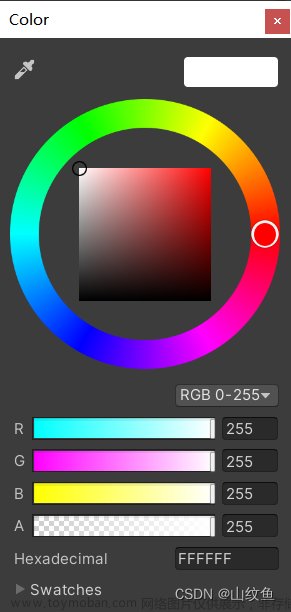这是一个鲜亮的高饱和色彩,专注视觉的小程序组件库 。
ColorUI是一个css库!!!在你引入样式后可以根据class来调用组件,一些含有交互的操作我也有简单写,可以为你开发提供一些思路。需要你引入样式后可以根据class来调用使用。只需要在HTML或wxml标签中加入想要样式的class类名,就可以调用组件库中提前编辑好的样式,大大提高了开发效率。
ColorUI下载地址
使用:
1.原生微信小程序开发;
2.UniApp开发;
原生微信小程序开发
- 已有项目
下载源码解压获得/demo,复制目录下的 /colorui 文件夹到你的项目的/miniprogram下;
App.wxss 引入关键Css main.wxss icon.wxss
//App.wxss
@import "colorui/main.wxss";
@import "colorui/icon.wxss";
....使用自定义导航栏
导航栏作为常用组件有做简单封装,当然你也可以直接复制代码结构自己修改,达到个性化目的。
App.js 获得系统信息
//App.js
onLaunch: function() {
wx.getSystemInfo({
success: e => {
this.globalData.StatusBar = e.statusBarHeight;
let custom = wx.getMenuButtonBoundingClientRect();
this.globalData.Custom = custom;
this.globalData.CustomBar = custom.bottom + custom.top - e.statusBarHeight;
}
})
},App.json 配置取消系统导航栏,并全局引入组件
//App.json
"window": {
"navigationStyle": "custom"
},
"usingComponents": {
"cu-custom":"/colorui/components/cu-custom"
}page.wxml 页面可以直接调用了
//page.wxml
<cu-custom bgColor="bg-gradual-pink" isBack="{{true}}">
<view slot="backText">返回</view>
<view slot="content">导航栏</view>
</cu-custom>| 参数 | 作用 | 类型 | 默认值 |
|---|---|---|---|
| bgColor | 背景颜色类名 | String | '' |
| isBack | 是否开启返回 | Boolean | false |
| isCustom | 是否开启左侧胶囊 | Boolean | false |
| bgImage | 背景图片路径 | String | '' |
| slot块 | 作用 |
|---|---|
| backText | 返回时的文字 |
| content | 中间区域 |
| right | 右侧区域(小程序端可使用范围很窄!) |
UniApp开发
- 已有项目
下载源码解压获得/Colorui-UniApp文件夹,复制目录下的 /colorui 文件夹到你的项目根目录
引入关键Css文件 main.css icon.css
<style>
@import "colorui/main.css";
@import "colorui/icon.css";
@import "app.css"; /* 你的项目css */
/*.... */
</style>
使用自定义导航栏
导航栏作为常用组件有做简单封装,当然你也可以直接复制代码结构自己修改,达到个性化目的。
App.vue 获得系统信息
//App.vue
onLaunch: function() {
uni.getSystemInfo({
success: function(e) {
// #ifndef MP
Vue.prototype.StatusBar = e.statusBarHeight;
if (e.platform == 'android') {
Vue.prototype.CustomBar = e.statusBarHeight + 50;
} else {
Vue.prototype.CustomBar = e.statusBarHeight + 45;
};
// #endif
// #ifdef MP-WEIXIN
Vue.prototype.StatusBar = e.statusBarHeight;
let custom = wx.getMenuButtonBoundingClientRect();
Vue.prototype.Custom = custom;
Vue.prototype.CustomBar = custom.bottom + custom.top - e.statusBarHeight;
// #endif
// #ifdef MP-ALIPAY
Vue.prototype.StatusBar = e.statusBarHeight;
Vue.prototype.CustomBar = e.statusBarHeight + e.titleBarHeight;
// #endif
}
})
},pages.json 配置取消系统导航栏
//pages.json
"globalStyle": {
"navigationStyle": "custom"
},复制代码结构可以直接使用,注意全局变量的获取。
使用封装,在main.js 引入 cu-custom 组件。
//main.js
import cuCustom from './colorui/components/cu-custom.vue'
Vue.component('cu-custom',cuCustom)
page.vue 页面可以直接调用了文章来源:https://www.toymoban.com/news/detail-404793.html
//page.vue
<cu-custom bgColor="bg-gradual-blue" :isBack="true">
<block slot="backText">返回</block>
<block slot="content">导航栏</block>
</cu-custom>| 参数 | 作用 | 类型 | 默认值 |
|---|---|---|---|
| bgColor | 背景颜色类名 | String | '' |
| isBack | 是否开启返回 | Boolean | false |
| bgImage | 背景图片路径 | String | '' |
| slot块 | 作用 |
|---|---|
| backText | 返回时的文字 |
| content | 中间区域 |
| right | 右侧区域(小程序端可使用范围很窄!) |
知识分享还会持续更新,求关注~文章来源地址https://www.toymoban.com/news/detail-404793.html
到了这里,关于Color-UI 简介及使用教程的文章就介绍完了。如果您还想了解更多内容,请在右上角搜索TOY模板网以前的文章或继续浏览下面的相关文章,希望大家以后多多支持TOY模板网!