前言
安卓设备一般都自带截图功能,但是用户体验有不好之处。就是会连带着状态栏📶、🔋、时间日期、其他不必要页面中信息,等等与用户想截屏的内容不符的信息也会被保存下来。通常,截图后用户会再次裁剪一次才能想把真正需求分享出去。
因此,咱们技术研发会遇到针对性的会做一些应用内的截屏功能。
一、getDrawingCache
getDrawingCache()是其中一种截图手段,使用方便,主要针对应用内截图。
1、创建View
fun getShareView() : View {
val shareView: View =
LayoutInflater.from(context).inflate(R.layout.share_layout, null)
//内容...
return shareView
}注意:一般大家实现思路都是点击事件里进行创建View绘制,很可能会遇到网络图片还未加载完的情况。因此,建议做延迟处理,或在点击前前置创建好。
2、测试和绘制
public static void layoutView(View v, int width, int height) {
v.layout(0, 0, width, height);
int measuredWidth = View.MeasureSpec.makeMeasureSpec(width, View.MeasureSpec.EXACTLY);
int measuredHeight = View.MeasureSpec.makeMeasureSpec(height, View.MeasureSpec.EXACTLY);
v.measure(measuredWidth, measuredHeight);
v.layout(0, 0, v.getMeasuredWidth(), v.getMeasuredHeight());
}如果不走这个方法,bitmap转换时会没有视图(黑屏情况)。
调用方法:
// 设置视图的dp宽高
layoutView(share_view, dp2px(210), dp2px(180)); public static int dp2px(float dp) {
float scale = Resources.getSystem().getDisplayMetrics().density;
return (int) (dp * scale + 0.5f);
}3、转换Bitmap
public static Bitmap getCacheBitmapFromView(View view) {
final boolean drawingCacheEnabled = true;
view.setDrawingCacheEnabled(drawingCacheEnabled);
//设置背景色 //view.setBackgroundColor(CommonUtils.getContext().getResources().getColor(R.color.half_white));
view.buildDrawingCache(drawingCacheEnabled);
final Bitmap drawingCache = view.getDrawingCache();
Bitmap bitmap;
if (drawingCache != null) {
bitmap = Bitmap.createBitmap(drawingCache);
view.setDrawingCacheEnabled(false);
} else {
bitmap = null;
}
return bitmap;
}二、黑屏问题
一般情况下,上面的代码能够正常实现效果。但有时候,生成Bitmap会出现问题(Bitmap全黑色)。主要原因是drawingCache的值大于系统给定的值。我们可以看一下buildDrawingCache()方法中的一段代码:
//所要cache的view绘制的宽度和高度
if (width <= 0 || height <= 0 ||
//计算的是当前所需要的drawingCache 大小
(width * height * (opaque && !translucentWindow ? 2 : 4) >
//得到的是系统所提供的最大的DrawingCache的值
ViewConfiguration.get(mContext).getScaledMaximumDrawingCacheSize())) {
destroyDrawingCache();
return;
}当所需要的drawingCache > 系统所提供的最大DrawingCache值时,生成Bitmap就会出现问题,此时获取的Bitmap就为null。
所以在只需要修改所需的cache值就可以解决问题了。于是我们引入第二种方法:
解决方案:
public static Bitmap convertViewToBitmap(View view){
view.measure(MeasureSpec.makeMeasureSpec(0, MeasureSpec.UNSPECIFIED),
MeasureSpec.makeMeasureSpec(0, MeasureSpec.UNSPECIFIED));
view.layout(0, 0, view.getMeasuredWidth(), view.getMeasuredHeight());
view.buildDrawingCache();
Bitmap bitmap = view.getDrawingCache();
return bitmap;
}view 使用 "getMeasuredWidth()"、 "getMeasuredHeight()"方法计算长宽。此时,Bitmap就能正确获取了。
三、源码分析
public void buildDrawingCache() {
buildDrawingCache(false);
}
public Bitmap getDrawingCache() {
return getDrawingCache(false);
}
public Bitmap getDrawingCache(boolean autoScale) {
if ((mViewFlags & WILL_NOT_CACHE_DRAWING) == WILL_NOT_CACHE_DRAWING) {
return null;
}
if ((mViewFlags & DRAWING_CACHE_ENABLED) == DRAWING_CACHE_ENABLED) {
buildDrawingCache(autoScale);
}
return autoScale ? mDrawingCache : mUnscaledDrawingCache;
}
public void buildDrawingCache(boolean autoScale) {
if ((mPrivateFlags & PFLAG_DRAWING_CACHE_VALID) == 0 || (autoScale ?
mDrawingCache == null : mUnscaledDrawingCache == null)) {
if (Trace.isTagEnabled(Trace.TRACE_TAG_VIEW)) {
Trace.traceBegin(Trace.TRACE_TAG_VIEW,
"buildDrawingCache/SW Layer for " + getClass().getSimpleName());
}
try {
buildDrawingCacheImpl(autoScale);
} finally {
Trace.traceEnd(Trace.TRACE_TAG_VIEW);
}
}
}
private void buildDrawingCacheImpl(boolean autoScale) {
mCachingFailed = false;
int width = mRight - mLeft;
int height = mBottom - mTop;
final AttachInfo attachInfo = mAttachInfo;
final boolean scalingRequired = attachInfo != null && attachInfo.mScalingRequired;
if (autoScale && scalingRequired) {
width = (int) ((width * attachInfo.mApplicationScale) + 0.5f);
height = (int) ((height * attachInfo.mApplicationScale) + 0.5f);
}
final int drawingCacheBackgroundColor = mDrawingCacheBackgroundColor;
final boolean opaque = drawingCacheBackgroundColor != 0 || isOpaque();
final boolean use32BitCache = attachInfo != null && attachInfo.mUse32BitDrawingCache;
final long projectedBitmapSize = width * height * (opaque && !use32BitCache ? 2 : 4);
final long drawingCacheSize =
ViewConfiguration.get(mContext).getScaledMaximumDrawingCacheSize();
if (width <= 0 || height <= 0 || projectedBitmapSize > drawingCacheSize) {
if (width > 0 && height > 0) {
Log.w(VIEW_LOG_TAG, getClass().getSimpleName() + " not displayed because it is"
+ " too large to fit into a software layer (or drawing cache), needs "
+ projectedBitmapSize + " bytes, only "
+ drawingCacheSize + " available");
}
destroyDrawingCache();
mCachingFailed = true;
return;
}
..检测drawingCache原有数据操作..
try {
bitmap = Bitmap.createBitmap(mResources.getDisplayMetrics(),
width, height, quality);
bitmap.setDensity(getResources().getDisplayMetrics().densityDpi);
if (autoScale) {
mDrawingCache = bitmap;
} else {
mUnscaledDrawingCache = bitmap;
}
if (opaque && use32BitCache) bitmap.setHasAlpha(false);
} catch (OutOfMemoryError e) {
// If there is not enough memory to create the bitmap cache, just
// ignore the issue as bitmap caches are not required to draw the
// view hierarchy
if (autoScale) {
mDrawingCache = null;
} else {
mUnscaledDrawingCache = null;
}
mCachingFailed = true;
return;
}
..执行Bitmap写入autoScale ? mDrawingCache : mUnscaledDrawingCache操作..
}
从以上源码中,可以看到getDrawingcache = null 的条件共有四个:
1、(mViewFlags & WILL_NOT_CACHE_DRAWING) == WILL_NOT_CACHE_DRAWING为true
2、没有设置setDrawingCacheEnabled(true)
3、width <= 0 || height <= 0 || projectedBitmapSize > drawingCacheSize为true
4、OutOfMemory
除了第一个条件,其他的都是buildDrawingCache执行时才会触发。下面来分析下条件三。既然子布局可以正常显示,那么一定是满足width>0和height>0的, drawingCacheSize肯定是一个固定值,就是当前设备系统所允许的最大绘制缓存值。projectedBitmapSize的计算方式为width * height * (opaque && !use32BitCache ? 2 : 4),顾名思义,就是当前计划缓存的图片大小,(opaque && !use32BitCache ? 2 : 4)不可能为0,也不可能是导致计划缓存值变大的主因,width就是屏幕的宽,这个没有变动的条件,那么可以肯定就是height出现了异常,对于视图高度的计算,android源码表示如下:文章来源:https://www.toymoban.com/news/detail-405234.html
@ViewDebug.ExportedProperty(category = "layout")
public final int getHeight() {
return mBottom - mTop;
}
一个View的高度getHeight()就是底-高,其中mBottom指的是视图自身的底边到父视图顶边的距离,mTop指的是视图自身的顶边到父视图顶边的距离。文章来源地址https://www.toymoban.com/news/detail-405234.html
四、View转Canvas转Bitmap
Bitmap bitmap = Bitmap.createBitmap(view.getWidth(), view.getHeight(), Bitmap.Config.ARGB_8888);
Canvas canvas = new Canvas(bitmap);
view.measure(View.MeasureSpec.makeMeasureSpec(view.getWidth(), View.MeasureSpec.EXACTLY), View.MeasureSpec.makeMeasureSpec(view.getHeight(), View.MeasureSpec.EXACTLY));
view.layout((int) view.getX(), (int) view.getY(), (int) view.getX() + view.getMeasuredWidth(), (int) view.getY() + view.getMeasuredHeight());
view.draw(canvas);
return bitmap;到了这里,关于Android View转换为Bitmap,实现截屏效果的文章就介绍完了。如果您还想了解更多内容,请在右上角搜索TOY模板网以前的文章或继续浏览下面的相关文章,希望大家以后多多支持TOY模板网!

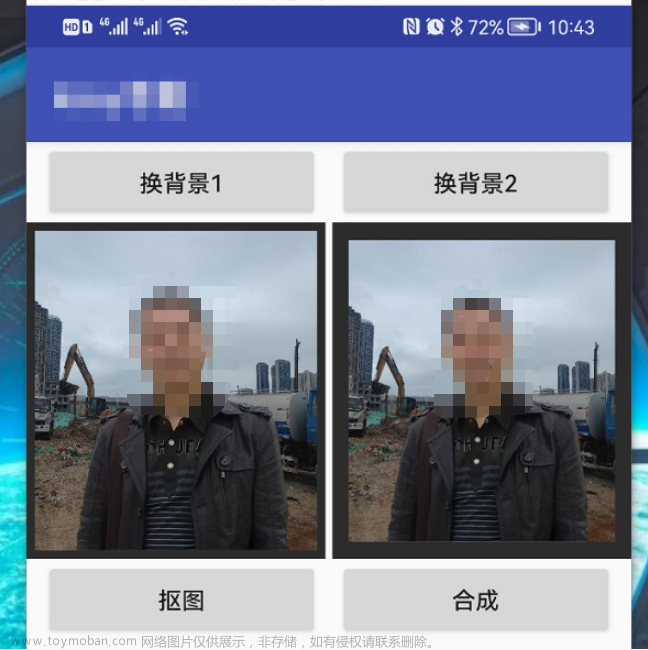




![[uniapp] scroll-view 简单实现 u-tabbar效果](https://imgs.yssmx.com/Uploads/2024/02/673816-1.png)



