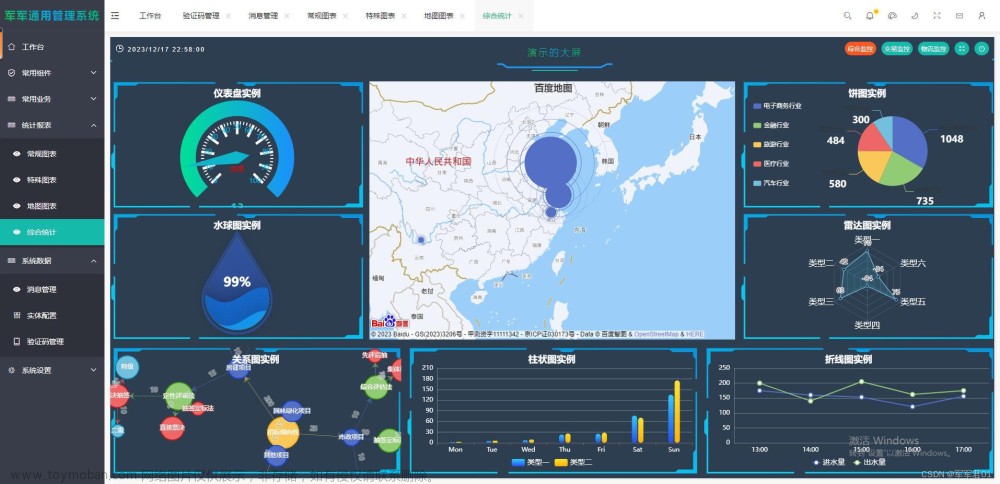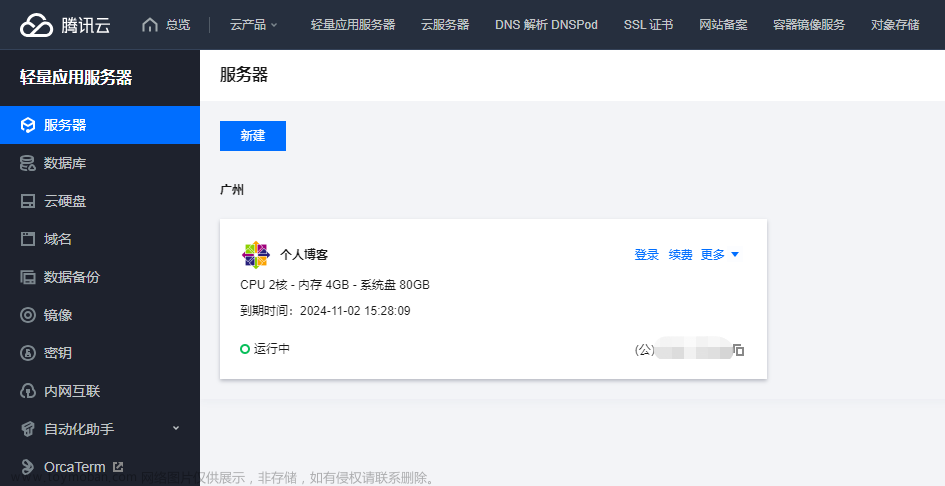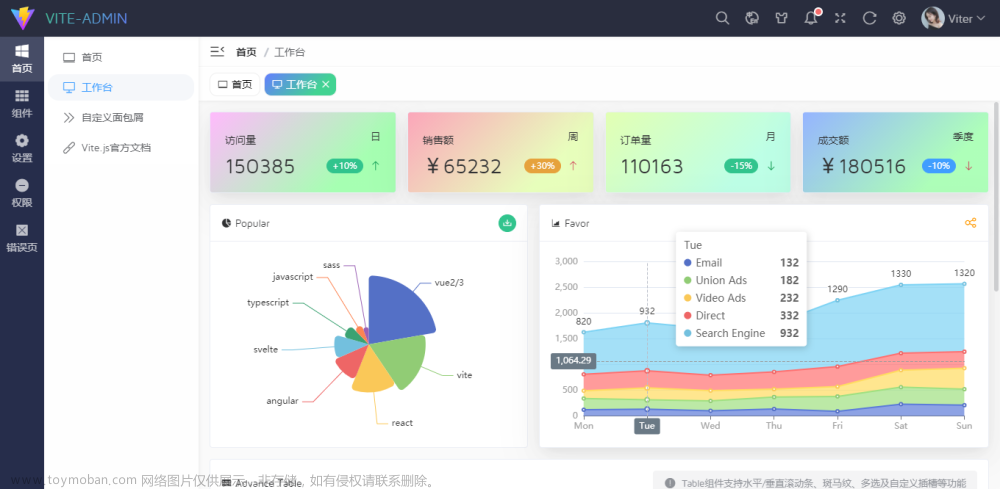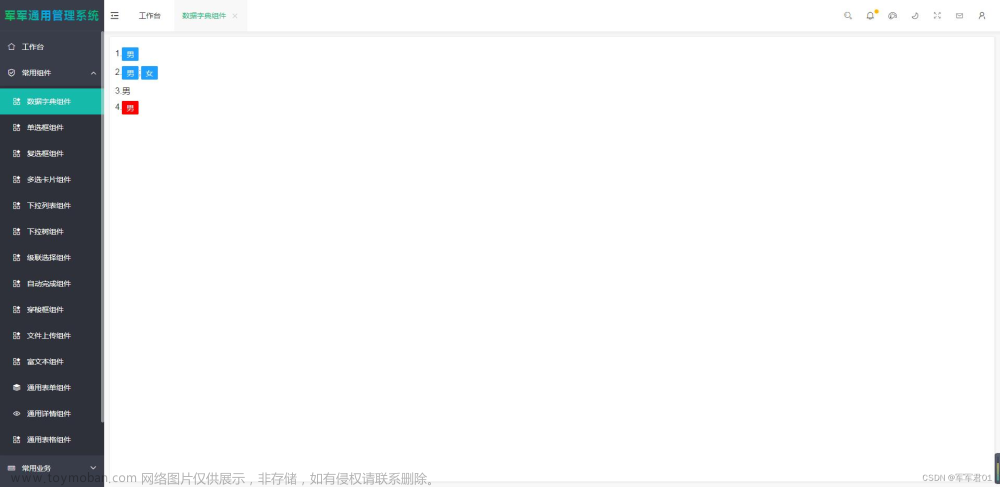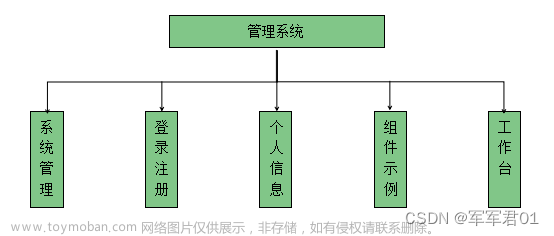首先本文参考的是,感谢博主:
net6WebApi上传下载文件_cduoa的博客-CSDN博客_webapi下载文件
在博主的基础上,增加了新的功能,代码中有注明,并且使用VUE3前端实现。
后端部分:
1.首先建立IFileService文件
namespace net6ApiUploadAndDownload
{
public interface IFileService
{
void UploadFile(List<IFormFile> files, string subDirectory);
(string fileType, byte[] archiveData, string archiveName) DownloadFiles(string subDirectory); //返回3个值
string SizeConverter(long bytes);
}
}
2.建立FileService文件
using System.IO.Compression;
namespace net6ApiUploadAndDownload;
public class FileService : IFileService
{
#region Property
private readonly IWebHostEnvironment webHostEnvironment;
#endregion
#region Constructor
public FileService(IWebHostEnvironment webHostEnvironment)
{
this.webHostEnvironment = webHostEnvironment;
}
#endregion
#region Upload File
public void UploadFile(List<IFormFile> files, string subDirectory)
{
subDirectory = subDirectory ?? string.Empty;
var target = Path.Combine(webHostEnvironment.ContentRootPath, subDirectory);
Directory.CreateDirectory(target);
//files.ForEach(async file =>
//{
// if (file.Length <= 0) return;
// var filePath = Path.Combine(target, file.FileName);
// await using var stream = new FileStream(filePath, FileMode.Create);
// await file.CopyToAsync(stream);
//});
//此处使用async,超过30M的话,会报错
files.ForEach(file =>
{
if (file.Length <= 0) return;
var filePath = Path.Combine(target, file.FileName);
using var stream = new FileStream(filePath, FileMode.Create);
file.CopyTo(stream);
});
}
#endregion
#region Download File
public (string fileType, byte[] archiveData, string archiveName) DownloadFiles(string subDirectory)
{
var zipName = $"archive-{DateTime.Now:yyyy_MM_dd-HH_mm_ss}.zip";
//这里进行判断,既能下载文件夹的内容,又能下载单个文件
List<string> files = new List<string>();
if (subDirectory.Split('.').Length > 1) //上传的是单个文件
{
files.Add(Path.Combine(webHostEnvironment.ContentRootPath, subDirectory));
}
else //上传的是文件夹的内容
{
files = Directory.GetFiles(Path.Combine(webHostEnvironment.ContentRootPath, subDirectory)).ToList();
}
using var memoryStream = new MemoryStream();
using (var archive = new ZipArchive(memoryStream, ZipArchiveMode.Create, true))
{
files.ForEach(file =>
{
var theFile = archive.CreateEntry(Path.GetFileName(file));
using var binaryWriter = new BinaryWriter(theFile.Open());
binaryWriter.Write(File.ReadAllBytes(file));
});
}
return ("application/zip", memoryStream.ToArray(), zipName);
}
#endregion
#region Size Converter
public string SizeConverter(long bytes)
{
var fileSize = new decimal(bytes);
var kilobyte = new decimal(1024);
var megabyte = new decimal(1024 * 1024);
var gigabyte = new decimal(1024 * 1024 * 1024);
return fileSize switch
{
_ when fileSize < kilobyte => "Less then 1KB",
_ when fileSize < megabyte =>
$"{Math.Round(fileSize / kilobyte, 0, MidpointRounding.AwayFromZero):##,###.##}KB",
_ when fileSize < gigabyte =>
$"{Math.Round(fileSize / megabyte, 2, MidpointRounding.AwayFromZero):##,###.##}MB",
_ when fileSize >= gigabyte =>
$"{Math.Round(fileSize / gigabyte, 2, MidpointRounding.AwayFromZero):##,###.##}GB",
_ => "n/a"
};
}
#endregion
}3.增加FileController文件
using Microsoft.AspNetCore.Http;
using Microsoft.AspNetCore.Mvc;
using System.ComponentModel.DataAnnotations;
namespace net6ApiUploadAndDownload.Controllers
{
[Route("api/[controller]/action")]
[ApiController]
public class FileController : ControllerBase
{
private readonly IFileService fileService;
public FileController(IFileService fileService)
{
this.fileService = fileService;
}
/// <summary>
/// 上传功能
/// </summary>
/// <param name="formFiles">上传的文件</param>
/// <param name="subDirectory">把文件上传到的具体的路径</param>
/// <returns></returns>
[HttpPost(nameof(Upload))]
//[RequestFormLimits(ValueLengthLimit = int.MaxValue, MultipartBodyLengthLimit = long.MaxValue)]
[RequestSizeLimit(long.MaxValue)] //默认是上传30M,加上之后可,可以增大
public IActionResult Upload([Required] List<IFormFile> formFiles, [Required] string subDirectory)
{
try
{
if (formFiles.Count > 0)
{
}
fileService.UploadFile(formFiles, subDirectory);
return Ok(new { formFiles.Count, Size = fileService.SizeConverter(formFiles.Sum(f => f.Length)) });
}
catch (Exception ex)
{
return BadRequest(ex.Message);
}
}
/// <summary>
/// 下载功能
/// </summary>
/// <param name="subDirectory">下载文件夹的路径或者下载的文件路径</param>
/// <returns></returns>
[HttpGet(nameof(Download))]
public IActionResult Download([Required] string subDirectory)
{
try
{
var (fileType, archiveData, archiveName) = fileService.DownloadFiles(subDirectory);
return File(archiveData, fileType, archiveName);
}
catch (Exception ex)
{
return BadRequest(ex.Message);
}
}
}
}
4.Program文件中,进行配置和跨域的处理
using net6ApiUploadAndDownload;
var builder = WebApplication.CreateBuilder(args);
// Add services to the container.
builder.Services.AddControllers();
// Learn more about configuring Swagger/OpenAPI at https://aka.ms/aspnetcore/swashbuckle
builder.Services.AddEndpointsApiExplorer();
builder.Services.AddSwaggerGen();
builder.Services.AddTransient<IFileService, FileService>(); //用AddTransient注入,每次都请求不同的实例
//配置跨域服务
builder.Services.AddCors(options =>
{
options.AddPolicy("cors", p =>
{
p.AllowAnyOrigin()
.AllowAnyMethod()
.AllowAnyHeader();
});
});
var app = builder.Build();
// Configure the HTTP request pipeline.
if (app.Environment.IsDevelopment())
{
app.UseSwagger();
app.UseSwaggerUI();
}
app.UseCors("cors"); //跨域
app.UseHttpsRedirection();
app.UseAuthorization();
app.MapControllers();
app.Run();
5.运行后的效果

6.Swagger就不用测试了,我们使用postman来测试一下上传的接口
先输入路径

再选择content-type

最后选择form-data,点击发送按钮,就会看到返回的路径了

至此,后端完成。
前端部分:
1.首先使用HBuilder X建立一个可运行的界面

2.然后写入HelloWorld.vue代码
<template>
<el-upload ref="upload" action="#" multiple :file-list="fileList" :on-change="fileOnChange" :auto-upload="false">
<el-button type="primary">上传图片</el-button>
</el-upload>
<el-button type="primary" @click="confirm">确定</el-button>
<el-button type="success" @click="download">下载</el-button>
</template>
<script setup>
import {
reactive
} from 'vue'
import axios from 'axios'
const fileList = reactive([])
const formData = new FormData()
const fileOnChange = (file) => {
//下面部分可以对文件进行判断
const isIMAGE = (file.raw.type === 'image/jpeg' || file.raw.type === 'image/png' || file.raw.type ===
'image/gif');
const isLt1M = file.size / 1024 / 1024 < 1;
// if (!isIMAGE) {
// alert('上传文件只能是图片格式!');
// return false;
// }
// if (!isLt1M) {
// alert('上传文件大小不能超过 1MB!');
// return false;
// }
var reader = new FileReader();
reader.readAsDataURL(file.raw);
reader.onload = function(e) {
//console.log(e.currentTarget.result) //图片的base64数据
//str = str.replace(/^data:image\/\w+;base64,/, "")
}
if (file.status === 'ready') {
console.log(1)
fileList.push(file)
}
}
//内置地址
let path = `C:\\Users\\Administrator\\Desktop\\图片\\声音`
const download = () => {
console.log(2)
window.location.href = `https://localhost:7065/api/File/action/Download?subDirectory=${path}`
// axios.get(`https://localhost:7065/api/File/action/Download?subDirectory=${path}`).then((res) => {
// console.log(res)
// if (res.status === 200) {
// console.log(res.data.size)
// }
// })
}
const confirm = () => {
console.log(formData.has('formFiles'))
fileList.forEach((item, index) => {
formData.append("formFiles", item.raw)
//formData.append("subDirectory", 'file')
console.log(item + index)
console.log(2)
})
console.log(formData.has('formFiles'))
uploadFiles(formData)
}
function uploadFiles(data) {
axios.post("https://localhost:7065/api/File/action/Upload?subDirectory=1", data).then((res) => {
console.log(res)
if (res.status === 200) {
console.log(res.data.size)
}
})
}
</script>
3.点击上传功能
点击上传3张图片,再点击确定按钮,可以看到下面有返回图片的大小

此时api中也就有了图片,1是文件夹的路径

4.点击下载功能
直接点击下载按钮,就会看到内置路径的文件,就会自动下载

5.源码
net6ApiUploadAndDownload: net6ApiUploadAndDownload,VUE3上传和下载功能文章来源:https://www.toymoban.com/news/detail-408671.html
来源:.net6Api后台+VUE3前端实现上传和下载文件全过程-CSDN博客文章来源地址https://www.toymoban.com/news/detail-408671.html
到了这里,关于.net6Api后台+VUE3前端实现上传和下载文件全过程的文章就介绍完了。如果您还想了解更多内容,请在右上角搜索TOY模板网以前的文章或继续浏览下面的相关文章,希望大家以后多多支持TOY模板网!