
第一次运行VSCode的C程序,出现这个弹窗,查了很多资料都没有解决,后来发现是个小问题。
解决办法:
删除.vscode文件夹下的 launch.json,按F5重新运行;
后来又出现过一次类似的问题,发现vscode没有找到exe文件的文件夹output,手动建了文件夹output后恢复正常。
另外,launch.json文件要修改: "externalConsole": true,
tasks.json文件要增加:"-fexec-charset=GBK",以显示中文;
如果想把exe文件输出到某个文件夹中,需要修改:
"${fileDirname}\\output\\${fileBasenameNoExtension}.exe"
其中output就是要输出的文件夹
同时还需要对 launch.json中同一处进行修改。
launch.json代码如下:文章来源:https://www.toymoban.com/news/detail-413061.html
{
// 使用 IntelliSense 了解相关属性。
// 悬停以查看现有属性的描述。
// 欲了解更多信息,请访问: https://go.microsoft.com/fwlink/?linkid=830387
"version": "0.2.0",
"configurations": [
{
"name": "gcc.exe - 生成和调试活动文件",
"type": "cppdbg",
"request": "launch",
"program": "${fileDirname}\\output\\${fileBasenameNoExtension}.exe",
"args": [],
"stopAtEntry": false,
"cwd": "C:/MinGW/bin",
"environment": [],
"externalConsole": true,
"MIMode": "gdb",
"miDebuggerPath": "C:\\MinGW\\bin\\gdb.exe",
"setupCommands": [
{
"description": "为 gdb 启用整齐打印",
"text": "-enable-pretty-printing",
"ignoreFailures": true
},
{
"description": "将反汇编风格设置为 Intel",
"text": "-gdb-set disassembly-flavor intel",
"ignoreFailures": true
}
],
"preLaunchTask": "C/C++: gcc.exe 生成活动文件"
}
]
}task.json代码:文章来源地址https://www.toymoban.com/news/detail-413061.html
{
"tasks": [
{
"type": "cppbuild",
"label": "C/C++: gcc.exe 生成活动文件",
"command": "C:/MinGW/bin/gcc.exe",
"args": [
"-fdiagnostics-color=always",
"-g",
"${file}",
"-o",
"${fileDirname}\\output\\${fileBasenameNoExtension}.exe",
"-fexec-charset=GBK"
],
"options": {
"cwd": "C:/MinGW/bin"
},
"problemMatcher": [
"$gcc"
],
"group": {
"kind": "build",
"isDefault": true
},
"detail": "调试器生成的任务。"
}
],
"version": "2.0.0"
}到了这里,关于VSCode运行中出现launch:program ... does not exist的解决办法的文章就介绍完了。如果您还想了解更多内容,请在右上角搜索TOY模板网以前的文章或继续浏览下面的相关文章,希望大家以后多多支持TOY模板网!




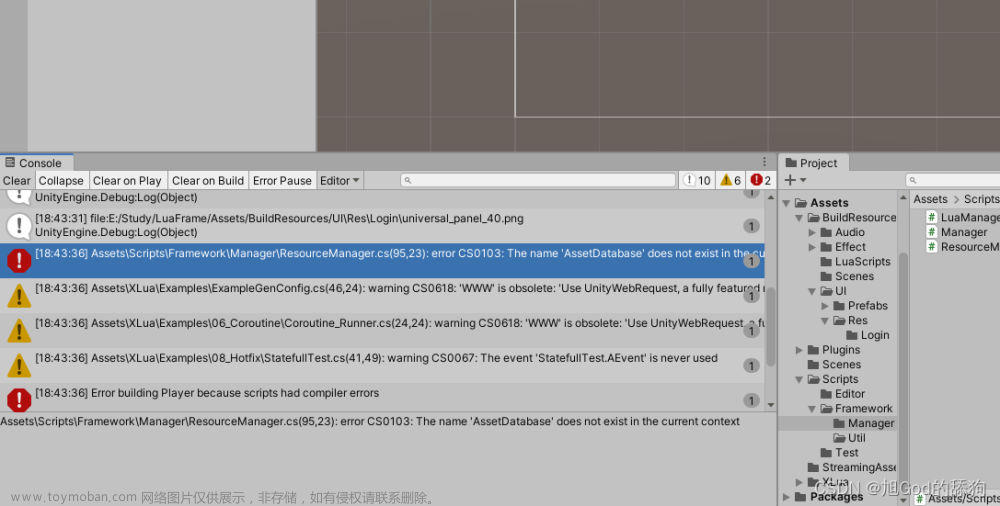
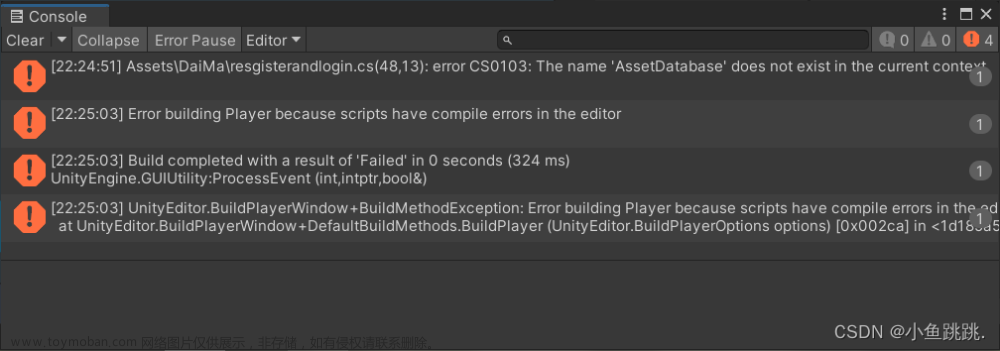

![React笔记[tsx]-解决Property ‘frames‘ does not exist on type ‘Readonly<{}>‘](https://imgs.yssmx.com/Uploads/2024/02/664432-1.png)




