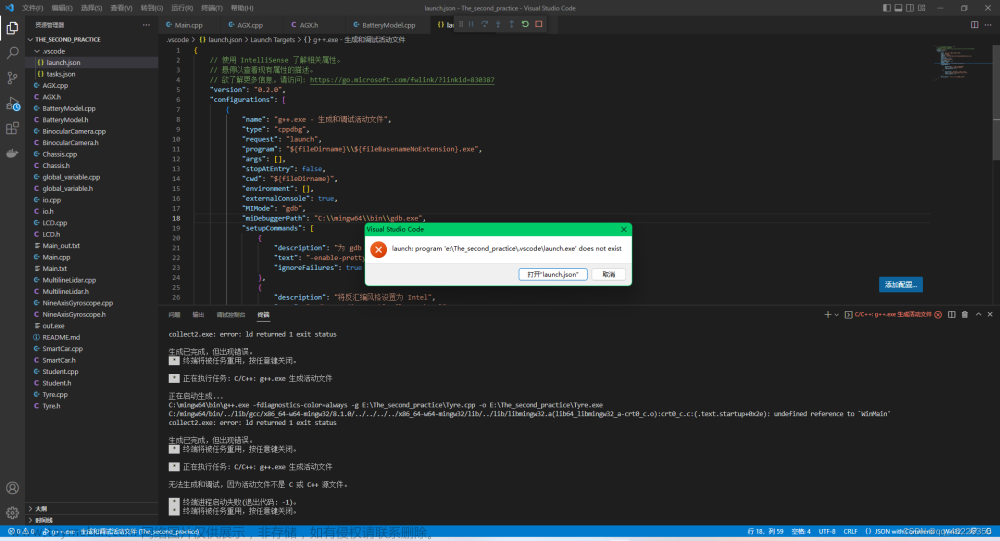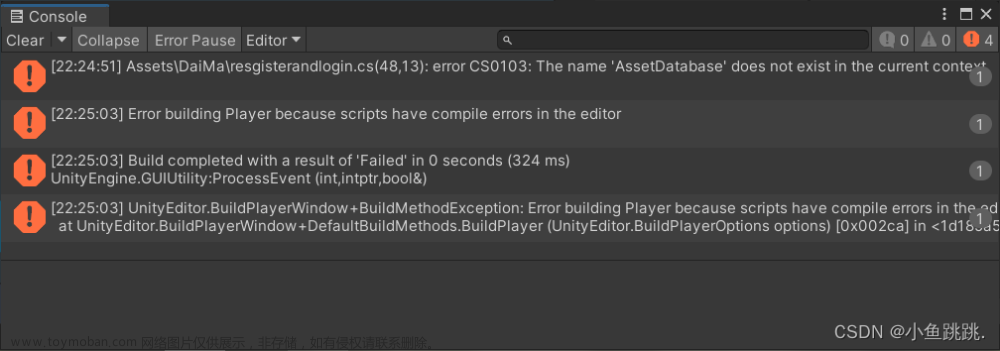本想着用VS Code 编写编译C语言程序,顺着网上的教程一步步操作,后来却遇到 launch: program ‘c: \build\Debug\outDebug’ does not exist 这样的一个提示框,怎么改launch.json文件都不行,后来看到网上的文章:
链接: VScode找不到任务c/c++:g++.exe生成活动文件
自己操作了一下,运行.c文件成功了。下面来看看具体操作。
1.打开一个VS Code窗口。
2.选择“文件(F)->打开文件夹…”
这里可以选一个位置,然后新建一个文件夹,我这里选择位置是桌面,文件夹名为b。
点击“选择文件夹”。
VS Code里面生成了一个名为B的文件夹。
将鼠标放到B上点一下,可以看到,B的右边出现了几个图标。
分别是:新建文件 新建文件夹 刷新资源管理器 在资源管理器中折叠文件夹
我们点 “新建文件”,点击后输入文件名及扩展名,这里我输入的是b.c
3.双击b.c,打开,然后输入代码。保存。
4.按 F5 ,选择 C++(GDB/LLDB)
选择 C/C++: gcc.exe 生成…
5.一段闪烁之后,输出了 Hello World!
6.如果代码更改了,需要重新运行,可以点击右上角三角形旁边的下箭头,点击出现的Run Code,就可以再次运行程序了。
7.修改程序后运行的结果
8.或者将鼠标放置到代码上,右键单击,在出现的菜单里选择Run Code选项,也能够重新运行代码。
9.注意:如果.c文件名是中文,可能会不成功。
一直报错。
分割线
继续更新…
1.如果程序需要一些输入,该怎么办呢?
可以看看这篇文章:vscode如何运行c语言,scanf输入
操作步骤:
选择 文件(F) -> 首选项 ->设置,在搜索中输入RunInTerminal并勾选

2.打开launch.json文件,externalConsoleg改为true,没有这一项就自己添加进去。
PS:我的launch.json文件不见了,所以这一步无图。
3.运行后发现能够输入,但是中文部分是乱码
4.点击右下角“UTF-8”处,然后选择“通过编码重新打开”
5.在新选项中选择“Simplified Chinese (GBK) gbk”这一项。
6.此时右下角编码格式变成了GBK,同时可以看到代码中的中文字符变成了乱码。
7.我们按下ctrl+z就恢复回来了,然后保存,运行,OK。
接着更新:20230331
如何在VS code中编译多个.c文件?
如何实现C/C++与Python混编?文章来源:https://www.toymoban.com/news/detail-414108.html
C语言里面如何输入EOF?
答:按ctrl+z就行了文章来源地址https://www.toymoban.com/news/detail-414108.html
到了这里,关于launch: program ‘c: \build\Debug\outDebug‘ does not exist的文章就介绍完了。如果您还想了解更多内容,请在右上角搜索TOY模板网以前的文章或继续浏览下面的相关文章,希望大家以后多多支持TOY模板网!