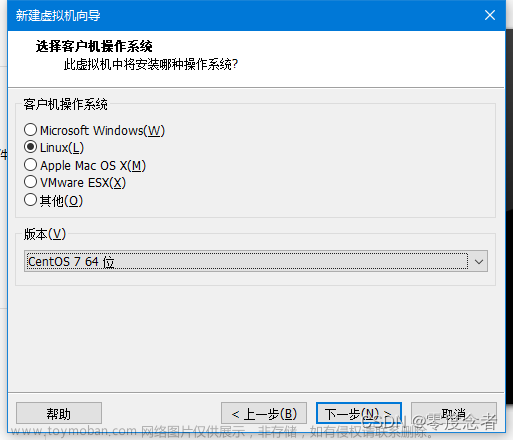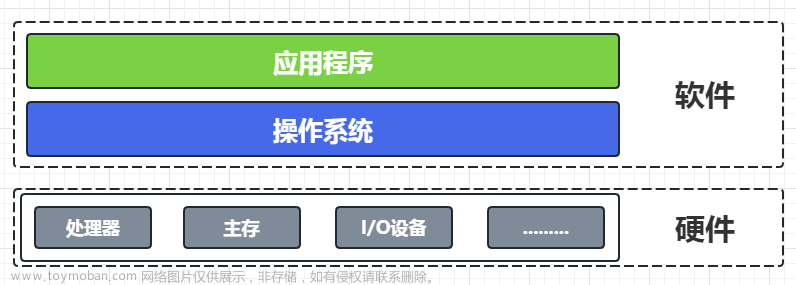1、源码安装nginx,并提供服务脚本
源码包的获取:http://nginx.org/download/
实验环境:和企业环境类似,关闭防火墙,禁用selinux,使用静态IP地址
环境准备:
步骤一:关闭防火墙和selinux
# 设置为开机不启动
[root@node01 ~]# systemctl disable firewalld.service
# 临时停止防火墙
[root@node01 ~]# systemctl stop firewalld.service
# 手动停止selinux,可以不用重启动虚拟机
[root@node01 ~]# setenforce 0
[root@node01 ~]# vim /etc/selinux/config
[root@node01 ~]# sestatus
SELinux status: disabled
# 检查状态
[root@node01 ~]# systemctl is-active firewalld.service
unknown
[root@node01 ~]# getenforce
Disabled
步骤二:配置静态IP地址
# 修改为静态地址,注意子网掩码
[root@node01 ~]# nmcli connection modify ens32 ipv4.method manual ipv4.addresses 192.168.11.110 ipv4.gateway 192.168.11.2 ipv4.dns 8.8.8.8 connection.autoconnect yes
# 启动网卡
[root@node01 ~]# nmcli connection up ens32
步骤三:安装常用软件
[root@node01 ~]# yum install -y bash-completion tree lrzsz vim net-tools.x86_64 unzip net-tools lsof wget
安装Nginx步骤:
步骤一:安装Nginx所需的pcre库
[root@node01 ~]# yum install pcre-devel -y
步骤二:安装依赖包
[root@node01 ~]# yum -y install gc gcc gcc-c++ zlib-devel openssl-devel
步骤三:创建用户和用户组
[root@node01 ~]# groupadd nginx
[root@node01 ~]# useradd -s /sbin/nologin -g nginx -M nginx
步骤四:上传文件并解压到指定目录
Tengine是由淘宝网发起的Web服务器项目。它在Nginx的基础上,针对大访问量网站的需求,添加了
很多高级功能和特性。Tengine的性能和稳定性已经在大型的网站如淘宝网,天猫商城等得到了很好的
检验。它的最终目标是打造一个高效、稳定、安全、易用的Web平台
[root@node01 ~]# wget http://tengine.taobao.org/download/tengine-2.2.0.tar.gz
[root@node01 ~]# tar xf tengine-2.2.0.tar.gz -C /usr/local/src/
[root@node01 ~]# cd /usr/local/src/tengine-2.2.0/
[root@node01 tengine-2.2.0]#
[root@node01 tengine-2.2.0]# ls
AUTHORS.te CHANGES.cn conf docs man README tests
auto CHANGES.ru configure html modules README.markdown THANKS.te
CHANGES CHANGES.te contrib LICENSE packages src
步骤五:编译安装
./configure --user=nginx --group=nginx \
--prefix=/usr/local/src/nginx \
--with-http_stub_status_module \
--with-http_ssl_module \
--with-http_gzip_static_module
步骤六:make && make install
[root@node01 tengine-2.2.0]# make && make install
步骤七:修改目录权限
[root@node01 tengine-2.2.0]# chown -R nginx.nginx /src/tengine-2.2.0/
服务脚本:
[root@node01 ~]# cat /usr/lib/systemd/system/nginx.service
t]
Description=nginx - high performance web server
Documentation=http://nginx.org/en/docs/
After=network.target remote-fs.target nss-lookup.target
[Service]
Type=forking
PIDFile=/usr/local/src/nginx/logs/nginx.pid
ExecStartPre=/usr/local/src/nginx/sbin/nginx -t -c /usr/local/src/nginx/conf/nginx.conf
ExecStart=/usr/local/src/nginx/sbin/nginx -c /usr/local/src/nginx/conf/nginx.conf
ExecReload=/bin/kill -s HUP $MAINPID
ExecStop=/bin/kill -s QUIT $MAINPID
PrivateTmp=true
[Install]
WantedBy=multi-user.target
修改了PID文件
# 重新创建了一个PID文件
touch /usr/local/src/nginx/logs/nginx.pid

脚本测试:
[root@node01 ~]# systemctl daemon-reload
[root@node01 ~]# systemctl restart nginx.service
[root@node01 ~]#
[root@node01 ~]#
[root@node01 ~]# ss -lntup | grep 80
tcp LISTEN 0 128 *:80 *:* users:(("nginx",pid=13454,fd=6),("nginx",pid=13452,fd=6))
tcp LISTEN 0 80 [::]:3306 [::]:* users:(("mysqld",pid=1202,fd=28))
[root@node01 ~]#
[root@node01 ~]#
[root@node01 ~]# systemctl stop nginx.service
[root@node01 ~]#
[root@node01 ~]#
[root@node01 ~]# ss -lntup | grep 80
tcp LISTEN 0 80 [::]:3306 [::]:* users:(("mysqld",pid=1202,fd=28))
2、配置基于域名的虚拟主机
步骤一:进入默认主页路径
Nginx的默认路径和Apache的不一样/usr/local/src/nginx/html/
[root@node01 ~]# cd /usr/local/src/nginx/html/
[root@node01 html]# ll
total 8
-rw-r--r-- 1 root root 539 Apr 16 18:07 50x.html
-rw-r--r-- 1 root root 555 Apr 16 18:07 index.html
步骤二:备份原来默认主页并提供方一个测试页
[root@node01 html]# cp index.html{,.bak}
[root@node01 html]# vim index.html
<!DOCTYPE html>
<html>
<head>
<meta charset="utf-8">
<title></title>
<style>
@keyframes myAnimation {
from {
width: 100px;
height: 75px;
background-color: yellow;
border: 1px solid red;
}
to {
width: 200px;
height: 150px;
background-color: green;
border: 1px solid red;
}
}
div {
animation-name: myAnimation;
transition-duration: 1s;
transition-timing-function: ease;
animation-iteration-count: infinite;
animation-play-state: running;
animation-direction: reverse;
animation: myAnimation 10s infinite linear;
}
div:hover {
display: none;
}
</style>
</head>
<body>
<div>
</div>
</body>
</html>
步骤三:配置文件添加虚拟主机部分
[root@node01 conf]# pwd
/usr/local/src/nginx/conf
[root@node01 conf]# vim nginx.conf
server {
listen 80;
server_name bbs.openlab.edu;
location / {
root html/bbs;
index index.html index.htm; # 可以修改优先级,先访问的可以放前边
}
}
server {
listen 80;
server_name blog.openlab.edu;
location / {
root html/blog;
index index.html index.htm;
}
}
步骤四:没有做DNS服务,就配置一个hosts解析
PS:用win上的浏览器测试,也要在win的hosts文件中添加
路径:C:\Windows\System32\drivers\etc
[root@node01 conf]# cat /etc/hosts
127.0.0.1 localhost localhost.localdomain localhost4 localhost4.localdomain4
::1 localhost localhost.localdomain localhost6 localhost6.localdomain6
192.168.11.110 bbs.openlab.edu blog.openlab.ed
步骤五:准备默认主页
[root@node01 html]# for name in blog bbs;do mkdir $name;done
[root@node01 html]# for name in blog bbs ;do echo " $name test" > $name/index.html ;done
步骤六:重启服务测试
[root@node01 conf]# curl http://bbs.openlab.edu
bbs test
[root@node01 conf]# curl http://blog.openlab.edu
blog test
3、配置nginx基于用户和地址的访问控制
禁止某个ip或者一个ip段访问.如果指定unix:,那将禁止socket的访问.注意:unix在1.5.1中新加入的功能,如果你的版本比这个低,请不要使用这个方法
基于地址访问控制
server {
listen 192.168.11.110:80;
server_name bbs.openlab.edu;
location / {
autoindex on;
root html/bbs;
index index.html index.htm;
deny 192.168.11.111;
allow 192.168.11.0/24;
deny all;
}
location /nginx_status {
stub_status on;
access_log off;
}
}
重启服务并测试:
允许通过的网段:
[root@template ~]# ifconfig
ens32: flags=4163<UP,BROADCAST,RUNNING,MULTICAST> mtu 1500
inet 192.168.11.10 netmask 255.255.255.0 broadcast 192.168.11.255
inet6 fe80::23ff:1697:647:7139 prefixlen 64 scopeid 0x20<link>
ether 00:0c:29:bc:8b:08 txqueuelen 1000 (Ethernet)
RX packets 589 bytes 49970 (48.7 KiB)
RX errors 0 dropped 0 overruns 0 frame 0
TX packets 968 bytes 115511 (112.8 KiB)
TX errors 0 dropped 0 overruns 0 carrier 0 collisions 0
lo: flags=73<UP,LOOPBACK,RUNNING> mtu 65536
inet 127.0.0.1 netmask 255.0.0.0
inet6 ::1 prefixlen 128 scopeid 0x10<host>
loop txqueuelen 1000 (Local Loopback)
RX packets 0 bytes 0 (0.0 B)
RX errors 0 dropped 0 overruns 0 frame 0
TX packets 0 bytes 0 (0.0 B)
TX errors 0 dropped 0 overruns 0 carrier 0 collisions 0
[root@template ~]# curl http://bbs.openlab.edu
bbs test
拒绝的地址:
[root@node02 ~]# ifconfig
ens32: flags=4163<UP,BROADCAST,RUNNING,MULTICAST> mtu 1500
inet 192.168.11.111 netmask 255.255.255.0 broadcast 192.168.11.255
inet6 fe80::de65:5eb0:ef21:bfad prefixlen 64 scopeid 0x20<link>
inet6 fe80::e8bb:875c:36dc:9aac prefixlen 64 scopeid 0x20<link>
ether 00:0c:29:b0:1e:37 txqueuelen 1000 (Ethernet)
RX packets 705 bytes 60926 (59.4 KiB)
RX errors 0 dropped 0 overruns 0 frame 0
TX packets 1180 bytes 141313 (138.0 KiB)
TX errors 0 dropped 0 overruns 0 carrier 0 collisions 0
lo: flags=73<UP,LOOPBACK,RUNNING> mtu 65536
inet 127.0.0.1 netmask 255.0.0.0
inet6 ::1 prefixlen 128 scopeid 0x10<host>
loop txqueuelen 1000 (Local Loopback)
RX packets 0 bytes 0 (0.0 B)
RX errors 0 dropped 0 overruns 0 frame 0
TX packets 0 bytes 0 (0.0 B)
TX errors 0 dropped 0 overruns 0 carrier 0 collisions 0
[root@node02 ~]# curl -I http://blog.openlab.edu
HTTP/1.1 403 Forbidden
Server: Tengine/2.2.0
Date: Sun, 16 Apr 2023 11:45:53 GMT
Content-Type: text/html
Content-Length: 589
Connection: keep-alive
基于用户控制
对于实现访问网站或目录密码认证保护,nginx的HTTP基本认证模块(HTTP Auth Basic)可以实现。这个模块提供基于用户名与密码的验证来保护你的站点或站点的一部分文章来源:https://www.toymoban.com/news/detail-415690.html
# 在location中添加这俩行
auth_basic "Restricted";
auth_basic_user_file /usr/local/nginx/webpass;
server {
listen 80;
server_name bbs.openlab.edu;
location / {
root html/bbs;
index index.html index.htm;
auth_basic "Restricted";
auth_basic_user_file /usr/local/src/nginx/webpass;
}
}
auth_basic
指令包含一个具有测试用户名和密码的HTTP基本认证,指定的参数将用于认证域。如果将值设置为“off”
则忽略下级指令继承的动作。
auth_basic_user_file
指令为验证域指定了密码文件,0.6.7版本以后这里指定的文件是nginx.conf所在目录的相对路径,而不
是–prefix指定的路径。
“Restricted" 单词将会出现在第一次访问Nginx站点的弹出框内文章来源地址https://www.toymoban.com/news/detail-415690.html
创建账号密码, 此账号密码就是用户访问网站时需要输入的
[root@node01 conf]# yum install httpd-tools -y
使用方法:
[root@node01 conf]# htpasswd -cm /usr/local/src/nginx/webpass tom
New password:
Re-type new password:
Adding password for user tom
[root@node01 conf]# more /usr/local/src/nginx/webpass
tom:$apr1$mlWgXfOz$6j4C758K/wsTDDdQtFH990
重启Nginx 使配置修改生效
浏览器测试:
[root@node01 conf]# yum install elinks.x86_64 -y
[root@node1 ~]# elinks http://bbs.openlab.edu/nginx_status
到了这里,关于CentOS7---Nginx安装并配置虚拟主机的文章就介绍完了。如果您还想了解更多内容,请在右上角搜索TOY模板网以前的文章或继续浏览下面的相关文章,希望大家以后多多支持TOY模板网!