
目录
引言
文心一言:Playwright 极简教程
ChatGPT : Playwright极简教程
Playwright 特性说明
安装
编写测试
运行测试
固定装置(Fixtures)
总结
引言
很长时间以来,Selenium是QA工程师寻求测试自动化解决方案的首选测试框架。它能够测试任何浏览器(这在IE浏览器的统治时期尤其重要)和任何平台。然而,现在看来,那个时代已经过去了。
今天,大多数web应用程序都是用现代前端框架开发的,如React、Angular或Next.js,所有的浏览器可以分为三类:基于Chromium引擎的浏览器,在Gecko上运行的Firefox,以及在WebKit上运行的Safari。
自Playwright出现以来,Chrome、Firefox和Safari都可以支持。这就消除了曾经普遍存在的需要跨浏览器框架的说法。所以,可以说Playwright涵盖了一切。
完整的 Playwright 教程可以参考官方文档:
Installation | Playwright
文心一言:Playwright 极简教程
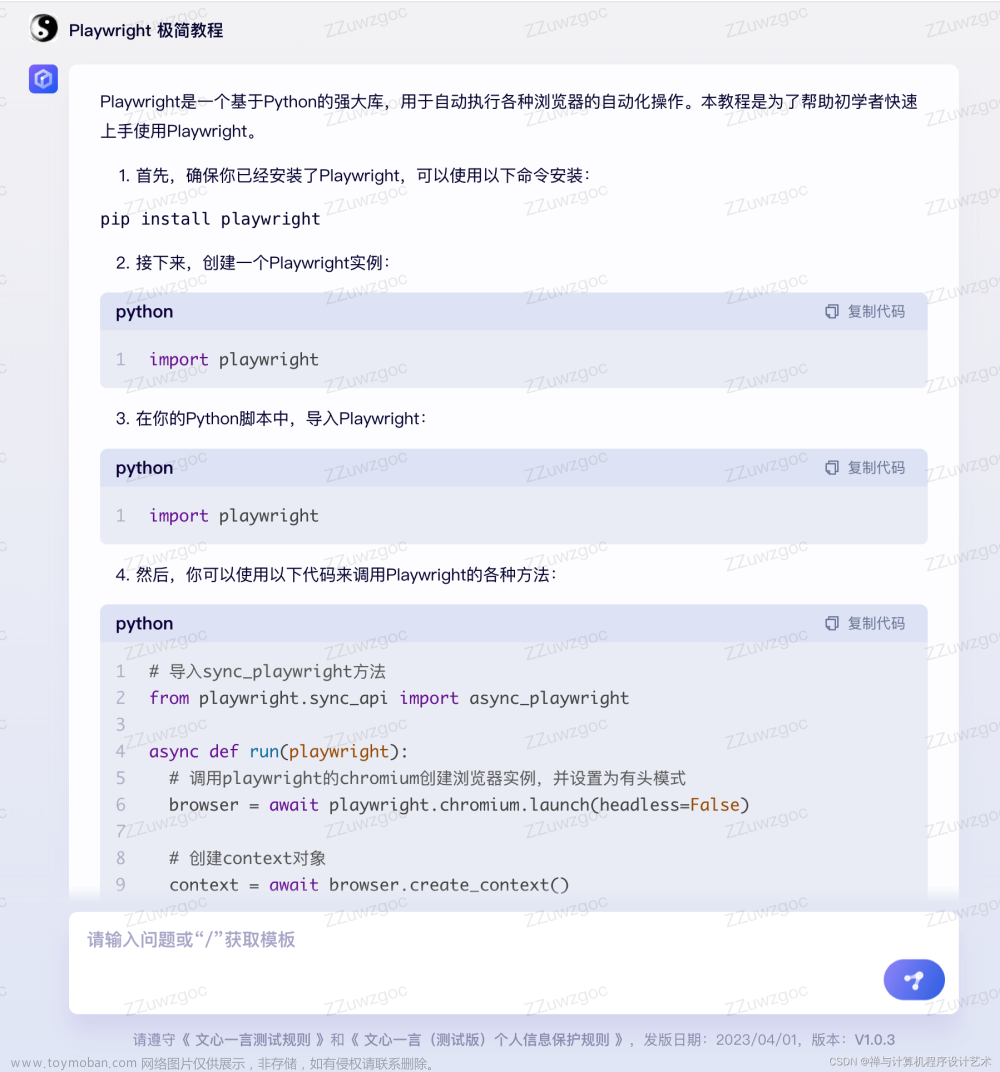
Playwright是一个基于Python的强大库,用于自动执行各种浏览器的自动化操作。本教程是为了帮助初学者快速上手使用Playwright。
首先,确保你已经安装了Playwright,可以使用以下命令安装:
pip install playwright
接下来,创建一个Playwright实例:
import playwright
在你的Python脚本中,导入Playwright:
import playwright
然后,你可以使用以下代码来调用Playwright的各种方法:
python
# 导入sync_playwright方法
from playwright.sync_api import async_playwright
async def run(playwright):
# 调用playwright的chromium创建浏览器实例,并设置为有头模式
browser = await playwright.chromium.launch(headless=False)
# 创建context对象
context = await browser.create_context()
# 运行自定义脚本
async with context:
# 模拟网页加载
await browser.get("https://google.com")
# ...
# 关闭浏览器实例
await browser.close()
def main():
async with async_playwright() as playwright:
await playwright.chromium.launch(headless=False)
await run(playwright)
if __name__ == "__main__":
main()
最后,运行你的Playwright脚本:
python main.py
希望这个教程对你有所帮助!
ChatGPT : Playwright极简教程
Playwright 是一个跨浏览器自动化测试工具,可以测试各种 Web 应用程序。它支持 Chrome、Firefox 和 Safari 浏览器,并提供对所有浏览器的一致 API。
以下是 Playwright 的极简教程:
- 安装 Playwright
可以使用 npm 安装 Playwright:
npm i playwright
- 启动浏览器
Playwright 可以启动浏览器并打开一个页面。以下是一个使用 Chrome 浏览器的示例:
const { chromium } = require('playwright');
(async () => {
const browser = await chromium.launch();
const page = await browser.newPage();
await page.goto('https://example.com');
await browser.close();
})();
- 在页面上执行操作
可以在页面上执行各种操作,例如点击、输入文本和获取元素。以下是一个在 Google 搜索框中输入文本的示例:
const { chromium } = require('playwright');
(async () => {
const browser = await chromium.launch();
const page = await browser.newPage();
await page.goto('https://google.com');
await page.fill('input[name=q]', 'Playwright');
await page.click('input[type=submit]');
await page.waitForNavigation();
await browser.close();
})();
- 运行测试
可以使用 Jest 或其他测试框架运行 Playwright 测试。以下是一个使用 Jest 运行测试的示例:
const { chromium } = require('playwright');
describe('Google', () => {
let browser;
let page;
beforeAll(async () => {
browser = await chromium.launch();
});
afterAll(async () => {
await browser.close();
});
beforeEach(async () => {
page = await browser.newPage();
await page.goto('https://google.com');
});
afterEach(async () => {
await page.close();
});
it('should search for Playwright', async () => {
await page.fill('input[name=q]', 'Playwright');
await page.click('input[type=submit]');
await page.waitForNavigation();
expect(await page.title()).toBe('Playwright - Google Search');
});
});
这是一个简单的 Playwright 教程。有关更多信息,请参阅 Playwright 文档。
Playwright 特性说明
Playwright 卓越的跨浏览器测试能力是由于其独特的架构。与Selenium不同,Playwright在API层面与浏览器进行交互,并绕过传统浏览器自动化框架的限制,从而能够更有效地发挥作用。这使得它更快,更可靠,更容易维护。
Playwright和Selenium一样,具有支持多种编程语言的独特优势,包括JavaScript、TypeScript、Java、Python和C#,这很容易集成到现有项目中,因此每个团队可以用他们最熟悉的语言工作。
总的来说,Playwright是一个强大而灵活的工具,可以帮助QA工程师简化测试过程,并使得web应用程序在所有主要的浏览器和平台上完美地运行。
为了总结Playwright官方网站上强调的突出功能,我们可以列出它们并逐一聊聊:
● 跨浏览器、跨平台和跨语言支持(Any browser • Any platform • One API)
● 弹性(Resilient • No flaky tests)
● 没有取舍的问题(No trade-offs • No limits)
● 简单的测试隔离和认证持久性(Full isolation • Fast execution)
● Visual Studio Code集成,测试代码生成以及选择器挑选(Powerful Tooling)
安装
有两种方法来安装该软件。
第一种方法是使用Node.js包管理器,如npm。如果选择这种方法,需要在电脑上安装Node.js。对于其他语言,Python使用pypi,Java使用Maven,C#可以使用 "dotnet add package "等.NET CLI命令来安装playwright的依赖项。
第二种方法是安装VSCode的playwright扩展,它带有方便的安装命令。这种方法能够让整个过程更顺畅、更容易。

Playwright的第一个特点(跨浏览器、跨平台和跨语言支持),我们可以说,它支持所有现代浏览器,在任何平台上都没有真正的限制。虽然它也支持流行的语言和技术,但支持的最好的语言是Typescript/Javascript。例如,如果你想在Java中使用Playwright,你需要选择你喜欢的测试运行器,如JUnit,并管理Playwright对象,如BrowserContext和Page。此外,你还需要为HTML报告找到一个解决方案。
● ● ●
当选择一个新的测试框架时,往往需要考虑权衡和限制。虽然现代测试框架通常专注于现代技术和前端框架,但QA工程师可能仍然需要处理用JSF等旧技术开发的遗留项目,以及使用iFrame或其后续的shadow-roots等组件的Web应用。因为,即便是Web应用组件的缓慢响应时间也会对现代测试框架构成真正的挑战。
根据我的经验,用Selenium自动化JSF应用程序要比用其他现代测试框架(如Playwright、Cypress或Puppeteer)更无缝。对于现代Web框架,我推荐Playwright或类似的测试框架。虽然任何Web应用程序仍然可以使用Selenium进行自动化,但具有许多影子根元素的应用程序可能需要一个更强大的方法。用Playwright穿透影子DOM可以使自动化变得更容易,而且脚本对未来的变化更有弹性。
综上所述,选择Playwright并不需要很多取舍。然而,需要注意的是,它的重点是现代web应用和速度。
● ● ●
为了更好理解测试隔离的概念,我们首先应该看一下Playwright中的某些对象(objects)。要创建一个利用API库的自动化脚本,必须打开一个浏览器会话。现在,一个浏览器对象包含一些方法,其中之一是newContext()。正是这个对象能够开始一个新的会话,就像我们在电脑上开始一个新的隐身浏览器会话一样。而没有必要结束当前的主浏览器会话,例如,如果我们需要用不同的用户登录来检查变化。
(async () => {
const browser = await playwright.firefox.launch(); // Or 'chromium' or 'webkit'.
// Create two isolated browser contexts
const adminContext = await browser.newContext();
const userContext = await browser.newContext();
// Create pages and interact with contexts independently
const adminPage = await adminContext.newPage();
await adminPage.goto('https://example.com/admin');
const userPage = await userContext.newPage();
await userPage.goto('https://example.com/user');
// Gracefully close up everything
await adminContext.close();
await userContext.close();
await browser.close();
})();Playwright还提供了一种方法来实现登录和在json文件中保存cookie会话。现有的会话可以在每次新的测试需要会话时使用,节省了登录应用程序的时间,大大减少了执行时间。
// auth.setup.ts
import { test as setup } from '@playwright/test';
const authFile = 'playwright/.auth/user.json';
setup('authenticate', async ({ page }) => {
// Perform authentication steps. Replace these actions with your own.
await page.goto('https://github.com/login');
await page.getByLabel('Username or email address').fill('username');
await page.getByLabel('Password').fill('password');
await page.getByRole('button', { name: 'Sign in' }).click();
// End of authentication steps.
await page.context().storageState({ path: authFile });
});● ● ●
Playwright提供的工具很强大,然而必须注意的是,这只有在你使用VSCode时才有。如果选择Java和IntelliJ,就不能使用其中的一些功能。

Playwright的卖点之一无疑是其自动代码生成功能。虽然这个功能并不新鲜,其他框架也有这个功能,但首先生成代码,然后改进它,总是很实用。
编写定位器和现场调试是相当有帮助的。可以节省时间,并通过观察元素定位器的解析位置来提高编写健壮脚本的能力。然而,我必须承认,当创建、调试和执行动作都在同一个窗口中进行时,实时调试可以得到改善,并使之更加流畅。
编写测试
我们已经看到了一些关于如何编写测试的代码。如果你选择用Library API编写测试,你将不得不管理像Browser、BrowserContext和Page这样的对象。
Playwright的好处是它为我们提供了一个playwright/test依赖项,它可以导出测试、页面和期望等固定装置。先看看一个简单的例子:
import { test, expect } from '@playwright/test';
test('has title', async ({ page }) => {
await page.goto('https://playwright.dev/');
// Expect a title "to contain" a substring.
await expect(page).toHaveTitle(/Playwright/);
});
test('get started link', async ({ page }) => {
await page.goto('https://playwright.dev/');
// Click the get started link.
await page.getByRole('link', { name: 'Get started' }).click();
// Expects the URL to contain intro.
await expect(page).toHaveURL(/.*intro/);
});在这个例子中,我们没有看到像Browser或BrowserContext这样的对象的创建。然而,我们必须知道,这些对象在我们的脚本中的每一次测试中都会自动创建和关闭。哪一个浏览器将被使用是在playwright.config文件中定义的。当然,不仅仅是使用哪个浏览器,还有很多配置可以在全局配置文件中定义。
运行测试
运行测试可以使用VSCode扩展或nodejs命令行。最简单的命令是npx playwright test。这个命令在TestDir(默认:./tests)中搜索所有扩展名为.spec.js或.spec.ts的文件。我们可以为特定的文件夹、文件、项目、无头选项等提供额外参数。更多细节,请参考官方文档(https://playwright.dev/docs/running-tests)。
固定装置(Fixtures)
如前所述,使用API库或Playwright Test编写测试是不同的。Playwright测试的基础是固定装置的概念,这基本上意味着我们正在创建一个环境,以便运行测试。Playwright带有一些内置的固定装置,其中一些是常用的。
● page类型的页面——测试运行的独立页面。
● BrowserContext类型的context——测试运行的孤立的上下文。页面夹具也属于这个上下文。
● browser of type 浏览器 ——浏览器在测试中被共享,以优化资源。
● browserName of type string——当前运行测试的浏览器的名称。可以是chromium、firefox或webkit。
● request of type APIRequestContext——测试运行的隔离的APIRequestContext实例。
如果我们遵循页面对象模型模式,我们可能会创建自己的页面类和对象实例。如果在多个测试中使用同一个实例,必须对测试进行分组,并在beforeEach hook中实例化该对象。我们可以使用 afterEach hook在每次测试执行结束时清理所有的东西。由于这可能是完美的工作,我们可以提取这段代码,并通过固定装置使其更可重复使用。让我们看看一个用页面对象制作的固定程序的例子:
// my-test.js
const base = require('@playwright/test');
const { TodoPage } = require('./todo-page');
const { SettingsPage } = require('./settings-page');
// Extend base test by providing "todoPage" and "settingsPage".
// This new "test" can be used in multiple test files, and each of them will get the fixtures.
exports.test = base.test.extend({
todoPage: async ({ page }, use) => {
// Set up the fixture.
const todoPage = new TodoPage(page);
await todoPage.goto();
await todoPage.addToDo('item1');
await todoPage.addToDo('item2');
// Use the fixture value in the test.
await use(todoPage);
// Clean up the fixture.
await todoPage.removeAll();
},
settingsPage: async ({ page }, use) => {
await use(new SettingsPage(page));
},
});
exports.expect = base.expect;
这个夹具(fixture)现在扩展了内置的测试夹具(test fixtures)并实例化了TodoPage类对象。我们可以进行一些操作,并通过方法的使用(todoPage)暴露这个对象。这允许我们在测试中使用该对象,要做到这一点,必须从夹具中导入测试,如下所示:
const { test, expect } = require('./my-test');除了内置的固定装置,我们还可以使用自己的固定装置并将其结合起来。这些测试有干净的结构和一个抽象层,使测试更容易阅读。让我们看看完整的例子:
const { test, expect } = require('./my-test');
test.beforeEach(async ({ settingsPage }) => {
await settingsPage.switchToDarkMode();
});
test('basic test', async ({ todoPage, page }) => {
await todoPage.addToDo('something nice');
await expect(page.getByTestId('todo-title')).toContainText(['something nice']);
});固定装置是Playwright的高级话题,但了解它们可以帮助我们解开Playwright的一些最佳功能。
总结
选择一个测试框架不是一件容易的事情,因为必须考虑到我们日常工作中的许多自动化场景。我们最不想做的事情是:使用一个新的花哨的框架,然后在一段时间后因为它没有满足我们的需求而抛弃它。可以看到,Playwright随着每个新版本的发布而逐渐成熟。
Playwright目前可以在任何技术栈中使用,并且是大多数团队进行前端应用自动化测试的首选。我很想知道你最喜欢哪些功能,以及是否有什么东西让你想坚持使用其他框架而不是Playwright,大家可以来聊一聊。
(原文链接:Is Playwright already the finest test automation tool?
https://mmasetic.medium.com/is-playwright-already-the-finest-test-automation-tool-90b2697347de )
Is Playwright already the finest test automation tool?

Playwright.dev
For many years, Selenium was the go-to testing framework for QA engineers seeking a test automation solution. It was able to test any browser (which was especially important during Internet Explorer’s reign) and any platform. However, it seems that those times are now behind us. Most web applications today are developed with modern frontend frameworks such as React, Angular, or Next.js, and all browsers can be divided into three groups: those based on the Chromium engine, Firefox running on Gecko, and Safari running on WebKit. Since the beginning of Playwright, Chrome, Firefox, and Safari have all been supported. This eliminates the once-common argument for the need for a cross-browser framework. Playwright covers everything.
Impressive Features
Playwright’s superior cross-browser testing capabilities are due to its unique architecture. Unlike Selenium, Playwright interacts with the browser at the API level, which allows it to work more efficiently and bypass the limitations of traditional browser automation frameworks. This makes it faster, more reliable, and easier to maintain.
Playwright, like Selenium, has the unique advantage of supporting multiple programming languages, including JavaScript, TypeScript, Java, Python, and C#. This makes it easy to integrate into existing projects and ensures that teams can work in the language they are most comfortable with.
Overall, Playwright is a powerful and flexible tool that can help QA engineers streamline their testing process and ensure that their web applications work flawlessly across all major browsers and platforms.
To recap the top features highlighted on the Playwright official website, we can list them and examine each one:
- Cross-browser, cross-platform, and cross-language support
- Resilience
- No trade-offs
- Simple test isolation and authentication persistence
- Visual Studio Code integration, test code generation, and selector picking
Installation
There are two ways to install the software. The first method is to use a Node.js package manager like npm. If you choose this method, you will need to have Node.js installed on your computer. For other languages, you can use pypi for Python, Maven for Java, and for C#, you can use .NET CLI commands like “dotnet add package” to install playwright dependencies.
The second method is to install the playwright extension for VSCode, which comes with convenient commands for installation. This method makes the entire process smoother and much easier.
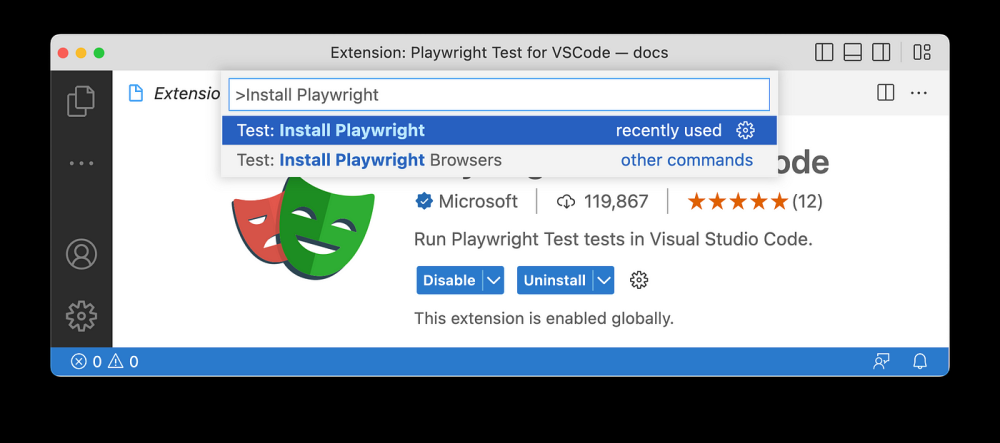
Install playwright using Visual Studio Code extension
To defend the first feature of Playwright, we can say that it supports all modern browsers without real limitations on any platform. While it also supports popular languages and technologies, the best-supported language is Typescript/Javascript. For instance, if you want to use Playwright with Java, you need to choose your favorite test runner, such as JUnit, and manage Playwright objects, like BrowserContext and Page. Additionally, you would need to find a solution for HTML reporting.
When selecting a new testing framework, there are often tradeoffs and limitations to consider. While modern testing frameworks typically focus on modern technologies and frontend frameworks, QA engineers may still need to work on legacy projects developed with older technology like JSF and web applications with components like iFrame or its successor shadow-roots. Even slow response times of web application components can pose a real challenge for modern testing frameworks.
In my experience, automating a JSF application with Selenium was much more seamless than with other modern testing frameworks like Playwright, Cypress, or Puppeteer. For modern web frameworks, I would recommend Playwright or one of the similar testing frameworks. While any web application can still be automated using Selenium, applications with many shadow-root elements may require a more robust approach. Piercing Shadow DOM with Playwright can make automation much easier and the script much more resilient to future changes.
In summary, choosing Playwright does not require many tradeoffs. However, it is important to note that it has a focus on modern web applications and speed.
We should first look at certain objects in Playwright in order to understand the notion of test isolation. To create an automation script utilising the Library API, a browser session must be opened. Now, a Browser object contains a few methods, one of which is newContext (). And it is just this object that enables us to begin a new session in the same manner that we begin a new incognito browser session on our PC. There is no need to end the current main browser session, for instance, if we need to login with a different user to check the changes.
(async () => {
const browser = await playwright.firefox.launch(); // Or 'chromium' or 'webkit'.
// Create two isolated browser contexts
const adminContext = await browser.newContext();
const userContext = await browser.newContext();
// Create pages and interact with contexts independently
const adminPage = await adminContext.newPage();
await adminPage.goto('https://example.com/admin');
const userPage = await userContext.newPage();
await userPage.goto('https://example.com/user');
// Gracefully close up everything
await adminContext.close();
await userContext.close();
await browser.close();
})();
Playwright also offers a way to implement logins and save cookie sessions in json files. Existing sessions can be used each time a new test requires one, saving time spent logging into the application and significantly reducing execution time.
// auth.setup.ts
import { test as setup } from '@playwright/test';
const authFile = 'playwright/.auth/user.json';
setup('authenticate', async ({ page }) => {
// Perform authentication steps. Replace these actions with your own.
await page.goto('https://github.com/login');
await page.getByLabel('Username or email address').fill('username');
await page.getByLabel('Password').fill('password');
await page.getByRole('button', { name: 'Sign in' }).click();
// End of authentication steps.
await page.context().storageState({ path: authFile });
});
The tooling offered by Playwright is robust, however it must be noted that this is only available if you use VSCode. If you choose Java and IntelliJ, for example, you won’t get some of these capabilities.
Testing and debugging are both made possible with the VSCode plugin. Handy feature that allows you to pick a selector with a single mouse click and much more.
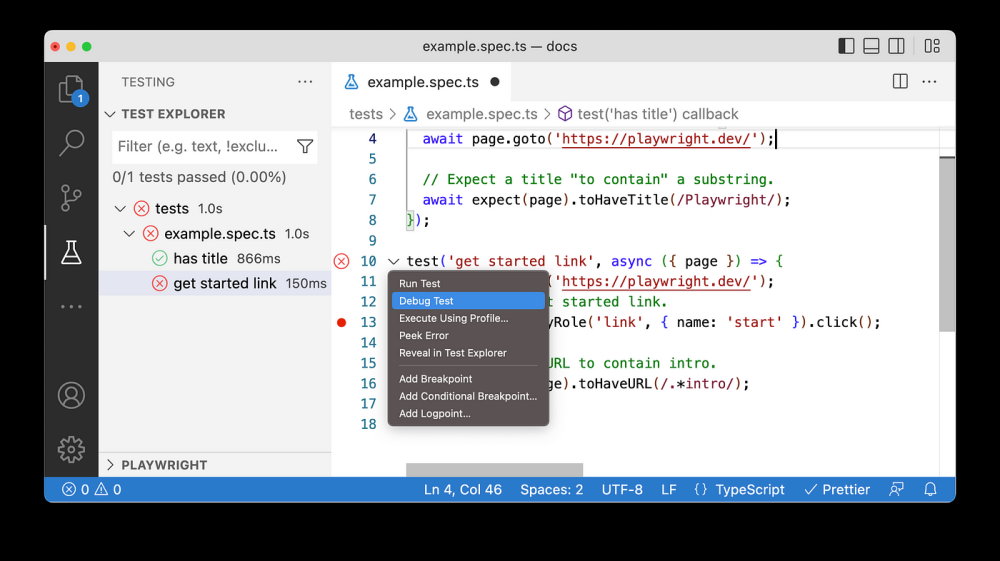
Running tests with visual studio code extension
One of the selling points for Playwright is definitely its auto code generation feature. While this feature is not new and other frameworks have it as well, generating code first and then improving it is always practical. Whether this allows people without coding skills to fully automate tests is debatable.
Writing locator and live debugging are quite helpful. By doing this, we may save time and increase our ability to write robust scripts by observing where an element locator resolves. Yet, I must admit that live debugging can be improved and made more fluid when creating, debugging, and executing actions are all done in the same window.

Live debugging with VSCode extension
Writing Tests
We have already seen some code on how to write tests. If you choose to write tests with the Library API, you will have to manage objects like Browser, BrowserContext, and Page. The good thing about Playwright is that it provides us with a playwright/test dependency which exports fixtures like test, page, and expect. We will go into more detail about fixtures, but let’s see one simple example first.
import { test, expect } from '@playwright/test';
test('has title', async ({ page }) => {
await page.goto('https://playwright.dev/');
// Expect a title "to contain" a substring.
await expect(page).toHaveTitle(/Playwright/);
});
test('get started link', async ({ page }) => {
await page.goto('https://playwright.dev/');
// Click the get started link.
await page.getByRole('link', { name: 'Get started' }).click();
// Expects the URL to contain intro.
await expect(page).toHaveURL(/.*intro/);
});
In this example, we don’t see the creation of objects like Browser or BrowserContext. However, we must know that these objects are automatically created and closed for every test in our script. Which Browser will be used is defined in the playwright.config file. Of course, not only which browser should be used, but many more configurations can be defined in the global config file.
Running Tests
Running tests is possible using the VSCode extension or nodejs command lines. The simplest command is npx playwright test. This command searches in the TestDir (default: ./tests) for all files with the extensions .spec.js or .spec.ts. We can provide additional arguments for specific folders, files, projects, headless options, and more. For more details, please refer to the official documentation.
Fixtures
As was already indicated, writing tests using the API Library or Playwright Test differs. The foundation of Playwright Test is the concept of fixtures, which essentially implies that we are creating an environment in order to run tests. Playwright comes with some built-in fixtures where some of them are commonly used.
- page of type Page — Isolated page for this test run.
-
context of type BrowserContext — Isolated context for this test run. The
pagefixture belongs to this context as well. - browser of type Browser — Browsers are shared across tests to optimize resources.
-
browserName of type string — The name of the browser currently running the test. Either
chromium,firefoxorwebkit. - request of type APIRequestContext — Isolated APIRequestContext instance for this test run.
If we follow the page object model pattern, we may be able to create our own page classes and object instances. If we use the same instance in multiple tests, we must group the tests and instantiate the object in the beforeEach hook. We could use the afterEach hook to clean up everything at the end of each test execution. As this may work perfectly, we can extract this code and make it more reusable with fixtures. Let’s look at an example of a fixture made with page objects.
// my-test.js
const base = require('@playwright/test');
const { TodoPage } = require('./todo-page');
const { SettingsPage } = require('./settings-page');
// Extend base test by providing "todoPage" and "settingsPage".
// This new "test" can be used in multiple test files, and each of them will get the fixtures.
exports.test = base.test.extend({
todoPage: async ({ page }, use) => {
// Set up the fixture.
const todoPage = new TodoPage(page);
await todoPage.goto();
await todoPage.addToDo('item1');
await todoPage.addToDo('item2');
// Use the fixture value in the test.
await use(todoPage);
// Clean up the fixture.
await todoPage.removeAll();
},
settingsPage: async ({ page }, use) => {
await use(new SettingsPage(page));
},
});
exports.expect = base.expect;
This fixture now extends built-in test fixtures and instantiates our TodoPage class object. We can carry out some actions and expose this object through method use (todoPage). This allows us to use the object in our tests. To do so, we must import the test from our fixture as follows:
const { test, expect } = require('./my-test');
Besides built-in fixtures, we can use our own and combine them. The tests have clean structure and a layer of abstraction which makes tests more readable. Let’s see full example.
const { test, expect } = require('./my-test');
test.beforeEach(async ({ settingsPage }) => {
await settingsPage.switchToDarkMode();
});
test('basic test', async ({ todoPage, page }) => {
await todoPage.addToDo('something nice');
await expect(page.getByTestId('todo-title')).toContainText(['something nice']);
});
Fixtures are advanced topic in Playwright, but understanding them can help us unlock some of the best features of Playwright.
Conclusion
This article will only scratch the surface, highlighting some of the features and arguments that make Playwright an excellent choice for automating any application. Daily usage, more experience, and experimenting with other features such as API calls and mocks, visual comparison, component testing, experimental mode for mobile testing, and many others could provide us with a complete picture of Playwright’s potential.
Choosing a testing framework can be difficult because many scenarios from our daily work with automation must be considered. The last thing we want to do is go with a new fancy framework and then discard it after a while because it didn’t meet our needs. Playwright matures with each new version that is released.文章来源:https://www.toymoban.com/news/detail-415824.html
The current state of Playwright makes it ready to be used within any technology stack and the first choice for most teams automating frontend application testing. I’d love to know which features you like best and if there is anything you’re missing that makes you want to stick with other framework than Playwright.文章来源地址https://www.toymoban.com/news/detail-415824.html
到了这里,关于Playwright vs Selenium:最好用的自动化测试框架?的文章就介绍完了。如果您还想了解更多内容,请在右上角搜索TOY模板网以前的文章或继续浏览下面的相关文章,希望大家以后多多支持TOY模板网!










