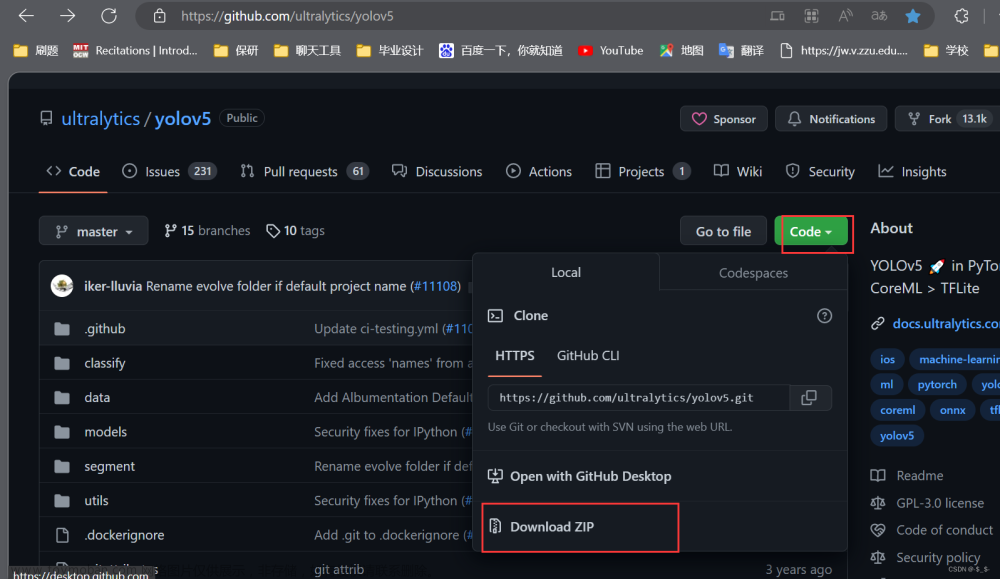闲来无事,记录一下自己在安卓端部署yolov5的步骤,历时一天
不想部署想直接拿来玩玩的,可以直接下载手机软件:
下载链接: https://download.csdn.net/download/qq_45077760/87629448
整个工程代码下载:https://download.csdn.net/download/qq_45077760/87864014
1.pt文件转onnx
我用的是自己训练的权重文件,版本是6.1版本,直接执行以下代码对我的权重文件best.pt进行转化。过程可能会报错,如果报错就安装相应的库文件,一般是"no moudle named onnx",直接pip install onnx==1.7.0;因为如果直接装onnx,可能还是会报错,所以直接装1.7.0的onnx
python export.py --weights best.pt转换之前记住一个细节问题!!!记得把train这里加上True。一定要注意,要不下边步骤会报错
执行完以上步骤,你会得到对应的best.onnx文件,这里我把名字best.onnx直接改成yolov5s.onnx,方便讲解
2.onnx文件转bin和param文件
2.1 直接使用工具转化
这里网上有很多方法,但是都需要配置环境,这里要感谢一个github博主,他直接做了一个转换界面,太厉害了,网址附上:https://convertmodel.com/
点击进入界面,把你的onnx文件放入,记得步骤1转换时候加上 default=True,要不这里转换会报错,成功转换界面如下,如果出现红色就代表转换失败

转换后会生成两个文件,点击下载生成的两个文件:yolov5s-slm-opt.param和yolov5s-slm-opt.bin
继续把yolov5s-slm-opt.param和yolov5s-slm-opt.bin名字改成yolov5s.param和yolov5s.bin
这个步骤没有问题的话直接忽略步骤 2.2 ,跳转步骤3
2.2 使用Ubuntu部署
2.2.1 安装onnx-simplifier
pip install onnx-simplifier
pip install onnx-runtime
python -m onnxsim ./yolov5.onnx ./yolo5-sim.onnx ##得到简化后的模型,这里使用你自己的路径2.2.2 ncnn代码库编译
如果实在想自己编译,可以按照以下步骤进行,不过还是建议使用 2.1 直接用工具转化的方法
git clone https://github.com/Tencent/ncnn.git
cd ncnn
git submodule update --init
mkdir build
cd build
cmake ..
make -j8
make install
2.2.3 onnx转ncnn
将简化后的模型yolo5s-sim.onnx拖进ncnn/build/tools/onnx目录,cd 切换到该目录下进行操作
./onnx2ncnn yolo5s-sim.onnx yolov5s.param yolov5s.bin
到这里你就得到 yolov5s.param 和 yolov5s.bin两个文件
2.2.4 注意事项
执行2.2.3步骤时候可能会出现以下问题,这是因为split和crop网络层高在ncnn中没有定义,我们需要做的是将这个网络层消除:

打开yolov5s.param文件,对模型进行修改,将以下yolov5s.param文件开头代码
7767517
236 197
Input images 0 1 images
split splitncnn_input l 4 images images_splitncnn_0 images_splitncnn_l images_splitncnn_2 images_splitncnn_3
crop slice_4 l l images_splitncnn_3 171 -23309=1,6 -23310=1,2147483647 -2331l=1,l
crop slice_9 l 1 171 176 -23309=1,o -23310=1,2147483647 -23311=1,2
crop slice_14 l l images_splitncnn_2 181 -23309=1,1 -23310=1,2147483647 -2331l=1,1
crop slice_i9 l 1 181 186 -23309=1,0 -23310=1,2147483647 -2331l=1,2
crop slice_24 l l images_splitncnn_1 191 -23309=1,0 -23310=1,2147483647-2331l=1,1
crop slice 29 l 1 191 196 -23309=1,1 -23310=1,2147483647 -2331l=1,2
crop slice_34 l l images_splitncnn_0 201 -23309=1,1 -23310=1,2147483647 -23311=1,l
crop slice_39 l 1 201 206 -23309=1,1 -23310=1,2147483647 -2331l=1,2
concat concat_40 4 1 176 186 196 206 207 0=0
Convolution Conv_0 1 1 images 122 0=32 1=6 11=6 2=1 12=1 3=2 13=2 4=2 14=2 15=2 16=2 5=1 6=3456
Swish Mul_2 1 1 122 124删除 Split、Concat 和8个 Crop 节点,并且加入新的节点 YoloV5Focus ,替换成
7767517
227 265
Input images 0 1 images
YoloV5Focus focus 1 1 images 122
Convolution Conv_0 1 1 images 122 0=32 1=6 11=6 2=1 12=1 3=2 13=2 4=2 14=2 15=2 16=2 5=1 6=3456
Swish Mul_2 1 1 122 124其中 227是由于之前的236网络层我们删除了10行,并用YoloV5Focus网络层代替,剩227个,而YoloV5Focus网络层中的images代表该层的输入,122代表输出名

详细步骤可见:https://zhuanlan.zhihu.com/p/275989233
( 注:推荐两个博主的步骤,一个Ubuntu系统,一个win系统:
1.Ubuntu系统:https://blog.csdn.net/qq_44696500/article/details/124195375
2.win系统:https://blog.csdn.net/qq_28664681/article/details/112650644 )
3.下载ncnn-android-yolov5和ncnn-20230223-android-vulkan
(1) 下载ncnn-android-yolov5文件,下载链接:https://github.com/nihui/ncnn-android-yolov5
解压后得到名为ncnn-android-yolov5-master的文件夹
(2)下载ncnn-20230223-android-vulkan文件,下载链接:https://github.com/Tencent/ncnn/releases

解压后得到把文件夹里的以下四个文件拖进C:\Users\hp\Desktop\ncnn-android-yolov5-master\app\src\main\jni\这个路径

(3)把步骤2生成的两个文件yolov5st.param和yolov5s.bin拉进C:\Users\hp\Desktop\ncnn-android-yolov5-master\app\src\main\assets这个文件夹里

4.安装Android studio
下载链接:https://developer.android.google.cn/studio/
具体安装步骤网上都有,这里就不再写了
下载后用Android studio 打开ncnn-android-yolov5-master这个文件,然后点击左上角File-settings
再点击Android SDK,选择你手机的安卓版本,博主版本是9.0
继续在这个界面点击SDK Tools,博主画红色框的记得选一下,SDK、cmake和NDK一定要选择
配置一下NDK,点击左上角File--Project Structure, 这一步可能你的NDK选择会报错,因为正常情况下时会自动选择的,这是因为NDK版本装得太高了,可以执行上边步骤,重新安装低版本的NDK,我这里安装的是21.0.6113669,如果不行就多试几个版本就可以
5.修改源码
(1)修改CMakeLists.txt
打开ncnn-android-yolov5-master\app\src\main\jni\CMakeLists.txt,把里边的代码
set(ncnn_DIR ${CMAKE_SOURCE_DIR}/ncnn-20201218-android-vulkan/${ANDROID_ABI}/lib/cmake/ncnn)
替换成下边代码
set(ncnn_DIR ${CMAKE_SOURCE_DIR}/${ANDROID_ABI}/lib/cmake/ncnn)
(2)修改yolov5s.param
在yolov5s.param里搜索reshape,把reshape后边的数值全修改成0=-1,如果不修改的话,部署后会出现很多密密麻麻的小检测框

(3)修改yolov5ncnn_jni.cpp
在yolov5s.param里搜索Permute,如图所示,记住最后两个Permute后边画框的数值,我这里是353和367
打开yolov5ncnn_jni.cpp文件,把最后两个Permute的数值353和367分别写进下边图中
修改yolov5ncnn_jni.cpp文件里的类别,改成你的全中所用的类别名称

6.编译工程
(1)这里重复使用可能会混乱,如果文件夹里有build这个文件记得先删除,没有的话不用理会

然后点击Build--Clean Project

(2)点击build gradle这个文件运行等待生成,我这里有两个build gradle文件,点击红色这个,记得不要点错了

(3)生成project

(4)连接手机,点击运行按钮将软件下载到手机

7.部署完成

如果安装后把软件分享给别人,别人安装apk时遇到提示“无效的安装包”或者“安装包解析出错”等状况,说明你没有签名方案,解决方法参考 https://blog.csdn.net/qq_45077760/article/details/130551940
8. 显示类别
如果想要显示类别和类别数,修改ncnn-android-yolov5-master\app\src\main\java\com\tencent\yolov5ncnn\MainActivity.java文件,具体将public void showObjects里的内容
private void showObjects(YoloV5Ncnn.Obj[] objects)
{
if (objects == null)
{
imageView.setImageBitmap(bitmap);
return;
}
// draw objects on bitmap
Bitmap rgba = bitmap.copy(Bitmap.Config.ARGB_8888, true);
final int[] colors = new int[] {
Color.rgb( 54, 67, 244),
Color.rgb( 99, 30, 233),
Color.rgb(176, 39, 156),
Color.rgb(183, 58, 103),
Color.rgb(181, 81, 63),
Color.rgb(243, 150, 33),
Color.rgb(244, 169, 3),
Color.rgb(212, 188, 0),
Color.rgb(136, 150, 0),
Color.rgb( 80, 175, 76),
Color.rgb( 74, 195, 139),
Color.rgb( 57, 220, 205),
Color.rgb( 59, 235, 255),
Color.rgb( 7, 193, 255),
Color.rgb( 0, 152, 255),
Color.rgb( 34, 87, 255),
Color.rgb( 72, 85, 121),
Color.rgb(158, 158, 158),
Color.rgb(139, 125, 96)
};
Canvas canvas = new Canvas(rgba);
Paint paint = new Paint();
paint.setStyle(Paint.Style.STROKE);
paint.setStrokeWidth(4);
Paint textbgpaint = new Paint();
textbgpaint.setColor(Color.WHITE);
textbgpaint.setStyle(Paint.Style.FILL);
Paint textpaint = new Paint();
textpaint.setColor(Color.BLACK);
textpaint.setTextSize(26);
textpaint.setTextAlign(Paint.Align.LEFT);
for (int i = 0; i < objects.length; i++)
{
paint.setColor(colors[i % 19]);
canvas.drawRect(objects[i].x, objects[i].y, objects[i].x + objects[i].w, objects[i].y + objects[i].h, paint);
// draw filled text inside image
{
String text = objects[i].label + " = " + String.format("%.1f", objects[i].prob * 100) + "%";
float text_width = textpaint.measureText(text);
float text_height = - textpaint.ascent() + textpaint.descent();
float x = objects[i].x;
float y = objects[i].y - text_height;
if (y < 0)
y = 0;
if (x + text_width > rgba.getWidth())
x = rgba.getWidth() - text_width;
canvas.drawRect(x, y, x + text_width, y + text_height, textbgpaint);
canvas.drawText(text, x, y - textpaint.ascent(), textpaint);
}
}
imageView.setImageBitmap(rgba);
}替换成以下:
private void showObjects(YoloV5Ncnn.Obj[] objects)
{
if (objects == null)
{
imageView.setImageBitmap(bitmap);
return;
}
// draw objects on bitmap
Bitmap rgba = bitmap.copy(Bitmap.Config.ARGB_8888, true);
final int[] colors = new int[] {
Color.rgb( 54, 67, 244),
Color.rgb( 99, 30, 233),
Color.rgb(176, 39, 156),
Color.rgb(183, 58, 103),
Color.rgb(181, 81, 63),
Color.rgb(243, 150, 33),
Color.rgb(244, 169, 3),
Color.rgb(212, 188, 0),
Color.rgb(136, 150, 0),
Color.rgb( 80, 175, 76),
Color.rgb( 74, 195, 139),
Color.rgb( 57, 220, 205),
Color.rgb( 59, 235, 255),
Color.rgb( 7, 193, 255),
Color.rgb( 0, 152, 255),
Color.rgb( 34, 87, 255),
Color.rgb( 72, 85, 121),
Color.rgb(158, 158, 158),
Color.rgb(139, 125, 96)
};
Canvas canvas = new Canvas(rgba);
Paint paint = new Paint();
paint.setStyle(Paint.Style.STROKE);
paint.setStrokeWidth(4);
Paint textbgpaint = new Paint();
textbgpaint.setColor(Color.WHITE);
textbgpaint.setStyle(Paint.Style.FILL);
Paint textpaint = new Paint();
textpaint.setColor(Color.BLACK);
textpaint.setTextSize(26);
textpaint.setTextAlign(Paint.Align.LEFT);
//增加一个笔刷textpaint2
Paint textpaint2 = new Paint();
textpaint2.setColor(Color.RED);
textpaint2.setTextSize(26);
textpaint2.setTextAlign(Paint.Align.LEFT);
ArrayList<String> list = new ArrayList<String>();
for (int i = 0; i < objects.length; i++)
{
paint.setColor(colors[i % 19]);
canvas.drawRect(objects[i].x, objects[i].y, objects[i].x + objects[i].w, objects[i].y + objects[i].h, paint);
// draw filled text inside image
{
String text = objects[i].label + " = " + String.format("%.1f", objects[i].prob * 100) + "%" ;
list.add(objects[i].label);
Map<String, Integer> map = new HashMap<>();
for (String l : list) {
map.merge(l, 1, Integer::sum);
}
float text_width = textpaint.measureText(text);
float text_height = - textpaint.ascent() + textpaint.descent();
float x = objects[i].x;
float y = objects[i].y - text_height;
if (y < 0)
y = 0;
if (x + text_width > rgba.getWidth())
x = rgba.getWidth() - text_width;
canvas.drawRect(x, y, x + text_width, y + text_height, textbgpaint);
canvas.drawText(text, x, y - textpaint.ascent(), textpaint);
}
}
String Number = "物品总数:" + objects.length + "...";//字符串变量Number保存物品总数
Map<String, Integer> map = new HashMap<>();//Map型变量保存
for (String l : list) {
map.merge(l, 1, Integer::sum);
}
Date date = new Date();
canvas.drawText(String.format("%tc%n",date), 30, 30, textpaint2);//第一行字,显示当前时间戳
canvas.drawText(Number, 30, 60, textpaint2);//显示总物品数量
canvas.drawText(map.toString(), 30, 90, textpaint2);//显示map,包含每个类和数量
imageView.setImageBitmap(rgba);
}
替换后MainActivity.java完整代码如下:
// Tencent is pleased to support the open source community by making ncnn available.
//
// Copyright (C) 2020 THL A29 Limited, a Tencent company. All rights reserved.
//
// Licensed under the BSD 3-Clause License (the "License"); you may not use this file except
// in compliance with the License. You may obtain a copy of the License at
//
// https://opensource.org/licenses/BSD-3-Clause
//
// Unless required by applicable law or agreed to in writing, software distributed
// under the License is distributed on an "AS IS" BASIS, WITHOUT WARRANTIES OR
// CONDITIONS OF ANY KIND, either express or implied. See the License for the
// specific language governing permissions and limitations under the License.
package com.tencent.yolov5ncnn;
import android.app.Activity;
import android.content.Intent;
import android.graphics.Bitmap;
import android.graphics.BitmapFactory;
import android.graphics.Canvas;
import android.graphics.Color;
import android.graphics.Paint;
import android.media.ExifInterface;
import android.graphics.Matrix;
import android.net.Uri;
import android.os.Bundle;
import android.util.Log;
import android.view.View;
import android.widget.Button;
import android.widget.ImageView;
import java.io.FileNotFoundException;
import java.io.InputStream;
import java.io.IOException;
import java.util.ArrayList;
import java.util.Date;
import java.util.HashMap;
import java.util.Map;
public class MainActivity extends Activity
{
private static final int SELECT_IMAGE = 1;
private ImageView imageView;
private Bitmap bitmap = null;
private Bitmap yourSelectedImage = null;
private YoloV5Ncnn yolov5ncnn = new YoloV5Ncnn();
/** Called when the activity is first created. */
@Override
public void onCreate(Bundle savedInstanceState)
{
super.onCreate(savedInstanceState);
setContentView(R.layout.main);
boolean ret_init = yolov5ncnn.Init(getAssets());
if (!ret_init)
{
Log.e("MainActivity", "yolov5ncnn Init failed");
}
imageView = (ImageView) findViewById(R.id.imageView);
Button buttonImage = (Button) findViewById(R.id.buttonImage);
buttonImage.setOnClickListener(new View.OnClickListener() {
@Override
public void onClick(View arg0) {
Intent i = new Intent(Intent.ACTION_PICK);
i.setType("image/*");
startActivityForResult(i, SELECT_IMAGE);
}
});
Button buttonDetect = (Button) findViewById(R.id.buttonDetect);
buttonDetect.setOnClickListener(new View.OnClickListener() {
@Override
public void onClick(View arg0) {
if (yourSelectedImage == null)
return;
YoloV5Ncnn.Obj[] objects = yolov5ncnn.Detect(yourSelectedImage, false);
showObjects(objects);
}
});
Button buttonDetectGPU = (Button) findViewById(R.id.buttonDetectGPU);
buttonDetectGPU.setOnClickListener(new View.OnClickListener() {
@Override
public void onClick(View arg0) {
if (yourSelectedImage == null)
return;
YoloV5Ncnn.Obj[] objects = yolov5ncnn.Detect(yourSelectedImage, true);
showObjects(objects);
}
});
}
private void showObjects(YoloV5Ncnn.Obj[] objects)
{
if (objects == null)
{
imageView.setImageBitmap(bitmap);
return;
}
// draw objects on bitmap
Bitmap rgba = bitmap.copy(Bitmap.Config.ARGB_8888, true);
final int[] colors = new int[] {
Color.rgb( 54, 67, 244),
Color.rgb( 99, 30, 233),
Color.rgb(176, 39, 156),
Color.rgb(183, 58, 103),
Color.rgb(181, 81, 63),
Color.rgb(243, 150, 33),
Color.rgb(244, 169, 3),
Color.rgb(212, 188, 0),
Color.rgb(136, 150, 0),
Color.rgb( 80, 175, 76),
Color.rgb( 74, 195, 139),
Color.rgb( 57, 220, 205),
Color.rgb( 59, 235, 255),
Color.rgb( 7, 193, 255),
Color.rgb( 0, 152, 255),
Color.rgb( 34, 87, 255),
Color.rgb( 72, 85, 121),
Color.rgb(158, 158, 158),
Color.rgb(139, 125, 96)
};
Canvas canvas = new Canvas(rgba);
Paint paint = new Paint();
paint.setStyle(Paint.Style.STROKE);
paint.setStrokeWidth(4);
Paint textbgpaint = new Paint();
textbgpaint.setColor(Color.WHITE);
textbgpaint.setStyle(Paint.Style.FILL);
Paint textpaint = new Paint();
textpaint.setColor(Color.BLACK);
textpaint.setTextSize(26);
textpaint.setTextAlign(Paint.Align.LEFT);
//增加一个笔刷textpaint2
Paint textpaint2 = new Paint();
textpaint2.setColor(Color.RED);
textpaint2.setTextSize(26);
textpaint2.setTextAlign(Paint.Align.LEFT);
ArrayList<String> list = new ArrayList<String>();
for (int i = 0; i < objects.length; i++)
{
paint.setColor(colors[i % 19]);
canvas.drawRect(objects[i].x, objects[i].y, objects[i].x + objects[i].w, objects[i].y + objects[i].h, paint);
// draw filled text inside image
{
String text = objects[i].label + " = " + String.format("%.1f", objects[i].prob * 100) + "%" ;
list.add(objects[i].label);
Map<String, Integer> map = new HashMap<>();
for (String l : list) {
map.merge(l, 1, Integer::sum);
}
float text_width = textpaint.measureText(text);
float text_height = - textpaint.ascent() + textpaint.descent();
float x = objects[i].x;
float y = objects[i].y - text_height;
if (y < 0)
y = 0;
if (x + text_width > rgba.getWidth())
x = rgba.getWidth() - text_width;
canvas.drawRect(x, y, x + text_width, y + text_height, textbgpaint);
canvas.drawText(text, x, y - textpaint.ascent(), textpaint);
}
}
String Number = "物品总数:" + objects.length + "...";//字符串变量Number保存物品总数
Map<String, Integer> map = new HashMap<>();//Map型变量保存
for (String l : list) {
map.merge(l, 1, Integer::sum);
}
Date date = new Date();
canvas.drawText(String.format("%tc%n",date), 30, 30, textpaint2);//第一行字,显示当前时间戳
canvas.drawText(Number, 30, 60, textpaint2);//显示总物品数量
canvas.drawText(map.toString(), 30, 90, textpaint2);//显示map,包含每个类和数量
imageView.setImageBitmap(rgba);
}
@Override
protected void onActivityResult(int requestCode, int resultCode, Intent data)
{
super.onActivityResult(requestCode, resultCode, data);
if (resultCode == RESULT_OK && null != data) {
Uri selectedImage = data.getData();
try
{
if (requestCode == SELECT_IMAGE) {
bitmap = decodeUri(selectedImage);
yourSelectedImage = bitmap.copy(Bitmap.Config.ARGB_8888, true);
imageView.setImageBitmap(bitmap);
}
}
catch (FileNotFoundException e)
{
Log.e("MainActivity", "FileNotFoundException");
return;
}
}
}
private Bitmap decodeUri(Uri selectedImage) throws FileNotFoundException
{
// Decode image size
BitmapFactory.Options o = new BitmapFactory.Options();
o.inJustDecodeBounds = true;
BitmapFactory.decodeStream(getContentResolver().openInputStream(selectedImage), null, o);
// The new size we want to scale to
final int REQUIRED_SIZE = 640;
// Find the correct scale value. It should be the power of 2.
int width_tmp = o.outWidth, height_tmp = o.outHeight;
int scale = 1;
while (true) {
if (width_tmp / 2 < REQUIRED_SIZE
|| height_tmp / 2 < REQUIRED_SIZE) {
break;
}
width_tmp /= 2;
height_tmp /= 2;
scale *= 2;
}
// Decode with inSampleSize
BitmapFactory.Options o2 = new BitmapFactory.Options();
o2.inSampleSize = scale;
Bitmap bitmap = BitmapFactory.decodeStream(getContentResolver().openInputStream(selectedImage), null, o2);
// Rotate according to EXIF
int rotate = 0;
try
{
ExifInterface exif = new ExifInterface(getContentResolver().openInputStream(selectedImage));
int orientation = exif.getAttributeInt(ExifInterface.TAG_ORIENTATION, ExifInterface.ORIENTATION_NORMAL);
switch (orientation) {
case ExifInterface.ORIENTATION_ROTATE_270:
rotate = 270;
break;
case ExifInterface.ORIENTATION_ROTATE_180:
rotate = 180;
break;
case ExifInterface.ORIENTATION_ROTATE_90:
rotate = 90;
break;
}
}
catch (IOException e)
{
Log.e("MainActivity", "ExifInterface IOException");
}
Matrix matrix = new Matrix();
matrix.postRotate(rotate);
return Bitmap.createBitmap(bitmap, 0, 0, bitmap.getWidth(), bitmap.getHeight(), matrix, true);
}
}
结果如下
 文章来源:https://www.toymoban.com/news/detail-416170.html
文章来源:https://www.toymoban.com/news/detail-416170.html
显示类别的apk下载:https://pan.baidu.com/s/1131HDuDgntTlyh6Jf4IGKA?pwd=no4w文章来源地址https://www.toymoban.com/news/detail-416170.html
到了这里,关于在Android端部署yolov5的文章就介绍完了。如果您还想了解更多内容,请在右上角搜索TOY模板网以前的文章或继续浏览下面的相关文章,希望大家以后多多支持TOY模板网!