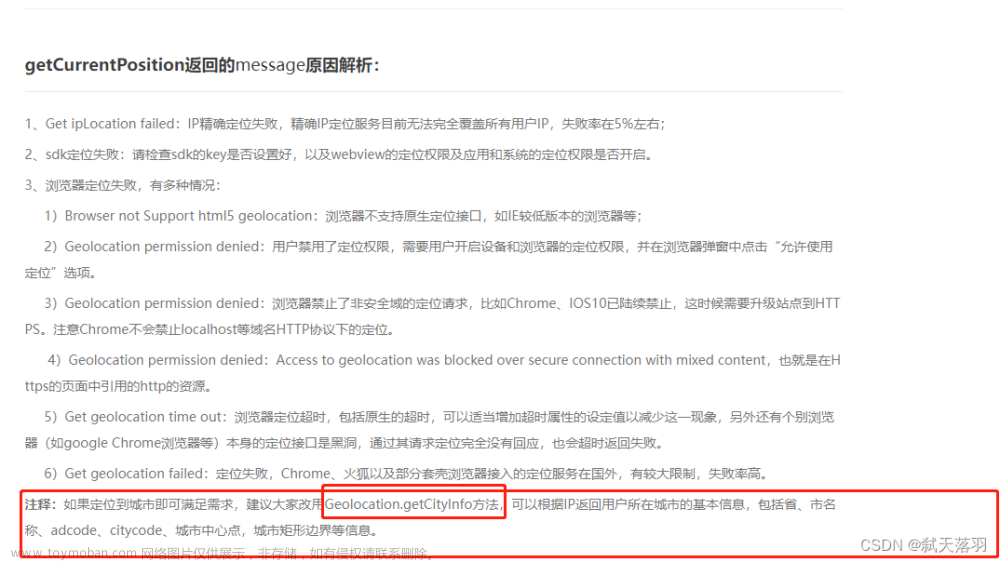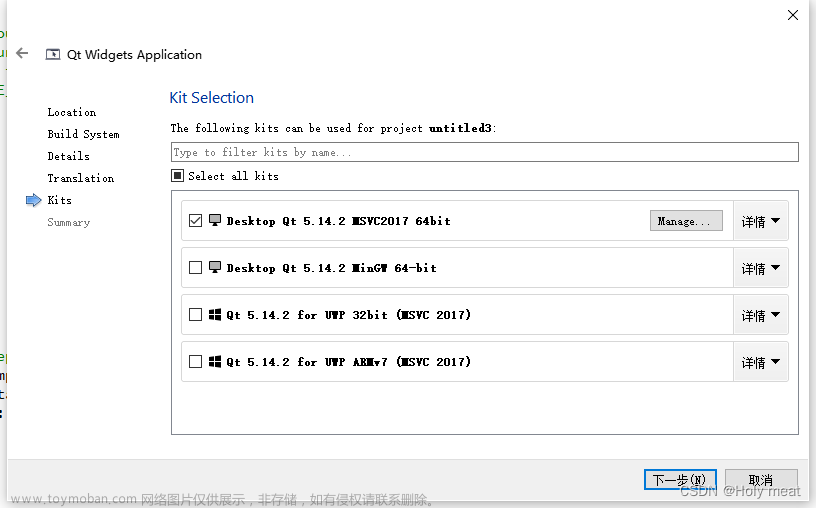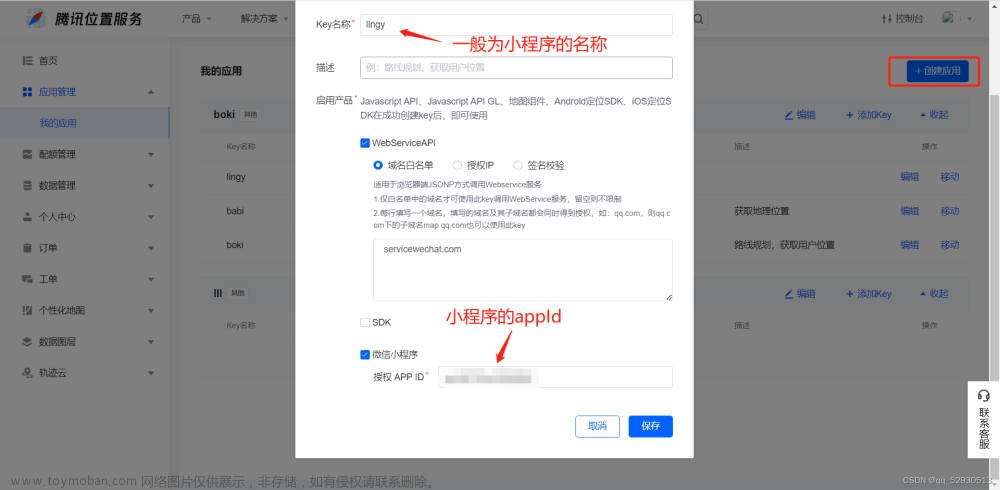1,前言
首本文主要记录一下在Vue项目里面使用腾讯地图api实现的一些功能。如:引入腾讯地图SDK、定位获取当前经纬度和详细地址、地图marker的使用、关键字搜索功能和路线规划。
我这边实现的效果图如下:
2,准备
首先要成为腾讯位置服务开发者或者使用公司提供的key值;才可以使用腾讯地图api,我这里使用的是公司提供的key值;
详细介绍见官网:https://lbs.qq.com/webApi/javascriptGL/glGuide/glBasic
3,开始引入api
在vue项目中的根路径下public文件夹的index.html中引入一些api;如下:
public -> idnex.html
<!DOCTYPE html>
<html lang="">
<head>
<meta charset="utf-8">
<meta http-equiv="X-UA-Compatible" content="IE=edge">
<meta name="viewport" content="width=device-width,initial-scale=1.0,maximum-scale=1, minimum-scale=1">
<link rel="icon" href="<%= BASE_URL %>favicon.ico">
<title>微视频后台管理</title>
这三个文件是新引入的腾讯地图的api 注意:key值是必须要填的 是一串字符串
<script type="text/javascript" src="https://mapapi.qq.com/web/mapComponents/geoLocation/v/geolocation.min.js"></script>
<script type="text/javascript" src="https://map.qq.com/api/gljs?v=1.exp&libraries=service&key=这里是您的key值"></script>
<script type="text/javascript" src="https://map.qq.com/api/gljs?v=1.exp&key=这里是您的key值"></script>
</head>
<body>
<noscript>
<strong>We're sorry but <%= htmlWebpackPlugin.options.title %> doesn't work properly without JavaScript enabled. Please enable it to continue.</strong>
</noscript>
<div id="app"></div>
</body>
</html>
4,获取定位
先在mounted生命周期初始化Geolocation定位组件这个类;showPosition是获取成功的回调;里面存放着当前地址的经纬度和详细地址信息;
mounted() {
// 1,初始化腾讯地图
this.geolocation = new qq.maps.Geolocation('你的key值', 'myapp');
// 2,并且开始定位
this.getMyLocation();
},
methods:{
// 获取当前位置
getMyLocation() {
this.geolocation.getLocation(this.showPosition, this.errorPosition); //开启定位
},
// 定位成功
showPosition(position) {
console.log('定位成功');
this.longitude = position.lng;
this.latitude = position.lat;
this.queryParams.address = position.city + position.province + position.addr;
// 定位成功后开始绘制地图
this.setMap();
},
// 定位失败 继续尝试定位
errorPosition(e) {
console.log('定位失败,再次进行定位');
// 此判断是防止多次绘制地图
if(!this.map){
this.getMyLocation();
}
},
}
5,绘制地图和标点
上一步获取定位成功后我这边直接调用setMap方法进行了绘制地图的操作;并以当前为中心点进行标点;如下:
注意:绘制地图需要有一个容器(Dom节点);
/*
* setMap 此方法主要是绘制地图和地图标点
* 绘制地图
* 绘制地图演示:https://lbs.qq.com/webDemoCenter/glAPI/glMap/createMap
* 地图标点演示:https://lbs.qq.com/webDemoCenter/glAPI/glMarker/glImagetext
* 路线规划演示:https://lbs.qq.com/webDemoCenter/glAPI/glPolyline/polylineRoutePlan
*/
setMap() {
// 防止重复绘制地图
if(this.map) {
return;
};
// 获取存放地图的容器
this.mapEl = document.getElementById('mapItem');
//设置地图中心点
this.startPosition = new TMap.LatLng(this.latitude, this.longitude);
//定义工厂模式函数
var myOptions = {
rotation: 20, //设置地图旋转角度
pitch: 30, //设置俯仰角度(0~45)
zoom: 12, //设置地图缩放级别
center: this.startPosition, //设置地图中心点坐标
// mapTypeId: window.TMap.MapTypeId.ROADMAP, //设置地图样式详情参见MapType
};
try {
// 开始生成地图
this.map = new TMap.Map(this.mapEl, myOptions);
} catch (error) {
console.error('error:', error);
}
// 地图标点官方演示请见:https://lbs.qq.com/webDemoCenter/glAPI/glMarker/glImagetext
new TMap.MultiMarker({
map: this.map, //指定地图容器
styles: {
// 点标记样式
marker1: new TMap.MarkerStyle({
width: 20, // 样式宽
height: 30, // 样式高
anchor: { x: 10, y: 30 }, // 描点位置
}),
},
// 点标记数据数组
geometries: [
{
id: 'demo',
styleId: 'marker1', // 和上面styles里面的marker1 向对应
position: new TMap.LatLng(this.latitude, this.longitude), // 标点的位置
properties: {
title: 'marker',
},
},
],
});
},
6,关键字搜索功能
输入地址然后点击搜索按钮进行搜索;如下图:
注意:搜索到的地址列表(searchList )然后使用抽屉组件并通过列表显示出来;点击每一项可以获取它的详细地址和经纬度信息;
/* 点击搜索 搜索地址列表
* 官方演示地址为:https://lbs.qq.com/webDemoCenter/glAPI/glServiceLib/suggestion
*/
onSearch() {
this.searchItem = new TMap.service.Search({ pageSize: 10 });
// 搜索类
this.suggest = new TMap.service.Suggestion({
pageSize: 10, // 返回结果每页条目数
region: this.city, // 限制城市范围
regionFix: true, // 搜索无结果时是否固定在当前城市
});
if (this.onSearchValue) {
// 请求腾讯地图接口
this.suggest.getSuggestions({ keyword: this.onSearchValue, location: this.map.getCenter() }).then((result) => {
this.searchList = result.data;
if (typeof this.searchList == 'object') {
this.souShow = true;
}
});
} else {
Toast('请输入地点再进行搜索!');
}
},

7,驾车线路规划
线路规划需要有起点和终点的经纬度;起点就是当前定位的经纬度,终点就是用户选择的地址的经纬度;方法如下:
/* 路线规划方法
* 参数:前两个参数是起点的经纬度 后两个参数是终点的经纬度
*/
goToThere(startLat,startLng,endLat,endLng) {
let startPosition = new TMap.LatLng(startLat, startLng); // 路线规划起点
let endPosition = new TMap.LatLng(endLat, endLng); // 路线规划起点
// 然后开始规划路线
this.destination.marker = new TMap.MultiMarker({
// 创造MultiMarker创建起点和终点的标点样式
id: 'marker-layer',
map: this.map,// 使用之前已经绘制好的地图 进行起点和终点的标点
styles: {
start: new TMap.MarkerStyle({
width: 25,
height: 35,
anchor: { x: 16, y: 32 },
src: 'https://mapapi.qq.com/web/lbs/javascriptGL/demo/img/start.png',
}),
end: new TMap.MarkerStyle({
width: 25,
height: 35,
anchor: { x: 16, y: 32 },
src: 'https://mapapi.qq.com/web/lbs/javascriptGL/demo/img/end.png',
}),
},
//点标记数据数组
geometries: [
{
id: 'start',
styleId: 'start',
position:startPosition,
},
{
id: 'end',
styleId: 'end',
position: endPosition,
},
],
});
/*
驾车路线规划链接:https://lbs.qq.com/webDemoCenter/glAPI/glServiceLib/driving
路线规划演示:https://lbs.qq.com/webDemoCenter/glAPI/glPolyline/polylineRoutePlan
*/
//新建一个驾车路线规划类
this.destination.driving = new TMap.service.Driving({
mp: false, // 是否返回多方案
policy: 'PICKUP,NAV_POINT_FIRST', // 规划策略
});
this.destination.driving.search({ from: startPosition, to: endPosition }).then((result) => {
// 搜索路径 案例这边展示的是第一个中情况
// result.result.routes[0].steps.forEach((step, index) => {
// document.getElementById('instruction').innerHTML += `<p>${index + 1}. ${step.instruction}</p>`;
// });
// 展示路线引导 有可能是多条路线的展示
this.queryParams.routesList = JSON.stringify(result.result.routes);
result.result.routes.map((item, index) => {
this.displayPolyline(item.polyline, index);
});
// 关闭抽屉
this.souShow = false;
});
},
// 绘制路径折线样式
displayPolyline(pl, num) {
// 第一次进来这个判断是不成立的
if (this.polylineLayer) {
// updateGeometries 这个方法是更新图层
this.polylineLayer.updateGeometries([
{
id: `p_${num}`,
styleId: `style_${num}`, //和下面的styleID一一对应
paths: pl,
},
]);
} else {
// TMap.MultiPolyline 此方法用来构建折线 (地图线路规划)
this.polylineLayer = new TMap.MultiPolyline({
id: 'polyline-layer',
map: this.map,
styles: {
style_0: new TMap.PolylineStyle({
color: '#11CA53', //线填充色
width: 6, //折线宽度
borderWidth: 0, //边线宽度
borderColor: '#11CA53', //边线颜色
lineCap: 'round', //线端头方式
}),
style_1: new TMap.PolylineStyle({
color: '#3777FF',
width: 6,
borderWidth: 0,
borderColor: '#3777FF',
lineCap: 'round',
}),
style_2: new TMap.PolylineStyle({
color: '#CC0000', //线填充色
width: 6, //折线宽度
borderWidth: 0, //边线宽度
borderColor: '#CC0000', //边线颜色
lineCap: 'round', //线端头方式
}),
},
geometries: [
{
id: `p_0`,
styleId: `style_0`,
paths: pl,
},
],
});
}
},
8,两点经纬度的直线距离计算
首先要引入一个js库,还是在public文件夹下的index.html中:
key=“输入您的key值”
<script charset="utf-8" src="https://map.qq.com/api/gljs?v=1.exp&key=OB4BZ-D4W3U-B7VVO-4PJWW-6TKDJ-WPB77&libraries=geometry"></script>
// 调用腾讯地图的距离计算api
computeDistance() {
try {
// 起始点的经纬度
let start = new TMap.LatLng(this.latitude, this.longitude);
// 终点的经纬度
let end = new TMap.LatLng(this.toLatitude, this.toLongitude);
let path = [start, end];
let distance = TMap.geometry.computeDistance(path); // 调用腾讯api
console.log("腾讯地图api计算的距离:", distance.toFixed(2) + "米");
//保留两位小数 返回的单位是米
return distance.toFixed(2);
} catch (error) {
console.log("error:", error);
}
},
9,使用过程中的一些常见问题
1,Cannot read properties of null (reading id)
没有正确获取到Dom元素,也就是地图的容器(document.getElementById(“mapEl”)):如下图:

原因:因为我这边是使用vantUi的 popup弹出层组件,当点击某个事件才弹出,其中popup组件默认是惰性加载的(不弹出不加载);也就是页面第一次进来没有加载节点;
而我在mounted()函数中又直接渲染地图了:new TMap.Map(document.getElementById("mapEl"), options)所以会报这个错误;
解决: 在popup弹出层组件上添加 :lazy-render="false"属性,不让惰性加载

2,far < = 0 且地图没有渲染出来的是空白

这个问题和第一个问题比较像,虽然拿到了dom节点,但是没有渲染出来;
原因: 我把挂载地图的容器 设置 display:none了(或放在popup组件直接加载了 即使设置了惰性加载为false也不管用),然后在popup弹出时才设置 display:block 这样做虽然容器节点获取到了,但腾讯地图渲染又有问题了;
解决: 不要直接放在popup弹出层里面,先把挂载地图的容器放在最外面,让其正常加载,使用css属性visibility: hidden来进行隐藏元素(占文档流高度);
<!--防止地图没有渲染 -->
<div class="mapElContainer">
<div id="mapEl"></div>
</div>
// 样式这样设置
.mapElContainer {
#mapEl {
width: 100%;
height: 4.8rem;
visibility: hidden;
}
}
然后在popup组件弹出的时候,动态appendChild添加节点,并在样式上去掉visibility属性;如下:
// 弹出的时候
showPopup() {
// 这个mapContainerEl 节点是popup里面的父组件
let mapContainerEl = document.getElementsByClassName("mapContainer")[0];
let mapEl = document.getElementById("mapEl");
// 动态添加地图渲染节点
if (mapContainerEl) {
mapContainerEl.appendChild(mapEl);
}
},
// popup组件里面节点的样式
.mapContainer {
overflow: hidden;
// 此处要去掉visibility属性 否则还是不可见
#mapEl {
width: 100%;
height: 5rem;
}
}
最终效果图如下:
10,组件源码
tenxunMap.vue
<template>
<div class="app">
<div class="content">
<!-- 导航栏 -->
<van-nav-bar title="测试腾讯地图" left-text="返回" left-arrow>
<template #right>
<van-icon name="search" size="18" />
</template>
</van-nav-bar>
<!-- 获取当前所在位置 -->
<van-field v-model="queryParams.address" rows="1" autosize clearable readonly right-icon="location-o" type="textarea" label="当前所在位置" placeholder="" input-align="right" />
<!-- 搜索地址 -->
<van-search v-model="onSearchValue" show-action label="地址" placeholder="请输入搜索关键词">
<template #action>
<div @click="onSearch">搜索</div>
</template>
</van-search>
<!-- 展示地图用的 -->
<div id="mapItem"></div>
</div>
<!-- 下方展示地图列表的抽屉 -->
<van-popup v-model="souShow" position="bottom" :style="{ height: '40%' }">
<div class="list-main">
<div class="list-one" v-for="(item,index) in searchList" :key="index" @click="currentItem(item)">
<div class="one-left">
<div class="title">{{ item.title }}</div>
<div class="text">{{ item.address }}</div>
</div>
<div class="one-right">
<van-icon name="guide-o" />
</div>
</div>
</div>
</van-popup>
<canvas id="canvasCamera" :height="Height"></canvas>
</div>
</template>
<script>
import { Toast } from 'vant';
export default {
directives: {},
components: {},
data() {
return {
queryParams: {
address: '', //当前所在位置
},
geolocation: null, // 地图对象
onSearchValue: '徐家汇', // 你到达的位置 也就是搜索框输入的地点
//这两个是经纬度坐标
longitude: null, // 121.548752
latitude: null, // 31.227493
//地图绘制对象
map: null,
// 当前城市
city: '上海',
// 地图的中心点
startPosition: null,
// 存放地图的容器对象
mapEl: null,
// 搜素地图的列表
searchList: null,
// 控制抽屉的显示于隐藏
souShow: false,
// 地图折线
polylineLayer: null,
suggest: null,
// 路线规划相关信息
destination: {
marker: null, //地图规划
driving: null, //驾车规划
},
Height:400,
};
},
// 计算属性
computed: {
// 是否显示拍照打卡功能
isShowPhoto() {
return this.polylineLayer;
},
},
// 监听属性
watch: {},
created() {},
mounted() {
// 1,初始化腾讯地图 您的key值如: V6VBZ-KD2OW-ATORL-RRKFW-QICF2-UUUU
this.geolocation = new qq.maps.Geolocation('您的key值', 'myapp');
console.log("qq:",qq);
// 2,并且开始定位
this.getMyLocation();
},
methods: {
// 获取当前位置
getMyLocation() {
this.geolocation.getLocation(this.showPosition, this.errorPosition); //开启定位
},
// 定位成功
showPosition(position) {
console.log('定位成功');
this.longitude = position.lng;
this.latitude = position.lat;
this.queryParams.address = position.city + position.province + position.addr;
// 定位成功后开始绘制地图
this.setMap();
},
// 定位失败 继续尝试定位
errorPosition(e) {
console.log('定位失败,再次进行定位');
// 此判断是防止多次绘制地图
if(!this.map){
this.getMyLocation();
}
},
/* 点击搜索中的其中一项 item的location对象里面有 此项的经纬度 */
currentItem(item) {
// 前两个参数是起点的经纬度 后两个参数是终点的经纬度
this.goToThere(this.latitude,this.longitude,item.location.lat,item.location.lng)
},
/* 点击搜索 搜索地址列表
* 官方演示地址为:https://lbs.qq.com/webDemoCenter/glAPI/glServiceLib/suggestion
*/
onSearch() {
this.searchItem = new TMap.service.Search({ pageSize: 10 });
// 搜索类
this.suggest = new TMap.service.Suggestion({
pageSize: 10, // 返回结果每页条目数
region: this.city, // 限制城市范围
regionFix: true, // 搜索无结果时是否固定在当前城市
});
if (this.onSearchValue) {
// 请求腾讯地图接口
this.suggest.getSuggestions({ keyword: this.onSearchValue, location: this.map.getCenter() }).then((result) => {
this.searchList = result.data;
if (typeof this.searchList == 'object') {
this.souShow = true;
}
});
} else {
Toast('请输入地点再进行搜索!');
}
},
// 这两个是展示模式
change2D() {
this.map.setViewMode('2D');
},
change3D() {
this.map.setViewMode('3D');
this.map.setPitch(70);
},
/*
* setMap 此方法主要是绘制地图和地图标点
* 绘制地图
* 绘制地图演示:https://lbs.qq.com/webDemoCenter/glAPI/glMap/createMap
* 地图标点演示:https://lbs.qq.com/webDemoCenter/glAPI/glMarker/glImagetext
* 路线规划演示:https://lbs.qq.com/webDemoCenter/glAPI/glPolyline/polylineRoutePlan
*/
setMap() {
if(this.map) return; // 防止重复绘制地图
// 获取存放地图的容器
this.mapEl = document.getElementById('mapItem');
//设置地图中心点
this.startPosition = new TMap.LatLng(this.latitude, this.longitude);
//定义工厂模式函数
var myOptions = {
rotation: 20, //设置地图旋转角度
pitch: 30, //设置俯仰角度(0~45)
zoom: 12, //设置地图缩放级别
center: this.startPosition, //设置地图中心点坐标
// mapTypeId: window.TMap.MapTypeId.ROADMAP, //设置地图样式详情参见MapType
};
try {
// 开始生成地图
this.map = new TMap.Map(this.mapEl, myOptions);
} catch (error) {
console.error('error:', error);
}
// 地图标点官方演示请见:https://lbs.qq.com/webDemoCenter/glAPI/glMarker/glImagetext
new TMap.MultiMarker({
map: this.map, //指定地图容器
styles: {
// 点标记样式
marker1: new TMap.MarkerStyle({
width: 20, // 样式宽
height: 30, // 样式高
anchor: { x: 10, y: 30 }, // 描点位置
}),
},
// 点标记数据数组
geometries: [
{
id: 'demo',
styleId: 'marker1', // 和上面styles里面的marker1 向对应
position: new TMap.LatLng(this.latitude, this.longitude), // 标点的位置
properties: {
title: 'marker',
},
},
],
});
},
/* 路线规划方法
* 参数:前两个参数是起点的经纬度 后两个参数是终点的经纬度
*/
goToThere(startLat,startLng,endLat,endLng) {
let startPosition = new TMap.LatLng(startLat, startLng); // 路线规划起点
let endPosition = new TMap.LatLng(endLat, endLng); // 路线规划起点
// 然后开始规划路线
this.destination.marker = new TMap.MultiMarker({
// 创造MultiMarker创建起点和终点的标点样式
id: 'marker-layer',
map: this.map,// 使用之前已经绘制好的地图 进行起点和终点的标点
styles: {
start: new TMap.MarkerStyle({
width: 25,
height: 35,
anchor: { x: 16, y: 32 },
src: 'https://mapapi.qq.com/web/lbs/javascriptGL/demo/img/start.png',
}),
end: new TMap.MarkerStyle({
width: 25,
height: 35,
anchor: { x: 16, y: 32 },
src: 'https://mapapi.qq.com/web/lbs/javascriptGL/demo/img/end.png',
}),
},
//点标记数据数组
geometries: [
{
id: 'start',
styleId: 'start',
position:startPosition,
},
{
id: 'end',
styleId: 'end',
position: endPosition,
},
],
});
/*
驾车路线规划链接:https://lbs.qq.com/webDemoCenter/glAPI/glServiceLib/driving
路线规划演示:https://lbs.qq.com/webDemoCenter/glAPI/glPolyline/polylineRoutePlan
*/
//新建一个驾车路线规划类
this.destination.driving = new TMap.service.Driving({
mp: false, // 是否返回多方案
policy: 'PICKUP,NAV_POINT_FIRST', // 规划策略
});
this.destination.driving.search({ from: startPosition, to: endPosition }).then((result) => {
// 搜索路径 案例这边展示的是第一个中情况
// result.result.routes[0].steps.forEach((step, index) => {
// document.getElementById('instruction').innerHTML += `<p>${index + 1}. ${step.instruction}</p>`;
// });
// 展示路线引导 有可能是多条路线的展示
this.queryParams.routesList = JSON.stringify(result.result.routes);
result.result.routes.map((item, index) => {
this.displayPolyline(item.polyline, index);
});
// 关闭抽屉
this.souShow = false;
});
},
// 绘制路径折线
displayPolyline(pl, num) {
// 第一次进来这个判断是不成立的
if (this.polylineLayer) {
// updateGeometries 这个方法是更新图层
this.polylineLayer.updateGeometries([
{
id: `p_${num}`,
styleId: `style_${num}`, //和下面的styleID一一对应
paths: pl,
},
]);
} else {
// TMap.MultiPolyline 此方法用来构建折线 (地图线路规划)
this.polylineLayer = new TMap.MultiPolyline({
id: 'polyline-layer',
map: this.map,
styles: {
style_0: new TMap.PolylineStyle({
color: '#11CA53', //线填充色
width: 6, //折线宽度
borderWidth: 0, //边线宽度
borderColor: '#11CA53', //边线颜色
lineCap: 'round', //线端头方式
}),
style_1: new TMap.PolylineStyle({
color: '#3777FF',
width: 6,
borderWidth: 0,
borderColor: '#3777FF',
lineCap: 'round',
}),
style_2: new TMap.PolylineStyle({
color: '#CC0000', //线填充色
width: 6, //折线宽度
borderWidth: 0, //边线宽度
borderColor: '#CC0000', //边线颜色
lineCap: 'round', //线端头方式
}),
},
geometries: [
{
id: `p_0`,
styleId: `style_0`,
paths: pl,
},
],
});
}
},
},
};
</script>
<style lang="scss" scoped>
#mapItem {
/*地图(容器)显示大小*/
width: 100%;
height: 400px;
}
// 搜索列表的样式
.list-main {
box-sizing: border-box;
padding: 10px 20px;
width: 100%;
height: 100%;
overflow-y: auto;
.list-one {
width: 100%;
padding: 10px 0;
display: flex;
flex-wrap: wrap;
justify-content: space-between;
align-items: center;
font-size: 14px;
border-bottom: 1px solid #eee;
.one-left {
max-width: 70%;
display: flex;
flex-direction: column;
align-items: flex-start;
.title {
color: #000;
}
.text {
color: #666;
margin-top: 5px;
}
}
.one-right {
width: 50px;
}
}
}
</style>
11,参考链接
[1]绘制地图演示: https://lbs.qq.com/webDemoCenter/glAPI/glMap/createMap
[2]地图标点演示: https://lbs.qq.com/webDemoCenter/glAPI/glMarker/glImagetext
[3]路线规划演示: https://lbs.qq.com/webDemoCenter/glAPI/glPolyline/polylineRoutePlan文章来源:https://www.toymoban.com/news/detail-416527.html
[4]驾车路线规划链接: https://lbs.qq.com/webDemoCenter/glAPI/glServiceLib/driving文章来源地址https://www.toymoban.com/news/detail-416527.html
到了这里,关于vue - vue使用腾讯api进行定位获取,绘制地图、标点、搜索、路线规划的文章就介绍完了。如果您还想了解更多内容,请在右上角搜索TOY模板网以前的文章或继续浏览下面的相关文章,希望大家以后多多支持TOY模板网!