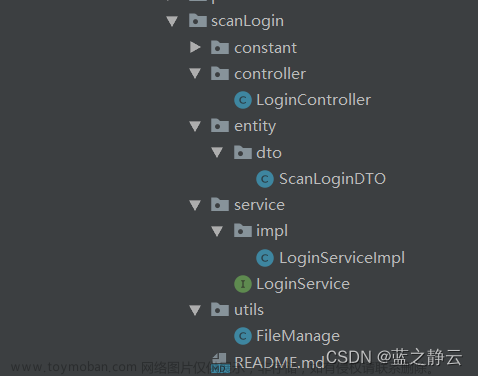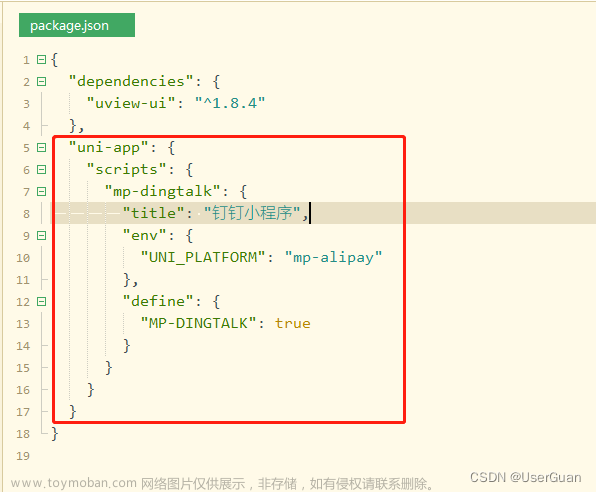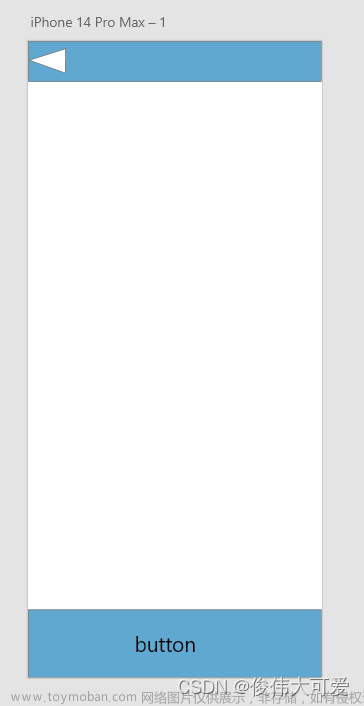用户信息
实现用户头像昵称区域的基本布局
-
在
my-userinfo组件中,定义如下的 UI 结构:
<template>
<view class="my-userinfo-container">
<!-- 头像昵称区域 -->
<view class="top-box">
<image src="" class="avatar"></image>
<view class="nickname">xxx</view>
</view>
</view>
</template>美化当前组件的样式:
.my-userinfo-container {
height: 100%;
// 为整个组件的结构添加浅灰色的背景
background-color: #f4f4f4;
.top-box {
height: 400rpx;
background-color: #c00000;
display: flex;
flex-direction: column;
align-items: center;
justify-content: center;
.avatar {
display: block;
width: 90px;
height: 90px;
border-radius: 45px;
border: 2px solid white;
box-shadow: 0 1px 5px black;
}
.nickname {
color: white;
font-weight: bold;
font-size: 16px;
margin-top: 10px;
}
}
}在 my.vue 页面中,为最外层包裹性质的 view 容器,添加 class="my-container" 的类名,并美化样式如下:
page,
.my-container {
height: 100%;
}

文章来源地址https://www.toymoban.com/news/detail-416779.html
渲染用户的头像和昵称
-
在
my-userinfo组件中,通过mapState辅助函数,将需要的成员映射到当前组件中使用:
// 按需导入 mapState 辅助函数
import { mapState } from 'vuex'
export default {
computed: {
// 将 m_user 模块中的 userinfo 映射到当前页面中使用
...mapState('m_user', ['userinfo']),
},
data() {
return {}
},
}将用户的头像和昵称渲染到页面中:
<!-- 头像昵称区域 -->
<view class="top-box">
<image :src="userinfo.avatarUrl" class="avatar"></image>
<view class="nickname">{{userinfo.nickName}}</view>
</view>

渲染第一个面板区域
在 my-userinfo 组件中,定义如下的 UI 结构:
<!-- 面板的列表区域 -->
<view class="panel-list">
<!-- 第一个面板 -->
<view class="panel">
<!-- panel 的主体区域 -->
<view class="panel-body">
<!-- panel 的 item 项 -->
<view class="panel-item">
<text>8</text>
<text>收藏的店铺</text>
</view>
<view class="panel-item">
<text>14</text>
<text>收藏的商品</text>
</view>
<view class="panel-item">
<text>18</text>
<text>关注的商品</text>
</view>
<view class="panel-item">
<text>84</text>
<text>足迹</text>
</view>
</view>
</view>
<!-- 第二个面板 -->
<!-- 第三个面板 -->
</view>美化第一个面板的样式:
.panel-list {
padding: 0 10px;
position: relative;
top: -10px;
.panel {
background-color: white;
border-radius: 3px;
margin-bottom: 8px;
.panel-body {
display: flex;
justify-content: space-around;
.panel-item {
display: flex;
flex-direction: column;
align-items: center;
justify-content: space-around;
font-size: 13px;
padding: 10px 0;
}
}
}
}

渲染第二个面板区域
-
定义第二个面板区域的 UI 结构:
<!-- 第二个面板 -->
<view class="panel">
<!-- 面板的标题 -->
<view class="panel-title">我的订单</view>
<!-- 面板的主体 -->
<view class="panel-body">
<!-- 面板主体中的 item 项 -->
<view class="panel-item">
<image src="/static/my-icons/icon1.png" class="icon"></image>
<text>待付款</text>
</view>
<view class="panel-item">
<image src="/static/my-icons/icon2.png" class="icon"></image>
<text>待收货</text>
</view>
<view class="panel-item">
<image src="/static/my-icons/icon3.png" class="icon"></image>
<text>退款/退货</text>
</view>
<view class="panel-item">
<image src="/static/my-icons/icon4.png" class="icon"></image>
<text>全部订单</text>
</view>
</view>
</view>对之前的 SCSS 样式进行改造,从而美化第二个面板的样式:
.panel-list {
padding: 0 10px;
position: relative;
top: -10px;
.panel {
background-color: white;
border-radius: 3px;
margin-bottom: 8px;
.panel-title {
line-height: 45px;
padding-left: 10px;
font-size: 15px;
border-bottom: 1px solid #f4f4f4;
}
.panel-body {
display: flex;
justify-content: space-around;
.panel-item {
display: flex;
flex-direction: column;
align-items: center;
justify-content: space-around;
font-size: 13px;
padding: 10px 0;
.icon {
width: 35px;
height: 35px;
}
}
}
}
}

渲染第三个面板区域
定义第三个面板区域的 UI 结构:
<!-- 第三个面板 -->
<view class="panel">
<view class="panel-list-item">
<text>收货地址</text>
<uni-icons type="arrowright" size="15"></uni-icons>
</view>
<view class="panel-list-item">
<text>联系客服</text>
<uni-icons type="arrowright" size="15"></uni-icons>
</view>
<view class="panel-list-item">
<text>退出登录</text>
<uni-icons type="arrowright" size="15"></uni-icons>
</view>
</view>美化第三个面板区域的样式:
.panel-list-item {
height: 45px;
display: flex;
justify-content: space-between;
align-items: center;
font-size: 15px;
padding: 0 10px;
}
实现退出登录的功能
为第三个面板区域中的 退出登录 项绑定 click 点击事件处理函数:
<view class="panel-list-item" @click="logout">
<text>退出登录</text>
<uni-icons type="arrowright" size="15"></uni-icons>
</view>
在 my-userinfo 组件的 methods 节点中定义 logout 事件处理函数:
// 退出登录
async logout() {
// 询问用户是否退出登录
const [err, succ] = await uni.showModal({
title: '提示',
content: '确认退出登录吗?'
}).catch(err => err)
if (succ && succ.confirm) {
// 用户确认了退出登录的操作
// 需要清空 vuex 中的 userinfo、token 和 address
this.updateUserInfo({})
this.updateToken('')
this.updateAddress({})
}
}
使用 mapMutations 辅助方法,将需要用到的 mutations 方法映射到当前组件中:
// 按需导入辅助函数
import { mapState, mapMutations } from 'vuex'
export default {
methods: {
...mapMutations('m_user', ['updateUserInfo', 'updateToken', 'updateAddress']),
},
}
 文章来源:https://www.toymoban.com/news/detail-416779.html
文章来源:https://www.toymoban.com/news/detail-416779.html
到了这里,关于uni-app:登录与支付--用户信息的文章就介绍完了。如果您还想了解更多内容,请在右上角搜索TOY模板网以前的文章或继续浏览下面的相关文章,希望大家以后多多支持TOY模板网!