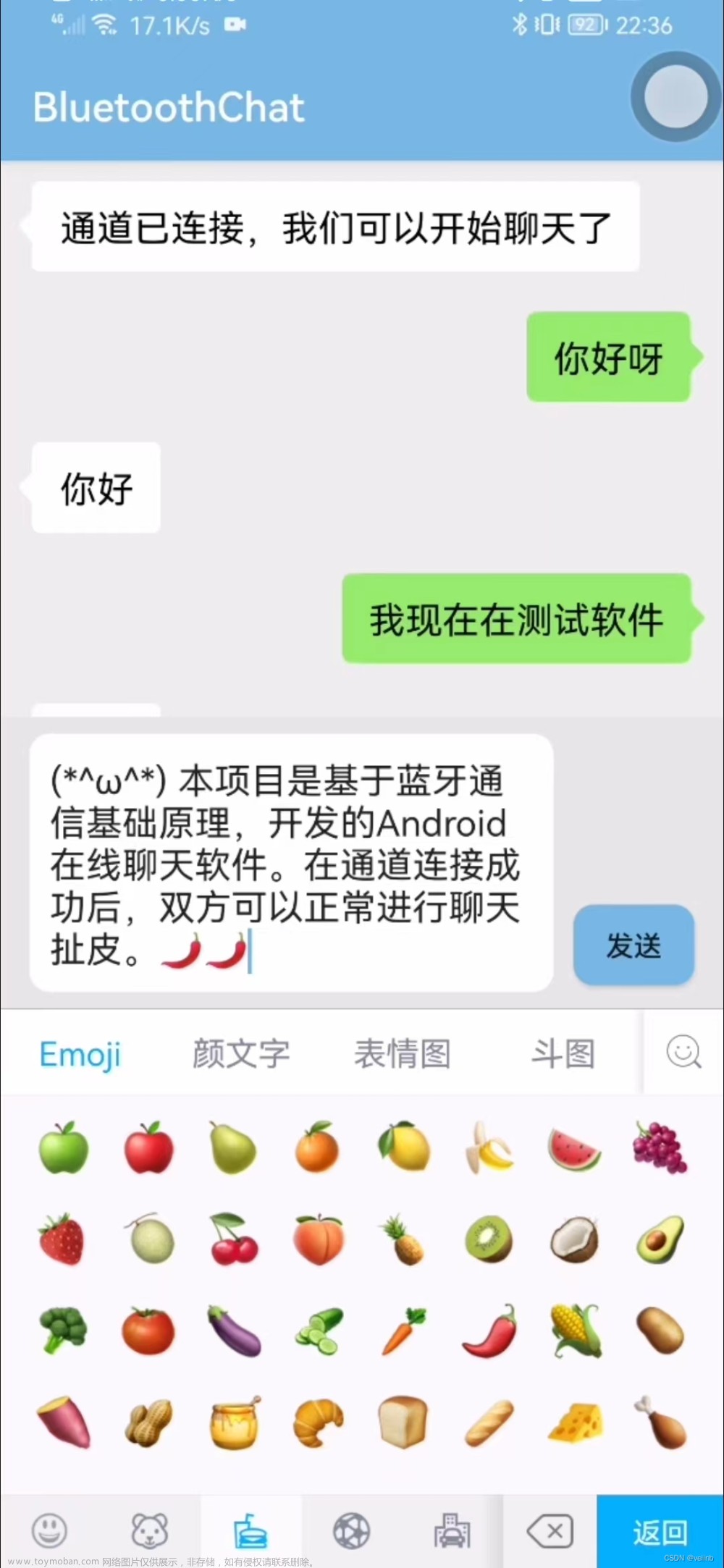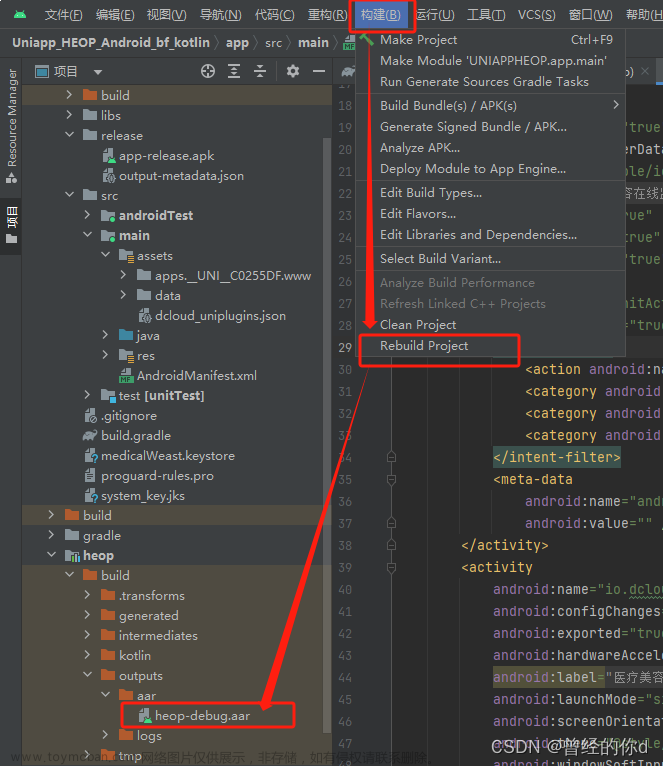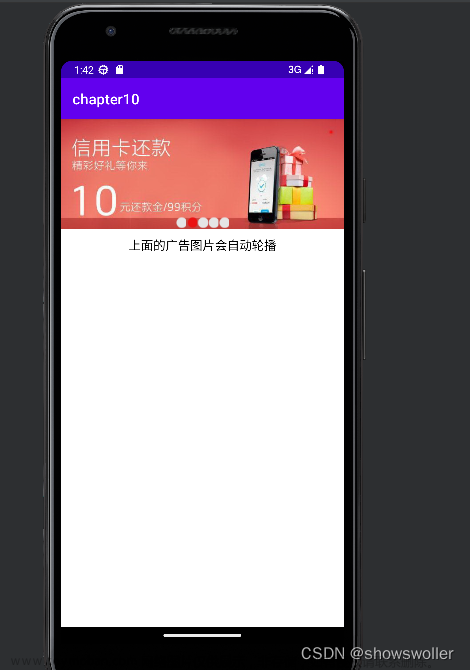运行有问题或需要源码请点赞关注收藏后评论区留言
线性布局LinearLayout
顾名思义,线性布局像是用一根线把它的内部视图串起来,故而内部视图之间的排列顺序是固定的,要么从左到右,要么从上到下排列。通过属性android:orientation区分两种方向
下面通过一个实例讲解 效果如下

LinearLayoutActivity类代码如下
package com.example.chapter03;
import androidx.appcompat.app.AppCompatActivity;
import android.os.Bundle;
public class LinearLayoutActivity extends AppCompatActivity {
@Override
protected void onCreate(Bundle savedInstanceState) {
super.onCreate(savedInstanceState);
setContentView(R.layout.activity_linear_layout);
}
}
activity_linear_layoutXML文件如下
<LinearLayout xmlns:android="http://schemas.android.com/apk/res/android"
android:layout_width="match_parent"
android:layout_height="match_parent"
android:orientation="vertical">
<LinearLayout
android:layout_width="match_parent"
android:layout_height="wrap_content"
android:orientation="horizontal">
<TextView
android:layout_width="wrap_content"
android:layout_height="wrap_content"
android:text="横排第一个"
android:textSize="17sp"
android:textColor="#000000" />
<TextView
android:layout_width="wrap_content"
android:layout_height="wrap_content"
android:text="横排第二个"
android:textSize="17sp"
android:textColor="#000000" />
</LinearLayout>
<LinearLayout
android:layout_width="match_parent"
android:layout_height="wrap_content"
android:orientation="vertical">
<TextView
android:layout_width="wrap_content"
android:layout_height="wrap_content"
android:text="竖排第一个"
android:textSize="17sp"
android:textColor="#000000" />
<TextView
android:layout_width="wrap_content"
android:layout_height="wrap_content"
android:text="竖排第二个"
android:textSize="17sp"
android:textColor="#000000" />
</LinearLayout>
</LinearLayout>
权重布局
指的是线性布局的下级视图各自拥有多大比例的宽高。通过属性android:layout_weight来表达
效果如下
layout_width 为0dp时则表示水平方向的权重
layout_height为0dp时则表示竖直方向的权重

LinearWeightActivity类代码如下
package com.example.chapter03;
import androidx.appcompat.app.AppCompatActivity;
import android.os.Bundle;
public class LinearWeightActivity extends AppCompatActivity {
@Override
protected void onCreate(Bundle savedInstanceState) {
super.onCreate(savedInstanceState);
setContentView(R.layout.activity_linear_weight);
}
}
activity_linear_weightXML文件代码如下
<LinearLayout xmlns:android="http://schemas.android.com/apk/res/android"
android:layout_width="match_parent"
android:layout_height="match_parent"
android:orientation="vertical">
<LinearLayout
android:layout_width="match_parent"
android:layout_height="wrap_content"
android:background="#ff0000"
android:orientation="horizontal">
<TextView
android:layout_width="0dp"
android:layout_height="wrap_content"
android:layout_weight="1"
android:gravity="center"
android:text="横排第一个"
android:textSize="17sp"
android:textColor="#000000" />
<TextView
android:layout_width="0dp"
android:layout_height="wrap_content"
android:layout_weight="1"
android:gravity="center"
android:text="横排第二个"
android:textSize="17sp"
android:textColor="#000000" />
</LinearLayout>
<LinearLayout
android:layout_width="match_parent"
android:layout_height="100dp"
android:background="#00ffff"
android:orientation="vertical">
<TextView
android:layout_width="match_parent"
android:layout_height="0dp"
android:layout_weight="1"
android:gravity="center"
android:text="竖排第一个"
android:textSize="17sp"
android:textColor="#000000" />
<TextView
android:layout_width="match_parent"
android:layout_height="0dp"
android:layout_weight="1"
android:gravity="center"
android:text="竖排第二个"
android:textSize="17sp"
android:textColor="#000000" />
</LinearLayout>
</LinearLayout>
相对布局RelativeLayout
相对布局的下级视图位置由其他视图决定,所以得有具体的参照物才能确定最终位置,可以以和视图自身平级的视图作参照物,也可以以上级视图作为参照物 效果如下

RelativeLayoutActivity类代码如下
package com.example.chapter03;
import android.os.Bundle;
import androidx.appcompat.app.AppCompatActivity;
public class RelativeLayoutActivity extends AppCompatActivity {
@Override
protected void onCreate(Bundle savedInstanceState) {
super.onCreate(savedInstanceState);
setContentView(R.layout.activity_relative_layout);
}
}
activity_relative_layoutXML文件代码如下
<RelativeLayout xmlns:android="http://schemas.android.com/apk/res/android"
android:layout_width="match_parent"
android:layout_height="150dp" >
<TextView
android:id="@+id/tv_center"
android:layout_width="wrap_content"
android:layout_height="wrap_content"
android:layout_centerInParent="true"
android:background="#eeeeee"
android:text="我在中间"
android:textColor="#000000" />
<TextView
android:id="@+id/tv_center_horizontal"
android:layout_width="wrap_content"
android:layout_height="wrap_content"
android:layout_centerHorizontal="true"
android:background="#eeeeee"
android:text="我在水平中间"
android:textColor="#000000" />
<TextView
android:id="@+id/tv_center_vertical"
android:layout_width="wrap_content"
android:layout_height="wrap_content"
android:layout_centerVertical="true"
android:background="#eeeeee"
android:text="我在垂直中间"
android:textColor="#000000" />
<TextView
android:id="@+id/tv_parent_left"
android:layout_width="wrap_content"
android:layout_height="wrap_content"
android:layout_alignParentLeft="true"
android:background="#eeeeee"
android:text="我跟上级左边对齐"
android:textColor="#000000" />
<TextView
android:id="@+id/tv_parent_right"
android:layout_width="wrap_content"
android:layout_height="wrap_content"
android:layout_alignParentRight="true"
android:background="#eeeeee"
android:text="我跟上级右边对齐"
android:textColor="#000000" />
<TextView
android:id="@+id/tv_parent_top"
android:layout_width="wrap_content"
android:layout_height="wrap_content"
android:layout_alignParentTop="true"
android:background="#eeeeee"
android:text="我跟上级顶部对齐"
android:textColor="#000000" />
<TextView
android:id="@+id/tv_parent_bottom"
android:layout_width="wrap_content"
android:layout_height="wrap_content"
android:layout_alignParentBottom="true"
android:background="#eeeeee"
android:text="我跟上级底部对齐"
android:textColor="#000000" />
<TextView
android:id="@+id/tv_left_center"
android:layout_width="wrap_content"
android:layout_height="wrap_content"
android:layout_toLeftOf="@+id/tv_center"
android:layout_alignTop="@+id/tv_center"
android:background="#eeeeee"
android:text="我在中间左边"
android:textColor="#000000" />
<TextView
android:id="@+id/tv_right_center"
android:layout_width="wrap_content"
android:layout_height="wrap_content"
android:layout_toRightOf="@+id/tv_center"
android:layout_alignBottom="@+id/tv_center"
android:background="#eeeeee"
android:text="我在中间右边"
android:textColor="#000000" />
<TextView
android:id="@+id/tv_above_center"
android:layout_width="wrap_content"
android:layout_height="wrap_content"
android:layout_above="@+id/tv_center"
android:layout_alignLeft="@+id/tv_center"
android:background="#eeeeee"
android:text="我在中间上面"
android:textColor="#000000" />
<TextView
android:id="@+id/tv_below_center"
android:layout_width="wrap_content"
android:layout_height="wrap_content"
android:layout_below="@+id/tv_center"
android:layout_alignRight="@+id/tv_center"
android:background="#eeeeee"
android:text="我在中间下面"
android:textColor="#000000" />
</RelativeLayout>网格布局GridLayout
若要实现类似表格那样的多行多列形式,可采用网格布局GridLayout,它默认从左往右,从上到下排列 效果如下

GridLayoutActivity类代码如下
package com.example.chapter03;
import android.os.Bundle;
import androidx.appcompat.app.AppCompatActivity;
public class GridLayoutActivity extends AppCompatActivity {
@Override
protected void onCreate(Bundle savedInstanceState) {
super.onCreate(savedInstanceState);
setContentView(R.layout.activity_grid_layout);
}
}
activity_grid_layoutXML文件代码如下
<!-- 根布局为两行两列的网格布局,其中列数由columnCount指定,行数由rowCount指定 -->
<GridLayout xmlns:android="http://schemas.android.com/apk/res/android"
android:layout_width="match_parent"
android:layout_height="match_parent"
android:columnCount="2"
android:rowCount="2">
<TextView
android:layout_width="180dp"
android:layout_height="60dp"
android:gravity="center"
android:background="#ffcccc"
android:text="浅红色"
android:textColor="#000000"
android:textSize="17sp" />
<TextView
android:layout_width="180dp"
android:layout_height="60dp"
android:gravity="center"
android:background="#ffaa00"
android:text="橙色"
android:textColor="#000000"
android:textSize="17sp" />
<TextView
android:layout_width="180dp"
android:layout_height="60dp"
android:gravity="center"
android:background="#00ff00"
android:text="绿色"
android:textColor="#000000"
android:textSize="17sp" />
<TextView
android:layout_width="180dp"
android:layout_height="60dp"
android:gravity="center"
android:background="#660066"
android:text="深紫色"
android:textColor="#000000"
android:textSize="17sp" />
</GridLayout>滚动视图ScrollView
手机屏幕的显示空间有限,常常需要上下滑动或左右滑动才能拉出其余页面内容,这时候就要借助滚动视图了。其中垂直滚动视图名为ScrollView,水平滚动视图名为HorizontalScrollView
原始效果如下

滚动后效果如下

垂直方向滚动时 layout_width属性值设置为match_parent layout_height属性值设置为wrap_content
水平方向滚动时 layout_width属性值设置为wrap_content layout_height属性值设置为match_parent文章来源:https://www.toymoban.com/news/detail-418887.html
ScrollViewActivity类代码如下
package com.example.chapter03;
import android.os.Bundle;
import androidx.appcompat.app.AppCompatActivity;
public class ScrollViewActivity extends AppCompatActivity {
@Override
protected void onCreate(Bundle savedInstanceState) {
super.onCreate(savedInstanceState);
setContentView(R.layout.activity_scroll_view);
}
}
activity_scroll_viewXML文件代码如下
<LinearLayout xmlns:android="http://schemas.android.com/apk/res/android"
android:layout_width="match_parent"
android:layout_height="match_parent"
android:orientation="vertical">
<!-- HorizontalScrollView是水平方向的滚动视图,当前高度为200dp -->
<HorizontalScrollView
android:layout_width="wrap_content"
android:layout_height="200dp">
<!-- 水平方向的线性布局,两个子视图的颜色分别为青色和黄色 -->
<LinearLayout
android:layout_width="wrap_content"
android:layout_height="match_parent"
android:orientation="horizontal">
<View
android:layout_width="300dp"
android:layout_height="match_parent"
android:background="#aaffff" />
<View
android:layout_width="300dp"
android:layout_height="match_parent"
android:background="#ffff00" />
</LinearLayout>
</HorizontalScrollView>
<!-- ScrollView是垂直方向的滚动视图,当前高度为自适应 -->
<ScrollView
android:layout_width="match_parent"
android:layout_height="wrap_content">
<!-- 垂直方向的线性布局,两个子视图的颜色分别为绿色和橙色 -->
<LinearLayout
android:layout_width="match_parent"
android:layout_height="wrap_content"
android:orientation="vertical">
<View
android:layout_width="match_parent"
android:layout_height="400dp"
android:background="#00ff00" />
<View
android:layout_width="match_parent"
android:layout_height="400dp"
android:background="#ffffaa" />
</LinearLayout>
</ScrollView>
</LinearLayout>创作不易 决定有帮助请点赞关注收藏文章来源地址https://www.toymoban.com/news/detail-418887.html
到了这里,关于Android Studio入门之常用布局的讲解以及实战(附源码 超详细必看)(包括线性布局、权重布局、相对布局、网格布局、滚动视图 )的文章就介绍完了。如果您还想了解更多内容,请在右上角搜索TOY模板网以前的文章或继续浏览下面的相关文章,希望大家以后多多支持TOY模板网!


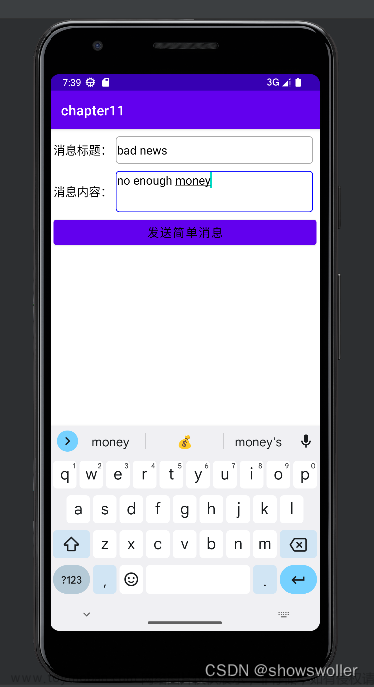
![[Android Studio] 显示顶部标题栏以及常用的标题修改](https://imgs.yssmx.com/Uploads/2024/02/766722-1.png)