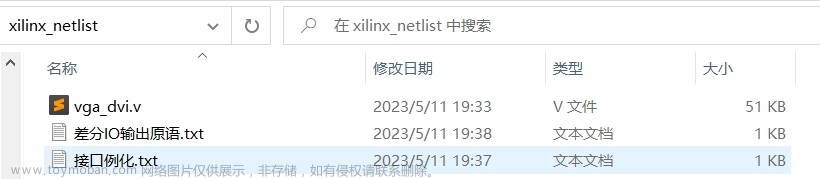1. 功能说明
本文示例将实现R312三轴XYZ平台绘制“机器时代”空心字的功能。


2. 电子硬件
在这个示例中,采用了以下硬件,请大家参考:
| 主控板 | Basra主控板(兼容Arduino Uno) |
| 扩展板 | Bigfish2.1扩展板 |
| SH-ST步进电机扩展板 | |
| 电池 | 11.1V动力电池 |
| 传感器 | 触碰传感器 |
| 其它 |
笔架×1(自制,可根据文末资料提供的3D文件打印) |
3. 功能实现
在这里我们采用了一种算法,该算法的思路是:先建立一个平面坐标系,将我们所需要画的图形放置在该坐标系中,这样就可以确定该图形每个顶点的坐标,两个相邻的顶点之间确定一条直线,直线上各点坐标通过插补计算得到,然后画笔依次沿着这些坐标进行移动,完成绘制。所以在这个过程中,我们需要知道如何建立一个图形的坐标系,以及什么是插补计算。插补计算方法可参考 【R311】双轴XY平台-绘制斜向多边形 。
建立坐标系:
三轴XYZ平台绘图仪,即通过X, Y, Z三轴的步进电机协调控制绘图笔来进行图形的绘制。通过上位机(PC)来发送gcode代码;下位机(三轴XYZ平台绘图仪)通过对接收到的gcode坐标代码进行解析,并通过插补算法来控制各个轴的步进电机进行图形绘制。

本实验将基于三轴XYZ平台利用processing软件处理gcode文件后,进行绘制文字“机器时代”。

3.1硬件连接
① 各轴步进电机与SH-ST步进电机扩展板的接线顺序如下(从上至下):
X:红蓝黑绿
Y:红蓝黑绿
Z:黑绿红蓝

② 各个轴的限位传感器(触碰)与Bigfish扩展板的接线如下:
X:A0
Y:A4
Z:A2

3.2 示例程序
编程环境:Arduino 1.8.19
将参考例程代码(_4_smile.ino)下载到主控板中,烧录完成后打开电源,三轴XYZ平台绘图仪各轴步进电机将进行复位,复位完成后,绘图笔将到达绘图区域中心,本实验中三轴XYZ平台绘图仪绘图面积为80*80mm。
/*------------------------------------------------------------------------------------
版权说明:Copyright 2023 Robottime(Beijing) Technology Co., Ltd. All Rights Reserved.
Distributed under MIT license.See file LICENSE for detail or copy at
https://opensource.org/licenses/MIT
by 机器谱 2023-03-30 https://www.robotway.com/
------------------------------*/
#define EN 8 //步进电机使能端,低电平有效
#define X_DIR 5 //X轴 步进电机方向控制
#define Y_DIR 6 //y轴 步进电机方向控制
#define Z_DIR 7 //z轴 步进电机方向控制
#define X_STP 2 //x轴 步进控制
#define Y_STP 3 //y轴 步进控制
#define Z_STP 4 //z轴 步进控制
boolean DIR; //boolean类型变量 DIR,控制步进电机方向,true为正向,false为反向,根据接线做调整
int stepper_pulse = 40; //定义步进电机脉冲发送的时间间隔
#define LINE_BUFFER_LENGTH 512
const int SENSOR_X = 14; //定义X,Y,Z轴复位传感器引脚
const int SENSOR_Y = 18;
const int SENSOR_Z = 16;
const int stepsPerRevolution = 3200; //定义步进电机每圈转动的步数,细分为16
float LEAD = 8; //定义丝杠导程,即步进电机转动一圈,丝杠前进8mm
struct point {
float x;
float y;
float z;
};
// Current position of plothead
struct point actuatorPos;
float Xmin = -40; //定义绘图区域范围
float Xmax = 40;
float Ymin = -40;
float Ymax = 40;
float Xpos = 0;
float Ypos = 0;
boolean verbose = false;
void setup()
{
Serial.begin(9600); //开启串口通信,波特率为9600
pinMode(X_DIR, OUTPUT); pinMode(X_STP, OUTPUT);
pinMode(Y_DIR, OUTPUT); pinMode(Y_STP, OUTPUT);
pinMode(Z_DIR, OUTPUT); pinMode(Z_STP, OUTPUT);
pinMode(EN, OUTPUT);
digitalWrite(EN, LOW);
resetStepper();
digitalWrite(EN, HIGH);
delay(1000);
}
void loop()
{
delay(200);
char line[ LINE_BUFFER_LENGTH ];
char c;
int lineIndex;
bool lineIsComment, lineSemiColon;
lineIndex = 0;
lineSemiColon = false;
lineIsComment = false;
while (1) {
// 接受来自Grbl的串口数据
while ( Serial.available()>0 ) {
c = Serial.read();
if (( c == '\n') || (c == '\r') ) { // End of line reached
if ( lineIndex > 0 ) { // Line is complete. Then execute!
line[ lineIndex ] = '\0'; // Terminate string
if (verbose) {
Serial.print( "Received : ");
Serial.println( line );
}
processIncomingLine( line, lineIndex );
lineIndex = 0;
}
else {
// Empty or comment line. Skip block.
}
lineIsComment = false;
lineSemiColon = false;
Serial.println("ok");
}
else {
if ( (lineIsComment) || (lineSemiColon) ) { // Throw away all comment characters
if ( c == ')' ) lineIsComment = false; // End of comment. Resume line.
}
else {
if ( c <= ' ' ) { // Throw away whitepace and control characters
}
else if ( c == '/' ) { // Block delete not supported. Ignore character.
}
else if ( c == '(' ) { // Enable comments flag and ignore all characters until ')' or EOL.
lineIsComment = true;
}
else if ( c == ';' ) {
lineSemiColon = true;
}
else if ( lineIndex >= LINE_BUFFER_LENGTH-1 ) {
Serial.println( "ERROR - lineBuffer overflow" );
lineIsComment = false;
lineSemiColon = false;
}
else if ( c >= 'a' && c <= 'z' ) { // Upcase lowercase
line[ lineIndex++ ] = c-'a'+'A';
}
else {
line[ lineIndex++ ] = c;
}
}
}
}
}
}
void processIncomingLine( char* line, int charNB ) {
int currentIndex = 0;
char buffer[ 64 ]; // Hope that 64 is enough for 1 parameter
stepper_pulse = 40; //设置Z轴抬笔落笔时步进电机脉冲间隔
struct point newPos;
newPos.x = 0.0;
newPos.y = 0.0;
// Needs to interpret
// G1 for moving
// G4 P300 (wait 150ms)
// G1 X60 Y30
// G1 X30 Y50
// M300 S30 (pen down)
// M300 S50 (pen up)
// Discard anything with a (
// Discard any other command!
while( currentIndex < charNB ) {
switch ( line[ currentIndex++ ] ) { // Select command, if any
case 'U':
step(Z_DIR, Z_STP, 2000);
break;
case 'D':
step(Z_DIR, Z_STP, -2000);
break;
case 'G':
buffer[0] = line[ currentIndex++ ]; // /!\ Dirty - Only works with 2 digit commands
// buffer[1] = line[ currentIndex++ ];
// buffer[2] = '\0';
buffer[1] = '\0';
switch ( atoi( buffer ) ){ // Select G command
case 0: // G00 & G01 - Movement or fast movement. Same here
case 1:
// /!\ Dirty - Suppose that X is before Y
char* indexX = strchr( line+currentIndex, 'X' ); // Get X/Y position in the string (if any)
char* indexY = strchr( line+currentIndex, 'Y' );
if ( indexY <= 0 ) {
newPos.x = atof( indexX + 1);
newPos.y = actuatorPos.y;
}
else if ( indexX <= 0 ) {
newPos.y = atof( indexY + 1);
newPos.x = actuatorPos.x;
}
else {
newPos.y = atof( indexY + 1);
indexY = '\0';
newPos.x = atof( indexX + 1);
}
drawLine(newPos.x, newPos.y );
// Serial.println("ok");
actuatorPos.x = newPos.x;
actuatorPos.y = newPos.y;
break;
}
break;
case 'M':
buffer[0] = line[ currentIndex++ ]; // /!\ Dirty - Only works with 3 digit commands
buffer[1] = line[ currentIndex++ ];
buffer[2] = line[ currentIndex++ ];
buffer[3] = '\0';
switch ( atoi( buffer ) ){
case 300:
{
char* indexS = strchr( line+currentIndex, 'S' );
float Spos = atof( indexS + 1);
// Serial.println("ok");
if (Spos == 30) {
step(Z_DIR, Z_STP, -2000);
}
if (Spos == 50) {
step(Z_DIR, Z_STP, 2000);
}
break;
}
case 114: // M114 - Repport position
Serial.print( "Absolute position : X = " );
Serial.print( actuatorPos.x );
Serial.print( " - Y = " );
Serial.println( actuatorPos.y );
break;
default:
Serial.print( "Command not recognized : M");
Serial.println( buffer );
}
}
}
}
//直线插补函数,参数为点坐标值
void drawLine(float x1, float y1)
{
int dx, dy, n, k, i, f, stepInc;
stepper_pulse = 150; //设置步进电机写字时脉冲间隔
if (x1 >= Xmax) {
x1 = Xmax;
}
if (x1 <= Xmin) {
x1 = Xmin;
}
if (y1 >= Ymax) {
y1 = Ymax;
}
if (y1 <= Ymin) {
y1 = Ymin;
}
x1 = (int)(x1/LEAD*stepsPerRevolution);
y1 = (int)(y1/LEAD*stepsPerRevolution);
float x0 = Xpos;
float y0 = Ypos;
//Serial.println(Xpos);
//Serial.println(Ypos);
dx = abs(x1-x0);
dy = abs(y1-y0);
n = abs(dx+dy);
if(dx==0||dy==0)
{
stepInc = 1;
}
else
{
stepInc = 10;
}
if(x1 >= x0)
{
k = y1 >= y0 ? 1:4;
}
else
{
k = y1 >= y0 ? 2:3;
}
for(i=0,f=0;i<n;i+=stepInc)
{
if(f>=0)
{
switch(k)
{
case 1:
step(X_DIR, X_STP, stepInc);
f = f - dy;
//Serial.println("+x");
break;
case 2:
step(X_DIR, X_STP, -stepInc);
f = f - dy;
//Serial.println("-x");
break;
case 3:
step(X_DIR, X_STP, -stepInc);
f = f - dy;
//Serial.println("-x");
break;
case 4:
step(X_DIR, X_STP, stepInc);
f = f - dy;
//Serial.println("+x");
break;
default:break;
}
}
else
{
switch(k)
{
case 1:
step(Y_DIR, Y_STP, stepInc);
f = f + dx;
//Serial.println("+y");
break;
case 2:
step(Y_DIR, Y_STP, stepInc);
f = f + dx;
//Serial.println("+y");
break;
case 3:
step(Y_DIR, Y_STP, -stepInc);
f = f + dx;
//Serial.println("-y");
break;
case 4:
step(Y_DIR, Y_STP, -stepInc);
f = f +dx;
//Serial.println("-y");
break;
default:break;
}
}
}
Xpos = x1;
Ypos = y1;
}
/*
//函数:step 功能:控制步进电机方向,步数。
//参数:dirPin对应步进电机的DIR引脚,stepperPin 对应步进电机的step引脚, steps 步进的步数
//无返回值
*/
void step(byte dirPin, byte stepperPin, int steps)
{
digitalWrite(EN, LOW);
boolean DIR = steps>0 ? true : false;
digitalWrite(dirPin,DIR);
for(int i=0;i<abs(steps); i++)
{
digitalWrite(stepperPin, HIGH);
delayMicroseconds(stepper_pulse);
digitalWrite(stepperPin, LOW);
delayMicroseconds(stepper_pulse);
}
digitalWrite(EN, HIGH);
}
//步进电机复位函数
void resetStepper()
{
stepper_pulse = 40; //设置步进电机复位脉冲间隔
while(digitalRead(SENSOR_Z))
step(Z_DIR,Z_STP,10);
step(Z_DIR,Z_STP,-15);
while(digitalRead(SENSOR_X))
step(X_DIR,X_STP,-10);
step(X_DIR,X_STP,15);
while(digitalRead(SENSOR_Y))
step(Y_DIR,Y_STP,10);
step(Y_DIR,Y_STP,-15);
//复位笔至平台中间位置,步数根据中间位置距离复位传感器的距离计算
step(X_DIR, X_STP, 28000);
step(Y_DIR, Y_STP, -16000);
step(Z_DIR, Z_STP, -30000);
}3.3 图形绘制
接下来我们将通过上位机的processing软件发送生成文字“机器时代”的 gcode文件给三轴XYZ平台绘图仪进行图形绘制。
首先将 软件资料包\processing-2.0b8.zip 文件解压到电脑上任意磁盘,然后打开processing.exe来启动 Processing 软件,之后按下图所示步骤进行操作:


此时打开绘图仪电源开关,在英文输入法状态下按键盘P键,选择端口号,等待三轴XYZ平台绘图仪复位完毕,进入接收上位机指令状态;然后英文输入法状态下按键盘G键,选择之前生成的 gcode文件,点击确定,开始发送gcode文件代码,三轴XYZ平台绘图仪开始绘图;三轴XYZ平台绘图仪在绘图过程中,可以按X键来停止发送gcode文件代码。
注意事项:
① 关于绘图笔的安装,可以让绘图仪进入工作状态后关闭电源,此时安装绘图笔使其与纸面相接即可。
② 程序中步进电机使用的细分数为16细分,无细分时200步/圈,16细分即 3200步/圈。
③ 生成gcode坐标文件后,使用windows的笔记本或者Notepad++软件打开gcode文件,然后删除第一行和第二行,如下图所示:

4. 资料内容
①绘制空心字-例程源代码
②绘制空心字-样机3D文件
③软件资料包文章来源:https://www.toymoban.com/news/detail-421140.html
资料内容详见:三轴XYZ平台-绘制空心字文章来源地址https://www.toymoban.com/news/detail-421140.html
到了这里,关于使用三轴XYZ平台绘制空心字的文章就介绍完了。如果您还想了解更多内容,请在右上角搜索TOY模板网以前的文章或继续浏览下面的相关文章,希望大家以后多多支持TOY模板网!