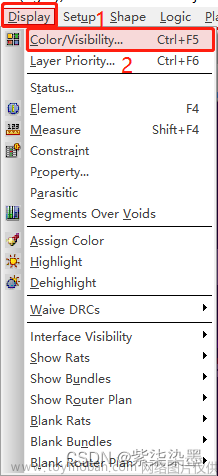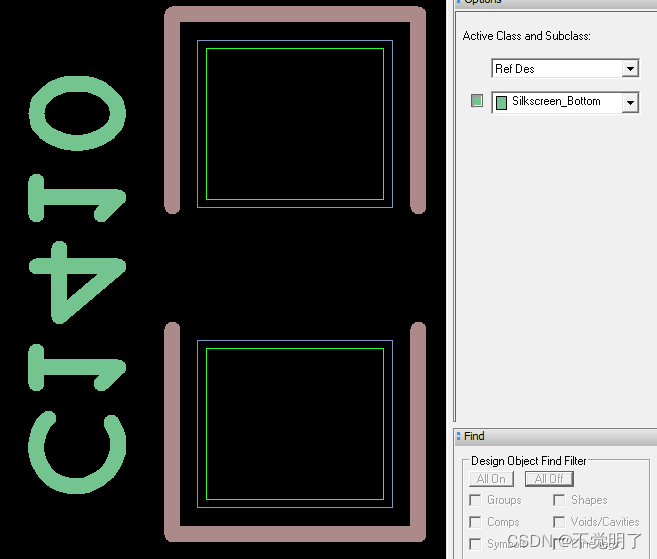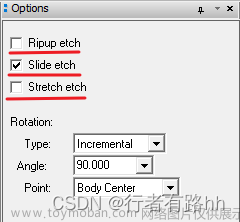Allegro如何输出器件的坐标文件,Allegro输出的坐标文件用于板厂的贴片生成PCBA板
选择菜单栏File(文件)→Placement...(放置)

跳出下面的对话框,选择原点位置在Body Center(几何中心),然后选择Export(导出),

输出默认文件名为place_txt.txt,保存位置为PCB文件所在的文件夹;
Placement Origin:原点位置;
Symbol Origin:封装原点;
Body Center:几何中心;
Pin 1:1脚位置。
博主专注职场硬件设计,如果文章对你有帮助,请关注,点赞,收藏。成长路上有前行者。博主将会定期或不定期分享PADS,Allegro设计技巧和经验。
Allegro provides a good and interactive working interface and powerful functions, and its front-end products Cadence, OrCAD, Capture, the combination of high-speed, high-density, multi-layer complex PCB design routing provides the most perfect solution.
Allegro has perfect Constraint Settings, users only need to set the wiring rules according to the requirements, and the design requirements of the wiring can be achieved without violating the DRC when routing, thus saving the tedious manual inspection time and improving the work efficiency!
It can also define parameters such as minimum wire-width or wire-length to meet the needs of today's high-speed circuit board wiring.
Constraint Manger provides a simple interface for users to set and view Constraint declarations.
Its combination with Capture allows E.E. electronics engineers to set up regular data when drawing a circuit diagram and bring it with them to the Allegro working environment, where it can be automatically processed and checked when placing parts and wiring. The empirical values of these regular data can be reused for the same nature of the circuit board design.
In addition to the above functions, Allegro's powerful automatic push and stick line and perfect automatic repair line function provide users with great convenience;
The powerful mapping function can provide multiple users to deal with a complex board at the same time, thus greatly improving the work efficiency.
Or use the optional graph cutting function to cut the circuit board into various blocks, so that each block has a full-time person at the same time to design, to achieve the purpose of the same graph design and can shorten the time course.
After renaming, online interchange and modifying logic during routing, users can easily return to Capture wiring diagram, and update the wiring diagram to Allegro after modification.文章来源:https://www.toymoban.com/news/detail-422217.html
Users can also click and modify objects between Capture and Allegro.文章来源地址https://www.toymoban.com/news/detail-422217.html
到了这里,关于Allegro如何输出器件坐标文件的文章就介绍完了。如果您还想了解更多内容,请在右上角搜索TOY模板网以前的文章或继续浏览下面的相关文章,希望大家以后多多支持TOY模板网!