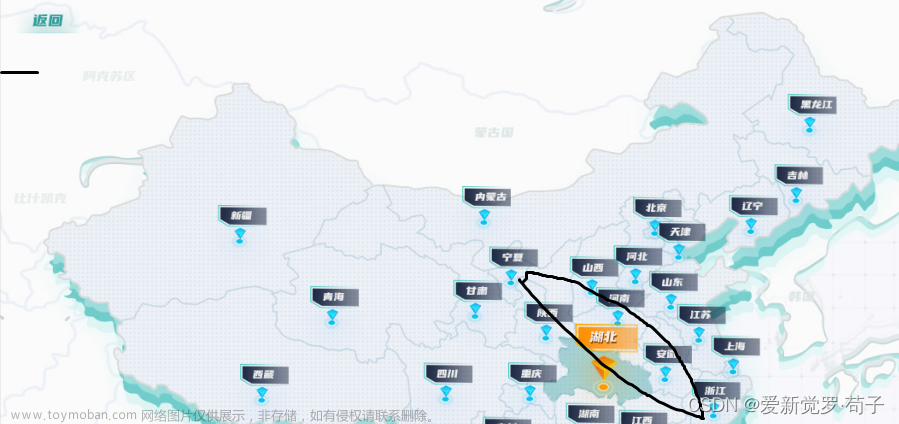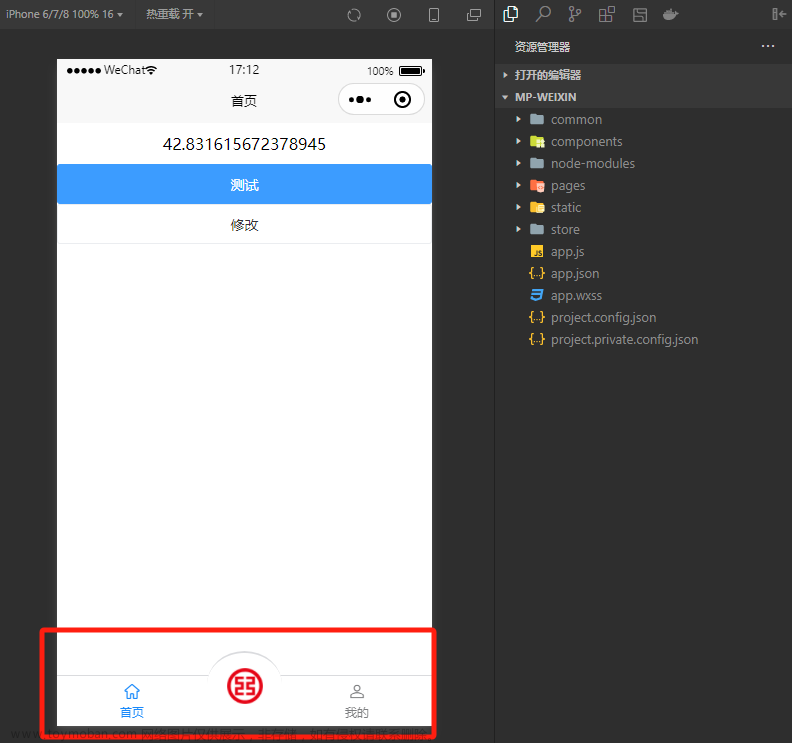全景展示是一种很炫酷的效果,能够带给用户身临其境的感觉,特别是在旅游、房产等行业非常实用。本文将介绍如何使用Vue3来实现360度全景效果。
步骤一:安装相关依赖
首先,我们需要安装两个库:pannellum和vue-pannellum。它们可以帮助我们实现360度全景展示的功能。
npm install pannellum vue-pannellum --save
步骤二:引入库
在Vue3中,我们可以使用ref来引入库。在组件中,我们需要先引入pannellum库,然后使用vue-pannellum库进行封装。
<template>
<div ref="pannellumViewer"></div>
</template>
<script>
import 'pannellum/build/pannellum.css';
import pannellum from 'pannellum';
import VuePannellum from 'vue-pannellum';
export default {
components: {
VuePannellum,
},
mounted() {
this.viewer = pannellum.viewer(this.$refs.pannellumViewer, {
// 配置参数
});
},
};
</script>
步骤三:配置参数
在上面的代码中,我们可以看到有一个viewer对象,它是pannellum库的实例。我们可以通过配置参数来控制全景展示的效果。例如:
this.viewer = pannellum.viewer(this.$refs.pannellumViewer, {
type: 'equirectangular',
panorama: '/path/to/image.jpg',
autoLoad: true,
showControls: false,
hotSpots: [
{
pitch: 14.1,
yaw: -11.4,
type: 'scene',
text: '第一个场景',
sceneId: 'scene2',
},
{
pitch: -10.8,
yaw: 222.6,
type: 'scene',
text: '第二个场景',
sceneId: 'scene3',
},
],
});
上述代码中的参数分别表示:
-
type:全景图的类型,这里使用的是球形全景图。 -
panorama:全景图的路径。 -
autoLoad:是否自动加载全景图。 -
showControls:是否显示控制面板。 -
hotSpots:热点,用于在全景图中添加链接到其他场景的链接。
步骤四:展示全景图
最后一步,我们需要在Vue3组件中展示全景图。我们可以使用vue-pannellum库来实现。文章来源:https://www.toymoban.com/news/detail-423332.html
<template>
<VuePannellum
ref="pannellum"
:options="options"
/>
</template>
<script>
import VuePannellum from 'vue-pannellum';
export default {
components: {
VuePannellum,
},
data() {
return {
options: {
type: 'equirectangular',
panorama: '/path/to/image.jpg',
autoLoad: true,
showControls: false,
hotSpots: [
{
pitch: 14.1,
yaw: -11.4,
type: 'scene',
text: '第一个场景',
sceneId: 'scene2',
},
{
pitch: -10.8,
yaw: 222.6,
type: 'scene',
text: '第二个场景',
sceneId: 'scene3',
},
],
},
};
},
};
</script>
结论
使用Vue3来实现360度全景效果非常简单。我们只需要安装两个库,引入库并配置参数,最后就能够在Vue3组件中展示全景图了。希望这篇文章能够帮助你了解如何实现这个炫酷的效果。文章来源地址https://www.toymoban.com/news/detail-423332.html
到了这里,关于使用Vue3实现360度全景效果的文章就介绍完了。如果您还想了解更多内容,请在右上角搜索TOY模板网以前的文章或继续浏览下面的相关文章,希望大家以后多多支持TOY模板网!