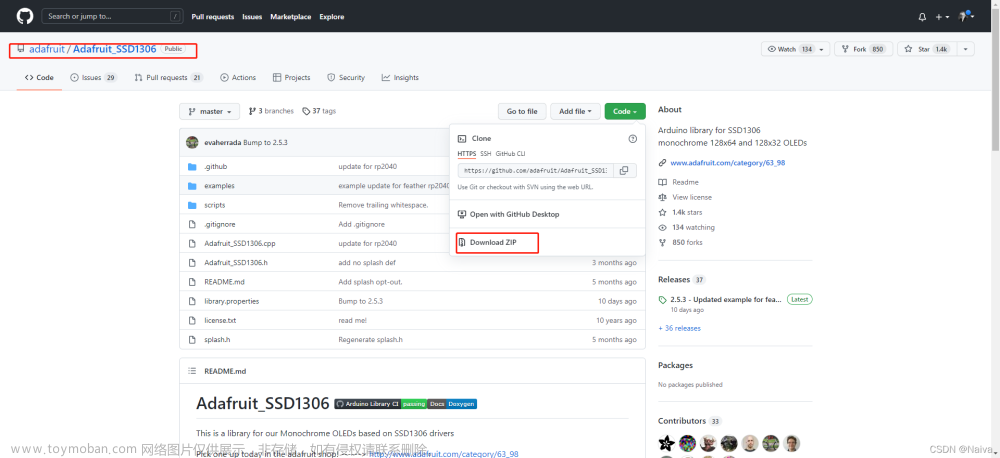合宙ESP32-C3+OLED天气预报
一、搭建开发框架

使用VScode platformio开发
1.oled显示
#include <Arduino.h>
#include <SSD1306Wire.h>
const int SDA_PIN = 4; //引脚连接,ESP32
const int SCL_PIN = 5; //
SSD1306Wire display(0x3c, SDA_PIN, SCL_PIN);
void setup() {
display.init();
display.clear();
display.flipScreenVertically();
display.setFont(ArialMT_Plain_10);
}
void loop() {
display.drawString(0, 24,"This is a 0.96' oled!");
display.display();
delay(1000);
display.clear();
}
2.配置WIFI
#include <Arduino.h>
#include <SSD1306Wire.h>//thingpulse/ESP8266 and ESP32 OLED driver for SSD1306 displays@^4.3.0
#include <WiFi.h>//自带
#include <HTTPClient.h>//自带
const int SDA_PIN = 4; //引脚连接,ESP32
const int SCL_PIN = 5; //
SSD1306Wire display(0x3c, SDA_PIN, SCL_PIN);
const char* ssid = "***"; //填写你的wifi名字
const char* password = "***"; //填写你的wifi密码
void setup() {
display.init();
display.clear();
display.flipScreenVertically();
display.setFont(ArialMT_Plain_10);
display.drawString(0, 24,"Connecting...");
display.display();
WiFi.begin(ssid, password); //连接wifi
delay(1000);
while (WiFi.status()!=WL_CONNECTED)
{
delay(500);
};
display.clear();
display.drawString(0, 24,"Connected!");
display.display();
delay(1000);
}
void loop() {
display.clear();
display.drawString(0, 24,"This is a 0.96' oled!");
display.display();
delay(1000);
}
3.得到B站粉丝数
#include <Arduino.h>
#include <SSD1306Wire.h>//thingpulse/ESP8266 and ESP32 OLED driver for SSD1306 displays@^4.3.0
#include <WiFi.h>//自带
#include <HTTPClient.h>//自带
const int SDA_PIN = 4; //引脚连接,ESP32
const int SCL_PIN = 5; //
SSD1306Wire display(0x3c, SDA_PIN, SCL_PIN);
const char* ssid = "***"; //填写你的wifi名字
const char* password = "***"; //填写你的wifi密码
void getfans(){
HTTPClient http;
String url = "https://api.bilibili.com/x/relation/stat?vmid=473938416";
http.begin(url);
int httpCode=http.GET();
if(httpCode>0){
if(httpCode==HTTP_CODE_OK){
String payload = http.getString();
Serial.print(payload);
}
}
else{
Serial.print("[HTTPS] GET... failed");
}
}
void setup() {
Serial.begin(115200);
display.init();
display.clear();
display.flipScreenVertically();
display.setFont(ArialMT_Plain_10);
display.drawString(0, 24,"Connecting...");
display.display();
WiFi.begin(ssid, password); //连接wifi
delay(1000);
while (WiFi.status()!=WL_CONNECTED)
{
delay(500);
};
display.clear();
display.drawString(0, 24,"Connected!");
display.display();
delay(1000);
}
void loop() {
getfans();
delay(2000);
}
4.使用json解析获得的粉丝数,显示到OLED
#include <Arduino.h>
#include <SSD1306Wire.h>//thingpulse/ESP8266 and ESP32 OLED driver for SSD1306 displays@^4.3.0
#include <WiFi.h>//自带
#include <HTTPClient.h>//自带
#include <ArduinoJson.h>
const int SDA_PIN = 4; //引脚连接,ESP32
const int SCL_PIN = 5; //
SSD1306Wire display(0x3c, SDA_PIN, SCL_PIN);
const char* ssid = "***"; //填写你的wifi名字
const char* password = "***"; //填写你的wifi密码
void getfans(){
HTTPClient http;
String url = "https://api.bilibili.com/x/relation/stat?vmid=473938416";
http.begin(url);
int httpCode=http.GET();
if(httpCode>0){
if(httpCode==HTTP_CODE_OK){
String payload = http.getString();
Serial.print(payload);
DynamicJsonDocument jsonBuffer(2048);
deserializeJson(jsonBuffer, payload);
JsonObject root = jsonBuffer.as<JsonObject>();
String follower = root["data"]["following"];
display.clear();
display.drawString(64, 24,follower);
display.display();
}
}
else{
Serial.print("[HTTPS] GET... failed");
}
}
void setup() {
Serial.begin(115200);
display.init();
display.clear();
display.flipScreenVertically();
display.setFont(ArialMT_Plain_10);
display.drawString(0, 24,"Connecting...");
display.display();
WiFi.begin(ssid, password); //连接wifi
delay(1000);
while (WiFi.status()!=WL_CONNECTED)
{
delay(500);
};
display.clear();
display.drawString(0, 24,"Connected!");
display.display();
delay(1000);
}
void loop() {
getfans();
delay(2000);
}
二、基本知识
结构体
- 定义结构体
typedef struct WeatherData {
String temp; /*温度:'19'*/
String humidity; /*湿度:'91'*/
}WeatherData;
- 实例化结构体
WeatherData todaymsg;//实例化
- WeatherData *data可以理解为 int *data,而*data则是指针,指针就是地址
void getweather(WeatherData *data){
String tmp = root["now"]["temp"];
data->temp=tmp;
String hum = root["now"]["humidity"];
data->humidity=hum;
- &todaymsg取出存放的数据,todaymsg相当于地址(指针),数据就存在这个地址中,通过&进行读取
*和&必须成对出现
void loop() {
getweather(&todaymsg,HEFENG_KEY,HEFENG_LOCATION);
display.drawString(64, 24,todaymsg.humidity);
}
三、和风天气
1.访问URL
"https://devapi.qweather.com/v7/weather/now?&gzip=n&location="+ location + "&key=" + key;
应当注意&gzip=n,即返回的json数据为非压缩包的形式,否则无法读取。
2.返回JSON数据
{"code":0,"message":"0","ttl":1,"data":{"mid":473938416,"following":11,"whisper":0,"black":0,"follower":0}}
{"code":"200","updateTime":"2022-10-06T10:22+08:00","fxLink":"http://hfx.link/3ef1","now":{"obsTime":"2022-10-06T10:12+08:00","temp":"12","feelsLike":"8","icon":"104","text":"阴","wind360":"315","windDir":"西北风","windScale":"4","windSpeed":"21","humidity":"85","precip":"0.0","pressure":"1022","vis":"21","cloud":"91","dew":"8"},"refer":{"sources":["QWeather","NMC","ECMWF"],"license":["no commercial use"]}}
3.解析JSON,并存放到结构体
String payload = http.getString();
DynamicJsonDocument jsonBuffer(2048);
deserializeJson(jsonBuffer, payload);
JsonObject root = jsonBuffer.as<JsonObject>();
String hum = root["now"]["humidity"];
data->humidity=hum;
4.和风天气结构体
- 当前天气
typedef struct WeatherData {
String obsTime; /*时间:'2022-10-04T20:46+08:00'*/
String temp; /*温度:'19'*/
String feelsLike; /*体感温度:'19'*/
String icon; /*图标:'104'*/
String text; /*天气文本:'阴'*/
String wind360; /*风向:'8'*/
String windDir; /*风向文本:'北风'*/
String windScale; /*风力等级:'1'*/
String windSpeed; /*风速:'4'*/
String humidity; /*湿度:'91'*/
String precip; /*降水概率:'0.0'*/
String pressure; /*气压:'976'*/
String meteoconIcon;
}WeatherData;
- 预报天气
typedef struct WeatherForcastData {
String fxDate; /*日期:'2022-10-04'*/
String sunrise; /*日出时间:'06:13'*/
String sunset; /*日落时间:'17:53'*/
String moonrise; /*月出时间:'15:02'*/
String moonset; /*月落时间:'00:20'*/
String moonPhase; /*月相:'盈凸月'*/
String moonPhaseIcon; /*月相图标:'803'*/
String tempMax; /*最高温度:'16'*/
String tempMin; /*最低温度:'4'*/
String iconDay; /*白天天气图标:'100'*/
String textDay; /*白天天气文本:'晴'*/
String iconNight; /*夜间天气图标:'150'*/
String textNight; /*夜间天气文本:'晴'*/
String wind360Day; /*白天风向:'353'*/
String windDirDay; /*白天风向文本:'北风'*/
String windScaleDay; /*白天风力等级:'3-4'*/
String windSpeedDay; /*白天风速:'15'*/
String wind360Night; /*夜间风向:'270'*/
String windDirNight; /*夜间风向文本:'西风'*/
String windScaleNight; /*夜间风力等级:'1-2'*/
String windSpeedNight; /*夜间风速:'3'*/
String humidity; /*湿度:'27'*/
String precip; /*降水概率:'0.0'*/
String pressure; /*气压:'1024'*/
}WeatherForcastData;
5.和风天气图标
- 获取String icon
返回值为字符串型的,如"100" / “101”
- 根据获取的icon值,返回图标在Meteocons_Plain_36字体中对应的值
如"100",则返回"B",具体各返回值是什么,需要进行尝试文章来源:https://www.toymoban.com/news/detail-423583.html
String dec2ascii[] = {//"("代表40,")"代表41...
"(",")","*","+",",","-",".","/","0","1","2",
"3","4","5","6","7","8","9",":",";","<","=",
">","?","@","A","B","C","D","E","F","G","H",
"I","J","K","L","M","N","O","P","Q","R","S",
"T","U","V","W","X","Y","Z",
};
display.setFont(Meteocons_Plain_36);
for(int i=40;i<90;i++){
String s=dec2ascii[i-40];
display.drawString(0, 0,s);
}
- 根据返回的Meteocons_Plain_36字体中对应的值,进行显示
display.setFont(Meteocons_Plain_36);
display.drawString(0, 0,todaymsg.meteoconIcon);
 文章来源地址https://www.toymoban.com/news/detail-423583.html
文章来源地址https://www.toymoban.com/news/detail-423583.html
到了这里,关于003.0.96‘OLED+合宙ESP32C3+和风天气预报的文章就介绍完了。如果您还想了解更多内容,请在右上角搜索TOY模板网以前的文章或继续浏览下面的相关文章,希望大家以后多多支持TOY模板网!