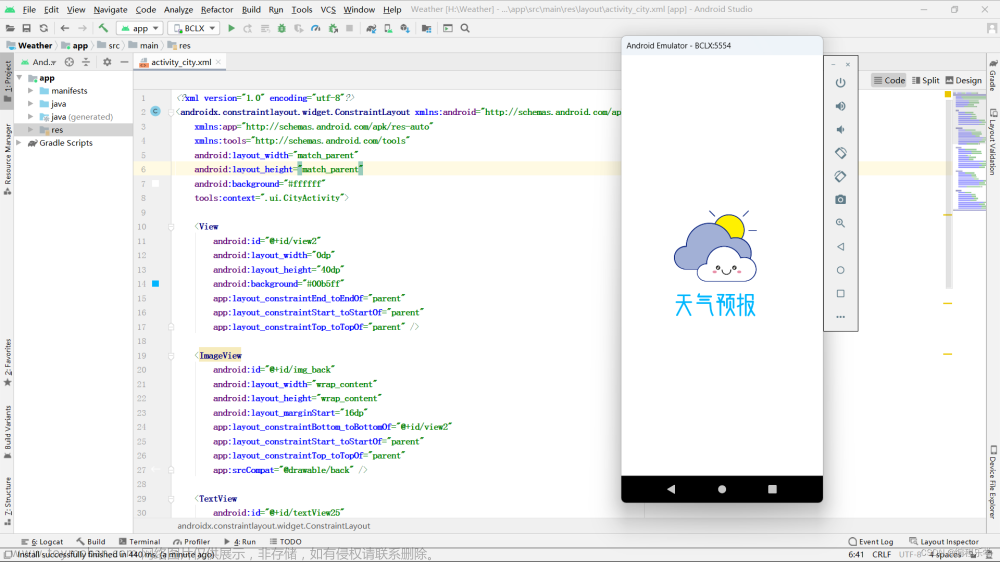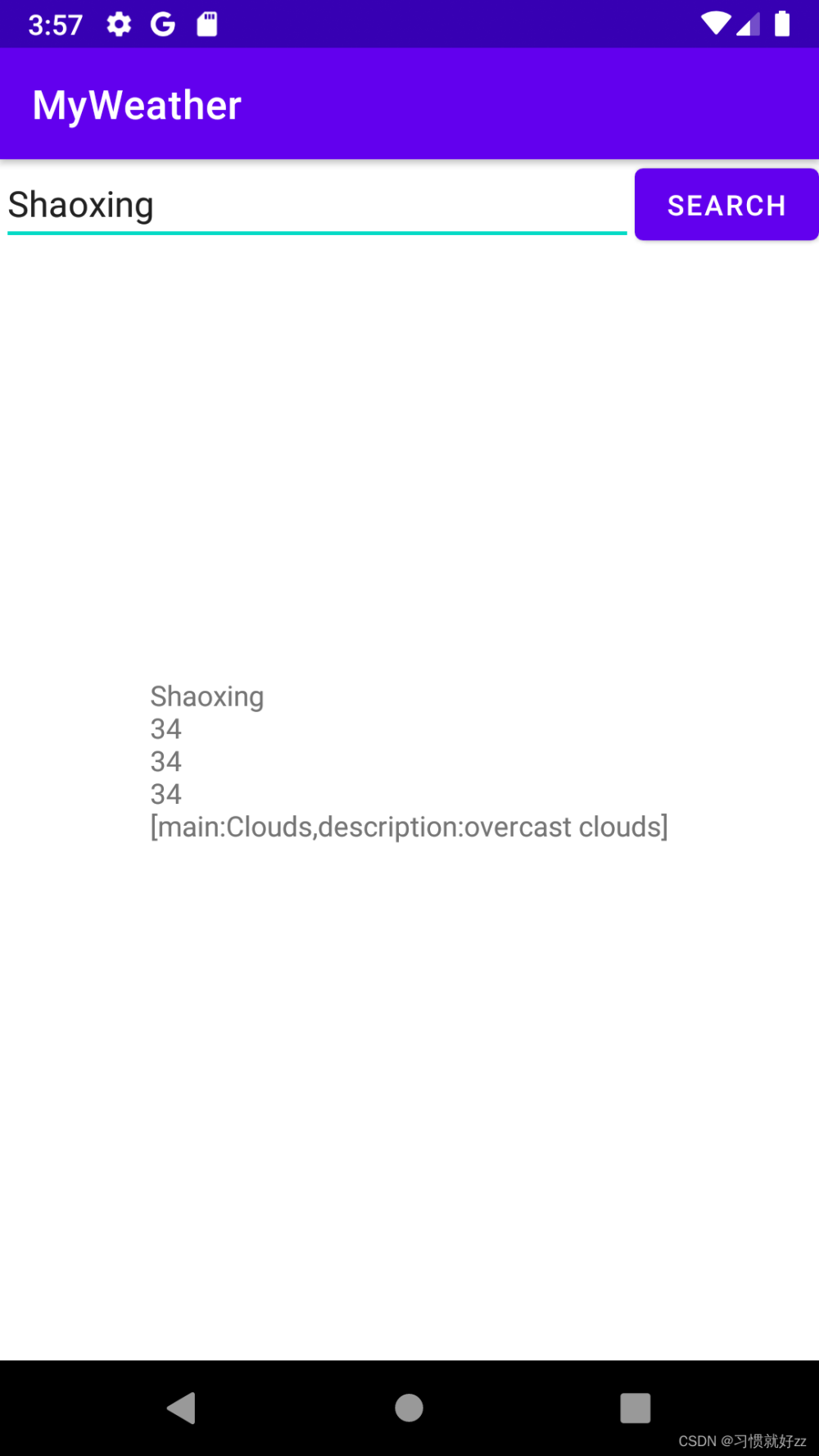效果演示视频
EasyWeather演示效果视频
简述
此天气数据源采用心知天气API(试用版),免费版获取数据有限,只能获取普通的温度、湿度等,例如压力、云量、可见度等均获取不到,试用版相当于正式版,可以获取大部分数据,试用日期是14天。
首页不同城市天气页面之间的滑动采用的是ViewPager,编辑界面的搜索栏采用的是SearchView+ListView,其中城市数据源是统计到一个xml文件中;通过点击搜索匹配项,插入至SQLite数据库中,然后刷新当前天气子项,然后通过EventBus通知首页更新views页面。处于编辑状态时,删除子项,同样使用EventBus通知首页更新;更新主要是页面数量更新和下方指示器更新。
天气JSON数据
实况天气
{
"results":[
{
"location":{
"id":"WKZTU85FVNSV",
"name":"娄底",
"country":"CN",
"path":"娄底,娄底,湖南,中国",
"timezone":"Asia/Shanghai",
"timezone_offset":"+08:00"
},
"now":{
"text":"晴",
"code":"1",
"temperature":"25",
"feels_like":"26",
"pressure":"984",
"humidity":"56",
"visibility":"19.0",
"wind_direction":"北",
"wind_direction_degree":"342",
"wind_speed":"6.0",
"wind_scale":"2",
"clouds":"13",
"dew_point":""
},
"last_update":"2022-09-02T22:08:30+08:00"
}
]
}
逐24小时天气预报
{
"results":[
{
"location":{
"id":"WWYMRT0VRMUG",
"name":"大连",
"country":"CN",
"path":"大连,大连,辽宁,中国",
"timezone":"Asia/Shanghai",
"timezone_offset":"+08:00"
},
"hourly":[
{
"time":"2022-09-02T22:00:00+08:00",
"text":"多云",
"code":"4",
"temperature":"21",
"humidity":"81",
"wind_direction":"东",
"wind_speed":"7.52"
},
{
"time":"2022-09-02T23:00:00+08:00",
"text":"阴",
"code":"9",
"temperature":"21",
"humidity":"82",
"wind_direction":"东北",
"wind_speed":"7.02"
},
{
"time":"2022-09-03T00:00:00+08:00",
"text":"阴",
"code":"9",
"temperature":"21",
"humidity":"83",
"wind_direction":"东北",
"wind_speed":"7.81"
},
{
"time":"2022-09-03T01:00:00+08:00",
"text":"阴",
"code":"9",
"temperature":"21",
"humidity":"84",
"wind_direction":"东北",
"wind_speed":"8.64"
},
{
"time":"2022-09-03T02:00:00+08:00",
"text":"阴",
"code":"9",
"temperature":"21",
"humidity":"85",
"wind_direction":"东北",
"wind_speed":"9.54"
},
{
"time":"2022-09-03T03:00:00+08:00",
"text":"阴",
"code":"9",
"temperature":"21",
"humidity":"85",
"wind_direction":"东北",
"wind_speed":"10.15"
},
{
"time":"2022-09-03T04:00:00+08:00",
"text":"阴",
"code":"9",
"temperature":"21",
"humidity":"86",
"wind_direction":"东北",
"wind_speed":"10.73"
},
{
"time":"2022-09-03T05:00:00+08:00",
"text":"阴",
"code":"9",
"temperature":"21",
"humidity":"86",
"wind_direction":"东北",
"wind_speed":"11.34"
},
{
"time":"2022-09-03T06:00:00+08:00",
"text":"阴",
"code":"9",
"temperature":"21",
"humidity":"86",
"wind_direction":"东北",
"wind_speed":"13.68"
},
{
"time":"2022-09-03T07:00:00+08:00",
"text":"阴",
"code":"9",
"temperature":"22",
"humidity":"85",
"wind_direction":"东北",
"wind_speed":"16.16"
},
{
"time":"2022-09-03T08:00:00+08:00",
"text":"多云",
"code":"4",
"temperature":"23",
"humidity":"83",
"wind_direction":"东北",
"wind_speed":"18.72"
},
{
"time":"2022-09-03T09:00:00+08:00",
"text":"多云",
"code":"4",
"temperature":"23",
"humidity":"81",
"wind_direction":"东",
"wind_speed":"18.18"
},
{
"time":"2022-09-03T10:00:00+08:00",
"text":"多云",
"code":"4",
"temperature":"24",
"humidity":"79",
"wind_direction":"东",
"wind_speed":"18.97"
},
{
"time":"2022-09-03T11:00:00+08:00",
"text":"晴",
"code":"0",
"temperature":"24",
"humidity":"77",
"wind_direction":"东",
"wind_speed":"20.92"
},
{
"time":"2022-09-03T12:00:00+08:00",
"text":"多云",
"code":"4",
"temperature":"24",
"humidity":"76",
"wind_direction":"东",
"wind_speed":"19.84"
},
{
"time":"2022-09-03T13:00:00+08:00",
"text":"阴",
"code":"9",
"temperature":"24",
"humidity":"76",
"wind_direction":"东",
"wind_speed":"19.12"
},
{
"time":"2022-09-03T14:00:00+08:00",
"text":"阴",
"code":"9",
"temperature":"24",
"humidity":"75",
"wind_direction":"东",
"wind_speed":"18.83"
},
{
"time":"2022-09-03T15:00:00+08:00",
"text":"阴",
"code":"9",
"temperature":"24",
"humidity":"76",
"wind_direction":"东",
"wind_speed":"19.44"
},
{
"time":"2022-09-03T16:00:00+08:00",
"text":"阴",
"code":"9",
"temperature":"23",
"humidity":"77",
"wind_direction":"东",
"wind_speed":"20.09"
},
{
"time":"2022-09-03T17:00:00+08:00",
"text":"阴",
"code":"9",
"temperature":"23",
"humidity":"77",
"wind_direction":"东",
"wind_speed":"20.77"
},
{
"time":"2022-09-03T18:00:00+08:00",
"text":"阴",
"code":"9",
"temperature":"22",
"humidity":"78",
"wind_direction":"东",
"wind_speed":"19.66"
},
{
"time":"2022-09-03T19:00:00+08:00",
"text":"阴",
"code":"9",
"temperature":"22",
"humidity":"78",
"wind_direction":"东",
"wind_speed":"18.58"
},
{
"time":"2022-09-03T20:00:00+08:00",
"text":"阴",
"code":"9",
"temperature":"22",
"humidity":"78",
"wind_direction":"东",
"wind_speed":"17.53"
},
{
"time":"2022-09-03T21:00:00+08:00",
"text":"阴",
"code":"9",
"temperature":"22",
"humidity":"78",
"wind_direction":"东",
"wind_speed":"15.7"
}
]
}
]
}
未来七天天气预报
{
"results":[
{
"location":{
"id":"WWYMRT0VRMUG",
"name":"大连",
"country":"CN",
"path":"大连,大连,辽宁,中国",
"timezone":"Asia/Shanghai",
"timezone_offset":"+08:00"
},
"daily":[
{
"date":"2022-09-02",
"text_day":"晴",
"code_day":"0",
"text_night":"阴",
"code_night":"9",
"high":"23",
"low":"17",
"rainfall":"0.00",
"precip":"0.00",
"wind_direction":"东北",
"wind_direction_degree":"65",
"wind_speed":"6.41",
"wind_scale":"2",
"humidity":"60"
},
{
"date":"2022-09-03",
"text_day":"阴",
"code_day":"9",
"text_night":"阴",
"code_night":"9",
"high":"24",
"low":"21",
"rainfall":"0.00",
"precip":"0.00",
"wind_direction":"东",
"wind_direction_degree":"86",
"wind_speed":"19.44",
"wind_scale":"3",
"humidity":"83"
},
{
"date":"2022-09-04",
"text_day":"小雨",
"code_day":"13",
"text_night":"阴",
"code_night":"9",
"high":"22",
"low":"19",
"rainfall":"0.69",
"precip":"0.91",
"wind_direction":"东北",
"wind_direction_degree":"51",
"wind_speed":"15.19",
"wind_scale":"3",
"humidity":"85"
},
{
"date":"2022-09-05",
"text_day":"小雨",
"code_day":"13",
"text_night":"晴",
"code_night":"1",
"high":"24",
"low":"18",
"rainfall":"0.14",
"precip":"0.56",
"wind_direction":"西北",
"wind_direction_degree":"321",
"wind_speed":"18.54",
"wind_scale":"3",
"humidity":"86"
},
{
"date":"2022-09-06",
"text_day":"晴",
"code_day":"0",
"text_night":"晴",
"code_night":"1",
"high":"23",
"low":"20",
"rainfall":"0.00",
"precip":"0.00",
"wind_direction":"西",
"wind_direction_degree":"288",
"wind_speed":"19.66",
"wind_scale":"3",
"humidity":"62"
},
{
"date":"2022-09-07",
"text_day":"多云",
"code_day":"4",
"text_night":"阴",
"code_night":"9",
"high":"26",
"low":"20",
"rainfall":"0.00",
"precip":"0.00",
"wind_direction":"西南",
"wind_direction_degree":"229",
"wind_speed":"14.04",
"wind_scale":"3",
"humidity":"73"
},
{
"date":"2022-09-08",
"text_day":"阴",
"code_day":"9",
"text_night":"阴",
"code_night":"9",
"high":"25",
"low":"22",
"rainfall":"0.00",
"precip":"0.00",
"wind_direction":"东南",
"wind_direction_degree":"149",
"wind_speed":"6.77",
"wind_scale":"2",
"humidity":"71"
}
],
"last_update":"2022-09-02T20:00:00+08:00"
}
]
}
天气详情页
包括实况天气、逐24小时天气预、未来七天天气预报三部分数据
效果图

获取JSON数据
首先通过OKHttp使用get方式获取数据,不同的天气数据,传入不同的url,所以把请求作为公共方式,然后通过写一个回调接口,将数据源回调至外部。
public void Post(String url, HttpCallback callback){
OkHttpClient client = new OkHttpClient();
final Request request = new Request.Builder()
.url(url)
.get()
.build();
client.newCall(request).enqueue(new Callback() {
@Override
public void onFailure(Call call, IOException e) {
callback.onFailed(ErrorCodeParam.NetworkError);
}
@Override
public void onResponse(Call call, Response response) throws IOException {
int code = response.code();
if (code == 200){
String json = response.body().string();
callback.onResponse(json.toString());
}else {
callback.onFailed(ErrorCodeParam.PostError);
}
}
});
}
URL请求
实况天气URL
具体方法参考官网
官网所展示的请求参数并不是需要所有都添加,例如语言都有默认想,一般不需要提交,在官网也有标注,此处传入key(心知天气API密钥)和城市(你所想获取天气预报的城市,可以是汉字)
/**
* 获取当前实况天气*/
public String getNowUrl(String location) {
HttpUrl.Builder builder = HttpUrl.parse(WeatherParam.NowWeatherURL).newBuilder();
builder.addQueryParameter("key",WeatherParam.weatherToken);
builder.addQueryParameter("location",location);
return builder.build().toString();
}
逐24小时天气预报URL
具体参考官网
前两项参数与实况天气一致,第三个参数是你需要获取多少小时的天气预报数据,以当前时间为第一个小时;例如:你传入5个小时,你当时系统时间是9点,那么返回的第一个数据就是9点,第二个为10…第5个为13点;以此类推
/**
* 获取24小时天气情况*/
public String getHourly24Url(String location,int hours) {
HttpUrl.Builder builder = HttpUrl.parse(WeatherParam.Hourly24WeatherURL).newBuilder();
builder.addQueryParameter("key",WeatherParam.weatherToken);
builder.addQueryParameter("location",location);
builder.addQueryParameter("hours",hours+"");
return builder.build().toString();
}
未来七天天气预报URL
具体参考官网
第三个参数与逐小时天气预报的小时一致,以当前日期为第一天;请求天数好像最大为15天
/**
* 获取未来七天天气预报情况*/
public String getFuture7Url(String location,int days) {
HttpUrl.Builder builder = HttpUrl.parse(WeatherParam.Future7WeatherURL).newBuilder();
builder.addQueryParameter("key",WeatherParam.weatherToken);
builder.addQueryParameter("location",location);
builder.addQueryParameter("days",days+"");
return builder.build().toString();
}
解析JSON数据
解析实况天气数据
JSON数据格式在上文有提及,返回的数据较多,我们只需要关于天气的即可,地点可以不解析;此处将数据源解析成具体实体类,依旧通过回调接口,暴露给外部。
/**
* 获取当前天气情况
*/
fun getNowWeather(location: String,callback: WeatherCallback_now) {
val url = HttpUtils.getInstance().getNowUrl(location)
Log.d(TAG, "url = $url")
HttpUtils.getInstance().Post(url, object : HttpCallback {
override fun onFailed(ErrorCode: Int) {
callback.onFailed(ErrorCode)
}
override fun onResponse(JSONData: String) {
if (TextUtils.isEmpty(JSONData)) {
callback.onFailed(0)
return
}
Log.d(TAG, "now = $JSONData")
try {
val jsonObject = JSONObject(JSONData)
val jsonArray = jsonObject.getJSONArray("results")
val now = jsonArray.getJSONObject(0).getJSONObject("now")
val time : String = jsonArray.getJSONObject(0).getString("last_update");
val bean : WRealTimeBean? = HttpUtils.getInstance().fromJson(
now.toString(),
WRealTimeBean::class.java
)
if (bean != null) {
bean.last_update = time
bean.location = location;
}
callback.onSuccess(bean)
} catch (e: JSONException) {
e.printStackTrace()
}
}
})
}
解析逐小时天气预报
步骤与实况天气雷同,区别在于逐小时天气预报返回的数组,所以回调接口,返回也是list数据
/**
* 获取24小时天气情况
*/
fun getHourly24Weather(location: String,callback: WeatherCallback_24H) {
val url = HttpUtils.getInstance().getHourly24Url(location, 24)
Log.d(TAG, "url = $url")
HttpUtils.getInstance().Post(url, object : HttpCallback {
override fun onFailed(ErrorCode: Int) {
callback.onFailed(ErrorCode)
}
override fun onResponse(JSONData: String) {
if (TextUtils.isEmpty(JSONData)) {
callback.onFailed(0)
return
}
Log.d(TAG, "hourlv24 = $JSONData")
try {
val jsonObject = JSONObject(JSONData)
val jsonArray = jsonObject.getJSONArray("results")
val hourly24 = jsonArray.getJSONObject(0).getJSONArray("hourly")
val bean: MutableList<WHourly24Bean>? = HttpUtils.getInstance().fromListJson(
hourly24.toString(),
WHourly24Bean::class.java
)
callback.onSuccess(bean)
} catch (e: JSONException) {
e.printStackTrace()
}
}
})
}
解析未来七天天气预报
同样返回的是数组数据,完成数据解析并回调;值得注意的是,如果有存在重复的城市名称,返回的数据也是多份,例如请求的城市名称并不精准,本来想请求张家界的天气数据,但是只输入张家二字,系统后台会返回张家界和张家口的数据,所以我们默认取第一个数据源
/**
* 获取未来七天天气情况(包括今天)
*/
fun getFuture7Weather(location: String,callback: WeatherCallback_7D) {
val url = HttpUtils.getInstance().getFuture7Url(location, 7)
Log.d(TAG, "url = $url")
HttpUtils.getInstance().Post(url, object : HttpCallback {
override fun onFailed(ErrorCode: Int) {
callback.onFailed(ErrorCode)
}
override fun onResponse(JSONData: String) {
if (TextUtils.isEmpty(JSONData)) {
callback.onFailed(0)
return
}
Log.d(TAG, "future7 = $JSONData")
try {
val jsonObject = JSONObject(JSONData)
val jsonArray = jsonObject.getJSONArray("results")
val future7 = jsonArray.getJSONObject(0).getJSONArray("daily")
val bean: MutableList<WFuture7Bean>? = HttpUtils.getInstance().fromListJson(
future7.toString(),
WFuture7Bean::class.java
)
callback.onSuccess(bean)
} catch (e: JSONException) {
e.printStackTrace()
}
}
})
}
初始化天气详情页
获取当前位置
为了减轻app负重,并未采用高德、百度等API进行位置定位,采用原始的定位方式,使用网络方式进行定位
获取经纬度
获取位置信息需要动态申请位置权限
public String getLocationInfo() {
if (ActivityCompat.checkSelfPermission(BaseApplication.context,Group_Location[0]) != PackageManager.PERMISSION_GRANTED && ActivityCompat.checkSelfPermission(BaseApplication.context, Group_Location[1]) != PackageManager.PERMISSION_GRANTED) {
Log.d(TAG, "Don't apply for these permission");
return null;
}
String strLocation = null;
try {
//获取系统的服务,
locationManager = (LocationManager) BaseApplication.context.getSystemService(Context.LOCATION_SERVICE);
//创建一个criteria对象
Criteria criteria = new Criteria();
criteria.setAccuracy(Criteria.ACCURACY_COARSE);
//设置不需要获取海拔方向数据
criteria.setAltitudeRequired(false);
criteria.setBearingRequired(false);
//设置允许产生资费
criteria.setCostAllowed(true);
//要求低耗电
criteria.setPowerRequirement(Criteria.POWER_LOW);
String provider = locationManager.getBestProvider(criteria, true);
Location location = locationManager.getLastKnownLocation(provider);
if (location == null)return null;
//strLocation = location.getLongitude()+","+location.getLatitude();
strLocation = convertAddress(BaseApplication.context, location.getLatitude(), location.getLongitude());
Log.d(TAG, "location is = " + strLocation);
} catch (Exception e) {
e.printStackTrace();
}
return strLocation;
}
经纬度转为地理信息
将经纬度转为具体地理信息,由于心知天气API需要提供城市级城市数据,所以我们只需要xx市数据即可
private String convertAddress(Context context, double latitude, double longitude) {
Geocoder mGeocoder = new Geocoder(context, Locale.getDefault());
try {
List<Address> mAddresses = mGeocoder.getFromLocation(latitude, longitude, 1);
if (mAddresses != null && mAddresses.size() > 0) {
Address address = mAddresses.get(0);
Log.d(TAG, "国家 is " + address.getCountryName());
Log.d(TAG, "省 is " + address.getAdminArea());
Log.d(TAG, "市 is " + address.getLocality());
Log.d(TAG, "区/县 is " + address.getSubLocality());
Log.d(TAG, "具体 is " + address.getFeatureName());
return address.getLocality();
}
} catch (Exception e) {
e.printStackTrace();
}
return null;
}
页面初始化
详情页采用的是viewPager添加多个views实现页面滑动;
首先获取数据库内所有存储的城市名称,然后通过get模式获取天气的网络数据,然后填充到adapter中;需要注意的是获取的本地位置在整个app都较为特殊,与其他添加的城市数据存在差距,因为需要改变其显示状态,具体后文会提交,所以并未将此添加到数据库中。
private void initViewPager(){
dao = new Dao(this);
locationList = dao.QueryAll();
location = LocationUtils.getInstance().getLocationInfo();
if (locationList == null || locationList.size() == 0){
locationList = new ArrayList<>();
locationList.add(location);
}else {
locationList.add(0,location);
}
for (int i = 0; i < locationList.size(); i++) {
Message message = new Message();
message.what = WEATHER_Start;
message.obj = locationList.get(i);
handler.sendMessage(message);
}
adapter.notifyDataSetChanged();
}
单个页面初始化,通过遍历,将所有页面进行填充;每个界面背景图片会根据心知天气返回天气状态发生变化,由于素材有限,只适配了较为常见的几种状态,例如:晴、多云、阴、雨、雪、雷
/**
* viewPager页面添加,包括实况天气数据、预期24小时、预报7天*/
private void addView(String location){
View view = LayoutInflater.from(this).inflate(R.layout.activity_main,null,false);
LinearLayout weatherLayout;
TextView weatherLocation,weatherTemp,weatherStatus,weatherWindDirection,weatherWindSpeed,weatherCloud,weatherFellLikes,weatherHum,weatherVisibility,weatherPressure;
RecyclerView weather7D,weather24H;
weatherLayout = view.findViewById(R.id.mainLinearLayout);
weatherLocation = view.findViewById(R.id.normal_city);
weatherTemp = view.findViewById(R.id.normal_temp);
weatherStatus = view.findViewById(R.id.normal_status);
weatherWindDirection = view.findViewById(R.id.windDirection);
weatherWindSpeed = view.findViewById(R.id.windSpeed);
weatherCloud = view.findViewById(R.id.cloud);
weatherFellLikes = view.findViewById(R.id.bodyTmp);
weatherHum = view.findViewById(R.id.hum);
weatherVisibility = view.findViewById(R.id.visibility);
weatherPressure = view.findViewById(R.id.pressure);
weather7D = view.findViewById(R.id.Recycler_7D);
weather24H = view.findViewById(R.id.Recycler_24H);
List<WHourly24Bean> hourlyBeanList = new ArrayList<>();
List<WFuture7Bean> dailyBeanList = new ArrayList<>();
weather24H.setLayoutManager(new LinearLayoutManager(this, LinearLayoutManager.HORIZONTAL, false));
Weather24HAdapter adapter24H = new Weather24HAdapter(hourlyBeanList);
weather24H.setAdapter(adapter24H);
weather7D.setLayoutManager(new LinearLayoutManager(this, LinearLayoutManager.VERTICAL, false));
Weather7DAdapter adapter7D = new Weather7DAdapter(dailyBeanList);
weather7D.setAdapter(adapter7D);
viewList.add(view);
titleList.add(location);
adapter.notifyDataSetChanged();
weatherLocation.setText(location);
JsonUtils.INSTANCE.getNowWeather(location, new WeatherCallback_now() {
@Override
public void onFailed(int ErrorCode) {
}
@Override
public void onSuccess(WRealTimeBean bean) {
if (bean != null){
runOnUiThread(()->{
weatherTemp.setText(bean.getTemperature() + "°");//温度
weatherStatus.setText(bean.getText());//天气状态
weatherWindSpeed.setText(bean.getWindSpeed() + "km/h");//风速
weatherWindDirection.setText(bean.getWindDirection()+bean.getWindDirectionDegree()+ "°");//风向
weatherCloud.setText(bean.getClouds() + "%");//云量
weatherFellLikes.setText(bean.getFeelsLike() + "°");//体感温度
weatherHum.setText(bean.getHumidity() + "%");//湿度
weatherVisibility.setText(bean.getVisibility() + "km");//可见度
weatherPressure.setText(bean.getPressure() + "mb");//气压
switch (bean.getText()){
case "晴":weatherLayout.setBackground(getDrawable(R.drawable.icon_bg_sunny));break;
case "多云":weatherLayout.setBackground(getDrawable(R.drawable.icon_bg_cloudy));break;
case "阴":weatherLayout.setBackground(getDrawable(R.drawable.icon_bg_cloudy));break;
case "雨":weatherLayout.setBackground(getDrawable(R.drawable.icon_bg_big_rain));break;
case "雪":weatherLayout.setBackground(getDrawable(R.drawable.icon_bg_snow));break;
case "雷":weatherLayout.setBackground(getDrawable(R.drawable.icon_bg_thunder));break;
}
});
}else {
Log.d(TAG,"bean is empty");
}
}
});
JsonUtils.INSTANCE.getFuture7Weather(location, new WeatherCallback_7D() {
@Override
public void onFailed(int ErrorCode) {
}
@Override
public void onSuccess(List<WFuture7Bean> beanList) {
if (beanList != null && beanList.size() > 0){
if (dailyBeanList != null && dailyBeanList.size() > 0){
dailyBeanList.clear();
}
dailyBeanList.addAll(beanList);
runOnUiThread(()->{
adapter7D.notifyDataSetChanged();
});
}
}
});
JsonUtils.INSTANCE.getHourly24Weather(location, new WeatherCallback_24H() {
@Override
public void onFailed(int ErrorCode) {
}
@Override
public void onSuccess(List<WHourly24Bean> beanList) {
if (beanList != null && beanList.size() > 0){
if (hourlyBeanList != null && hourlyBeanList.size() > 0){
hourlyBeanList.clear();
}
hourlyBeanList.addAll(beanList);
runOnUiThread(()->{
adapter24H.notifyDataSetChanged();
});
}
}
});
}
ViewPager子页面编辑
view添加和删除都是通过EventBus进行监听,然后操作adapter完成操作
/**
* 在城市页面进行数据添加或删除,使用EventBus进行监测*/
@Subscribe(threadMode = ThreadMode.MAIN,sticky = true)
public void onEvent(LocationBusBean bean){
if (bean != null){
if (bean.getDeletePos() == -1){
addView(bean.getLocation());
updateIndicator();
}else {
removeView(bean.getLocation());
}
}
}
页面添加
此功能就是重复调用单个views初始化方法,然后使用adapter进行notify和更新指示器即可
页面删除
通过从天气编辑页面点击的城市子项,传过来的城市数据,然后与views存在的数据进行匹配,然后删除对应的界面
/**
* 删除viewPager子项*/
private void removeView(String location){
int position = titleList.indexOf(location);
if (position != -1){
viewList.remove(position);
titleList.remove(position);
adapter.notifyDataSetChanged();
}
updateIndicator();
}
指示器
指示器是通过两个xml定义不同的圆,然后通过selector文件进行选择,使用一个LinearLayout控件作为指示器控件,通过传入的指示器个数,添加多个view,然后设置背景为selector文件,通过设置其enable属性,改变圆形状态
private void updateIndicator(){
binding.indicatorLayout.removeAllViews();
List<String> list = dao.QueryAll();
/**
* 因为有一个本地位置,所以需要+1*/
int size = 1;
if (list != null){
size = list.size()+1;
}
for (int i = 0; i < size; i++) {
View view = new View(this);
view.setBackgroundResource(R.drawable.selector_indicator);
view.setEnabled(false);
LinearLayout.LayoutParams params = new LinearLayout.LayoutParams(30,30);
params.rightMargin = 15;
params.leftMargin = 15;
binding.indicatorLayout.addView(view,params);
}
}
天气编辑页
此页面功能包括searchView和listView匹配搜索、城市天津、城市天气简单版子项显示、天气子项编辑等功能
效果图


简版天气数据
此数据与天气详情页数据请求一致,只是数据更为简单,值得注意的是,从天气详情页传过来的城市,并不显示其具体名称,而是以我的位置代替,因为是子线程加载,获取的数据排列方式不一,所以在展示数据时,需要将本地数据一列移到到最前方。
获取数据并初始化
/**
* 获取所以数据库中城市的天气*/
private void getWeatherData() {
if (dao == null) {
dao = new Dao(this);
}
beanList.clear();//防止数据重复
List<String> locationList = dao.QueryAll();
if (locationList == null || locationList.size() == 0) {
locationList = new ArrayList<>();
}
if (locationList.size() > 0) {
String data = locationList.get(0);
if (!data.equals(location)) {
locationList.add(0, location);
}
}else {
locationList.add(location);
}
for (int i = 0; i < locationList.size(); i++) {
postWeather(locationList.get(i), locationList.size());
}
}
子项删除
通过EventBus通知天气详情页进行更新
adapter.setDelItemClickListener(new LocationAdapter.OnWeatherItemsClickListener() {
@Override
public void onClickListener(int pos, String location) {
beanList.remove(pos);
dao.Delete(location);
adapter.notifyDataSetChanged();
EventBus.getDefault().postSticky(new LocationBusBean(location, pos));
}
});
搜索
效果图

更改SearchView背景和字体样式
定义一个xml文件,然后在SearchView的background属性引用即可改变其背景
android:background="@drawable/searchview_bg"
<?xml version="1.0" encoding="utf-8"?>
<shape xmlns:android="http://schemas.android.com/apk/res/android"
android:shape="rectangle">
<corners android:radius="10dp" />
<solid android:color="@color/searchViewBg" />
</shape>
更改SearchView字体颜色,需要获取其内置的一个控件id,然后通过EditText进行改变即可,TextView也可以
/**
* 更改searchView字体颜色
*/
private void initSearchViewStyle() {
EditText editText = (EditText) binding.searchView.findViewById(androidx.appcompat.R.id.search_src_text);
if (editText != null) {
editText.setTextColor(getColor(R.color.white));
editText.setHintTextColor(getColor(R.color.searchHintColor));
editText.setTextSize(14);
SearchManager searchManager = (SearchManager) getSystemService(SEARCH_SERVICE);
binding.searchView.setSearchableInfo(searchManager.getSearchableInfo(getComponentName()));
} else {
Log.d("MoreLocationActivity", "empty");
}
}
搜索初始化
重点在于xml城市列表文件,然后采用默认的adapter作为适配
private void initListView() {
String[] cityArray = getResources().getStringArray(R.array.city);
binding.locationList.setAdapter(new ArrayAdapter(this, R.layout.searchview_item, cityArray));
/**
* 属性为true表示listview获得当前焦点的时候,与相应用户输入的匹配符进行比对,筛选出匹配的ListView的列表中的项*/
binding.locationList.setTextFilterEnabled(true);
binding.searchView.setOnQueryTextListener(this);
binding.searchView.setSubmitButtonEnabled(false);
binding.locationList.setOnItemClickListener(new AdapterView.OnItemClickListener() {
@Override
public void onItemClick(AdapterView<?> adapterView, View view, int i, long l) {
String str = adapterView.getAdapter().getItem(i).toString();
if (dao == null) {
dao = new Dao(MoreLocationActivity.this);
}
boolean flag = dao.Query(str);
if (flag) {
Toast.makeText(MoreLocationActivity.this, "该城市已添加到天气列表,请勿重复添加", Toast.LENGTH_SHORT).show();
} else {
dao.Insert(str);
EventBus.getDefault().postSticky(new LocationBusBean(str, -1));
handler.sendEmptyMessage(1);
Toast.makeText(MoreLocationActivity.this, "添加成功", Toast.LENGTH_SHORT).show();
}
binding.locationList.clearTextFilter();
binding.locationList.setVisibility(View.GONE);
}
});
}
搜索字符监听
一开始那个提示黑框就比较呆,所以可以通过后面语句进行隐藏,因为搜索列表是覆盖简版天气子项的,所以当搜索列表显示时,天气简版隐藏,反之,亦然;文章来源:https://www.toymoban.com/news/detail-425649.html
@Override
public boolean onQueryTextSubmit(String query) {
return false;
}
@Override
public boolean onQueryTextChange(String newText) {
if (TextUtils.isEmpty(newText)) {
binding.locationList.clearTextFilter();
binding.locationList.setVisibility(View.GONE);
} else {
binding.locationList.setVisibility(View.VISIBLE);
binding.locationList.setFilterText(newText);
//隐藏黑框
binding.locationList.dispatchDisplayHint(View.INVISIBLE);
}
return true;
}
下载地址
Gitte下载链接文章来源地址https://www.toymoban.com/news/detail-425649.html
到了这里,关于Android——一个简单的天气APP的文章就介绍完了。如果您还想了解更多内容,请在右上角搜索TOY模板网以前的文章或继续浏览下面的相关文章,希望大家以后多多支持TOY模板网!