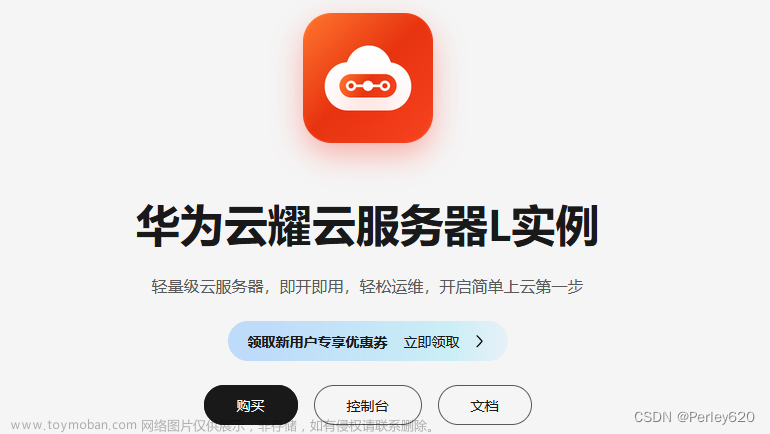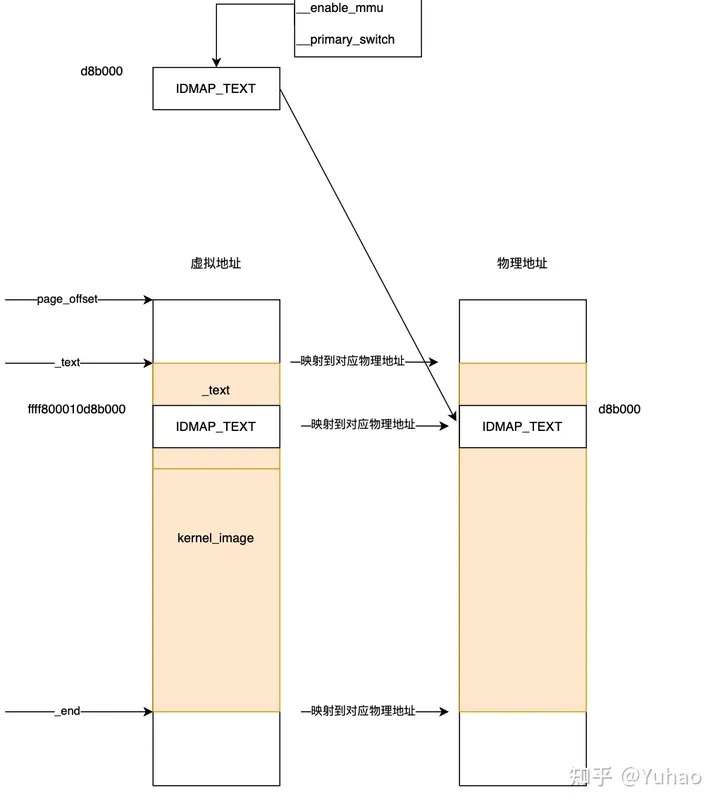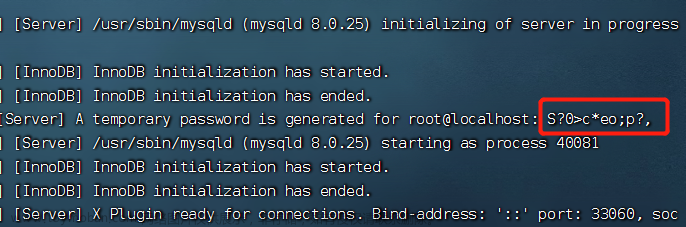大家好,今天我要和大家分享一个关于搭建centos环境的新方法。
以前我们经常会看到一些文章介绍如何搭建centos环境,但很多时候都会出现一些问题。不过现在有了一种新的方法,就是使用ansible脚本来实现。
虽然这种方法仅适用于centos7,但只要稍作修改就可以应用到其他的环境中。使用ansible脚本可以让搭建环境更加简单、快速、稳定。
GIT 项目访问地址
https://gitee.com/haofeng82/basic-host-machine--init.git
目录
介绍
软件架构
安装教程
使用说明
初始化操作用户。
2. 主机基本功能初始化。
3.为机器设置host映射。
可能存在的问题
脚本摘要
1 初始化操作账户
2 初始化centos系统
3 安装docker
4 设置hosts映射
GIT 项目访问地址
介绍
这是一套ansbile脚本,实现了始化基于centos7系统的服务器主机基础环境的功能。 目前仅用于测试和教学环境使用,并仅保证centos77版本有效。
软件架构
软件基于ansible脚本对服务器进行初初始化工作,主要工作如下: 1 增加ops做操作账户,并为其增加ssh证书登录,此用户可以切换至root。 2 并且禁用了root登录。所有需要root的行为,都会通过ops 进行become 3 禁用了防火墙等功能。统一使用外部防火墙。 4 安装了必要的系统包,并进行了系统优化。 5 安装了docker,因为后续的一些其他项目的安装,会用到docker。 6 提供了统一设置主机host的功能
安装教程
1需要找一台服务器,安装ansible环境,然后把当前项目复制到相应的目录下。
2依据后面的使用步骤执行脚本即可。 PS:主机目录文件需要自行进行修改。 证书使用了预先生成好的证书,也可以自行生成配置。
使用说明
-
初始化操作用户。
当拿到一台新机器时,首先需要对其进行用户限制。 前提:将主机设置为可以使用root登录。密码统一初始化为XXX.
主要操作如下: 1 禁用root的远程登录。 2 禁用密码登录。 3 创建operator操作用户,及operator组。并为其设置登录密码、上传登录共公钥。
上面的所有操作,均在init-user角色中,并通过下面的脚本调用
上传整个目录到ansible主机的/ansible/basic-host-machine目录下,并对host文件中的to-init-user-host分组中的主机ip进行设置。指定为要操作的机器。 cd /ansible/basic-host-machine cp -rf /ansible/basic-host-machine/.ssh /root ansible-playbook -vvv --check -i hosts/nat/host-basic init-basic-host-user.yml ansible-playbook -vvv -i hosts/nat/host-basic init-basic-host-user.yml
2. 主机基本功能初始化。
此步骤必须依赖第一步 在执行完初始化用户之后。会以operator用户进行登录。 此时的root用户已经被禁用掉了。
上传整个目录到ansible主机的/ansible/basic-host-machine目录下,并对host文件中的to-init-env-host分组中的主机ip进行设置。指定为要操作的机器。
主要工作包括: 安装必要的工具包 开启或者关闭防火墙以及selinux 安装docker环境
cd /ansible/basic-host-machine
ansible-playbook -vvv --check -i hosts/nat/host-basic init-basic-host-env.yml ansible-playbook -vvv -i hosts/nat/host-basic init-basic-host-env.yml
3.为机器设置host映射。
此步骤必须依赖第一步 统一对主机的hosts进行配置
上传整个目录到ansible主机的/ansible/basic-host-machine目录下,并对host文件中的to-init-user-host分组中的主机ip进行设置。指定为要操作的机器。 cd /ansible/basic-host-machine
ansible-playbook -vvv --check -i hosts/nat/host-basic set-host-mapping
ansible-playbook -vvv -i hosts/nat/host-basic set-host-mapping.yml
可能存在的问题
变量的配置还是有一些不合适的地方。需要再进行修改。目前仅是提交了初始版本。
代码放到了git上,需要的小伙伴直接拿来用就好。如果有不严谨的地方,也希望能够指正出来。
脚本摘要
1 初始化操作账户
---
#关闭防火墙
- name: close fire wall
shell: "{{ item}}"
with_items:
- "systemctl stop firewalld.service"
- "systemctl disable firewalld.service"
#关闭selinux
- name: Disabled SELinux
selinux: state=disabled
#下次启动也不会再起selinux
- name: set selinux disabled
replace:
path: /etc/selinux/config
regexp: '^SELINUX=enforcing'
replace: 'SELINUX=disabled'
##创建用户分组
- name: Create group
group: name={{group}} state=present
when: add_user
#当add_user变量为true,创建用户。此用户用于运行项目。
- name: Add sudo user
user:
name: "{{ user }}"
password: "{{ operation_user_password }}"
state: present
when: add_user
文章来源:https://www.toymoban.com/news/detail-426390.html
#将证书拷贝至远程机器,用户为root,这一步是为了能够通过证书ssh访问远程主机
- name: install ssh key
authorized_key: user={{user}}
key="{{ lookup('file','/root/.ssh/id_rsa.pub')}}"
state=present
#将用户临时切换到为sudo root用户时,设置为不需要密码。
- name: Add configured user accounts to passwordless sudoers.
lineinfile: >
dest=/etc/sudoers
regexp='^{{ user }}'
line='{{ user }} ALL=(ALL) NOPASSWD: ALL'
state=present
validate='visudo -cf %s'
2 初始化centos系统
---
#配置主机名
- name: Configure hostname
hostname:
name: "{{ host_name }}"
- name: install basic tools1
yum:
name: "{{ item }}"
state: present
with_items:
- "wget"
#更换yum阿里数据源
- name: change yum source to ali
shell: "{{ item}}"
with_items:
- "mv /etc/yum.repos.d/CentOS-Base.repo /etc/yum.repos.d/CentOS-Base.repo.backup"
- "wget -O /etc/yum.repos.d/CentOS-Base.repo http://mirrors.aliyun.com/repo/Centos-7.repo"
- "yum clean all"
- "yum makecache"
#安装基础工具
#- name: update yum
# shell: yum -y update
- name: install basic tools2
yum:
name: "{{ item }}"
state: present
with_items:
- "wget"
- "curl"
- "unzip"
- "vim"
- "net-tools"
- "nfs-utils"
- "pcre-devel"
- "openssl-devel"
- "gcc"
- "perl"
- "perl-devel"
#复制cronolog rpm安装文件到服务器
- name: copy cronolog rpm install file
copy:
src: "{{ playbook_dir }}/data/archive/cronolog-1.6.2-14.el7.x86_64.rpm"
dest: "/tools/cronolog/"
# 安装 cronolog
- name: install cronolog
shell: "{{ item }}"
with_items:
- "rpm -ivh /tools/cronolog//cronolog-1.6.2-14.el7.x86_64.rpm"
ignore_errors: True
#临时修改linux文件句柄数(用户级别)
- name: modify linux user ulimit temp
shell: "{{ item}}"
with_items:
- "ulimit -SHn 65535"
# 永久修改 linux user soft limit
- name: modify linux root user soft ulimit per
lineinfile: >
dest=/etc/security/limits.conf
regexp='^root soft nofile'
line='root soft nofile 65535'
state=present
# 永久修改 linux user hard limit
- name: modify linux user ulimit per
lineinfile: >
dest=/etc/security/limits.conf
regexp='^root hard nofile'
line='root hard nofile 65535'
state=present
# 永久修改 linux user soft limit
- name: modify linux ops user soft ulimit per
lineinfile: >
dest=/etc/security/limits.conf
regexp='^ops soft nofile'
line='ops soft nofile 65535'
state=present
# 永久修改 linux user hard limit
- name: modify linux ops user ulimit per
lineinfile: >
dest=/etc/security/limits.conf
regexp='^ops hard nofile'
line='ops hard nofile 65535'
state=present
# 上传 linux system 配置文件,优化系统性能参数
- name: upload linux system ulimit temp
shell: "echo 655350 > /proc/sys/fs/file-max"
- name: Copy sysctl.conf to server
template:
src: sysctl.conf.j2
dest: /etc/sysctl.conf
mode: 0740
# 重启sysctl
- name: restart sysctl
shell: "sysctl -p"
#将证书复制到用户的.ssh目录下,并更改权限。
- name: copy auth public key to host file
copy:
src: "/root/.ssh/id_rsa.pub"
dest: "/home/{{ user }}/.ssh/"
owner: "{{ user }}"
group: "{{ group }}"
#私钥的权限一定不要别的用户和组能够读取到
- name: copy auth private key to host file
copy:
src: "/root/.ssh/id_rsa"
dest: "/home/{{ user }}/.ssh/"
owner: "{{ user }}"
group: "{{ group }}"
mode: 0600
#更新sshd文件配置,更改sshd端口,是否开启sshd_use_dns,是否开启sshd_gssapi_authentication是否开启,
#设置sshd协议 2,禁止root登录(先不设置)是否开启密码登录(先不禁止密码登录)
- name: Update SSH configuration to be standard setting.
lineinfile: >
dest={{ sshd_config_path }}
regexp="{{ item.regexp }}"
line="{{ item.line }}"
state=present
with_items:
- { regexp: "^#?Port", line: "Port {{ sshd_port }}" }
- { regexp: "^#?UseDNS", line: "UseDNS {{ sshd_use_dns }}" }
- { regexp: "^GSSAPIAuthentication", line: "GSSAPIAuthentication {{ sshd_gssapi_authentication}}" }
- { regexp: "^#?Protocol", line: "Protocol {{ sshd_protocol }}" }
- { regexp: "^#?PermitRootLogin", line: "PermitRootLogin {{ sshd_permit_root_login }}" }
- { regexp: "^PasswordAuthentication", line: "PasswordAuthentication {{ sshd_password_authentication }}" }
- { regexp: "^#?RSAAuthentication", line: "RSAAuthentication yes" }
- { regexp: "^#?PubkeyAuthentication", line: "PubkeyAuthentication yes" }
- { regexp: "^#?RhostsRSAAuthentication", line: "RhostsRSAAuthentication yes" }
notify: restart sshd
#更新sshd文件配置,更改sshd端口,是否开启sshd_use_dns,是否开启sshd_gssapi_authentication是否开启,
#设置sshd协议 2,禁止root登录(先不设置)是否开启密码登录(先不禁止密码登录)
- name: Update SSH configuration to be standard setting.
lineinfile: >
dest={{ ssh_config_path }}
regexp="{{ item.regexp }}"
line="{{ item.line }}"
state=present
with_items:
- { regexp: "^#?StrictHostKeyChecking", line: "StrictHostKeyChecking no" }
notify: restart sshd
3 安装docker
---
#配置主机名
#https://www.jianshu.com/p/b4a6239712bf
#还需要更新docker镜像源!!
- name: Configure hostname
hostname:
name: "{{ host_name }}"
- name: install yum-utils
yum: name=yum-utils state=present
ignore_errors: True
- name: add docker repo
shell: yum-config-manager --add-repo https://download.docker.com/linux/centos/docker-ce.repo
ignore_errors: True
- name: install docer-ce
yum:
name: docker-ce
state: present
ignore_errors: True
- name: install docker-ce-cli
yum:
name: docker-ce-cli
state: present
ignore_errors: True
- name: install containerd.io
yum:
name: containerd.io
state: present
ignore_errors: True
- name: 创建docker目录
shell: mkdir -p /etc/docker/
- name: config mirro
copy: src=~/docker-daemon.json dest=/etc/docker/daemon.json
tags: configmirro
- name: start enable docker
service: name=docker state=started enabled=true
- name: restrat
shell: sudo systemctl daemon-reload && sudo systemctl restart docker
tags: restart
#必须在ansible主机之上,的/data/archive下存在docker-compose文件
- name: Copy docker compose file
copy:
src: "{{ playbook_dir }}/data/archive/docker-compose"
dest: "/usr/local/bin/docker-compose"
- name: install docker compose
shell: "{{ item }}"
with_items:
- "sudo chmod +x /usr/local/bin/docker-compose"
- "sudo ln -s /usr/local/bin/docker-compose /usr/bin/docker-compose"
- "sudo docker-compose --version"
ignore_errors: True
4 设置hosts映射
#更新ip-host映射
- name: update-ip-host-mapping
template:
src: host-file.j2
dest: /etc/hosts
mode: 0644
GIT 项目访问地址
https://gitee.com/haofeng82/basic-host-machine--init.git
大家可以在评论区留言,分享自己使用ansible脚本搭建环境的经验和技巧,让我们一起交流吧!记得点赞和分享哦!文章来源地址https://www.toymoban.com/news/detail-426390.html
到了这里,关于基于ansible初始化linux服务器基础环境。的文章就介绍完了。如果您还想了解更多内容,请在右上角搜索TOY模板网以前的文章或继续浏览下面的相关文章,希望大家以后多多支持TOY模板网!