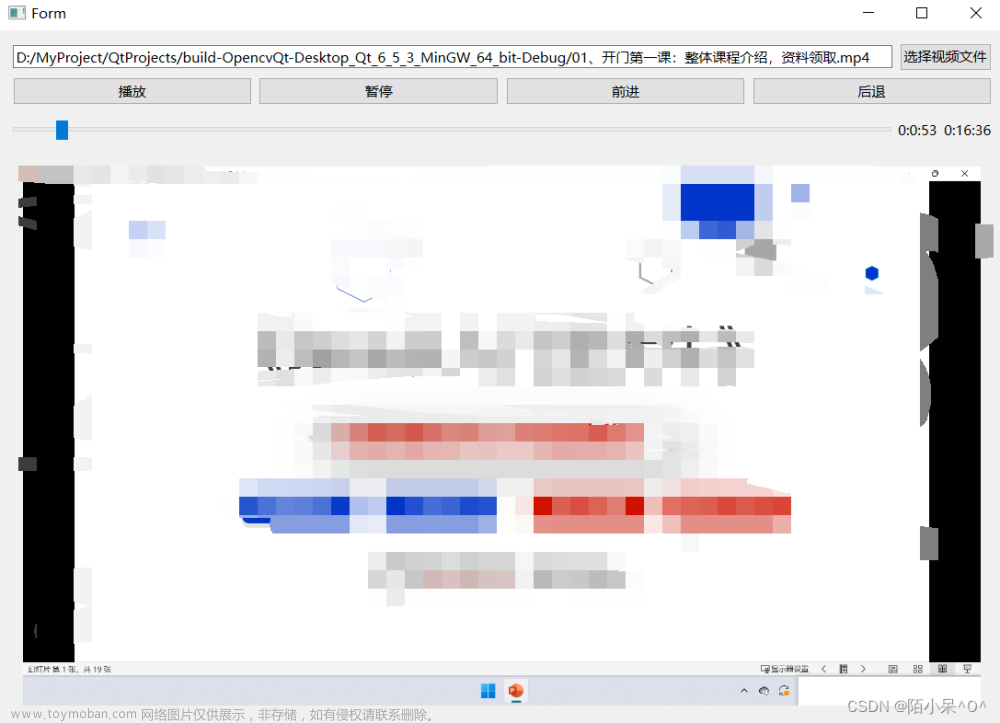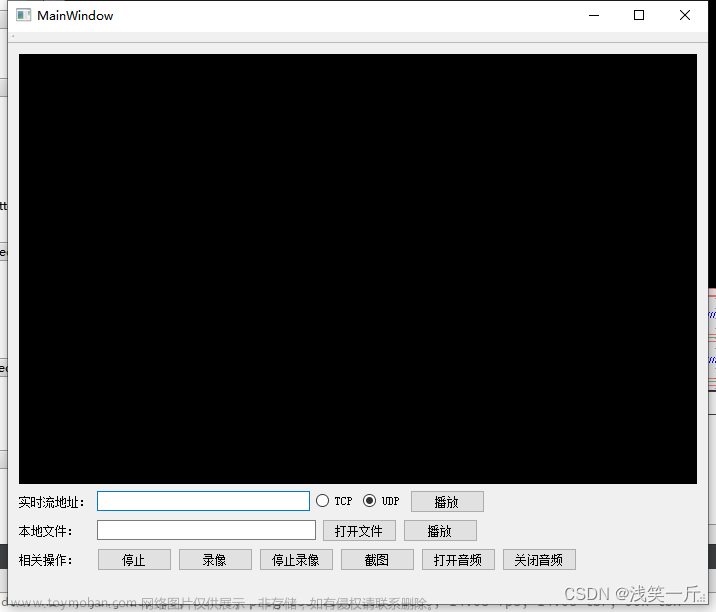前言:这一次我们来使用ets的Swiper组件、List组件和Video组件制作一个简易的视频播放器。本篇是以HarmonyOS官网的codelab简易视频播放器(eTS)为基础进行编写。本篇最主要的内容就是一个主界面包括顶部的视频海报轮播,中部的视频播放列表,以及点击海报和播放列表进入到播放界面完成视频播放的功能。师傅领进门,修行在个人,所以本篇只讲大概的组件使用,具体的细节和更详细的属性读者自己在学习中摸索。相信通过这次的学习,你能有所收获。希望能帮助你快速了解Harmony的ETS开发,学会简单的视频播放器制作学习。本篇最后会贴上参考原文链接。
首先讲一下大致的思路,我们要在主界面顶部使用Swiper组件完成视频海报轮播,下方使用List组件完成视频播放的列表,点击海报和播放列表进入视频播放界面使用Video组件制作,其他的属性就由读者自行探索。
1. 构建主界面。
1) 在default文件夹中创建data、image、video文件夹,在data文件夹中创建VideoData.ets文件,用来定义电影轮播图数组swiperVideos和视频列表图片数组horizontalVideos。Image文件夹中添加图片,video文件夹中添加视频,代码中的文件路径替换由读者自行替换。
const localSource: string = "/common/video/video1.mp4";
const webSource: string = "https://ss0.bdstatic.com/-0U0bnSm1A5BphGlnYG/cae-legoup-video-target/93be3d88-9fc2-4fbd-bd14-833bca731ca7.mp4";
export const swiperVideos:any[] = [
{
"image":'/common/image/video_ad0.jpg',
"source":localSource
},
{
"image":'/common/image/video_ad1.jpg',
"source":localSource
},
{
"image":'/common/image/video_ad2.jpg',
"source":localSource
}
]
export const horizontalVideos:any[] = [
{
"image":'/common/image/video_list0.jpg',
"source":webSource
},
{
"image":'/common/image/video_list1.jpg',
"source":webSource
},
{
"image":'/common/image/video_list2.jpg',
"source":webSource
}
]2) 在index.ets中引入router和swiperVideos、horizontalVideos。
import router from '@system.router';
import {swiperVideos,horizontalVideos} from '../common/data/VideoData.ets'3) 在index.ets中添加Swiper组件用于显示电影轮播图,使用Navigator实现页面跳转。
@Entry
@Component
struct Index {
build() {
Column() {
Swiper() {
ForEach(swiperVideos, item => {
SwiperItem({ imageSrc: item.image, source: item.source })
}, item => item.image.toString())
}
.autoPlay(true)
.height(180)
.itemSpace(15)
}
.backgroundColor("#EEEEEE")
.padding({ left: 15, top: 15, right: 15, bottom: 15 })
}
}
@Component
struct SwiperItem {
private imageSrc: string
private source: string
build() {
Navigator({ target: 'pages/Play', type: NavigationType.Push }) {
Image(this.imageSrc).objectFit(ImageFit.Cover)
}
.params({ source: this.source })
}
}4) 添加Flex组件用于显示电影列表上方的文本信息,添加List组件用于显示电影列表,使用router实现页面跳转。
@Entry
@Component
struct Index {
build() {
Column() {
...
Flex({ direction: FlexDirection.Row }) {
Text('Coming soon')
.fontSize(20).fontWeight(FontWeight.Bold).margin({ left: 10 })
Image('/common/image/next.png').height(8).width(16)
}
.margin({ top: 20, bottom: 15 })
List({ space: 15 }) {
ForEach(horizontalVideos, item => {
ListItem() {
HorizontalItem({ imageSrc: item.image, source: item.source })
}
}, item => item.image.toString())
}
// 设置列表横向排列
.listDirection(Axis.Horizontal)
}
.backgroundColor("#EEEEEE")
.padding({ left: 15, top: 15, right: 15, bottom: 15 })
}
}
...
@Component
struct HorizontalItem {
private imageSrc: string
private source: string
build() {
Image(this.imageSrc)
.width('80%')
.height('25%')
.onClick(() => {
router.push({
uri: 'pages/Play',
params: { source: this.source }
})
})
}
}
5) 整个index.ets文件的代码如下:
import router from '@system.router';
import {swiperVideos,horizontalVideos} from '../common/data/VideoData.ets'
@Entry
@Component
struct Index {
build() {
Column() {
//轮播组件
Swiper(){
ForEach(swiperVideos, item => {
SwiperItem({ imageSrc: item.image, source: item.source })
}, item => item.image.toString())
}
.autoPlay(true)
.height(180)
.itemSpace(15)
//文本信息
Flex({direction:FlexDirection.Row}){
Text('Coming soon')
.fontSize(20).fontWeight(FontWeight.Bold).margin({left:10})
Image('/common/image/Record.png').height(8).width(16)
}
.margin({top:20, bottom:15})
List({space:15}){
ForEach(horizontalVideos, item =>{
ListItem(){
HorizontalItem({imageSrc:item.image,source:item.source})
}
},item => item.image.toString())
}
.listDirection(Axis.Horizontal)
}
.backgroundColor("#EEEEEE")
.padding({ left: 15, top: 15, right: 15, bottom: 15 })
}
}
@Component
struct SwiperItem{
private imageSrc:string
private source:string
build(){
Navigator({target:'pages/Play',type:NavigationType.Push}){
Image(this.imageSrc).objectFit(ImageFit.Cover)
}
.params({source:this.source})
}
}
@Component
struct HorizontalItem{
private imageSrc:string
private source:string
build(){
Image(this.imageSrc)
.width('80%')
.height('25%')
.onClick(()=>{
router.push({
uri:'pages/Play',
params:{source:this.source}
})
})
}
}6) 打开预览器看一下效果:
文章来源:https://www.toymoban.com/news/detail-426967.html
欲了解更多更全技术文章,欢迎访问https://developer.huawei.com/consumer/cn/forum/?ha_source=zzh 文章来源地址https://www.toymoban.com/news/detail-426967.html
到了这里,关于【Harmony OS】【ArkUI】ets开发 简易视频播放器的文章就介绍完了。如果您还想了解更多内容,请在右上角搜索TOY模板网以前的文章或继续浏览下面的相关文章,希望大家以后多多支持TOY模板网!