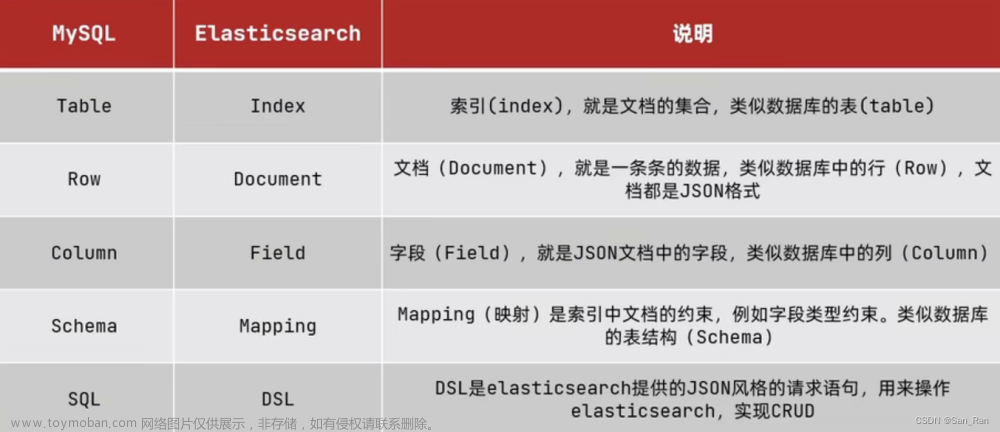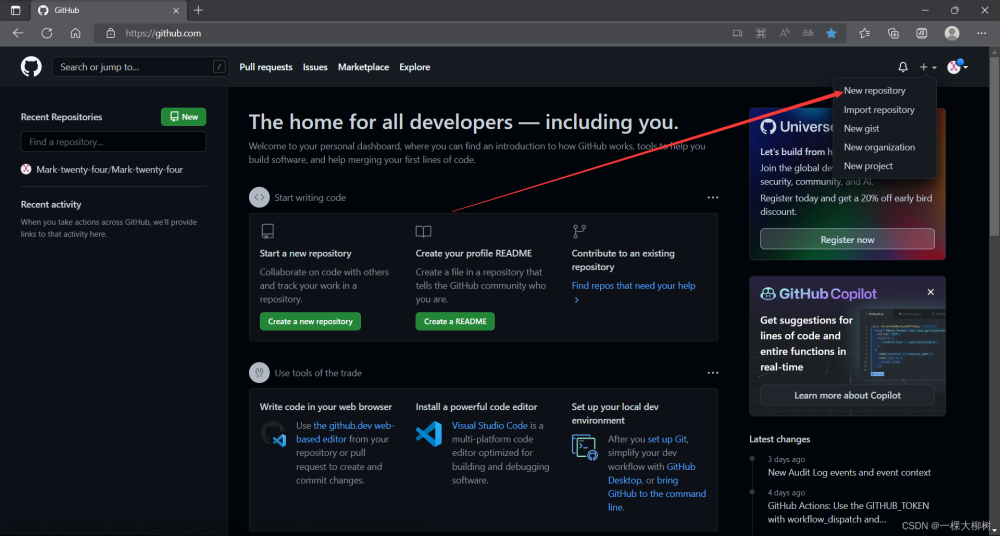一、创建文件夹和文件
// 获取当前包名的files路径:/data/user/0/com.exa.myapplication/files
val PATH = this.filesDir.absolutePath
// 创建src和dst文件夹
// 【注】需要有PATH目录的权限才能创建子目录
// 若PATH文件夹权限为root权限,则使用adb shell chown命令修改权限
val src = File(PATH + "/" + "src")
// 判断文件夹是否存在,不存在就进行创建
if (!src.exists()) {
if (!src.mkdirs()){
Log.e(TAG, "create directory failed.")
}
}
val dst = File(PATH + "/" + "dst")
if (!dst.exists()) {
if (!dst.mkdirs()){
Log.e(TAG, "create directory failed.")
}
}
// 创建info.txt文件,并写入数据———"hello info"
val srcPath = File("data/data/com.exa.myapplication/files/src/info.txt")
val fos = FileOutputStream(srcPath)
fos.write("hello info".toByteArray())
fos.close()
二、复制文件
将src目录下的info.txt复制到dst目录并重命名为info_dst.txt
1、 方法一:调用java.nio.file.Files.copy()
val srcPath = File("data/data/com.exa.myapplication/files/src/info.txt")
// 判断源文件是否存在、可读
if (!srcPath.exists()){
Log.i(TAG, "file is not exist.")
return
} else if (!srcPath.isFile){
Log.i(TAG, "Not a file.")
return
} else if (!srcPath.canRead()){
Log.i(TAG, "file is not readable.")
return
}
val fos = FileOutputStream(srcPath)
fos.write("hello info".toByteArray())
fos.close()
// 设置目标文件路径
val dstPath = File("data/data/com.exa.myapplication/files/dst/info_dst.txt")
// 复制文件,第一个和第二个参数为PATH类型
Files.copy(srcPath.toPath(), dstPath.toPath(), StandardCopyOption.REPLACE_EXISTING)
2、方法二:使用输入输出流
val srcPath = File("data/data/com.exa.myapplication/files/src/info.txt")
// 判断源文件是否存在、可读
if (!srcPath.exists()){
Log.i(TAG, "file is not exist.")
return
} else if (!srcPath.isFile){
Log.i(TAG, "Not a file.")
return
} else if (!srcPath.canRead()){
Log.i(TAG, "file is not readable.")
return
}
val input = FileInputStream(srcPath)
// 设置目标文件路径
val output = FileOutputStream("data/data/com.exa.myapplication/files/dst/info_dst.txt")
var length = -1
val buf = ByteArray(1024)
while(input.read(buf).also { length = it } != -1){
output.write(buf, 0, length)
}
output.flush()
input.close()
output.close()
三、复制文件夹及其文件
/**
* 复制文件夹及其中的文件
* @param oldPath String 原文件夹路径 如:data/data/com.exa.myapplication/files/src
* @param newPath String 复制后的路径 如:data/data/com.exa.myapplication/files/dst
* @return `true` if and only if the directory and files were copied;
* `false` otherwise
*/
fun copyFolder(oldPath: String, newPath: String): Boolean {
return try {
val newFile = File(newPath)
if (!newFile.exists()) {
if (!newFile.mkdirs()) {
Log.e(TAG, "create directory failed.")
return false
}
}
val oldFile = File(oldPath)
// 获取oldPath路径下的全部文件
val files = oldFile.list()
var temp: File
for (file in files) {
temp = if (oldPath.endsWith(File.separator)) {
File(oldPath + file)
} else {
File(oldPath + File.separator + file)
}
if (temp.isDirectory) {
// 如果temp是子文件夹,则继续递归调用
copyFolder("$oldPath/$file", "$newPath/$file")
}else if (temp.isFile && temp.exists() && temp.canRead()){
val fileInputStream = FileInputStream(temp)
val fileOutputStream = FileOutputStream(newPath + "/" + temp.name)
val buffer = ByteArray(1024)
var byteRead: Int
while (fileInputStream.read(buffer).also { byteRead = it } != -1) {
fileOutputStream.write(buffer, 0, byteRead)
}
fileInputStream.close()
fileOutputStream.flush()
fileOutputStream.close()
}
}
true
} catch (e: Exception) {
e.printStackTrace()
false
}
}
四、删除文件或文件夹
1、删除文件
只需要调用File的delete方法即可删除指定文件
File("x.txt").delete()
2、删除文件夹
如果文件夹不为空,调用delete方法是无法删除文件夹的。需要先删除文件夹中包含的所有文件,最后再删掉文件夹。
fun deleteDirWihtFile(dir: File?) {
if (dir == null || !dir.exists() || !dir.isDirectory) return
for (file in dir.listFiles()) {
if (file.isFile) {
file.delete() // 删除所有文件
} else if (file.isDirectory) {
deleteDirWihtFile(file) // 递规的方式删除文件夹
}
}
dir.delete() // 删除目录本身
}
五、设置文件的访问权限
1、方法一:使用File中的方法
val file = File("data/data/com.exa.myapplication/files/src/info.txt")
/**
* 参数一是executable:为true时设置权限;为false时没有该权限
* 参数二是ownerOnly:为true时只对所有者生效;为false时对所有者,所在组和其它组都生效
*/
file.setReadable(true, false)
file.setWritable(true, false)
file.setExecutable(true, false)
2、方法二:执行授权命令
val permissionsCmd = "chmod 777 data/data/com.exa.myapplication/files/src/info.txt"
Runtime.getRuntime().exec(permissionsCmd)
需要说明的是:
读写文件的前提是该文件具有读写权限
复制文件和设置文件访问权限则需要app具有src和dst目录的拥有者权限,一般的,app默认是具有所在包名的权限为u0_a*:u0_a*(我这里是u0_a98:u0_a98),若目录的拥有者权限为root:root,则app是无法在该目录完成复制文件操作的,但可以通过Linux命令重新设置目录权限,如下
adb shell chown system:system 目录名 // app的AndroidManifest.xml需要添加android:sharedUserId="android.uid.system"

最后,给出linux中文件系统基本权限的说明图,方便查阅
【注意】
如果通过adb去push文件,该文件权限的拥有者和所属组就不是u0_a98,而是其他,如u0_a0(如果执行adb root成功了,会是root)。只要文件拥有者和所属组不是u0_a98,app虽然可以读,但没有写权限,具体如下。
adb push new.txt data/data/com.test.pac/files
当app去写new.txt文件时,会提示文章来源:https://www.toymoban.com/news/detail-429908.html
W/System.err: java.io.FileNotFoundException: data/data/com.test.pac/files/new.txt: open failed: EACCES (Permission denied)
【解决办法】
方法一:app自己创建文件,完成写操作
方法二:adb shell chown u0_a98:u0_a98 data/data/com.test.pac/files/new.txt文章来源地址https://www.toymoban.com/news/detail-429908.html
到了这里,关于Android文件基本操作(创建文件(夹)、复制文件(夹)、设置文件访问权限)的文章就介绍完了。如果您还想了解更多内容,请在右上角搜索TOY模板网以前的文章或继续浏览下面的相关文章,希望大家以后多多支持TOY模板网!