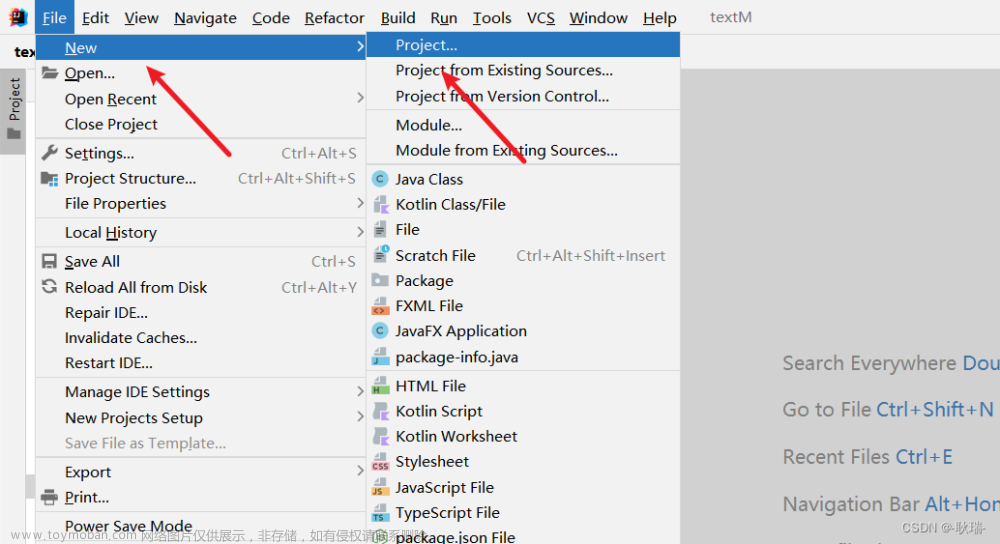1. 准备工作
在开始编写代码之前,我们需要准备一下环境:
- Java 8+
- IntelliJ IDEA
- Node.js 和 npm
- Vue CLI
如果你还没有安装Vue CLI,则可以使用以下命令在终端中安装:
npm install -g @vue/cli
2. 创建Spring Boot项目
首先,我们需要使用Spring Boot创建一个新项目。在IntelliJ IDEA中,选择“New Project”,然后选择“Spring Initializr”。
在“New Project”窗口中,选择“Spring Initializr”,并填写以下信息:
- Group:com.example
- Artifact:spring-boot-mybatis-plus-demo
- Dependencies:选择“Web”,“MyBatis-Plus”和“MySQL Driver”
点击“Next”确认,并在下一个窗口接受默认值。最后,点击“Finish”完成创建项目。
3. 创建MySQL数据库
我们需要创建一个MySQL数据库来存储我们的商品数据。在这个示例中,我们将创建一个名为“product”的数据库和一个名为“product”表的数据表。
首先,打开MySQL控制台,并运行以下命令来创建数据库:
CREATE DATABASE product;
接下来,我们需要创建一个数据表。使用以下命令创建一个名为“product”的数据表:
CREATE TABLE product (
id int(11) NOT NULL AUTO_INCREMENT,
name varchar(255) DEFAULT NULL,
price decimal(10,2) DEFAULT NULL,
PRIMARY KEY (id)
) ENGINE=InnoDB DEFAULT CHARSET=utf8;
在此示例中,我们只需要包含商品名称和价格两个字段。如果您要构建更实际的使用案例,则可以添加更多的字段。
4. 配置MyBatis-Plus
我们需要添加MyBatis-Plus的依赖,这里我们在pom.xml文件中加入以下代码:
<dependency>
<groupId>com.baomidou</groupId>
<artifactId>mybatis-plus-boot-starter</artifactId>
<version>3.4.2</version>
</dependency>
在这个示例中,我们没有使用MyBatis,而是使用MyBatis-Plus。MyBatis-Plus是一个集成了许多MyBatis功能,并且简化了使用的库。
接下来,在application.properties中添加以下代码,配置数据库连接:
spring.datasource.url=jdbc:mysql://localhost:3306/product?useUnicode=true&characterEncoding=utf-8&useSSL=false&serverTimezone=GMT
spring.datasource.username=root
spring.datasource.password=123456
spring.datasource.driver-class-name=com.mysql.cj.jdbc.Driver
mybatis-plus.mapper-locations=classpath:/mapper/**/*.xml
这里我们使用了MySQL数据库,如果您的数据库不同,请修改连接URL、用户名和密码。
5. 编写Product实体类
为了让MyBatis-Plus知道如何映射我们的数据库表,我们需要创建一个Product实体类。在这个示例中,Product实体类包含三个字段:id、name和price。
@Data
@NoArgsConstructor
@AllArgsConstructor
public class Product {
private Long id;
private String name;
private BigDecimal price;
}
在这里,我们使用了Lombok注解@Data,可以自动生成getter和setter方法,@NoArgsConstructor和@AllArgsConstructor可以生成无参和全参构造器。
6. 创建ProductMapper
接下来,我们将创建一个ProductMapper,用于实现一些操作数据库的方法。在这个示例中,我们将编写一些包括查询所有商品、根据商品名模糊查询、新增商品、更新商品和删除商品的方法。
使用MyBatis-Plus,我们只需要继承BaseMapper就可以实现以上的操作,例如:
public interface ProductMapper extends BaseMapper<Product> {
}
7. 配置Swagger
Swagger是一个流行的API文档工具,我们可以使用Swagger来记录和调试我们的API,方便前端调用接口。在这个示例中,我们使用Swagger 2.0版本。
添加Swagger的依赖:
<!-- Swagger2 -->
<dependency>
<groupId>io.springfox</groupId>
<artifactId>springfox-swagger2</artifactId>
<version>3.0.0</version>
</dependency>
<!-- Swagger UI -->
<dependency>
<groupId>io.springfox</groupId>
<artifactId>springfox-swagger-ui</artifactId>
<version>3.0.0</version>
</dependency>
在Spring Boot的主类上添加@EnableSwagger2注解,开启Swagger的支持:
@EnableSwagger2
@SpringBootApplication
public class SpringBootMybatisPlusDemoApplication {
public static void main(String[] args) {
SpringApplication.run(SpringBootMybatisPlusDemoApplication.class, args);
}
}
在SwaggerConfig.java文件中配置Swagger,示例代码如下:
@Configuration
@EnableSwagger2
public class SwaggerConfig {
@Bean
public Docket createRestApi() {
return new Docket(DocumentationType.SWAGGER_2)
.apiInfo(apiInfo())
.select()
.apis(RequestHandlerSelectors.basePackage("com.example.product.controller"))
.paths(PathSelectors.any())
.build();
}
private ApiInfo apiInfo() {
return new ApiInfoBuilder()
.title("Spring Boot集成MyBatis-Plus实现商品推荐")
.description("利用Swagger UI查看和调试接口")
.termsOfServiceUrl("http://localhost:8080/")
.version("1.0")
.build();
}
}
8. 编写商品Controller
我们需要创建一个ProductController类,用于实现与商品相关的API。在这个示例中,我们将编写一些包括查询所有商品、根据商品名模糊查询、新增商品、更新商品和删除商品的API。
@RestController
@RequestMapping("/product")
public class ProductController {
@Autowired
private ProductService productService;
@ApiOperation(value = "获取所有商品列表")
@GetMapping("/getAll")
public List<Product> getAllProducts() {
return productService.getAllProducts();
}
@ApiOperation(value = "根据商品名模糊查询")
@GetMapping("/{name}")
public List<Product> getProductsByName(@PathVariable String name) {
return productService.getProductsByName(name);
}
@ApiOperation(value = "新增商品")
@PostMapping("")
public boolean addProduct(@RequestBody Product product) {
return productService.addProduct(product);
}
@ApiOperation(value = "更新商品信息")
@PutMapping("/{id}")
public boolean updateProduct(@PathVariable Long id, @RequestBody Product product) {
return productService.updateProduct(id, product);
}
@ApiOperation(value = "删除商品")
@DeleteMapping("/{id}")
public boolean deleteProduct(@PathVariable Long id) {
return productService.deleteProduct(id);
}
}
在这里,我们使用了Swagger注解@ApiOperation来描述API,方便接口文档的编写。
9. 编写商品Service
我们需要创建一个ProductService类,用于调用MyBatis-Plus操作数据库。在这个示例中,我们实现了从数据库中查询所有商品、根据商品名模糊查询、新增商品、更新商品和删除商品的方法。
@Service
public class ProductService {
@Autowired
private ProductMapper productMapper;
public List<Product> getAllProducts() {
return productMapper.selectList(null);
}
public List<Product> getProductsByName(String name) {
QueryWrapper<Product> queryWrapper = new QueryWrapper<>();
queryWrapper.like("name", name);
return productMapper.selectList(queryWrapper);
}
public boolean addProduct(Product product) {
return productMapper.insert(product) > 0;
}
public boolean updateProduct(Long id, Product product) {
product.setId(id);
return productMapper.updateById(product) > 0;
}
public boolean deleteProduct(Long id) {
return productMapper.deleteById(id) > 0;
}
}
10. 整合Vue和Element-UI
接下来,我们将使用Vue结合Element-UI的组件进行调用后端接口。首先,我们使用Vue CLI创建一个新的Vue项目:
vue create product-vue
然后在命令行中运行以下命令来安装Element-UI和Axios:
npm install element-ui --save
npm install axios
在完成安装后,我们可以开始创建Vue组件。在src/components目录下创建一个新文件ProductList.vue,代码如下:
<template>
<div>
<el-input v-model="searchName" placeholder="请输入搜索关键字" class="search-input"></el-input>
<el-button type="primary" @click="searchProducts">搜索</el-button>
<el-button type="default" class="add-btn" @click="showAddDialog=true">新增商品</el-button>
<el-dialog title="新增商品" :visible.sync="showAddDialog">
<el-form :model="newProduct" label-position="right">
<el-form-item label="商品名称">
<el-input v-model="newProduct.name"></el-input>
</el-form-item>
<el-form-item label="价格">
<el-input v-model="newProduct.price" type="number"></el-input>
</el-form-item>
</el-form>
<div slot="footer" class="dialog-footer">
<el-button @click="addProduct">确定</el-button>
<el-button @click="showAddDialog=false">取消</el-button>
</div>
</el-dialog>
<el-table :data="products" stripe style="width: 100%">
<el-table-column type="index" width="50" label="序号"></el-table-column>
<el-table-column prop="name" label="商品名称"></el-table-column>
<el-table-column prop="price" label="价格"></el-table-column>
<el-table-column label="操作" width="180">
<template v-slot="scope">
<el-button size="small" type="primary" @click="editProduct(scope.row)">编辑</el-button>
<el-button size="small" type="danger" @click="deleteProduct(scope.row)">删除</el-button>
</template>
</el-table-column>
</el-table>
<el-dialog title="编辑商品" :visible.sync="showEditDialog">
<el-form :model="currentProduct" label-position="right">
<el-form-item label="商品名称">
<el-input v-model="currentProduct.name"></el-input>
</el-form-item>
<el-form-item label="价格">
<el-input v-model="currentProduct.price" type="number"></el-input>
</el-form-item>
</el-form>
<div slot="footer" class="dialog-footer">
<el-button @click="updateProduct">确定</el-button>
<el-button @click="showEditDialog=false">取消</el-button>
</div>
</el-dialog>
</div>
</template>
<script>
import axios from 'axios';
import { Message, Dialog, Form, FormItem, Input, Button, Table, TableColumn }
from "element-ui";
export default {
name: "ProductList",
components: { ElDialog: Dialog, ElForm: Form, ElFormItem: FormItem,
ElInput: Input, ElButton: Button, ElTable: Table, ElTableColumn: TableColumn },
data() {
return {
products: [],
searchName: '',
showAddDialog: false,
newProduct: { name: '', price: null },
currentProduct: null,
showEditDialog: false,
editProductIndex: -1
}
},
created() {
this.loadProducts();
},
methods: {
loadProducts() {
axios.get('/product/getAll').then((response) => {
this.products = response.data;
}).catch((error) => {
console.error(error);
Message.error('加载商品列表失败');
});
},
searchProducts() {
axios.get('/product/' + this.searchName).then((response) => {
this.products = response.data;
}).catch((error) => {
console.error(error);
Message.error('搜索商品失败');
});
},
addProduct() {
axios.post('/product', this.newProduct).then((response) => {
this.showAddDialog = false;
this.loadProducts();
Message.success('新增商品成功');
}).catch((error) => {
console.error(error);
Message.error('新增商品失败');
});
},
editProduct(product) {
this.currentProduct = Object.assign({}, product);
this.editProductIndex = this.products.indexOf(product);
this.showEditDialog = true;
},
updateProduct() {
axios.put('/product/' + this.currentProduct.id, this.currentProduct).then((response) => {
this.showEditDialog = false;
this.loadProducts();
Message.success('更新商品成功');
}).catch((error) => {
console.error(error);
Message.error('更新商品失败');
});
},
deleteProduct(product) {
this.$confirm('确定要删除该商品吗?', '提示', {
confirmButtonText: '确定',
cancelButtonText: '取消',
type: 'warning'
}).then(() => {
axios.delete('/product/' + product.id).then((response) => {
Message.success('删除成功');
this.loadProducts();
}).catch((error) => {
console.error(error);
Message.error('删除商品失败');
});
}).catch(() => {
Message.info('已取消删除');
});
}
}
};
</script>
<style scoped>
.search-input {
width: 300px;
margin-right: 10px;
}
.add-btn {
margin: 0 10px;
}
</style>
在这里,我们使用了Element-UI的组件,包括Input、Button、Table、Dialog和Form等,用于实现前端的逻辑。同时,我们使用了Axios来调用后端接口,实现数据的读写操作。
11. 运行程序
在完成以上工作后,我们就可以运行程序来测试它是否正常工作了。首先,在终端中进入Spring Boot项目目录,并运行以下命令:
mvn spring-boot:run
然后,在另一个终端中进入Vue项目目录,并运行以下命令:
npm run serve
现在,在浏览器中打开http://localhost:8081(Vue项目的默认端口),即可访问我们的页面。文章来源:https://www.toymoban.com/news/detail-430134.html
12. 结语
在本文中,我们介绍了如何使用Spring Boot整合MyBatis-Plus实现商品推荐,并使用Vue结合Element-UI的组件进行调用接口。希望这篇文章能够对您有所帮助,谢谢阅读!文章来源地址https://www.toymoban.com/news/detail-430134.html
到了这里,关于SpringBoot整合Mybatis-plus实现商品推荐的文章就介绍完了。如果您还想了解更多内容,请在右上角搜索TOY模板网以前的文章或继续浏览下面的相关文章,希望大家以后多多支持TOY模板网!