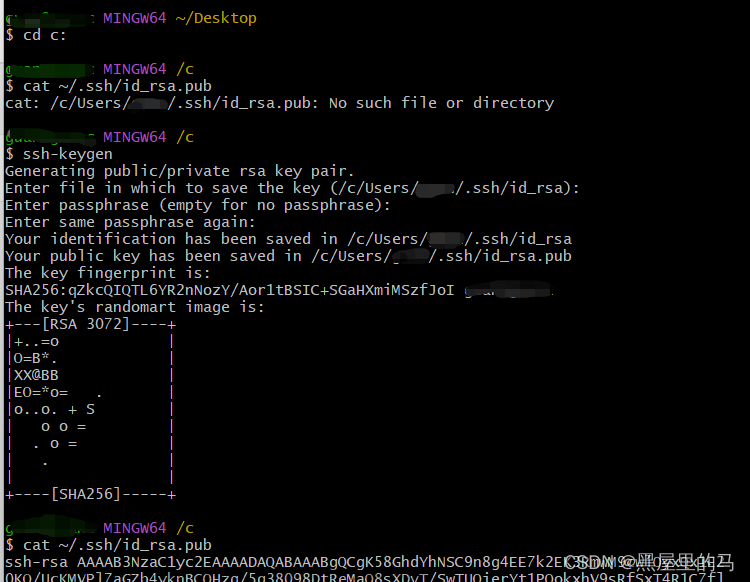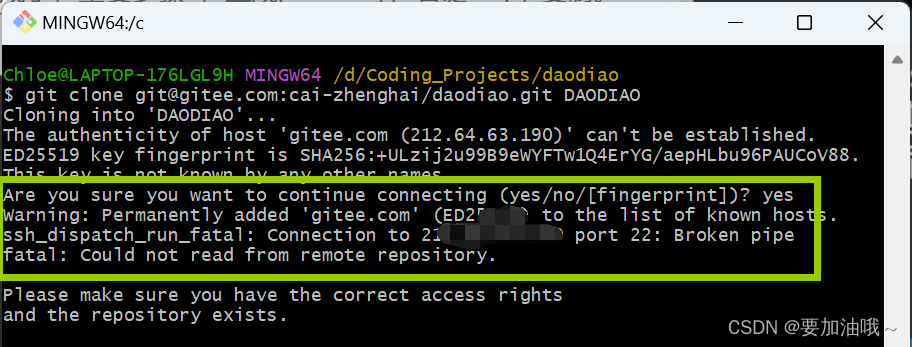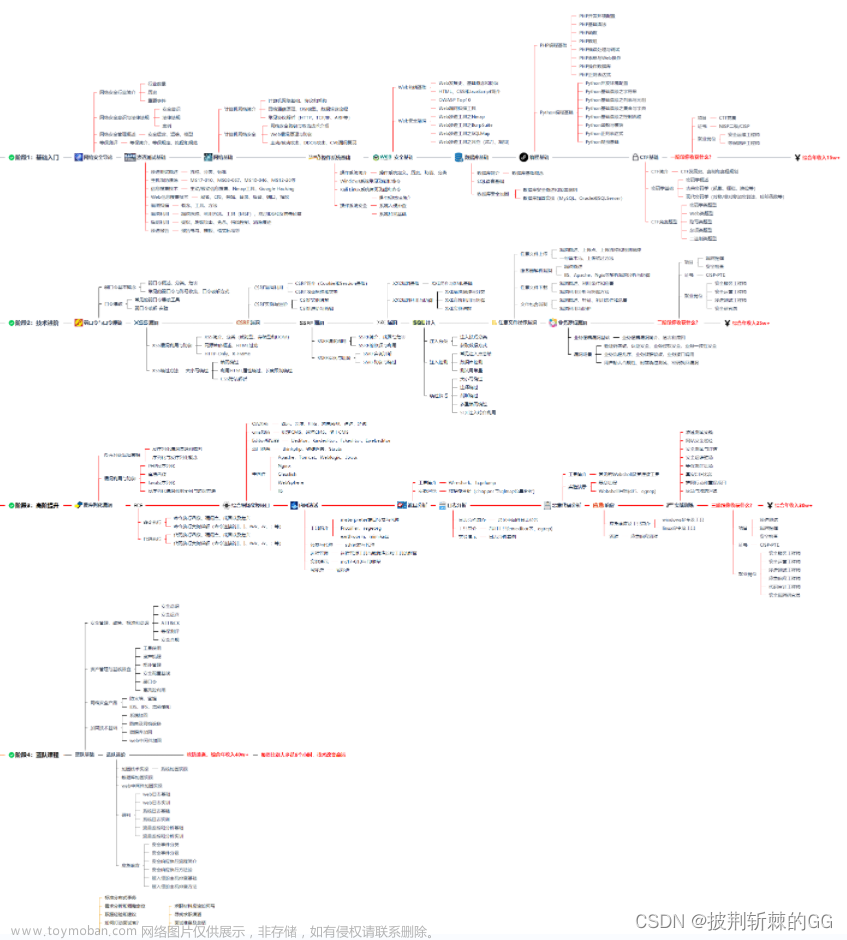在实际开发过程中,有时候会遇到如何编写Go开机自启服务的需求,在linux中我们可以使用systemd来进行托管,windows下可以通过注册表来实现,mac下可以通过launchd来实现,上面的方式对于开发者来说,并不是什么困难的事情,但是对于使用者而言,是并不希望通过这么复杂的方式来达到开机自启的功能的。这个时候,作为开发者,就需要使用其他的方式来实现开机自启的功能,下面讲一个Go中,借助这个库 github.com/kardianos/service 来简化如何实现开机自启功能。
1、github.com/kardianos/service 基础介绍
1.1 kardianos/service 简介
我们先来看一看 github.com/kardianos/service 上面的自我介绍:Run go programs as a service on major platforms.
如何理解上面这句话呢,上面这句话翻译出来的意思是:"在主要平台上将Go程序作为服务运行"。
这意味着我们可以将Go编写的程序以服务的形式在主要操作系统上运行,例如Windows、Linux、macOS等。这意味着程序可以在后台持续运行,而不需要用户手动启动或停止它们。这种方式可以提高程序的可靠性和稳定性,同时也方便了程序的管理和监控。
那该如何理解服务呢?
服务(Service)是指在计算机系统中,为用户或其他程序提供某种功能的程序或进程。服务通常在后台运行,可以长时间运行,不需要用户交互,可以自动启动和停止。服务可以提供各种功能,如网络服务、数据库服务、文件共享服务等。在操作系统中,服务通常以服务进程的形式运行,可以通过系统管理工具进行管理和配置。
有了上面的了解过后,再来看看官方自己的描述。service will install / un-install, start / stop, and run a program as a service (daemon). Currently supports Windows XP+, Linux/(systemd | Upstart | SysV), and OSX/Launchd. 如何理解上面这句话呢,我说说自己的理解。
我们可以将编写好的代码打包成二进制文件后,通过
二进制文件名 + install / un-install, start / stop来运行我们的服务,程序将作为服务(守护进程)运行。目前支持Windows XP+、Linux/(systemd|Upstart|SysV)和OSX/Launchd。
Windows controls services by setting up callbacks that is non-trivial. This is very different then other systems. This package provides the same API despite the substantial differences. It also can be used to detect how a program is called, from an interactive terminal or from a service manager. 下面是我的理解:
Windows 通过设置回调来控制服务,这与其他系统非常不同。这个包提供了相同的API,尽管存在很大差异。它还可以用于检测程序是从交互式终端还是从服务管理器调用的。
看到这里的时候,我其他不太理解最后一句话,什么叫从
服务管理器调用。将在 2.2 章节中介绍。
1.2 kardianos/service 安装
安装 github.com/kardianos/service 的方式和其他方式一样。
go get github.com/kardianos/service
指定版本方式
go get github.com/kardianos/service@v1.2.2
2、kardianos/service 使用方式
以下介绍都是基于 github.com/kardianos/service@v1.2.2 进行讲解的。
2.1 kardianos/service 简单的使用
我们先来看一个简单的例子,代码如下:
package main
import (
"fmt"
"github.com/kardianos/service"
"os"
)
type SystemService struct {}
func (ss *SystemService) Start(s service.Service) error {
fmt.Println("coming Start.......")
go ss.run()
return nil
}
func (ss *SystemService) run() {
fmt.Println("coming run.......")
}
func (ss *SystemService) Stop(s service.Service) error {
fmt.Println("coming Stop.......")
return nil
}
func main() {
fmt.Println("service.Interactive()---->", service.Interactive())
svcConfig := &service.Config{
Name: "custom-service",
DisplayName: "custom service",
Description: "this is github.com/kardianos/service test case",
}
ss := &SystemService{}
s, err := service.New(ss, svcConfig)
if err != nil {
fmt.Printf("service New failed, err: %v\n", err)
os.Exit(1)
}
if len(os.Args) > 1 {
err = service.Control(s, os.Args[1])
if err != nil {
fmt.Printf("service Control 111 failed, err: %v\n", err)
os.Exit(1)
}
return
}
// 默认 运行 Run
err = s.Run()
if err != nil {
fmt.Printf("service Control 222 failed, err: %v\n", err)
os.Exit(1)
}
}
通过go run main.go得到如下结果,注意:程序并不会终止,而是阻塞住了。
service.Interactive()----> true
coming Start.......
coming run.......
实际上,kardianos/service为我们提供了下面的参数使用,我们可以通过go build -o main main.go编译得到二进制文件,然后使用下面的命令来运行服务。
# 生成开机自启服务所需要的文件,文件位置根据操作系统的不同而不用,linux在 /etc/systemd/system 或者 /lib/systemd/system 下
./main install
# 删除上面生成的文件
./main uninstall
# 开启服务
./main start
# 重启服务
./main restart
# 停止服务
./main stop
2.2 kardianos/service 如何做开机自启服务
接下来以 Linux 为例,进行讲解。其他系统大家可自行尝试。
具体的步骤如下:
1、第一步是编写代码,编写完成后,编译成二进制文件。
代码就以 2.1 中的为例。首先编译成二进制文件。
go build -o main main.go
2、运行 可执行文件。
# 这将在 /etc/systemd/system 或者 /lib/systemd/system 中生成 custom-service.service 文件
# 我这里测试的时候是在 /etc/systemd/system 中生成的
./main install
看到这里,用过systemd的朋友应该可以猜到 kardianos/service 背后是通过什么来实现开机自启的。就是通过
systemd来管理的。
3、将 custom-service.service 服务设置为开机自启.
运行下面命令将我们编写的程序设置为开机自启服务。
# 设置服务开机自启动
systemctl enable test-service.service
# 启动
systemctl start test-service.service
下面是systemctl常用的命令。
# 启动
systemctl start test-service.service
# 停止
systemctl stop test-service.service
# 设置服务开机自启动
systemctl enable test-service.service
# 查询是否自启动服务
systemctl is-enabled test-service.service
# 取消服务器开机自启动
systemctl disable test-service.service
# 列出正在运行的服务
systemctl list-units --type=service
接下来我们看看服务管理器是什么意思?
1、./main install
2、查看custom-service.service文件
3、执行systemctl start custom-service.service后,查看服务运行过程
这里就是上面
服务管理器的作用,也就是说,服务如果是手动运行的,那么service.Interactive()返回 true,比如:./main start。如果是系统管理器运行的,则返回 false,比如:systemctl start custom-service.service。
2.3 结合 cli 使用
通过上面的例子,我们大概知道了如何使用 github.com/kardianos/service 。实际使用中,一般的服务都可以通过-h来查看帮助文档,但是我们我们通过./main -h会报错,所以需要完善下代码,使我们的程序更容易使用。下面,我们一起看看,借助 github.com/urfave/cli/v2 来完成上面的需求。
package main
import (
"fmt"
"github.com/kardianos/service"
"github.com/urfave/cli/v2"
"os"
)
type SystemService struct {}
func (ss *SystemService) Start(s service.Service) error {
fmt.Println("coming Start.......")
go ss.run()
return nil
}
func (ss *SystemService) run() {
fmt.Println("coming run.......")
}
func (ss *SystemService) Stop(s service.Service) error {
fmt.Println("coming Stop.......")
return nil
}
func main() {
app := cli.NewApp()
app.Name = "custom-service"
app.Usage = "how to use custom service"
app.Commands = []*cli.Command{
{
Name: "install",
Action: ctrlAction,
},
{
Name: "uninstall",
Action: ctrlAction,
},
{
Name: "start",
Action: ctrlAction,
},
{
Name: "restart",
Action: ctrlAction,
},
{
Name: "stop",
Action: ctrlAction,
},
}
app.Flags = []cli.Flag{
&cli.StringFlag{
Name: "install",
Value: "install",
Usage: "Write the files required for startup",
},
&cli.StringFlag{
Name: "uninstall",
Value: "uninstall",
Usage: "Delete startup files",
},
&cli.StringFlag{
Name: "start",
Value: "start",
Usage: "start the service",
},
&cli.StringFlag{
Name: "stop",
Value: "stop",
Usage: "stop the service",
},
&cli.StringFlag{
Name: "restart",
Value: "restart",
Usage: "restart the service",
},
}
app.Action = startAction
app.Run(os.Args)
}
func createSystemService() (service.Service, error) {
fmt.Println("service.Interactive()---->", service.Interactive())
svcConfig := &service.Config{
Name: "custom-service",
DisplayName: "custom service",
Description: "this is github.com/kardianos/service test case",
}
ss := &SystemService{}
s, err := service.New(ss, svcConfig)
if err != nil {
return nil, fmt.Errorf("service New failed, err: %v\n", err)
}
return s, nil
}
func ctrlAction(c *cli.Context) error {
s, err := createSystemService()
if err != nil {
fmt.Printf("createSystemService failed, err: %v\n", err)
return err
}
err = service.Control(s, c.Command.Name)
if err != nil {
fmt.Printf("service Run 222 failed, err: %v\n", err)
return err
}
return nil
}
func startAction(c *cli.Context) error {
s, err := createSystemService()
if err != nil {
fmt.Printf("createSystemService failed, err: %v\n", err)
return err
}
// 默认 运行 Run
err = s.Run()
if err != nil {
fmt.Printf("service Run failed, err: %v\n", err)
return err
}
return nil
}
大家可以根据自己的需求进行开发,这里只是讲一个简单的案例而已。
编译:
go build -o main main.go
运行:
./main -h
NAME:
custom-service - how to use custom service
USAGE:
custom-service [global options] command [command options] [arguments...]
COMMANDS:
install
uninstall
start
restart
stop
help, h Shows a list of commands or help for one command
GLOBAL OPTIONS:
--install value Write the files required for startup (default: "install")
--uninstall value Delete startup files (default: "uninstall")
--start value start the service (default: "start")
--stop value stop the service (default: "stop")
--restart value restart the service (default: "restart")
--help, -h show help
3、浅谈 service 的执行过程
这里以 mac 为例,通过 goland 来查看调用的链路方便些。
使用 github.com/kardianos/service 的步骤大概是这样的:
1、定义 service.Config
2、通过 service.New 创建 service
3、通过 service.Control 来运行上面 生成好的 service。
第一步没啥好说的,注意 service.Config 中的 Name 是必须的,且生成的开机自启文件名就是以他命名的。
重点看看第二步,service.New源码入下:
// New creates a new service based on a service interface and configuration.
func New(i Interface, c *Config) (Service, error) {
//这就是为啥 Name 是必填的原因
if len(c.Name) == 0 {
return nil, ErrNameFieldRequired
}
// 注意看这里,system 在使用到时候就已经初始化了,但是我们使用的时候,并没有做初始化 system 的动作。
// 那么什么时候初始化的 system 呢?
// 这个时候就会想到 init() 这个函数,这个函数在 import 时就会自动运行。
if system == nil {
return nil, ErrNoServiceSystemDetected
}
return system.New(i, c)
}
System 接口如下:
var (
system System
systemRegistry []System
)
// System represents the service manager that is available.
type System interface {
// String returns a description of the system.
String() string
// Detect returns true if the system is available to use.
Detect() bool
// Interactive returns false if running under the system service manager
// and true otherwise.
Interactive() bool
// New creates a new service for this system.
New(i Interface, c *Config) (Service, error)
}
以 mac 的系统为例, 讲讲system.New(i, c)
type darwinSystem struct{}
func (darwinSystem) String() string {
return version
}
func (darwinSystem) Detect() bool {
return true
}
func (darwinSystem) Interactive() bool {
return interactive
}
func (darwinSystem) New(i Interface, c *Config) (Service, error) {
s := &darwinLaunchdService{
i: i,
Config: c,
userService: c.Option.bool(optionUserService, optionUserServiceDefault),
}
return s, nil
}
func init() {
//这里就是给 system 变量赋值
//这里赋值有点不同,是在编译阶段由编译器根据系统的不同,初始化不同的 结构体。
//这个我也不敢确定,希望知道的朋友不吝赐教,感谢感谢!
ChooseSystem(darwinSystem{})
}
// ChooseSystem chooses a system from the given system services.
// SystemServices are considered in the order they are suggested.
// Calling this may change what Interactive and Platform return.
func ChooseSystem(a ...System) {
systemRegistry = a
system = newSystem()
}
darwinLaunchdService实现了 Service interface 定义的方法。这里就不复制源代码了,有兴趣可以看看源代码。 文章来源:https://www.toymoban.com/news/detail-431599.html
文章来源:https://www.toymoban.com/news/detail-431599.html
以上就是我对 github.com/kardianos/service 的理解,有不对的地方,请不吝赐教。谢谢!文章来源地址https://www.toymoban.com/news/detail-431599.html
到了这里,关于浅谈如何使用 github.com/kardianos/service的文章就介绍完了。如果您还想了解更多内容,请在右上角搜索TOY模板网以前的文章或继续浏览下面的相关文章,希望大家以后多多支持TOY模板网!