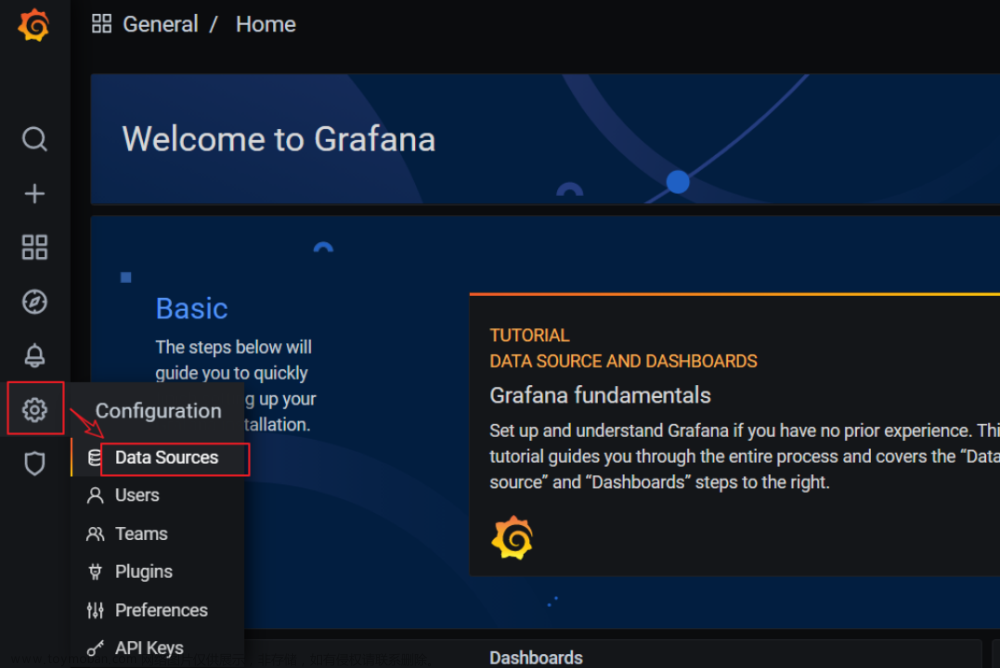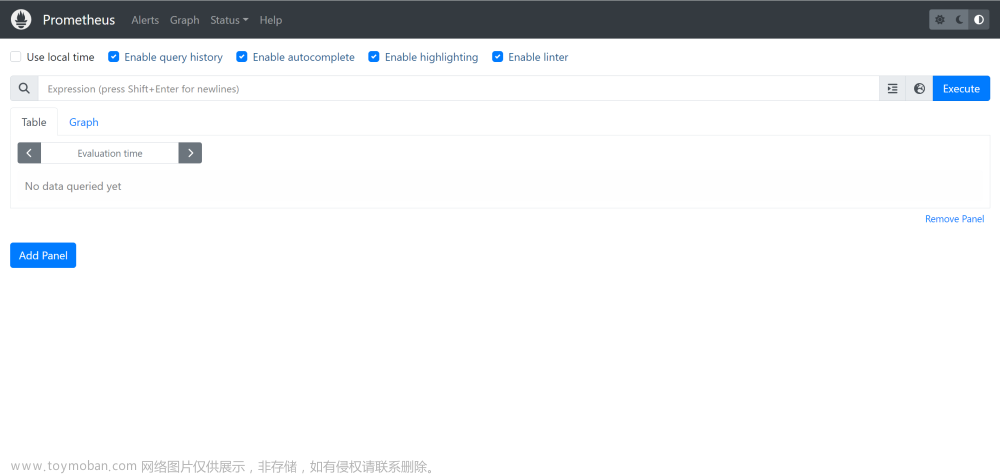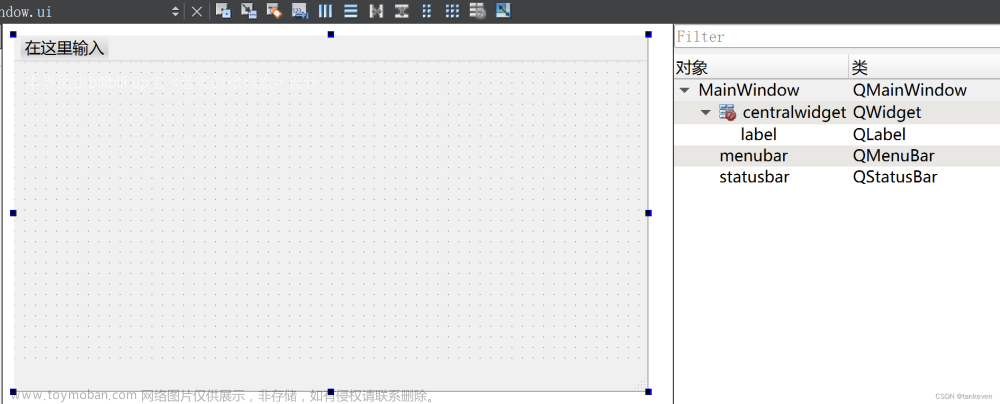该案例只做参考
步骤:
1.首先设置好盒子的宽高
demo页面

css页面

2. 该方法在进入页面时加载
 文章来源:https://www.toymoban.com/news/detail-431765.html
文章来源:https://www.toymoban.com/news/detail-431765.html
3. methods方法:文章来源地址https://www.toymoban.com/news/detail-431765.html
// 待处理阈值实时监听
handleRefGauge1() {
const refGauge1 = this.$refs.refGauge1;
this.initCharts(refGauge1, {
//图表位置
grid: {
top: '2%',
left: '2%',
right: '2%',
bottom: '10%'
},
title: [{
//标题
text: 'CPU利用率',
left: 'center',
top: '80%',
textStyle: {
//标题样式
color: '#fff',
fontSize:12,
fontWeight: 600,
}
}],
series: [
{
type: 'gauge',
min: 0,//起始最小刻度值
max: 200,//最大刻度值
splitNumber: 10,//分隔份数
axisLine: {
lineStyle: {
width: 3, //仪表盘宽度
color: [
[0.2, '#228b22'],
[0.8, '#0099ff'],
[1, '#F1060B']
],
}
},
radius: '85%',//仪表盘大小
markPoint: {
// 仪表盘指针圆
animation: false,
silent: true,
data: [{
x: '50%',
y: '50%',
symbol: 'circle',
symbolSize: 10, //指针中心圆大小
itemStyle: {
color: '#0099ff'
},
}],
},
pointer: {
// 仪表盘指针
//icon:'none',
width:3,//指针的宽度
length:"60%", //指针长度,按照半圆半径的百分比
shadowColor : '#ccc', //默认透明
shadowBlur: 5
},
axisTick: {
//刻度样式
distance: 0, //刻度线距仪表盘的距离
length: 5, //刻度线长度
lineStyle: {
color: '#228b22',
width: 1 //刻度线线宽
}
},
//分隔线样式
splitLine: {
distance: 0, //分隔线与轴线的距离
length: 3,
lineStyle: {
color: '#228b22',
width: 1
}
},
axisLabel: {
//刻度标签
color: '#3488db',
distance: 10, //标签与刻度线的距离
fontSize: 8
},
detail: {
//仪表盘详情,用于显示数据
formatter: '{value}',
color: '040755',
fontSize: 12, //数据字体大小
top:'60%'
},
data: [{
value: 60,
top:'60%' //数据值位置
}]
},
]
})
},
到了这里,关于Echarts仪表盘刻度线和标签配置的文章就介绍完了。如果您还想了解更多内容,请在右上角搜索TOY模板网以前的文章或继续浏览下面的相关文章,希望大家以后多多支持TOY模板网!