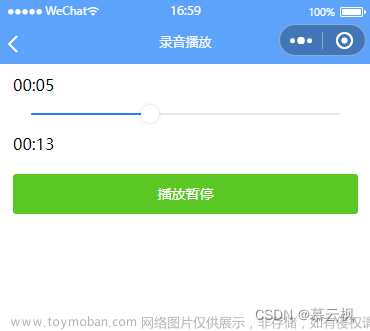HTML 5 视频/音频参考手册https://www.w3school.com.cn/html5/html5_ref_audio_video_dom.asp本文主要依靠HTML 5 api ,所有用的HTML 5 api 的使用和各项信息请参考以上链接!
如果你打算参考本文,这里所用的视频什么的请自行准备。这里仅建议初学者参考。
因为主要依靠HTML 5的api,所有也没什么好说的,关于api的使用方法在上面的链接里讲的已经非常清楚了(视频相关事件在上面的链接里有讲)
进度条什么的主要用到mousedown、mousemove和mouseup事件,offsetWidth、offsetLeft等属性,HTML结构就是几个块级元素嵌套在一起。
下载功能的话,这里是通过创建a元素并设置download属性,然后触发a元素进行下载。
效果图
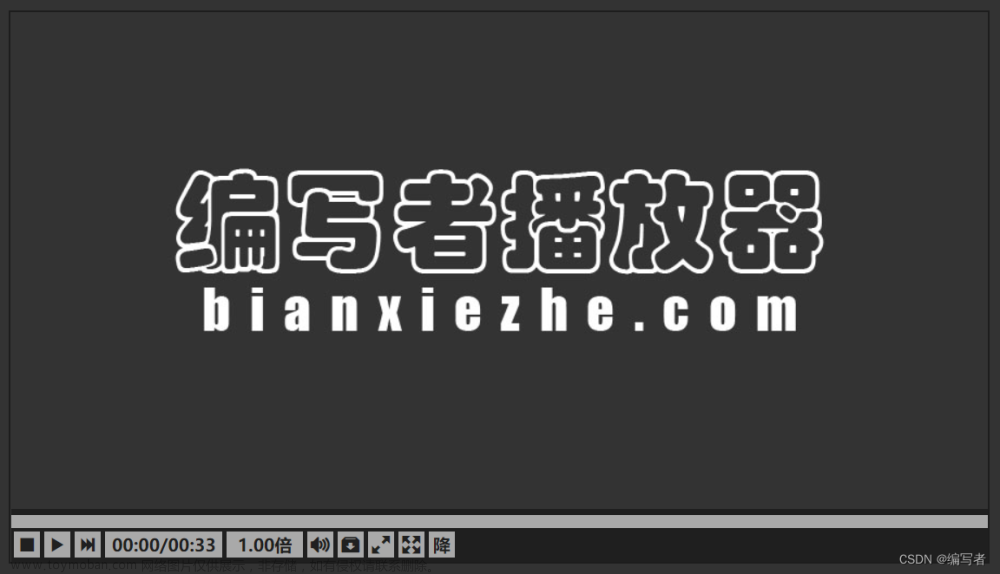
视频封面图片:编写者播放器.jpeg(bianxiezhe.com里面没有播放器,仅为美观而添加bianxiezhe.com字样)

css文件:player.css
* {
margin: 0px;
padding: 0px;
}
body {
width: 100vw;
height: 100vh;
color: #555555;
display: flex;/* 弹性布局 */
align-items: center;/* 垂直居中 */
justify-content: center;/* 水平居中 */
background-color: #333333;
}
main {
min-width: 900px;
/* 溢出裁剪 */
overflow: hidden;
}
.main {
width: 900px;
height: 507px;
position: relative;
border: 2px solid rgb(29, 29, 29);
}
.mainPro {
width: 100vw;
height: 100vh;
position: fixed;
}
.Loading {
width: 100%;
height: 100%;
position: absolute;
text-align: center;
line-height: 506px;
font-size: 56px;
font-weight: bold;
background-color: rgb(169, 169, 169);
}
video {
width: 100%;
height: 100%;
}
.control {
width: 100%;
height: 43px;
padding-top: 6px;
background-color: rgba(29, 29, 29, 0.95);
position: absolute;
top: calc(100% - 49px);
}
.controlPro,
.controlHover {
width: 100%;
height: 43px;
padding-top: 6px;
background-color: rgba(29, 29, 29, 0.95);
position: absolute;
/* 设置动画时间 */
transition: 0.3s;
top: 100%;
}
main:hover .controlHover {
top: calc(100% - 49px);
}
.LoadingBarDiv {
width: calc(100% + 7.5px);
height: 12px;
display: flex;
align-items: center;
position: relative;
background-color: rgb(169, 169, 169);
}
.obtain {
height: 100%;
width: 0px;
/* 设置穿透节点 */
pointer-events: none;
/* 设置动画时间 */
transition: width 0.5s;
position: absolute;
background-color: rgb(219, 219, 219);
}
.LoadingBar {
width: 0px;
max-width: 100%;
/* 设置穿透节点 */
pointer-events: none;
height: 12px;
background-color: rgb(99, 99, 99);
}
.spot {
width: 15px;
height: 15px;
/* 设置渐变背景 */
background-image: linear-gradient(to right, rgb(169, 169, 169), rgb(99, 99, 99));
margin-left: -7.5px;
border-radius: 50%;
display: none;
}
.spotPro {
width: 15px;
height: 15px;
background-image: linear-gradient(to right, rgb(169, 169, 169), rgb(99, 99, 99));
margin-left: -7.5px;
border-radius: 50%;
}
.LoadingBar,
.spot,
.spotPro {
position: relative;
z-index: 1;
}
.LoadingBarDiv:hover .spot {
display: block;
}
.time {
width: 56px;
height: 24px;
position: absolute;
margin-top: -44px;
background-color: rgb(169, 169, 169);
color: rgb(32, 32, 32);
border-bottom: 2px solid rgb(32, 32, 32);
text-align: center;
font-weight: bold;
line-height: 24px;
display: none;
}
.timePro {
width: 56px;
height: 24px;
position: absolute;
margin-top: -44px;
background-color: rgb(169, 169, 169);
color: rgb(32, 32, 32);
border-bottom: 2px solid rgb(32, 32, 32);
text-align: center;
font-weight: bold;
line-height: 24px;
}
.LoadingBarDiv:hover~.time {
display: block;
}
.ul {
height: 24px;
width: 406px;
margin: 3px;
}
.ul>li {
background-color: rgb(169, 169, 169);
color: rgb(32, 32, 32);
float: left;
list-style-type: none;
height: 100%;
width: 24px;
font-weight: bold;
line-height: 24px;
text-align: center;
cursor: default;
user-select: none;
}
.ul>li+li {
margin-left: 4px;
}
.ul>li:hover {
background-color: rgb(219, 219, 219);
}
#timeTextId {
width: 108px;
}
#speedId {
width: 70px;
}
#timeTextId,
#speedId,
#volumeId {
background-color: rgb(169, 169, 169);
}
.SpeedOption {
width: 70px;
height: 24px;
position: absolute;
margin-top: -149px;
display: none;
z-index: 1;
}
#speedId:hover .SpeedOption {
display: block;
}
.SpeedOption>li {
width: 100%;
height: 100%;
background-color: rgb(169, 169, 169);
list-style-type: none;
text-align: center;
font-weight: bold;
border-bottom: 1px solid rgb(32, 32, 32);
}
.SpeedOption>li:hover {
background-color: rgb(219, 219, 219);
}
.volumeTwo {
width: 6px;
height: 126px;
padding: 12px 9px;
background-color: rgb(169, 169, 169);
border-bottom: 1px solid rgb(32, 32, 32);
top: -130px;
position: absolute;
display: none;
z-index: 1;
}
.volumeTwoPro {
width: 6px;
height: 126px;
padding: 12px 9px;
background-color: rgb(169, 169, 169);
border-bottom: 1px solid rgb(32, 32, 32);
top: -130px;
position: absolute;
z-index: 1;
}
.volume:hover .volumeTwo {
display: block;
}
.volumeTwoPro>.volumeThree,
.volumeTwo>.volumeThree {
width: 6px;
height: 130px;
background-color: rgb(32, 32, 32);
position: absolute;
}
.volumeThree>.VolumeValue {
width: 6px;
height: 0px;
background-color: #dddddd;
}
.volumeThree>.VolumeSpot {
width: 12px;
height: 12px;
margin-top: -4.5px;
margin-left: -2.5px;
border-radius: 50%;
background-image: radial-gradient(#dddddd, rgb(32, 32, 32));
}
.VolumeText {
width: 100px;
height: 24px;
line-height: 23px;
margin-left: 15px;
margin-top: -9px;
position: absolute;
background-color: rgb(169, 169, 169);
border-left: 1px solid rgb(32, 32, 32);
text-align: center;
font-weight: bold;
}
input {
width: 100%;
height: 100%;
border: none;
border-radius: 0px;
display: none;
}
label {
width: 100%;
height: 100%;
display: block;
line-height: 24px;
text-align: center;
font-weight: bold;
}
.proposalORreport {
width: 100px;
height: 24px;
line-height: 23px;
border-radius: 3px;
position: absolute;
color: #dddddd;
top: 0px;
background-color: rgb(29, 29, 29);
text-align: center;
font-weight: bold;
display: none;
cursor: default;
user-select: none;
}html文件:player.html文章来源:https://www.toymoban.com/news/detail-433078.html
<!DOCTYPE html>
<html>
<head>
<meta charset="utf-8">
<link rel="stylesheet" href="icomoon/demo-files/demo.css">
<link rel="stylesheet" href="icomoon/style.css">
<link rel="stylesheet" href="./css/player.css">
<title>播放器</title>
</head>
<body>
<main class="main">
<div class="Loading" id="LoadingId">加载中</div>
<video src="#" id="media" poster="编写者播放器.jpeg" data-custom></video>
<div class="control" id="controlId">
<div class="LoadingBarDiv" id="LoadingBarDivId">
<div class="obtain" id="obtainId"></div>
<div class="LoadingBar"></div>
<div class="spot"></div>
</div>
<div class="time" id="timeId">00:00</div>
<ul class="ul" id="ulId">
<li class="icon-stop2 Reset" id="ResetId"></li>
<li class="icon-play3 playORsuspend" id="playORsuspendId"></li>
<li class="icon-last next" id="nextId"></li>
<li class="timeText" id="timeTextId">00:00/00:00</li>
<li class="speed" id="speedId">
<span id="SpeedValueId">1.00倍</span>
<ul class="SpeedOption">
<li>0.50倍</li>
<li>0.75倍</li>
<li>1.00倍</li>
<li>1.25倍</li>
<li>1.50倍</li>
</ul>
</li>
<li class="icon-volume-high volume" id="volumeId" data-custom>
<div class="volumeTwo" id="volumeTwoId">
<div class="volumeThree" id="volumeThreeId">
<div class="VolumeValue" id="VolumeValueId"></div>
<div class="VolumeSpot" id="VolumeSpotId"></div>
</div>
<div class="VolumeText" id="VolumeTextId">音量:100%</div>
</div>
</li>
<li class="icon-box-add download" id="downloadId"></li>
<li class="icon-enlarge2 WebFullScreen" id="WebFullScreenId" data-custom></li>
<li class="icon-enlarge FullScreen" id="FullScreenId" data-custom></li>
<li class="dropORstay" id="dropORstayId">
<label for="choice">降</label>
<input type="checkbox" id="choice" />
</li>
</ul>
</div>
<div class="proposalORreport" id="proposalORreportId">建议或举报</div>
</main>
<script src="./javascript/player.js"></script>
</body>
</html>js文件:player.js文章来源地址https://www.toymoban.com/news/detail-433078.html
(function() {
//获取所需操作节点,这里用到的变量名均与id名、标签名、类名其中一个相同
const LoadingId = document.getElementById("LoadingId"),
controlId = document.getElementById("controlId"),
LoadingBarDivId = document.getElementById("LoadingBarDivId"),
obtainId = document.getElementById("obtainId"),
timeId = document.getElementById("timeId"),
ResetId = document.getElementById("ResetId"),
playORsuspendId = document.getElementById("playORsuspendId"),
volumeId = document.getElementById("volumeId"),
nextId = document.getElementById("nextId"),
timeTextId = document.getElementById("timeTextId"),
SpeedValueId = document.getElementById("SpeedValueId"),
VolumeValueId = document.getElementById("VolumeValueId"),
VolumeSpotId = document.getElementById("VolumeSpotId"),
VolumeTextId = document.getElementById("VolumeTextId"),
downloadId = document.getElementById("downloadId"),
WebFullScreenId = document.getElementById("WebFullScreenId"),
FullScreenId = document.getElementById("FullScreenId"),
proposalORreportId = document.getElementById("proposalORreportId"),
input = document.getElementById('choice'),
volumeTwoId = document.getElementById('volumeTwoId'),
body = document.querySelector("body"),
main = document.querySelector('main'),
video = document.querySelector('video'),
LoadingBar = document.querySelector('.LoadingBar'),
SpeedOption = document.querySelector('.SpeedOption'),
spot = document.querySelector('.spot'),
label = document.querySelector('label');
// 播放名单
const VideoUrl = {
media1: '10-12-1.mp4',
media2: '10-12-3.mp4',
media3: 'trailer_test.mp4',
media4: '配乐音量.mp4'
}
// 设置video节点的src值,这里采用协议、域名(ip)、端口自适应
video.src = './Video/' + VideoUrl['media' + Math.floor(Math.random() * (5 - 1) + 1)];
function enhanceVideoSeek() {
let minute = 0,
second = 0,
VideoMinute = 0,
VideoSecond = 0;
// toFixed(1)会四舍五入,parseInt不会
// 已播放的分钟
minute = parseInt(video.currentTime % 3600 / 60);
// 三目运算:小于10则在前面添加0
minute = minute < 10 ? '0' + minute : minute;
// 已播放的秒钟
second = parseInt(video.currentTime % 3600 % 60);
// 三目运算:小于10则在前面添加0
second = second < 10 ? '0' + second : second;
// 总时长的分钟
VideoMinute = parseInt(video.duration % 3600 / 60);
// 三目运算:小于10则在前面添加0
VideoMinute = VideoMinute < 10 ? '0' + VideoMinute : VideoMinute;
// 总时长的秒钟
VideoSecond = parseInt(video.duration % 3600 % 60);
// 三目运算:小于10则在前面添加0
VideoSecond = VideoSecond < 10 ? '0' + VideoSecond : VideoSecond;
// 设置对应节点的文本节点
timeTextId.innerText = minute + ":" + second + "/" + VideoMinute + ":" + VideoSecond;
}
// 遍历“倍速”节点,给它的所有字节的设置单击事件
for (let itme of SpeedOption.children) {
itme.addEventListener('click', function() {
// 获取itme文本后截取数字部分转为浮点型并设置视频播放速率
video.playbackRate = parseFloat(itme.innerText.substring(0, 4));
// 设置对应节点的文本节点
SpeedValueId.innerText = itme.innerText;
});
}
function setClassName(ele, removeClass, addClas) {
// 删除类名
ele.classList.remove(removeClass);
// 添加类名
ele.classList.add(addClas);
}
function playPause() {
// 捕获异常
try {
// 如果处于暂停状态则播放,否则暂停
if (video.paused) {
video.play(); //播放
// 设置自定义属性,方便后续操作
video.setAttribute('data-custom', 'play');
// 设置“暂停/播放”按键的class属性值,变更其文字图案表现
// 调用setClassName方法
setClassName(playORsuspendId, 'icon-play3', 'icon-pause2');
} else {
video.pause(); //暂停
// 设置自定义属性,方便后续操作
video.setAttribute('data-custom', 'pause');
// 设置“暂停/播放”按键的class属性值,变更其文字图案表现
// 调用setClassName方法
setClassName(playORsuspendId, 'icon-pause2', 'icon-play3');
}
} catch (e) {
console.log('%c出错啦!暂停/播放状态请勿切换过快!!!',
'background-color:#be191c;color:#f3f3f3;border-radius: 1px;padding:2px 8px;text-align: center;font-weight: bold;'
);
}
}
function timeFun(e) {
let minute = 0,
second = 0;
// toFixed(1)会四舍五入,parseInt不会
// 鼠标所指之处的分钟
minute = parseInt(((e.clientX - main.offsetLeft) / (LoadingBarDivId.offsetWidth - spot.offsetWidth / 2)) *
video.duration % 3600 / 60);
// 三目运算:小于10则在前面添加0
minute = minute < 10 ? '0' + minute : minute;
// 鼠标所指之处的秒钟
second = parseInt(((e.clientX - main.offsetLeft) / (LoadingBarDivId.offsetWidth - spot.offsetWidth / 2)) *
video.duration % 3600 % 60);
// 三目运算:小于10则在前面添加0
second = second < 10 ? '0' + second : second;
// 设置对应节点的文本节点
timeId.innerText = minute + ":" + second;
// 计算id名为timeId的节点应该具有的左边距的距离
let marginLeft = ((e.clientX - main.offsetLeft) - (timeId.offsetWidth / 2));
if (marginLeft < 0) { // 判断marginLeft的值是否小于0
// 设置id名为timeId的节点的左边距
timeId.style.marginLeft = '0px';
} else if (marginLeft > ((LoadingBarDivId.offsetWidth - spot.offsetWidth / 2) - timeId
.offsetWidth)) { // 判断marginLeft的值加上id名为timeId的节点的宽度是否大于于进度条容器的宽度
// 设置id名为timeId的节点的左边距
timeId.style.marginLeft = (LoadingBarDivId.offsetWidth - spot.offsetWidth / 2) - timeId
.offsetWidth + 'px';
} else {
// 设置id名为timeId的节点的左边距
timeId.style.marginLeft = marginLeft + 'px';
}
}
function show_coords(e, parameter) {
// 判断进度条宽度是否超过其容器的宽度
if (parameter <= controlId.offsetWidth && parameter >= 0) {
// 设置进度条宽度
LoadingBar.style.width = parameter + 'px';
if (e) {
// 调用timeFun方法
timeFun(e);
}
// 计算进度条宽度与其容器宽度的比例
let percent = LoadingBar.offsetWidth / (LoadingBarDivId.offsetWidth - spot.offsetWidth / 2);
// 设置视频播放时间(即播放到哪里了)
video.currentTime = percent * video.duration;
}
}
function LoadingBarWidthFun(e) {
// 被单击的如果是进度条上的圆点,则结束这个方法;否则调用show_coords方法
if (e.target.className === "spot" || e.target.className === "spotPro") return null;
show_coords(null, e.offsetX);
};
// 加载完视频“元数据”后触发loadedmetadata事件
video.addEventListener("loadedmetadata", function() {
LoadingBar.style.width = '0px';
// 调用enhanceVideoSeek方法
enhanceVideoSeek();
// 双击video节点时触发事件
video.addEventListener("dblclick", function() {
// 调用playPause方法
playPause();
});
// 键盘按下某一个键时触发事件
document.addEventListener("keydown", function(e) {
// 如果按下的是空格键
if (e.keyCode === 32) {
// 调用playPause方法
playPause();
}
});
// 隐藏“加载中”提示节点
LoadingId.style.display = 'none';
// 单击id名为ResetId的节点时触发事件
ResetId.addEventListener("click", function() {
// 设置(归零)视频播放时间(即播放到哪里了)
video.currentTime = 0;
obtainId.style.width='0px';
});
// 单击id名为playORsuspendId的节点时触发事件
playORsuspendId.addEventListener("click", playPause);
// 单击id名为LoadingBarDivId的节点时触发事件
LoadingBarDivId.addEventListener("click", LoadingBarWidthFun);
// 单击id名为downloadId的节点时触发事件
downloadId.addEventListener('click', function() {
// 通过协议判断是不是只是打开了html文件,而不是在网站上打开页面
if (!window.location.protocol || window.location.protocol === 'file:') { // 如果是
return alert('你的文件为本地文件,不能下载');
} else { // 如果不是
// 创建a节点
let a = document.createElement("a"),
// 获取视频文件名“.”前面的部分
FileName = window.decodeURIComponent(video.src.substring(video.src.lastIndexOf(
"/") + 1, video.src.lastIndexOf(".")));
// 将video节点的src属性值赋值给a节点的href属性
a.href = video.src;
// 设置a节点的download属性,该属性值就是下载到本地时的文件名,该属性仅在网站上可用
a.download = FileName + new Date().getTime() + a.href.substr(a.href.lastIndexOf(
"."));
// 添加节点到body节点
body.appendChild(a);
// 设置定时器,定时(0.1秒后)删除a节点
let aSet = setTimeout(function() {
// 删除a节点
body.removeChild(a);
// 移除定时器
clearTimeout(aSet);
}, 100);
// 触发a节点的单击事件
a.click();
}
});
// 进度条圆点按下时
spot.addEventListener('mousedown', function(e) {
video.pause(); // 暂停播放
// 修改相应节点类名,达到样式需求效果
spot.className = "spotPro";
timeId.className = "timePro";
// 计算鼠标按下时,鼠标相对于进度条圆点的位置,以免抖动
let xPro = (e.clientX - main.offsetLeft) - (spot.offsetLeft + spot.offsetWidth / 2);
// 鼠标移动时触发
document.onmousemove = function(e) {
// 移除进度条容器的单击事件
LoadingBarDivId.removeEventListener("click", LoadingBarWidthFun);
// 计算进度条长度
let x = (e.clientX - main.offsetLeft) - xPro;
// 调用show_coords方法
show_coords(e, x);
// 鼠标按下开始拖动,时触发事件;没啥用,只是样式需要而已
document.ondragstart = function(ev) {
// 阻止默认事件
ev.preventDefault();
};
// 鼠标结束拖动并松开,时触发事件;没啥用,只是样式需要而已
document.ondragend = function(ev) {
// 阻止默认事件
ev.preventDefault();
};
}
// 鼠标松开时触发事件
document.onmouseup = function(e) {
// 移除相应事件
document.onmousemove = null;
document.onmouseup = null;
// 给进度条容器绑定单击事件
LoadingBarDivId.addEventListener("click", LoadingBarWidthFun);
// 修改相应节点类名,达到样式需求效果
spot.className = "spot";
timeId.className = "time";
// 通过自定义属性判断拖动进度条前的播放状态,决定播放还是暂停
if (video.getAttribute('data-custom') === "play") {
video.play(); //播放
} else if (video.getAttribute('data-custom') === "pause") {
video.pause(); //暂停
}
};
});
// 鼠标进入在进度条时触发事件
LoadingBarDivId.addEventListener('mousemove', function(e) {
// 如果节点的id名为不为timeId
if (e.target.id != 'timeId') {
// 调用timeFun方法
timeFun(e);
}
});
});
// 视频播放时间变化时触发事件
video.addEventListener("timeupdate", function(e) {
// 计算已播放时间和总时长的比例
let ratio = video.currentTime / video.duration;
// 计算并设置进度条长度
LoadingBar.style.width = (LoadingBarDivId.offsetWidth - 7.5) * ratio + 'px';
// 调用enhanceVideoSeek方法
enhanceVideoSeek();
// 判断已缓冲数据长度是否大于零
if (video.buffered.length > 0) {
// 计算已缓冲视频提示条长度
let obtainWidth = (video.buffered.end(video.buffered.length - 1) / video.duration) *
LoadingBarDivId.offsetWidth;
// 设置已缓冲视频提示条长度
obtainId.style.width = obtainWidth + "px";
}
});
// 单击id名为nextId的节点时触发事件
nextId.addEventListener('click', function() {
// 获取视频路径,这里采用协议、域名(ip)、端口自适应
let src = './Video/' + VideoUrl['media' + Math.floor(Math.random() * (5 - 1) + 1)];
// 获取video节点src属性相对应部分(中文有需要window.decodeURIComponent解码)
VideoName = window.decodeURIComponent(video.src.substr(video.src.lastIndexOf("/") + 1));
if (src !== './Video/' + VideoName) { // 如果不同
try {
video.removeAttribute('src');
obtainId.style.width='0px';
// 设置video节点的src值
video.src = src;
// 通过自定义属性判断拖动进度条前的播放状态,决定播放还是暂停
video.playbackRate = parseFloat(SpeedValueId.innerText.substring(0, 4));
if (video.getAttribute('data-custom') === "play") {
video.play(); // 播放
} else if (video.getAttribute('data-custom') === "pause") {
video.pause(); // 暂停
}
} catch (e) {
console.log(e)
}
} else { // 如果相同
// 触发id名为nextId的节点的单击事件
nextId.click();
}
});
// 单击id名为volumeId的节点时触发事件
volumeId.addEventListener('click', function(e) {
// 阻止事件冒泡
e.stopPropagation();
// 如果节点的id名为为volumeId
if (e.srcElement.id === 'volumeId') {
// 如果自定义属性值不存在或为空
if (!volumeId.getAttribute('data-custom')) {
// 调用setClassName方法
setClassName(volumeId, 'icon-volume-high', 'icon-volume-mute2');
// 设置自定义属性值
volumeId.setAttribute('data-custom', 'Mute');
// 设置视频音量为0
video.volume = 0;
// 修改音量提示块的文本信息
VolumeTextId.innerText = '音量:静音';
} else if (volumeId.getAttribute('data-custom') !== "change") {
// 调用setClassName方法
setClassName(volumeId, 'icon-volume-mute2', 'icon-volume-high');
// 设置自定义属性值
volumeId.setAttribute('data-custom', '');
// 计算并设置视频音量
video.volume = (124 - VolumeValueId.offsetHeight) / 124;
// 修改音量提示块的文本信息
VolumeTextId.innerText = '音量:' + ((124 - VolumeValueId.offsetHeight) / 124 * 100)
.toFixed(0) + '%';
} else {
// 设置自定义属性值
volumeId.setAttribute('data-custom', '');
}
}
});
function volumeFun(e) {
// 判断e是否为空,如果为空就设置它
e = e || document;
// 计算y的值
let y = e.clientY - controlId.offsetTop - (VolumeSpotId.offsetHeight / 2);
// 判断y的值是否符合要求并设置id名为VolumeValueId的节点的高度
if (y >= 0 && y <= 124) {
VolumeValueId.style.height = y + 'px';
} else if (y > 124) {
VolumeValueId.style.height = '124px';
} else {
VolumeValueId.style.height = '0px';
}
// 设置id名为VolumeTextId的节点的上边距
VolumeTextId.style.marginTop = (VolumeValueId.offsetHeight - 9) + 'px';
// 计算并设置视频音量
video.volume = (124 - VolumeValueId.offsetHeight) / 124;
// 判断是否处于静音状态,如果不是
if (!volumeId.getAttribute('data-custom') || volumeId.getAttribute('data-custom') === "change") {
// 修改音量提示块的文本信息
VolumeTextId.innerText = '音量:' + ((124 - VolumeValueId.offsetHeight) / 124 * 100).toFixed(0) + '%';
}
}
// 单击id名为volumeThreeId的节点时触发事件
volumeThreeId.addEventListener('click', volumeFun);
// 音量圆点按下时
VolumeSpotId.addEventListener('mousedown', function(e) {
// 修改相应节点类名,达到样式需求效果
volumeTwoId.className = "volumeTwoPro";
// 鼠标移动时触发
document.onmousemove = function(e) {
// 设置自定义属性值
volumeId.setAttribute('data-custom', 'change');
// 调用volumeFun方法
volumeFun(e);
// 鼠标按下开始拖动,时触发事件;没啥用,只是样式需要而已
document.ondragstart = function(ev) {
// 阻止默认事件
ev.preventDefault();
};
// 鼠标结束拖动并松开,时触发事件;没啥用,只是样式需要而已
document.ondragend = function(ev) {
// 阻止默认事件
ev.preventDefault();
};
}
// 鼠标松开时触发事件
document.onmouseup = function(e) {
// 修改相应节点类名,达到样式需求效果
volumeTwoId.className = "volumeTwo";
// 移除相应事件
document.onmousemove = null;
document.onmouseup = null;
// 如果节点的id名为不为volumeId
if (e.srcElement.id !== 'volumeId') {
// 设置自定义属性值
volumeId.setAttribute('data-custom', '');
}
};
});
function isFullscreenForNoScroll(e) {
// 如果节点的id名为为FullScreenId
if (e.srcElement.id === "FullScreenId") {
// 如果自定义属性值不存在或为空
if (!e.srcElement.getAttribute('data-custom')) {
// 设置main节点全屏
main.webkitRequestFullscreen();
// 调用setClassName方法
setClassName(e.srcElement, 'icon-enlarge', 'icon-shrink');
// 设置自定义属性值
e.srcElement.setAttribute('data-custom', 'FullScreenId');
// 移除main节点的相应事件
main.onmousemove = null;
// 给main节点的mousemove事件
main.onmousemove = function() {
// 修改鼠标样式
video.style.cursor = "auto";
// 判断多选框是否被选中
if (input.checked === true) { // 被选中
// 修改相应节点类名,达到样式需求效果
controlId.className = 'controlHover';
} else { // 不被选中
// 修改相应节点类名,达到样式需求效果
controlId.className = 'control';
}
// 设置定时器
let timer = setTimeout(function() {
// 如果自定义属性值存在且不为空
if (FullScreenId.getAttribute('data-custom')) {
// 判断多选框是否被选中
if (input.checked === true) { // 被选中
// 修改相应节点类名,达到样式需求效果
controlId.className = 'controlPro';
}
// 修改鼠标样式
video.style.cursor = "none";
// 移除定时器
clearTimeout(timer);
timer = null;
}
}, 10000);
}
} else {
// 退出全屏
document.exitFullscreen();
// 调用setClassName方法
setClassName(e.srcElement, 'icon-shrink', 'icon-enlarge');
// 设置自定义属性值
e.srcElement.setAttribute('data-custom', '');
}
} else {
if (FullScreenId.getAttribute('data-custom')) {
// 退出全屏
document.exitFullscreen();
// 调用setClassName方法
setClassName(FullScreenId, 'icon-shrink', 'icon-enlarge');
// 设置自定义属性值
FullScreenId.setAttribute('data-custom', '');
}
if (!e.srcElement.getAttribute('data-custom')) {
// 修改相应节点类名,达到样式需求效果
main.className = "mainPro";
// 调用setClassName方法
setClassName(e.srcElement, 'icon-enlarge2', 'icon-shrink2');
// 设置自定义属性值
e.srcElement.setAttribute('data-custom', 'WebFullScreenId');
} else {
// 修改相应节点类名,达到样式需求效果
main.className = "main";
// 调用setClassName方法
setClassName(e.srcElement, 'icon-shrink2', 'icon-enlarge2');
// 设置自定义属性值
e.srcElement.setAttribute('data-custom', '');
}
}
}
// 单击id名为WebFullScreenId的节点时触发事件
WebFullScreenId.addEventListener('click', isFullscreenForNoScroll);
// 单击id名为FullScreenId的节点时触发事件
FullScreenId.addEventListener('click', isFullscreenForNoScroll);
// 多选框的值发生变化时触发事件
input.addEventListener('change', function() {
// 判断多选框是否被选中
if (input.checked === true) { // 被选中
// 修改对应节点的文本信息
label.innerText = '留';
// 修改相应节点类名,达到样式需求效果
controlId.className = 'controlHover';
} else { // 不被选中
// 修改对应节点的文本信息
label.innerText = '降';
// 修改相应节点类名,达到样式需求效果
controlId.className = 'control';
}
});
// 右击时触发该事件
document.addEventListener('contextmenu', function(e) {
// 判断被右击的元素的id是否符合要求
if (e.target.id === 'media' || e.target.id === 'proposalORreportId') {
// 阻止默认事件
e.preventDefault();
// 判断被右击的元素的id是否为media同时是否处于非全屏状态
if (e.target.id === 'media' && !FullScreenId.getAttribute('data-custom')) {
// 计算x的值
let x = e.target.offsetWidth - proposalORreportId.offsetWidth;
// 判断鼠标的x坐标是否小于等于x
if (e.offsetX <= x) { //如果小于等于x
// 赋值x等于e.offsetX
x = e.offsetX;
}
// 计算y的值
let y = e.target.offsetHeight - controlId.offsetHeight - proposalORreportId.offsetHeight;
// 判断鼠标的y坐标是否小于等于y
if (e.offsetY <= y) { // 如果小于等于y
// 赋值y等于e.offsetY
y = e.offsetY;
}
// 设置id为proposalORreportId的节点的样式
proposalORreportId.style.cssText = 'display:block;top:' + y + 'px;left:' + x + 'px';
}
}
});
document.addEventListener('click', function(e) {
if (e.target.id === 'proposalORreportId') {
alert('我们一概不接受建议和举报!!!');
} else {
proposalORreportId.style.display = 'none';
}
});
video.addEventListener("ended", function() { // 当视频由于结束而停止
// 设置自定义属性值
video.setAttribute('data-custom', '');
// 调用setClassName方法
setClassName(playORsuspendId, 'icon-pause2', 'icon-play3');
});
// video.addEventListener("seeking", function() {// 当用户开始移动/跳跃到音频/视频中的新位置时
// LoadingId.style.display = 'block';
// });
// video.addEventListener("seeked", function() {// 当用户已移动/跳跃到音频/视频中的新位置时
// LoadingId.style.display = 'none';
// });
video.addEventListener("waiting", function() { // 当视频由于需要缓冲下一帧而停止
LoadingId.style.display = 'block';
});
video.addEventListener("playing", function() { // 当音频/视频在已因缓冲而暂停或停止后已就绪时
LoadingId.style.display = 'none';
});
})();到了这里,关于原生js实现简单的视频播放控件的文章就介绍完了。如果您还想了解更多内容,请在右上角搜索TOY模板网以前的文章或继续浏览下面的相关文章,希望大家以后多多支持TOY模板网!