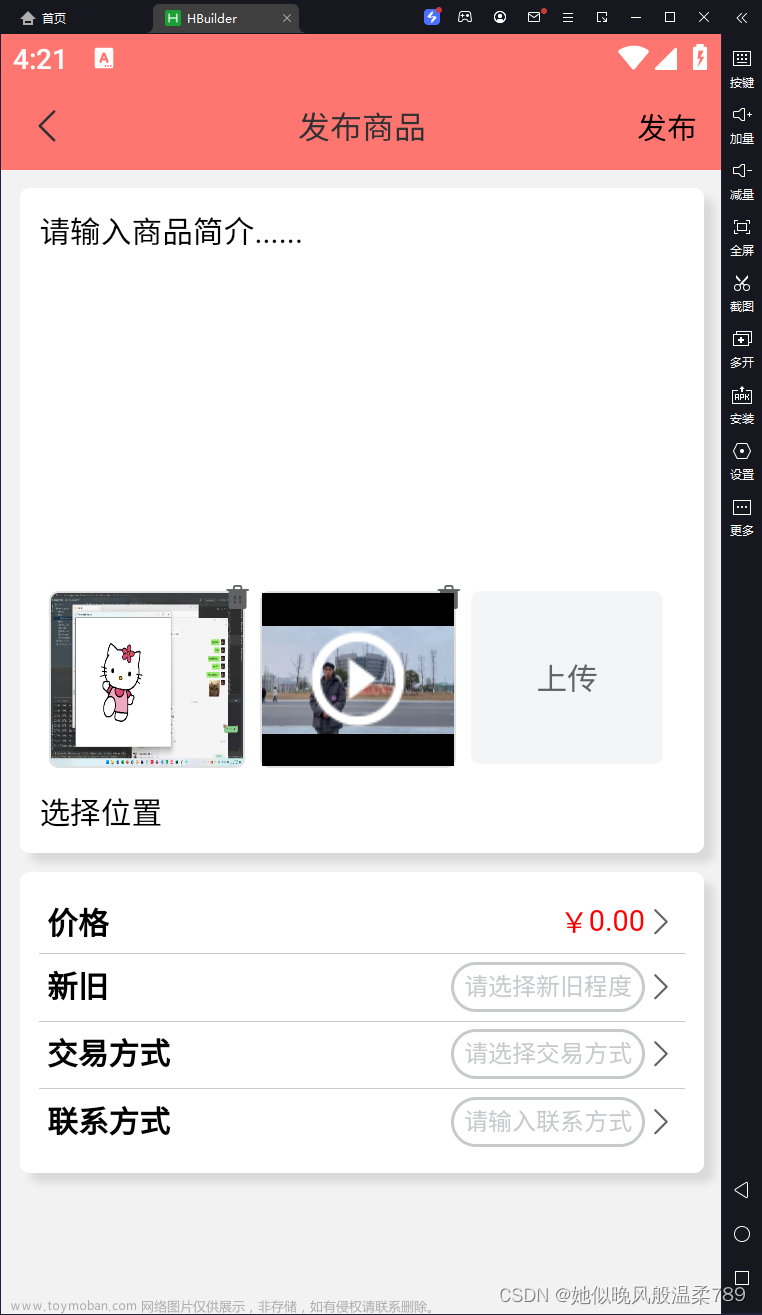本实验使用flask制作一个图像的分类上传界面,首先介绍一下使用方法。
一、使用简介
页面如下

1、首先打开‘index.html’文件,在select标签中添加分类类别。注意:value值应和标签文本一样。

将需要分类的图片全部粘贴进images文件夹中。


运行‘classify.py’文件。
点击下方链接
 出现以下界面
出现以下界面 在地址栏后输入第几张图片,如需要定位到第5张图片
在地址栏后输入第几张图片,如需要定位到第5张图片
点击上一张可以切换图片。

点击上传按钮即可上传到对应文件夹。

提示上传成功

此时文件夹已创建,且该图片已上传。


如果改图片已上传至此文件夹,会提示上传失败。
 文章来源:https://www.toymoban.com/news/detail-436210.html
文章来源:https://www.toymoban.com/news/detail-436210.html
此外,点击上一张下一张即可切换图片,直接在地址栏输入第几张图片也可以。文章来源地址https://www.toymoban.com/news/detail-436210.html
二、classify.py
import os
import shutil
from flask import Flask, render_template, request
import settings
app = Flask(__name__)
app.config.from_object(settings)
id = 0
@app.route('/<int:id>', methods=['POST', 'GET'])
def index(id):
root_dir = os.path.abspath(os.path.dirname(__file__))
img_path = root_dir + '/static' + '/images' # 图片文件存储在static文件夹下的images文件夹内
files = os.listdir(img_path) # 获取图片文件名字
# print(root_dir)
# print(img_path)
# print(type(files[0])) # 输出一个列表,1.jpg,2.jpg
# print(files[id])
i = len(files)
if id == len(files) + 1:
id = 1
file = "/static/images/" + files[id - 1]
print(file)
filename = files[id - 1]
print(filename)
if request.method == 'POST':
basepath = os.path.dirname(__file__) # 当前文件所在路径
f = os.path.join(basepath, 'static/images', files[id - 1]) # 获取原图片路径
val = request.form.get('sel') # 获取图片将要分类到的文件夹名称
print(val)
sub_path = os.path.join(basepath, 'static/', val) # 获取该图片将要分类到的文件夹路径
if os.path.exists(sub_path) is False:
os.makedirs(sub_path)
sub_files = os.listdir(sub_path)
# 如果图片已经存在在该文件夹下,提示上传失败
for sub_file in sub_files:
if files[id-1] == sub_file:
return render_template('index_re.html', file=file, id=id, i=i, filename=filename, val=val)
upload_path = os.path.join(basepath, 'static/', val+'/', files[id - 1])
print(upload_path)
# 复制图片
shutil.copy(f, upload_path)
return render_template('index_ok.html', file=file, id=id, i=i, filename=filename, val=val)
return render_template('index.html', file=file, id=id, i=i, filename=filename)
if __name__ == '__main__':
app.run()
三、index.html
<!DOCTYPE html>
<html lang="en">
<head>
<meta charset="UTF-8">
<title>上传</title>
<link rel="stylesheet" href="{{ url_for('static', filename='css/style.css') }}" />
</head>
<body>
<h1>图像分类</h1>
<p>当前是第{{ id }}张图片,图片名为{{ filename }}</p>
<img src="{{ file }}" width="400" height="400" alt="你的图片被外星人劫持了~~"/>
<div class="select_beforePage_button">
{% if id !=1 %}
<a href="{{ url_for('index', id=id - 1) }}"><span aria-hidden="true">←</span> 上一张</a>
{% endif %}
</div>
<div class="select_nextPage_button">
{% if id !=i %}
<a href="{{ url_for('index', id=id + 1) }}" style="">下一张<span aria-hidden="true">→</span></a>
{% endif %}
</div>
<br>
<form action="" enctype='multipart/form-data' method="POST">
<br>
选择图片类别
<select id="sel" name="sel" style="width: 150px;">
<option value="花">花</option>
<option value="猫">猫</option>
<option value="风景">风景</option>
<option value="狗">狗</option>
<option value="车">车</option>
<option value="鸟">鸟</option>
</select>
<input type="submit" value="上传" class="button" style="margin-top:15px;"/>
<br>
<br>
{% block load %}
{% endblock %}
</form>
</body>
</html>四、index_ok.html
{% extends 'index.html' %}
{% block load %}
<span id="ok">上传成功!上传至文件夹:"{{ val }}"</span>
{% endblock %}五、index_re.html
{% extends 'index.html' %}
{% block load %}
<span id="ok">上传失败!该图片已在该文件夹中</span>
{% endblock %}六、style.css
h1 {
color:black;
text-align:center;
}
p {
font-family:"Times New Roman";
font-size:20px;
}
.select_beforePage_button{
position: fixed;/*固定位置*/
}
.select_nextPage_button{
position: fixed;/*固定位置*/
margin-left: 350px;
}
到了这里,关于使用flask实现图片的查看、翻页操作、分类和上传的文章就介绍完了。如果您还想了解更多内容,请在右上角搜索TOY模板网以前的文章或继续浏览下面的相关文章,希望大家以后多多支持TOY模板网!