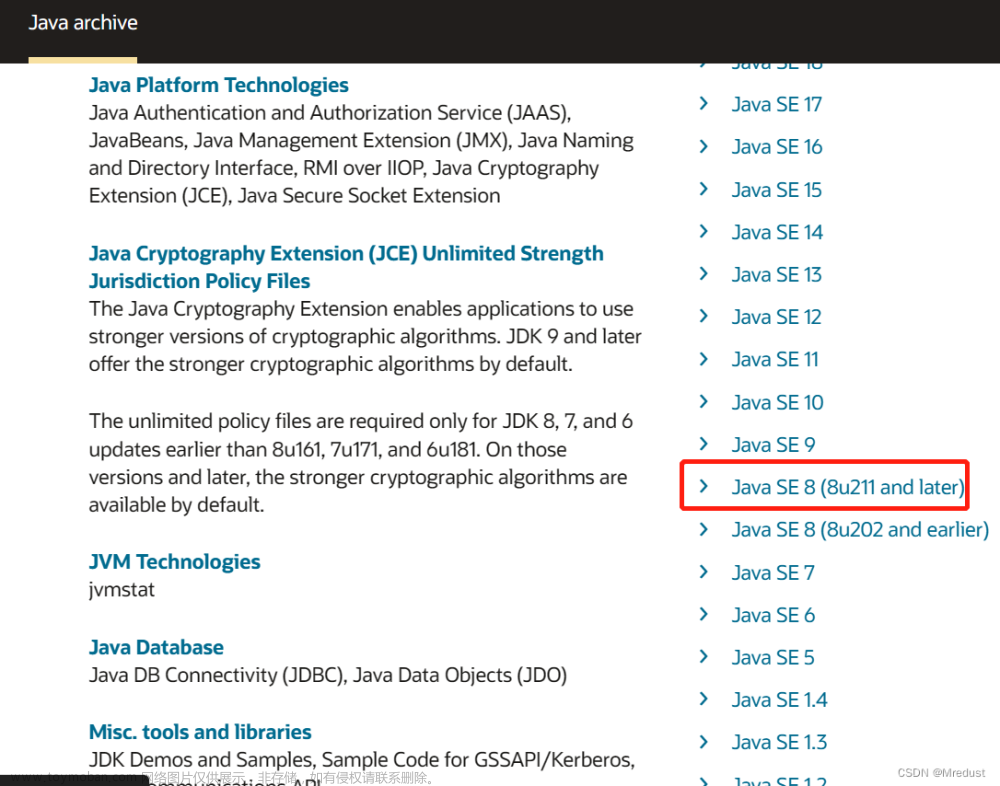环境说明
- 宿主机环境:Windows 11 家庭版 21H2 版本
- 宿主机操作系统版本:22000.348
- 虚拟机环境:VMware® Workstation 17 Pro
- 虚拟机操作系统版本:Ubuntu 22.10
- 参考:《深入理解Java虚拟机:JVM高级特性与最佳实践(第3版)》
Win 11 使用 VMware 的问题
在 Win 11 家庭版中使用 VMware 可能会产生一些兼容性问题,比如蓝屏、无法启动镜像等。可解决的方式包括:
- 更换 VMware 至新版本,测试使用 VMware 15、16、17 版本,仅 17 版本不会产生蓝屏现象
- 开启 Hyper-V 功能,在控制面板-程序-启动或关闭 Windows 功能-勾选“虚拟机平台”与“Windows 虚拟机监控程序平台”
- 禁用 Device Guard,Win 11 家庭版无法正常启动
gpedit.msc,需要在注册表regedit中找到Device Guard将其默认值置 0
源码文档
在源码中对 Building the JDK 有详细的说明,并且很贴心的给出了 TL;DR(Too long; Didn't Read),原文如下:
TL;DR (Instructions for the Impatient)
If you are eager to try out building the JDK, these simple steps works most of the time. They assume that you have installed Mercurial (and Cygwin if running on Windows) and cloned the top-level JDK repository that you want to build.
Get the complete source code:
hg clone http://hg.openjdk.java.net/jdk/jdkRun configure:
bash configureIf
configurefails due to missing dependencies (to either the toolchain, build tools, external libraries or the boot JDK), most of the time it prints a suggestion on how to resolve the situation on your platform. Follow the instructions, and try runningbash configureagain.Run make:
make imagesVerify your newly built JDK:
./build/*/images/jdk/bin/java -versionRun basic tests:
make run-test-tier1If any of these steps failed, or if you want to know more about build requirements or build functionality, please continue reading this document.
即如下步骤:
- 获取源码
- 获取依赖并执行
configure - 编译源码
- 确认编译版本
- 运行基础测试
本文是在 Ubuntu 环境下配置 JDK 源码编译环境的详细过程。
apt 软件源更新
修改apt软件源,官方源下载速度较慢,切换至国内镜像源提高速度。先将系统软件源文件做个备份,然后用国内镜像源替换文件中内容。vi 使用方法在此不作赘述。
sudo vi /etc/apt/sources.list
可替换的国内镜像源包括阿里开源镜像站、清华大学开源镜像站等。如下是清华大学开源镜像站中 Ubuntu 22.10 的镜像源,其中deb-src部分是源码镜像。
# Tsinghua
deb https://mirrors.tuna.tsinghua.edu.cn/ubuntu/ kinetic main restricted universe multiverse
deb-src https://mirrors.tuna.tsinghua.edu.cn/ubuntu/ kinetic main restricted universe multiverse
deb https://mirrors.tuna.tsinghua.edu.cn/ubuntu/ kinetic-updates main restricted universe multiverse
deb-src https://mirrors.tuna.tsinghua.edu.cn/ubuntu/ kinetic-updates main restricted universe multiverse
deb https://mirrors.tuna.tsinghua.edu.cn/ubuntu/ kinetic-backports main restricted universe multiverse
deb-src https://mirrors.tuna.tsinghua.edu.cn/ubuntu/ kinetic-backports main restricted universe multiverse
# 镜像站有同步延迟,安全更新可能不够及时,不建议替换 security 源,使用下述官方源
# deb https://mirrors.tuna.tsinghua.edu.cn/ubuntu/ kinetic-security main restricted universe multiverse
# deb-src https://mirrors.tuna.tsinghua.edu.cn/ubuntu/ kinetic-security main restricted universe multiverse
deb http://security.ubuntu.com/ubuntu/ kinetic-security main restricted universe multiverse
deb-src http://security.ubuntu.com/ubuntu/ kinetic-security main restricted universe multiverse
# 预发布软件源,不建议启用
# deb https://mirrors.tuna.tsinghua.edu.cn/ubuntu/ kinetic-proposed main restricted universe multiverse
# deb-src https://mirrors.tuna.tsinghua.edu.cn/ubuntu/ kinetic-proposed main restricted universe multiverse
软件源修改完毕后,更新源文件:
sudo apt update
软件安装的指令如下,XXX是需要安装的软件名,添加可选参数 -y 默认同意安装过程中所有的确认部分:
sudo apt install XXX
软件及依赖库安装
更新完软件源后即可安装需要用到的软件与依赖。
可能会用到的
- net-tools:网络配置工具,可选安装。
- open-vm-tools-desktop:
VMware Tools,该版本可实现分辨率自动调整,可选安装。 - gedit:Desktop 版本的文本编辑器,可选安装。
- openssh-server:
ssh服务,可选安装。 - mercurial:检索跳转安装,类似
git,用于拉取资源等,可选安装。 - git:项目版本控制,用于拉取项目等,需安装。
- dpkg:用于软件版本管理,包含
update-alternatives等,需安装。
JDK依赖
- openjdk-11-jdk
- build-essential
其他依赖
- libfreetype6-dev
- libcups2-dev
- libx11-dev libxext-dev libxrender-dev libxrandr-dev libxtst-dev libxt-dev
- libasound2-dev
- libffi-dev
- autoconf
- libfontconfig1-dev
版本调整
由于下载的安装构建工具版本过高,在后续编译过程中会导致报错,需要安装 GCC-7 的版本,需要经过下述步骤:
# Ubuntu 更新软件源配置文件
sudo vi /etc/apt/sources.list
# 向文件中添加如下软件源
deb [arch=amd64] http://archive.ubuntu.com/ubuntu focal main universe
# 更新源文件
sudo apt update
# 安装 gcc-7 g++-7
sudo apt -y install gcc-7 g++-7
# 多版本控制
# 维护刚安装的 7 与 ubuntu 22.10 默认安装的 12
# 最后的数字越大 优先级越高
sudo update-alternatives --install /usr/bin/gcc gcc /usr/bin/gcc-7 400
sudo update-alternatives --install /usr/bin/gcc gcc /usr/bin/gcc-12 300
sudo update-alternatives --install /usr/bin/g++ g++ /usr/bin/g++-7 400
sudo update-alternatives --install /usr/bin/g++ g++ /usr/bin/g++-12 300
# 可通过如下指令查看当前 gcc 版本管理情况
sudo update-alternatives --config gcc
sudo update-alternatives --display gcc
OpenJDK 12 源码获取
方式一
通过 git 获取
# 切换至合适目录存放代码
# 获取源码
sudo git clone https://github.com/openjdk/jdk.git
# 源码下载后默认文件夹名为 jdk
cd jdk
# 切换分支为 12
sudo git checkout jdk-12-ga
该方式也可直接从宿主机下载相应版本代码,然后通过FTP、共享文件等方式发送文件至虚拟机中。
方式二
OpenJDK 官网直接获取,但从该网站下载不稳定,可能会多次下载失败
# 切换至合适目录存放代码
# 获取源码 需安装 mercurial
sudo hg clone https://hg.openjdk.java.net/jdk/jdk12
源码编译
使用 configure 命令来对编译进行控制,如检查依赖项、参数选择、构建等。在源码中包括对此部分的描述,在文件 jdk/doc/building.md 中包含详细描述。
--enable-debug- Set the debug level tofastdebug(this is a shorthand for--with-debug-level=fastdebug)--with-debug-level=<level>- Set the debug level, which can berelease,fastdebug,slowdebugoroptimized. Default isrelease.optimizedis variant ofreleasewith additional Hotspot debug code.--with-native-debug-symbols=<method>- Specify if and how native debug symbols should be built. Available methods arenone,internal,external,zipped. Default behavior depends on platform. See Native Debug Symbols for more details.--with-version-string=<string>- Specify the version string this build will be identified with.--with-version-<part>=<value>- A group of options, where<part>can be any ofpre,opt,build,major,minor,securityorpatch. Use these options to modify just the corresponding part of the version string from the default, or the value provided by--with-version-string.--with-jvm-variants=<variant>[,<variant>...]- Build the specified variant (or variants) of Hotspot. Valid variants are:server,client,minimal,core,zero,custom. Note that not all variants are possible to combine in a single build.--with-jvm-features=<feature>[,<feature>...]- Use the specified JVM features when building Hotspot. The list of features will be enabled on top of the default list. For thecustomJVM variant, this default list is empty. A complete list of available JVM features can be found usingbash configure --help.--with-target-bits=<bits>- Create a target binary suitable for running on a<bits>platform. Use this to create 32-bit output on a 64-bit build platform, instead of doing a full cross-compile. (This is known as a reduced build.)
在这里我们使用如下指令执行 configure 命令:
bash configure --enable-debug --with-jvm-variants=server --disable-warnings-as-errors
执行成功会有如下输出:
====================================================
A new configuration has been successfully created in
/home/gx/sourcecode/jdk/build/linux-x86_64-server-fastdebug
using configure arguments '--enable-debug --with-jvm-variants=server --disable-warnings-as-errors'.
Configuration summary:
* Debug level: fastdebug
* HS debug level: fastdebug
* JVM variants: server
* JVM features: server: 'aot cds cmsgc compiler1 compiler2 epsilongc g1gc graal jfr jni-check jvmci jvmti management nmt parallelgc serialgc services shenandoahgc vm-structs zgc'
* OpenJDK target: OS: linux, CPU architecture: x86, address length: 64
* Version string: 12-internal+0-adhoc.gx.jdk (12-internal)
上述输出结果如果有 error 或 warning,不要忽视,检查是否有版本不匹配等问题,这可能会导致 make 失败。
configure 命令执行完毕,可以进行编译。但在此之前,由于 OpenJDK 12 的源码部分对 make 指令兼容性有问题。需要先调整,否则会导致编译失败。这一问题在 OpenJDK 后续版本中有修复。
在 jdk 路径下执行如下指令,修改配置内容:
sudo vi /make/common/MakeBase.gmk
大概在900多行的位置处有如下代码:
# Does the actual work with parameters stripped.
# If the file exists AND the contents is the same as the variable, do nothing
# else print a new file.
# Always returns the name of the file where the value was printed.
# Param 1 - Name of variable
# Param 2 - (optional) name of file to store value in
DependOnVariableHelper = \
$(strip \
$(eval -include $(call DependOnVariableFileName, $1, $2)) \
$(if $(call equals, $(strip $($1)), $(strip $($1_old))),,\
$(call MakeDir, $(dir $(call DependOnVariableFileName, $1, $2))) \
$(if $(findstring $(LOG_LEVEL), trace), \
$(info NewVariable $1: >$(strip $($1))<) \
$(info OldVariable $1: >$(strip $($1_old))<)) \
$(call WriteFile, $1_old:=$(call DoubleDollar,$(call EscapeHash,$($1))), \
$(call DependOnVariableFileName, $1, $2))) \
$(call DependOnVariableFileName, $1, $2) \
)
将其修改为如下代码并保存:
DependOnVariableHelper = \
$(strip \
$(eval $1_filename := $(call DependOnVariableFileName, $1, $2)) \
$(if $(wildcard $($1_filename)), $(eval include $($1_filename))) \
$(if $(call equals, $(strip $($1)), $(strip $($1_old))),,\
$(call MakeDir, $(dir $($1_filename))) \
$(if $(findstring $(LOG_LEVEL), trace), \
$(info NewVariable $1: >$(strip $($1))<) \
$(info OldVariable $1: >$(strip $($1_old))<)) \
$(call WriteFile, $1_old:=$(call DoubleDollar,$(call EscapeHash,$($1))), \
$($1_filename))) \
$($1_filename) \
)
修改完成后,便可以进行编译了:
make images
编译完成后,通过如下指令验证JDK版本:
./build/linux-x86_64-server-fastdebug/jdk/bin/java --version
如果是如下结果则表明编译成功:文章来源:https://www.toymoban.com/news/detail-438388.html
openjdk 12-internal 2019-03-19
OpenJDK Runtime Environment (fastdebug build 12-internal+0-adhoc.gx.jdk)
OpenJDK 64-Bit Server VM (fastdebug build 12-internal+0-adhoc.gx.jdk, mixed mode)
如果多次编译,在每次编译前要清除之前的编译记录,使用如下指令:文章来源地址https://www.toymoban.com/news/detail-438388.html
make clean && make dist-clean
到了这里,关于Linux | Ubuntu配置JDK源码编译环境的文章就介绍完了。如果您还想了解更多内容,请在右上角搜索TOY模板网以前的文章或继续浏览下面的相关文章,希望大家以后多多支持TOY模板网!