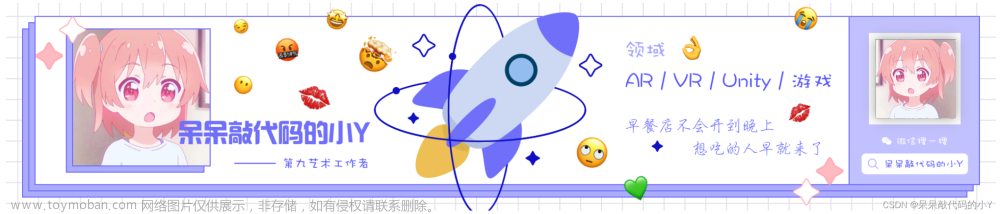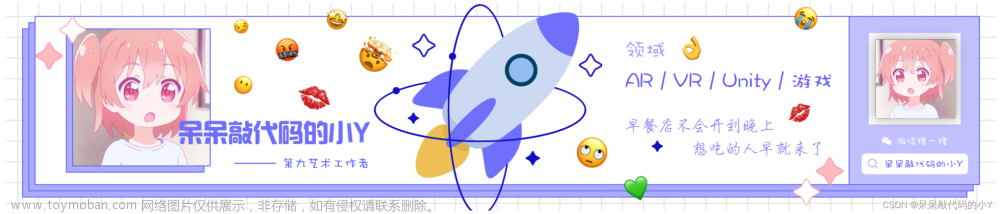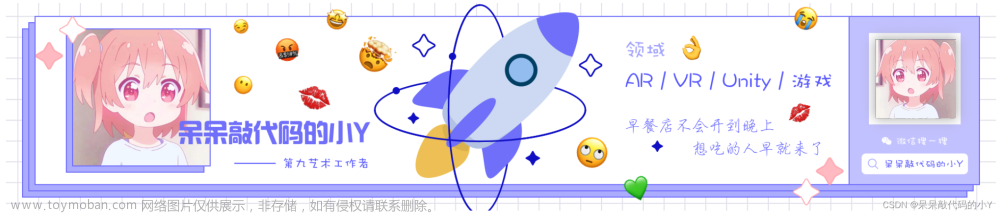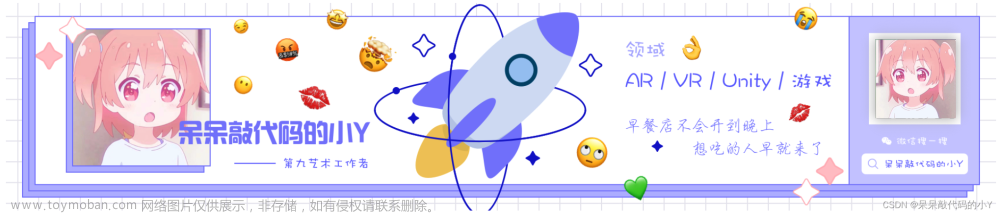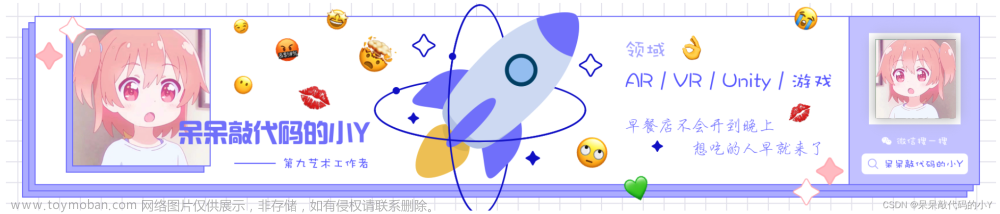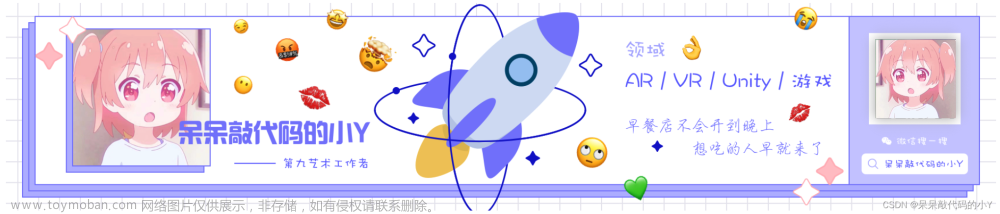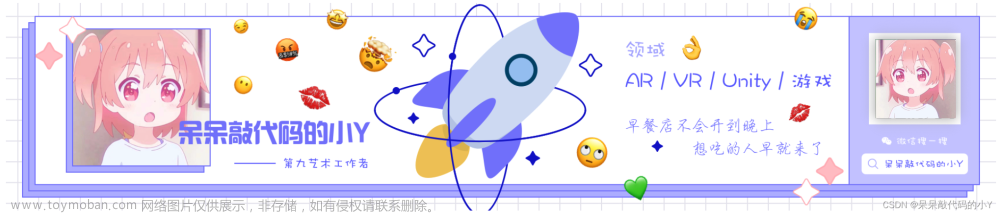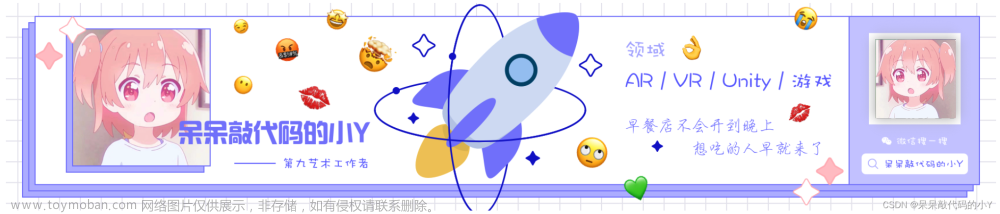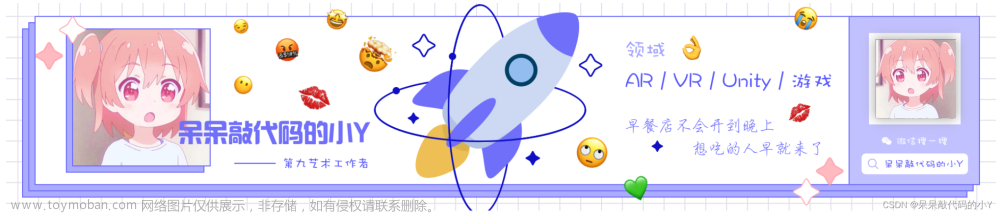🎬 博客主页:https://xiaoy.blog.csdn.net
🎥 本文由 呆呆敲代码的小Y 原创,首发于 CSDN🙉
🎄 学习专栏推荐:Unity系统学习专栏
🌲 游戏制作专栏推荐:游戏制作
🌲Unity实战100例专栏推荐:Unity 实战100例 教程
🏅 欢迎点赞 👍 收藏 ⭐留言 📝 如有错误敬请指正!
📆 未来很长,值得我们全力奔赴更美好的生活✨
------------------❤️分割线❤️-------------------------




🎬【Unity-UGUI控件全面解析】| Text文本组件详解

一、组件介绍
- 官方介绍:
The Text control displays a non-interactive piece of text to the user. This can be used to provide captions or labels for other GUI controls or to display instructions or other text.- 译文:
文本控件向用户显示非交互的文本。这可用于为其他GUI控件提供标题或标签,或显示说明或其他文本。- 官方使用手册地址:UI.Text
官方API地址:UI.Text
Text文本,是为了向用户展示非交互式的文本信息。用于在工程中显示文字的地方(常用),简单来说只要能看到字的情况下,一般都是用的这个组件。
在Hierarchy视图,选择 UI→Text 新建Text文本:


二、组件属性面板
下面来介绍一下,Text组件的属性面板。
| 属性 | 说明 |
|---|---|
| Text | 用于显示的文本 |
| Font | 文本的字体 |
| Font Style | 文本的样式(正常、加粗、斜线) |
| Font Size | 字体的大小 |
| Line Spacing | 文本行之间的间距 |
| Rich Text | 是否支持富文本,富文本是带有标记标签的文本,增强文本的显示效果 |
| Alignment | 文本的水平和垂直对齐方式 |
| Align By Geometry | 是否以当前所显示的文字中获得的最大长宽(而不是字体的长宽)进行对齐。 |
| Horizontal Overflow | 文字横向溢出处理方式,可以选择Warp隐藏或者Overflow溢出 |
| Vertical Overflow | 文本纵向溢出的处理方式,可以选择Truncate截断或者Overflow溢出 |
| Best Fit | 忽略Font Size设置的文字大小,自适应改变文字大小以适应文本框的大小 |
| Color | 文本的颜色 |
| Material | 用来渲染文本的材质,可以通过设置材质,让文本拥有更加炫酷的效果。 |
| Raycast Target | 是否可以被射线检测,通常情况下可以关闭,因为文本最好只用来显示。 |
| Raycast Padding | 射线投射填充。 |
| Maskable | 是否可以遮盖。 |
文本控件提供字体大小、样式以及文本对齐方式等常用参数。启用 Rich Text 选项后,文本中的标记元素将视为样式信息,因此可仅让单个单词或短段使用粗体或不同颜色等。
三、代码操作组件
using UnityEngine;
using UnityEngine.UI;
public class UGUI_Text : MonoBehaviour
{
private Text m_Text;
private void Awake()
{
m_Text = transform.GetComponent<Text>();
SetTextStyle();
}
public void SetTextStyle()
{
m_Text.text = "Xiao Y";
#region ------ 【Charater】 ------
//字体大小
m_Text.fontSize = 15;
//文字格式正常,斜体,粗斜,加粗
m_Text.fontStyle = FontStyle.Normal;//.Italic.BoldAndItalic.Bold;
//行间距
m_Text.lineSpacing = 1.2f;
//是否支持富文本
m_Text.supportRichText = true;
#endregion
#region ------ 【Prargraph】 ------
//对齐方式 各种TextAnchor枚举对齐
m_Text.alignment = TextAnchor.LowerCenter;
//使用字形几何范围来执行水平对齐,而不是使用音质度量。
m_Text.alignByGeometry = false;
//水平竖直模式 ==》 Overflow:溢出模式【不考虑文本的width或者height的限制,显示全部文本内容】
//Wrap 或者 Truncate 在文本width或者height区域内显示,超出部分被隐藏【包括字体大小超出】
m_Text.horizontalOverflow = HorizontalWrapMode.Overflow;
m_Text.verticalOverflow = VerticalWrapMode.Truncate;
//应该允许文本自动调整大小。
m_Text.resizeTextForBestFit = true;
//设置 BestFit 为True后
//当前文本区域显示不开后,内容会自动缩小字号; 【忽略原字体大小】
m_Text.resizeTextMinSize = 15;
m_Text.resizeTextMaxSize = 30;
#endregion
//文本颜色 【有渐变色时,此属性不起作用】
m_Text.color = new Color32(0, 0, 0, 0);
//文本材质 path:是Resources下面材质目录
m_Text.material = Resources.Load("path", typeof(Material)) as Material;
//是否进行射线检测
m_Text.raycastTarget = false;
}
}
四、组件常用方法示例
4.1 改变Text文本颜色
方法一:通过代码修改字体颜色
using UnityEngine;
using UnityEngine.UI;
public class UGUI_Text : MonoBehaviour
{
private Text m_Text;
void Start()
{
m_Text = transform.GetComponent<Text>();
m_Text.color = new Color(0 / 255f, 0 / 255f, 255 / 255f, 255 / 255f);
}
}
这种方法是直接给Text组件的Color属性赋值即可。
方法二:通过标签代码修改字体颜色
<color=red>Xiao Y</color>

前提是打开了富文本选项,否则不会变色。
4.2 文本换行问题
在代码中使Text组件中的内容换行时,可以直接用换行符\n来执行
using UnityEngine;
using UnityEngine.UI;
public class UGUI_Text : MonoBehaviour
{
private Text m_Text;
void Start()
{
m_Text = transform.GetComponent<Text>();
m_Text.text = "<color=red>Unity</color>\n<color=green>小Y</color>";
}
}
效果:
但是直接在Editor的Text文本框中输入\n则是不可以的。
这时候需要使用代码进行修复,使用Replace方法进行替换,这样在Text文本框内的\n就会执行换行功能了。
using UnityEngine;
using UnityEngine.UI;
public class UGUI_Text : MonoBehaviour
{
private Text m_Text;
void Start()
{
m_Text = transform.GetComponent<Text>();
m_Text.text = m_Text.text.Replace("\\n", "\n");
}
}
之前写过一篇文章介绍内容换行问题,有需要的也可以参考:
【100个 Unity踩坑小知识点】 | Unity中Text文本框 和 InputField文本输入框 内容换行问题
4.3 空格自动换行问题
在Text文本框输入空格时,后面的内容若是在本行中显示不开时,就会默认自动给我们换行显示。
如下所示:
但这有时候并不是我们的本意,所以需要使用代码进行处理。
using UnityEngine;
using UnityEngine.UI;
public class UGUI_Text : MonoBehaviour
{
private Text m_Text;
void Start()
{
m_Text = transform.GetComponent<Text>();
m_Text.text = m_Text.text.Replace(" ", "\u3000");
}
}
代码处理后效果:
与上面的换行类似,也是使用Replace方法进行替换,将空格替换为"\u3000"字符就可以了。
4.4 逐字显示效果
方法一:在Unity中使用代码实现
using System.Collections;
using UnityEngine;
using UnityEngine.Events;
using UnityEngine.UI;
public class UGUI_Text : MonoBehaviour
{
public uint m_TextIndent; //首行缩进--字符数
[TextArea(4, 10)]
public string m_Text; //显示的文本内容
public bool m_Enable; //是否在OnEnable中初始化Play
private Text m_Conetnt; //用于显示的文本
[Header("字/每秒")]
public float m_ShowSpeed = 1; //动态文字的速度
//与文字播放同时播放的音频
public AudioClip m_AudioClip;
//文字播完回调
public CallBack m_CallBack = new CallBack();
public ScrollRect m_ScrollRect;
private char[] m_Text_Char;
private bool suspend = false;
private AudioSource m_AudioSource;
private void Awake()
{
m_Conetnt = this.GetComponent<Text>();
}
private void OnEnable()
{
if (m_Enable)
Play();
}
/// <summary>
/// 重新播放
/// </summary>
public void Play()
{
suspend = false;
//\u3000为中文空格英文空格会引起unity中Text的自动换行因此将内容中的英文空格换成中文空格
string str = m_Text.Replace(" ", "\u3000");
string LineHead = "";
//设置段落的首行缩进的字符数
if (m_TextIndent != 0)
{
for (int i = 0; i < m_TextIndent; i++)
{
LineHead += "\u3000";
}
str = str.Replace("\n", "\n" + LineHead);
str = LineHead + str;
}
//将转换好的文本转换成Char数组以便于逐字读写
m_Text_Char = str.ToCharArray();
//当音频不为空时,处理音频的播放
if (m_AudioClip != null)
{
if (m_AudioSource == null)
m_AudioSource = this.GetComponent<AudioSource>();
if (m_AudioSource == null)
m_AudioSource = this.gameObject.AddComponent<AudioSource>();
m_AudioSource.clip = m_AudioClip;
//读写速度根据音频长度平均计算
m_ShowSpeed = str.Length / m_AudioClip.length;
}
StartCoroutine("Player");
}
/// <summary>
/// 播放无语音
/// </summary>
/// <param name="varCentent">播放的内容</param>
public void Play(string varCentent)
{
m_Text = varCentent;
m_AudioClip = null;
Play();
}
/// <summary>
/// 播放有语音
/// </summary>
/// <param name="varCentent">播放的内容</param>
/// <param name="audio">跟踪的语言</param>
public void Play(string varCentent, AudioClip audio)
{
m_Text = varCentent;
m_AudioClip = audio;
Play();
}
/// <summary>
/// 暂停播放
/// </summary>
public void Pause()
{
suspend = true;
}
/// <summary>
/// 恢复播放
/// </summary>
public void Recovery()
{
suspend = false;
}
/// <summary>
/// 停止播放(无法继续)
/// </summary>
public void Stop()
{
StopCoroutine("Player");
}
IEnumerator Player()
{
float idx = 0;
m_Conetnt.text = "";
yield return 0;
if (m_AudioSource != null)
m_AudioSource.Play();
RectTransform TempCententRect = null;
RectTransform TempScrollRect = null;
if (m_ScrollRect != null)
{
TempCententRect = m_ScrollRect.content.GetComponent<RectTransform>();
TempScrollRect = m_ScrollRect.GetComponent<RectTransform>();
}
while (idx <= m_Text_Char.Length)
{
//暂停处理
if (suspend)
{
yield return new WaitForFixedUpdate();
continue;
}
float TempTimes = Time.fixedDeltaTime;
float currfont = TempTimes * m_ShowSpeed;
//更新应显示的字的数量
idx += currfont;
string currcentent = "";
//获取显示的字的内容
for (int i = 0; i < m_Text_Char.Length; i++)
{
if (i <= idx)
currcentent += m_Text_Char[i];
//过滤换行字符
else if (m_Text_Char[i] == '\n')
idx += 1;
//过滤空格
else if (m_Text_Char[i] == ' ' || m_Text_Char[i] == '\u3000')
idx += 1;
else
break;
}
m_Conetnt.text = currcentent;
//当有ScrollRect时让文字始终显示刷新文字的地方
if (m_ScrollRect != null)
{
//更新滑动区域大小使之与文本框大小相同(仅高度相同)
TempCententRect.sizeDelta = new Vector2(TempCententRect.sizeDelta.x, m_Conetnt.preferredHeight);
//当滑动高度大于ScrollRect的显示高度时保证滑动区域始终在最下方
if (TempCententRect.sizeDelta.y > TempScrollRect.sizeDelta.y)
{
if (m_ScrollRect.verticalScrollbar != null)
m_ScrollRect.verticalScrollbar.value = 0;
}
}
//与FixedUpdate同步避免程序卡死
yield return new WaitForFixedUpdate();
}
//当音频不为空时处理音频
if (m_AudioSource != null)
{
//当音频未播放完成时不结束进程
while (m_AudioSource.isPlaying)
{
//与FixedUpdate同步避免程序卡死
yield return new WaitForFixedUpdate();
}
}
//音频播放完成清理音频信息
if (m_AudioSource != null)
Destroy(m_AudioSource);
//等待一帧以便以上信息运行完成
yield return 0;
m_AudioSource = null;
//执行播放完成回调
m_CallBack.Invoke();
}
public class CallBack : UnityEvent
{
public CallBack()
{
}
}
}


此方法参考:Unity实现Text逐字显示
方法二:使用 DOTween插件实现
使用 DOTween 中的方法 DOText() 可以实现逐字显示效果。
using UnityEngine;
using UnityEngine.UI;
using DG.Tweening;
public class UGUI_Text : MonoBehaviour {
private Text m_Text;
void Start () {
//获取Text组件
m_Text= this.GetComponent<Text>();
//您要显示文本内容
string temp_content = "小Y 测试Text文本框逐字显示效果。";
m_Text.DOText(temp_content, 6);
//带回调的方式
//m_Text.DOText(temp_content, 6).OnComplete(()=> {
// Debug.Log("逐字显示完成的回调");
//});
//添加Ease枚举中设定的缓动动画
//m_Text.DOText(temp_content, 6).SetEase(Ease.InBack).OnComplete(() => {
// Debug.Log("逐字显示完成的回调");
//});
}
}

五、组件相关扩展使用
5.1 文本描边组件(Outline)
使用Outline组件可以实现文本内容描边效果。
| 属性 | 功能 |
|---|---|
| Effect Color | 轮廓的颜色。 |
| Effect Distance | 轮廓效果在水平和垂直方向的距离。 |
| Use Graphic Alpha | 将图形颜色叠加到效果颜色上。 |

5.2 阴影组件(Shadow)
使用Shadow组件可以实现文本内阴影效果。
| 属性 | 功能 |
|---|---|
| Effect Color | 阴影的颜色。。 |
| Effect Distance | 阴影的偏移(表示为矢量)。 |
| Use Graphic Alpha | 将图形颜色叠加到效果颜色上。 |

5.3 渐变色效果
| 属性 | 功能 |
|---|---|
| Top Color | 顶部渐变的颜色。 |
| Bottom Color | 底部渐变的颜色。 |
| Use Graphic Alpha | 将图形颜色叠加到效果颜色上。 |

渐变脚本FontGradient 代码如下:
using UnityEngine;
using System.Collections;
using System.Collections.Generic;
using UnityEngine.UI;
using System;
/// <summary>
/// 渐变字体
/// </summary>
[AddComponentMenu("UI/Effects/Gradient")]
public class FontGradient : BaseMeshEffect
{
public Color32 topColor = Color.white;
public Color32 bottomColor = Color.black;
public bool useGraphicAlpha = true;
public override void ModifyMesh(VertexHelper vh)
{
if (!IsActive())
{
return;
}
var count = vh.currentVertCount;
if (count == 0)
return;
var vertexs = new List<UIVertex>();
for (var i = 0; i < count; i++)
{
var vertex = new UIVertex();
vh.PopulateUIVertex(ref vertex, i);
vertexs.Add(vertex);
}
var topY = vertexs[0].position.y;
var bottomY = vertexs[0].position.y;
for (var i = 1; i < count; i++)
{
var y = vertexs[i].position.y;
if (y > topY)
{
topY = y;
}
else if (y < bottomY)
{
bottomY = y;
}
}
var height = topY - bottomY;
for (var i = 0; i < count; i++)
{
var vertex = vertexs[i];
var color = Color32.Lerp(bottomColor, topColor, (vertex.position.y - bottomY) / height);
vertex.color = color;
vh.SetUIVertex(vertex, i);
}
}
}
上述几种效果可以叠加使用,具体效果可自行尝试。
5.4 Text下划线效果

下划线脚本MultipleLinkButton 代码如下:
using System.Collections;
using System.Collections.Generic;
using UnityEngine;
using UnityEngine.EventSystems;
using UnityEngine.UI;
class UnderlineProperty
{
public Color _color;
public Vector3 _position;
public float _width;
public float _height;
public Vector2 _privot;
}
public class MultipleLinkButton : MonoBehaviour, IPointerDownHandler, IPointerUpHandler
{
private Text _text;
private int _curCharacterCount = 0;
private List<Image> _lines = new List<Image>();
private System.Action _clickEvent = null; //下划线点击事件
private bool _isInitUnderline = false;
public System.Action ClickEvent
{
get
{
return _clickEvent;
}
set
{
_clickEvent = value;
}
}
// Use this for initialization
void Start()
{
_text = transform.GetComponent<Text>();
_text.gameObject.AddComponent<Button>().onClick.AddListener(() => {
if (ClickEvent != null)
ClickEvent();
});
}
void Update()
{
//做初始化
if (_text.cachedTextGenerator.lineCount > 0 && !_isInitUnderline)
{
_isInitUnderline = true;
_curCharacterCount = _text.cachedTextGenerator.characterCount;
List<UnderlineProperty> list = GetUnderlinePropertys();
CreateUnderLines(list);
}
//刷新
if (_isInitUnderline && _curCharacterCount != _text.cachedTextGenerator.characterCount)
{
_curCharacterCount = _text.cachedTextGenerator.characterCount;
List<UnderlineProperty> list = GetUnderlinePropertys();
CreateUnderLines(list);
}
}
List<UnderlineProperty> GetUnderlinePropertys()
{
List<UnderlineProperty> list = new List<UnderlineProperty>();
for (int i = 0; i < _text.cachedTextGenerator.lineCount; i++)
{
var curPos = _text.cachedTextGenerator.characters[_text.cachedTextGenerator.lines[i].startCharIdx].cursorPos;
UnderlineProperty property = new UnderlineProperty
{
_color = _text.color,
_height = _text.fontSize / 10 == 0 ? 1 : _text.fontSize / 10,
_width = GetWidth(_text.cachedTextGenerator.lines[i].startCharIdx, _text.cachedTextGenerator.characters),
_position = new Vector3(curPos.x, curPos.y - _text.cachedTextGenerator.lines[i].height, 0),
_privot = GetTextAnchorPivot(_text.alignment)
};
list.Add(property);
}
return list;
}
float GetWidth(int idx, IList<UICharInfo> info)
{
float width = 0;
float start = info[idx].cursorPos.x;
for (int i = idx; i < info.Count - 1; i++)
{
if (info[i].cursorPos.x > info[i + 1].cursorPos.x)
{
width = info[i].cursorPos.x - start;
break;
}
if (info.Count - 1 == i + 1)
width = info[i + 1].cursorPos.x - start;
}
return width;
}
Vector2 GetTextAnchorPivot(TextAnchor anchor)
{
switch (anchor)
{
case TextAnchor.LowerLeft: return new Vector2(0, 0);
case TextAnchor.LowerCenter: return new Vector2(0.5f, 0);
case TextAnchor.LowerRight: return new Vector2(1, 0);
case TextAnchor.MiddleLeft: return new Vector2(0, 0.5f);
case TextAnchor.MiddleCenter: return new Vector2(0.5f, 0.5f);
case TextAnchor.MiddleRight: return new Vector2(1, 0.5f);
case TextAnchor.UpperLeft: return new Vector2(0, 1);
case TextAnchor.UpperCenter: return new Vector2(0.5f, 1);
case TextAnchor.UpperRight: return new Vector2(1, 1);
default: return Vector2.zero;
}
}
void CreateUnderLines(List<UnderlineProperty> list)
{
for (int i = 0; i < transform.childCount; i++)
Destroy(transform.GetChild(i).gameObject);
_lines.Clear();
for (int i = 0; i < list.Count; i++)
{
//初始化
GameObject obj = new GameObject();
obj.transform.SetParent(transform, false);
obj.name = "underline" + i;
_lines.Add(obj.AddComponent<Image>());
_lines[i].rectTransform.pivot = list[i]._privot;
//颜色和大小
var tex = new Texture2D((int)list[i]._width, (int)list[i]._height, TextureFormat.ARGB32, false);
Color[] colors = tex.GetPixels();
for (int j = 0; j < colors.Length; j++)
colors[j] = list[i]._color;
tex.SetPixels(colors);
tex.Apply();
_lines[i].sprite = Sprite.Create(tex, new Rect(0, 0, tex.width, tex.height), Vector2.zero);
_lines[i].SetNativeSize();
_lines[i].rectTransform.sizeDelta = new Vector2(_lines[i].rectTransform.sizeDelta.x, _lines[i].rectTransform.sizeDelta.y);
//坐标
float x = list[i]._position.x;
if (_text.alignment == TextAnchor.MiddleCenter || _text.alignment == TextAnchor.UpperCenter || _text.alignment == TextAnchor.LowerCenter)
x = 0;
if (_text.alignment == TextAnchor.MiddleRight || _text.alignment == TextAnchor.UpperRight || _text.alignment == TextAnchor.LowerRight)
x += list[i]._width;
_lines[i].rectTransform.anchoredPosition = new Vector2(x, list[i]._position.y);
}
}
/*实现下划线同步点击效果*/
public void OnPointerDown(PointerEventData eventData)
{
for (int i = 0; i < _lines.Count; i++)
{
Color[] colors = _lines[i].sprite.texture.GetPixels();
for (int j = 0; j < colors.Length; j++)
colors[j] = new Color(colors[j].r, colors[j].g, colors[j].b, colors[j].a * 0.70f);
_lines[i].sprite.texture.SetPixels(colors);
_lines[i].sprite.texture.Apply();
}
}
public void OnPointerUp(PointerEventData eventData)
{
for (int i = 0; i < _lines.Count; i++)
{
Color[] colors = _lines[i].sprite.texture.GetPixels();
for (int j = 0; j < colors.Length; j++)
colors[j] = new Color(colors[j].r, colors[j].g, colors[j].b, colors[j].a / 0.70f);
_lines[i].sprite.texture.SetPixels(colors);
_lines[i].sprite.texture.Apply();
}
}
}
此处参考文章:Text 增加下划线
💯总结
关于 UGUI-Text 组件的学习教程就到这里啦,若是有关于此组件有什么不明白的也可以在评论区提出一起讨论哦。
- 本系列文章目录如下:
- 【Unity-UGUI控件全面解析】| Canvas 画布组件详解
- 【Unity-UGUI控件全面解析】| Text文本组件详解
- 【Unity-UGUI控件全面解析】| TextMeshPro控件详解
- 【Unity-UGUI控件全面解析】| Image 图片组件详解
- 【Unity-UGUI控件全面解析】| RawImage 显示纹理组件详解
- 【Unity-UGUI控件全面解析】| Panel 容器组件详解
- 【Unity-UGUI控件全面解析】| Button 按钮组件详解
- 【Unity-UGUI控件全面解析】| InputField 输入框组件详解
- 【Unity-UGUI控件全面解析】| Toggle 开关组件详解
- 【Unity-UGUI控件全面解析】| Scrollbar 滚动条组件详解
- 【Unity-UGUI控件全面解析】| Dropdown 下拉菜单组件详解
- 【Unity-UGUI控件全面解析】| Slider 滑动条组件详解
- 【Unity-UGUI控件全面解析】| ScrollView 滚动视图组件详解
系列内容使用的Unity版本皆为 Unity 2020 及以上版本,组件的各项参数可能在不同版本之下略有不同,不过不会影响我们使用及教程的介绍,请放心食用(敏感肌也可以使用哦😁)!文章来源:https://www.toymoban.com/news/detail-441335.html
 文章来源地址https://www.toymoban.com/news/detail-441335.html
文章来源地址https://www.toymoban.com/news/detail-441335.html
到了这里,关于【Unity-UGUI控件全面解析】| Text文本组件详解的文章就介绍完了。如果您还想了解更多内容,请在右上角搜索TOY模板网以前的文章或继续浏览下面的相关文章,希望大家以后多多支持TOY模板网!