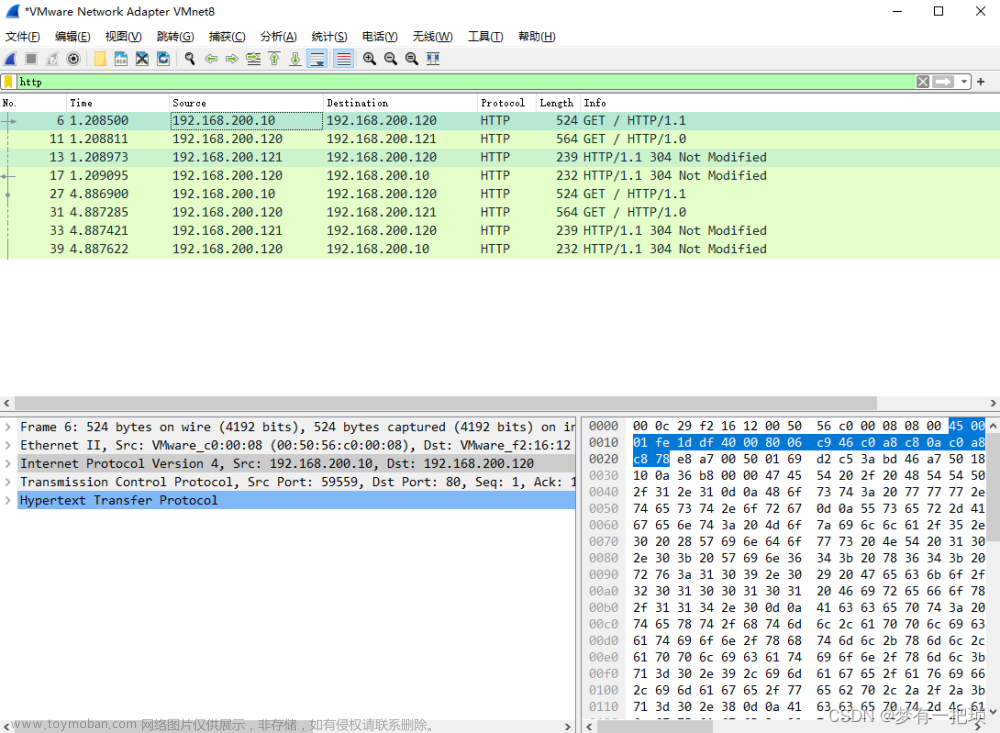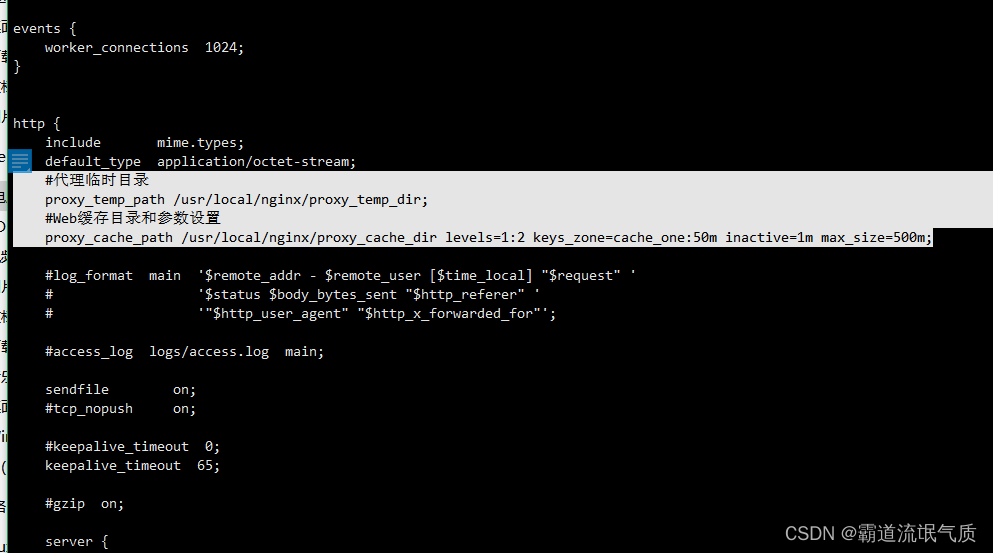一、环境准备:
1、Windows Server 2012 R2。
2、IIS(Internet Information Server) 8.0。
3、ARR(Application Request Router) 3.0。
4、URL Rewrite(URL重写工具) 2.0。
5、Web Platform Installer(Web平台安装程序)(如IIS或系统内找不到的情况下)。
6、一个可以外网访问的域名。
二、说明:
一般情况下,在安装ARR时,系统会先自动下载安装URL Rewrite,所以大部分情况下安装完ARR3.0后基本就可以了,如果重启系统后打开IIS看不见URL Rewrite仍需手动安装。安装途径有如下:
1、IIS主页——>管理栏目——>Web平台安装程序,搜索URL Rewrite。
2、IIS支持官网。
三、教程开始:
1、安装完ARR后,在主页找到【Application Request Routing Cache】,并双击或右键点击【打开功能】。

2、点击【Server Proxy Settings…】。

3、按图步骤操作。

4、新建网站站点。
我们以test为例子,右键【网站】——>【添加网址】。
填写网站信息。

5、新建Web.config文件,并添加如下代码:


<?xml version="1.0" encoding="UTF-8"?>
<configuration>
<system.webServer>
<rewrite>
<rules>
<rule name="HTTP to HTTPS redirect" stopProcessing="true">
<match url=".*" />
<conditions logicalGrouping="MatchAll" trackAllCaptures="false">
<add input="{HTTPS}" pattern="off" />
</conditions>
<action type="Redirect" url="https://{HTTP_HOST}/{R:0}" redirectType="Permanent" />
</rule>
<rule name="Rerwite" stopProcessing="true">
<match url=".*" />
<conditions logicalGrouping="MatchAny" trackAllCaptures="false">
<add input="{REQUEST_FILENAME}" matchType="IsFile" negate="true" />
<add input="{REQUEST_FILENAME}" matchType="IsDirectory" negate="true" />
</conditions>
<!--比如我们需要把http://localhost:3602这个地址反向代理为域名模式:https://music.domain.com,那这个时候我们就得把http://localhost:3602这个地址填进去
如果是http://test.domain.com,则可以把第一节点的rule给注释掉。-->
<action type="Rewrite" url="{这里填写你要进行反向代理的URL地址}/{R:0}" />
</rule>
</rules>
</rewrite>
<security>
<requestFiltering allowDoubleEscaping="true">
<requestLimits maxAllowedContentLength="60000000" />
</requestFiltering>
</security>
</system.webServer>
</configuration>
6、保存Web.config文件并重启该网站。
 文章来源:https://www.toymoban.com/news/detail-444870.html
文章来源:https://www.toymoban.com/news/detail-444870.html
7、打开网站查看效果。
好处就是通过反向代理后,真正的端口号会被443或80所替换,从而避免真正的端口被获知而造成流量过多导致网站崩溃。
例如:
没代理前:
反向代理后: 文章来源地址https://www.toymoban.com/news/detail-444870.html
文章来源地址https://www.toymoban.com/news/detail-444870.html
到了这里,关于IIS 8.0 设置反向代理教程的文章就介绍完了。如果您还想了解更多内容,请在右上角搜索TOY模板网以前的文章或继续浏览下面的相关文章,希望大家以后多多支持TOY模板网!