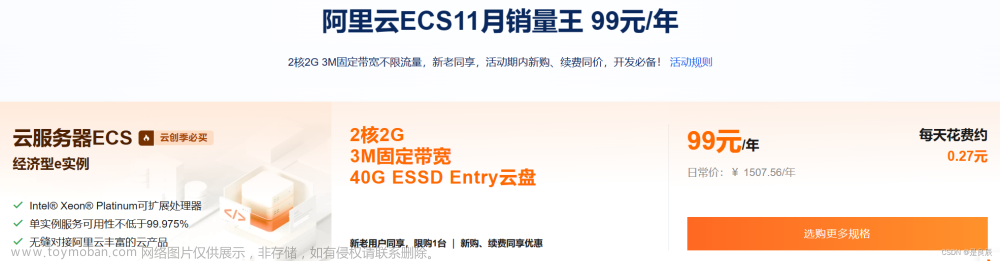提示:文章如有错误的地方请指出,以免误人子弟!
提示:以下是本篇文章正文内容,下面案例可供参考
docker安装Jenkins
- 下载镜像
docker pull jenkins/jenkins
- 下载maven
-
maven 官网下载地址

- 或者使用命令下载
wget http://mirrors.tuna.tsinghua.edu.cn/apache/maven/maven-3/3.6.3/binaries/apache-maven-3.8.6-bin.tar.gz
通过软件放到 linux 的目录下,这边放到Home目录下
- 解压
tar zxvf apache-maven-3.8.6-bin.tar.gz
- 进到解压的目录下,创建项目的本地仓库文件夹并赋予读写权限
[root@localdomain maven]# cd apache-maven-3.8.6
[root@localdomain apache-maven-3.8.6]# mkdir localJar
[root@localdomain apache-maven-3.8.6]# chmod 777 localJar/

- 配置环境变量:
vim /etc/profile,将下面两行加入环境变量最后
export MAVEN_HOME=/home/maven/apache-maven-3.8.6
export PATH=$PATH:$MAVEN_HOME/bin
重新加载配置文件:source /etc/profile
查看maven版本:mvn -version 注意更换自己MAVEN_HOME的地址,如果报jdk的错就安装个jdk
- 修改/home/maven/apache-maven-3.8.6/conf 里的
setting.xml配置文件,修改国内的maven镜像地址和本地maven库路径,注意:maven的本地仓库路径是容器内的路径马,不是系统的maven仓库路径!不会待会jenkins打包是会报错。
<?xml version="1.0" encoding="UTF-8"?>
<!--
Licensed to the Apache Software Foundation (ASF) under one
or more contributor license agreements. See the NOTICE file
distributed with this work for additional information
regarding copyright ownership. The ASF licenses this file
to you under the Apache License, Version 2.0 (the
"License"); you may not use this file except in compliance
with the License. You may obtain a copy of the License at
http://www.apache.org/licenses/LICENSE-2.0
Unless required by applicable law or agreed to in writing,
software distributed under the License is distributed on an
"AS IS" BASIS, WITHOUT WARRANTIES OR CONDITIONS OF ANY
KIND, either express or implied. See the License for the
specific language governing permissions and limitations
under the License.
-->
<!--
| This is the configuration file for Maven. It can be specified at two levels:
|
| 1. User Level. This settings.xml file provides configuration for a single user,
| and is normally provided in ${user.home}/.m2/settings.xml.
|
| NOTE: This location can be overridden with the CLI option:
|
| -s /path/to/user/settings.xml
|
| 2. Global Level. This settings.xml file provides configuration for all Maven
| users on a machine (assuming they're all using the same Maven
| installation). It's normally provided in
| ${maven.conf}/settings.xml.
|
| NOTE: This location can be overridden with the CLI option:
|
| -gs /path/to/global/settings.xml
|
| The sections in this sample file are intended to give you a running start at
| getting the most out of your Maven installation. Where appropriate, the default
| values (values used when the setting is not specified) are provided.
|
|-->
<settings xmlns="http://maven.apache.org/SETTINGS/1.0.0"
xmlns:xsi="http://www.w3.org/2001/XMLSchema-instance"
xsi:schemaLocation="http://maven.apache.org/SETTINGS/1.0.0 http://maven.apache.org/xsd/settings-1.0.0.xsd">
<!-- localRepository
| The path to the local repository maven will use to store artifacts.
|
| Default: ${user.home}/.m2/repository
<localRepository>/path/to/local/repo</localRepository>
-->
<localRepository>/usr/local/maven/localJar</localRepository>
<!-- <localRepository>C:\home\Repo</localRepository> -->
<!-- interactiveMode
| This will determine whether maven prompts you when it needs input. If set to false,
| maven will use a sensible default value, perhaps based on some other setting, for
| the parameter in question.
|
| Default: true
<interactiveMode>true</interactiveMode>
-->
<!-- offline
| Determines whether maven should attempt to connect to the network when executing a build.
| This will have an effect on artifact downloads, artifact deployment, and others.
|
| Default: false
<offline>false</offline>
-->
<!-- pluginGroups
| This is a list of additional group identifiers that will be searched when resolving plugins by their prefix, i.e.
| when invoking a command line like "mvn prefix:goal". Maven will automatically add the group identifiers
| "org.apache.maven.plugins" and "org.codehaus.mojo" if these are not already contained in the list.
|-->
<pluginGroups>
<!-- pluginGroup
| Specifies a further group identifier to use for plugin lookup.
<pluginGroup>com.your.plugins</pluginGroup>
-->
</pluginGroups>
<!-- proxies
| This is a list of proxies which can be used on this machine to connect to the network.
| Unless otherwise specified (by system property or command-line switch), the first proxy
| specification in this list marked as active will be used.
|-->
<proxies>
<!-- proxy
| Specification for one proxy, to be used in connecting to the network.
|
<proxy>
<id>optional</id>
<active>true</active>
<protocol>http</protocol>
<username>proxyuser</username>
<password>proxypass</password>
<host>proxy.host.net</host>
<port>80</port>
<nonProxyHosts>local.net|some.host.com</nonProxyHosts>
</proxy>
-->
</proxies>
<!-- servers
| This is a list of authentication profiles, keyed by the server-id used within the system.
| Authentication profiles can be used whenever maven must make a connection to a remote server.
|-->
<!-- <servers>
server
| Specifies the authentication information to use when connecting to a particular server, identified by
| a unique name within the system (referred to by the 'id' attribute below).
|
| NOTE: You should either specify username/password OR privateKey/passphrase, since these pairings are
| used together.
|
<server>
<id>deploymentRepo</id>
<username>repouser</username>
<password>repopwd</password>
</server>
Another sample, using keys to authenticate.
<server>
<id>siteServer</id>
<privateKey>/path/to/private/key</privateKey>
<passphrase>optional; leave empty if not used.</passphrase>
</server>
</servers> -->
<!-- mirrors
| This is a list of mirrors to be used in downloading artifacts from remote repositories.
|
| It works like this: a POM may declare a repository to use in resolving certain artifacts.
| However, this repository may have problems with heavy traffic at times, so people have mirrored
| it to several places.
|
| That repository definition will have a unique id, so we can create a mirror reference for that
| repository, to be used as an alternate download site. The mirror site will be the preferred
| server for that repository.
|-->
<mirrors>
<!-- mirror
| Specifies a repository mirror site to use instead of a given repository. The repository that
| this mirror serves has an ID that matches the mirrorOf element of this mirror. IDs are used
| for inheritance and direct lookup purposes, and must be unique across the set of mirrors.
|
<mirror>
<id>mirrorId</id>
<mirrorOf>repositoryId</mirrorOf>
<name>Human Readable Name for this Mirror.</name>
<url>http://my.repository.com/repo/path</url>
</mirror>
-->
<mirror>
<id>nexus-aliyun</id>
<mirrorOf>*</mirrorOf>
<name>Nexus aliyun</name>
<url>http://maven.aliyun.com/nexus/content/groups/public</url>
</mirror>
</mirrors>
<!-- profiles
| This is a list of profiles which can be activated in a variety of ways, and which can modify
| the build process. Profiles provided in the settings.xml are intended to provide local machine-
| specific paths and repository locations which allow the build to work in the local environment.
|
| For example, if you have an integration testing plugin - like cactus - that needs to know where
| your Tomcat instance is installed, you can provide a variable here such that the variable is
| dereferenced during the build process to configure the cactus plugin.
|
| As noted above, profiles can be activated in a variety of ways. One way - the activeProfiles
| section of this document (settings.xml) - will be discussed later. Another way essentially
| relies on the detection of a system property, either matching a particular value for the property,
| or merely testing its existence. Profiles can also be activated by JDK version prefix, where a
| value of '1.4' might activate a profile when the build is executed on a JDK version of '1.4.2_07'.
| Finally, the list of active profiles can be specified directly from the command line.
|
| NOTE: For profiles defined in the settings.xml, you are restricted to specifying only artifact
| repositories, plugin repositories, and free-form properties to be used as configuration
| variables for plugins in the POM.
|
|
<profiles>
profile
| Specifies a set of introductions to the build process, to be activated using one or more of the
| mechanisms described above. For inheritance purposes, and to activate profiles via <activatedProfiles/>
| or the command line, profiles have to have an ID that is unique.
|
| An encouraged best practice for profile identification is to use a consistent naming convention
| for profiles, such as 'env-dev', 'env-test', 'env-production', 'user-jdcasey', 'user-brett', etc.
| This will make it more intuitive to understand what the set of introduced profiles is attempting
| to accomplish, particularly when you only have a list of profile id's for debug.
|
| This profile example uses the JDK version to trigger activation, and provides a JDK-specific repo.
<profile>
<id>jdk-1.4</id>
<activation>
<jdk>1.4</jdk>
</activation>
<repositories>
<repository>
<id>jdk14</id>
<name>Repository for JDK 1.4 builds</name>
<url>http://www.myhost.com/maven/jdk14</url>
<layout>default</layout>
<snapshotPolicy>always</snapshotPolicy>
</repository>
</repositories>
</profile>
| Here is another profile, activated by the system property 'target-env' with a value of 'dev',
| which provides a specific path to the Tomcat instance. To use this, your plugin configuration
| might hypothetically look like:
|
| ...
| <plugin>
| <groupId>org.myco.myplugins</groupId>
| <artifactId>myplugin</artifactId>
|
| <configuration>
| <tomcatLocation>${tomcatPath}</tomcatLocation>
| </configuration>
| </plugin>
| ...
|
| NOTE: If you just wanted to inject this configuration whenever someone set 'target-env' to
| anything, you could just leave off the <value/> inside the activation-property.
|
<profile>
<id>env-dev</id>
<activation>
<property>
<name>target-env</name>
<value>dev</value>
</property>
</activation>
<properties>
<tomcatPath>/path/to/tomcat/instance</tomcatPath>
</properties>
</profile>
</profiles> -->
<!-- activeProfiles
| List of profiles that are active for all builds.
|
<activeProfiles>
<activeProfile>alwaysActiveProfile</activeProfile>
<activeProfile>anotherAlwaysActiveProfile</activeProfile>
</activeProfiles>
-->
</settings>
- 在home下创建jenkins_home文件夹,用来存放Jenkins的数据,必须得赋予读写权限,不然待会容器会报错
[root@localdomain /]# cd home/
[root@localdomain home]# ls
jenkins_home maven mysql nacos nginx redis sentinel
[root@localdomain home]# chmod 777 jenkins_home/
[root@localdomain home]# ls
jenkins_home maven mysql nacos nginx redis sentinel
- 启动容器
docker run -itd --name jenkins -p 8888:8080 -p 50000:50000 -e JAVA_OPTS=-Duser.timezone=Asia/Shanghai -v /home/jenkins_home:/var/jenkins_home -v /home/maven/apache-maven-3.8.6:/usr/local/maven -v /etc/localtime:/etc/localtime jenkins/jenkins
-
docker ps查看已启动的容器 -
docker ps -a查看所有容器
- 访问jenkins

进到刚才创建的jenkins_home 的目录下,获取密码
cd /home/jenkins_home/secrets
vim initialAdminPassword

复制后进入jenkins
-
改下下载插件的地址,不然会出现下面的情况,不改也行,可能会下载的很慢

-
保留此离线页面,重新开启一个浏览器tab标签页。
-
输入网址
http://xxxxxx:8080/pluginManager/advanced访问。 -
进入该页面后最底下,找到【升级站点】,把其中的链接https改成http后提交,若不行就改为:
https://mirrors.tuna.tsinghua.edu.cn/jenkins/updates/update-center.json并提交。
-
改完后点击Submit提交,然后刷新另外一个离线页面。

-
刷新离线页面后可以看到Jenkins现在已经恢复正常,可以下载插件了。
-
直接选择安装推荐的软件(因为懒)

-
创建用户信息



配置maven项目自动打包部署
- 下载maven插件


- 返回首页点击新建任务,然后会多出来一个创建maven项目,随便取一个名字,确定

- 配置构建项目
-
git 配置,url复制仓库的拉取地址,配置下分支

- 配置本地maven

- 配置settings文件目录,以及下面的maven_home都是去之前命令启动容器挂载的容器里面的路径去看



- 配置pom路径



- 可以先点击保存,然后再通过主页的项目进来继续配置


- 安装下ssh插件,安装下
Publish Over SSH,及配置要发送到的目标服务器
- 配置目标服务器

然后点高级配置下服务器密码
拉到最下面测试下能不能连上
- 然后回到刚才的配置页面,配置打包完成后的操作,将打包好的jar包通过ssh发送到另一台服务器(我这里只有一台服务器,难受,所以就发送到当前服务器)

这边就有之前配置的服务器
-
jenkins打包前的配置

-
jenkins打包后的配置
看下pom配置的打包完的名称

- 配置Dockerfile生成镜像,并挂载jar包目录
- dokcerfile的常用参数命令:
FROM:指定基础镜像,必须为第一个命令
MAINTAINER: 维护者信息
LABEL:用于为镜像添加元数据
ADD:将本地文件添加到容器中,tar类型文件会自动解压(网络压缩资源不会被解压),可以访问网络资源,类似wget
COPY:功能类似ADD,但是是不会自动解压文件,也不能访问网络资源
WORKDIR:工作目录,类似于cd命令
RUN:构建镜像时执行的命令
CMD:构建容器后调用,也就是在容器启动时才进行调用。
ENTRYPOINT:配置容器,使其可执行化。配合CMD可省去"application",只使用参数。
ENV:设置环境变量
EXPOSE:指定于外界交互的端口
VOLUME:用于指定持久化目录
ARG:用于指定传递给构建运行时的变量
USER:指定运行容器时的用户名或 UID,后续的 RUN 也会使用指定用户。使用USER指定用户时,可以使用用户名、UID或GID,或是两者的组合。当服务不需要管理员权限时,可以通过该命令指定运行用户。并且可以在之前创建所需要的用户
ONBUILD:用于设置镜像触发器
- 编写Dockerfile
# 在某个目录下创建一个dockerfile文件
touch Dockerfile
vim Dockerfile
- dockerfile 内容:根据自己项目实际情况微改即可
# 拉取openjdk8作为基础镜像
FROM openjdk:8
# 作者
MAINTAINER wwwh <1664336735@qq.com>
# 添加jar包到镜像内路径/home/jar下并命名为testJenkins.jar
ADD testJenkins-1.0.0.jar testJenkins.jar
# 镜像启动后暴露的端口
EXPOSE 7788
# jar包运行命令,参数使用逗号隔开
ENTRYPOINT ["nohup","java","-jar","/home/jar/testJenkins.jar"]
# 设置所属时区
ENV TZ=Asia/Shanghai
# 创建本地和容器的连接
RUN ln -snf /usr/share/zoneinfo/$TZ /etc/localtime && echo $TZ > /etc/timezone
没有jdk镜像的执行下面命令:
docker pull openjdk:8
- 在dockerfile同级目录下执行:
. 别忘了
# testJenkins为镜像名称
docker build -t testjenkins .

6. 启动容器
- 创建个文件夹用来存放每次更新的jar,然后将文件夹挂载到jar包容器内,这里将文件夹建在/home/jarPackage/jar下
jar 文件夹下必须得有上面dockerfile里一样命名的jar包,不然启动会报错,具体命令如下:
# 创建目录
mkdir /home/jarPackage/jar
docker run --name testjenkin -d -p 7788:7788 -v /home/jarPackage/jar:/home/jar testjenkins


7. 使用jenkins自动打包并替换jar包,实现自动部署
- 更新代码

- 打包测试



- 修改接口返回,提交代码,然后再次测试


如果系统服务太多,使用pipeline流水线打包能舒服点。文章来源:https://www.toymoban.com/news/detail-446726.html
希望对你有所帮助!文章来源地址https://www.toymoban.com/news/detail-446726.html
到了这里,关于docker+jenkins+dockerfile 自动化部署发布的文章就介绍完了。如果您还想了解更多内容,请在右上角搜索TOY模板网以前的文章或继续浏览下面的相关文章,希望大家以后多多支持TOY模板网!