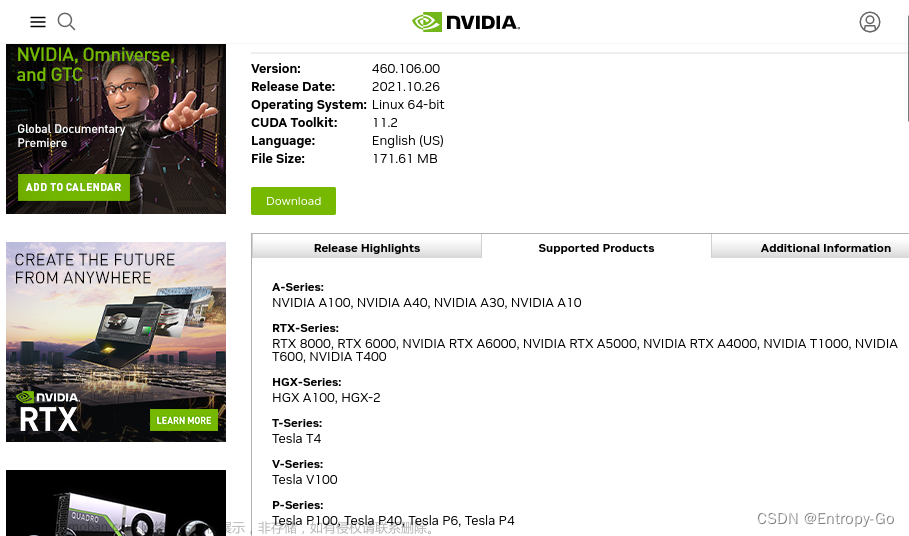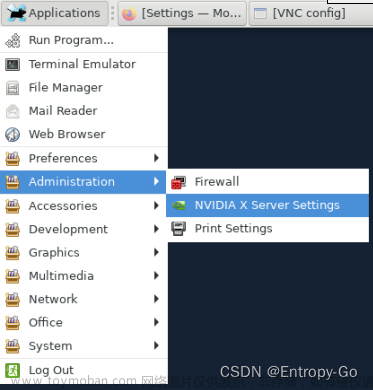The record of Nvidia driver installation of Nvidia RTX A4000 in ubuntu22.04
Environment:
Ubuntu22.04
GPU: Nvidia RTX A4000
Use the official NVIDIA driver for manual installation (stable and reliable)
Step:
1. Before installing the driver, be sure to update the software list and install the necessary software and dependencies (required)
sudo apt-get update #Update software list
sudo apt-get install g++
sudo apt-get install gcc
sudo apt-get install make2. Check the GPU model (you don't need to check if you know the model of the graphics card, go to the next step; the general command to check the model of the graphics card: lspci | grep -i vga)
lspci | grep -i nvidia3. Uninstall the original driver
sudo apt-get remove --purge nvidia*4. Disable nouveau (nouveau is a generic driver) (required)
sudo gedit /etc/modprobe.d/blacklist.conf #Or(blacklist-nouveau.conf)Add the following at the end of the opened blacklist.conf, save the text and close
blacklist nouveau
options nouveau modeset=0Enter the following update in the terminal, restart the computer after the update (required)
sudo update-initramfs –uThen, reboot your server in the terminal,
rebootAfter restarting, enter the following in the terminal, there is no output indicating that the shielding is successful
lsmod | grep nouveau5. In order to install the new Nvidia driver, we need to stop the current display server. The easiest way is to use the telinit command to change to runlevel 3. After entering the following linux command in the terminal, it shows that the server will stop. (must)
sudo telinit 3Enter the black text interface tty (if you can't get in, press Ctrl + Alt + F1~F6 (corresponding to enter tty1~tty6 respectively)), and then enter the user name and password, similar to the following:
Exit the text interface to the graphical interface, enter sudo telinit 5 or Ctrl + Alt + F1/F7/F8 (some Lenovo computers: Ctrl + Alt + Fn + F1)
6. In the text interface, disable the X-window service and type the following command in the terminal (required)
sudo /etc/init.d/gdm3 stop7. Driver installation
First to check the corresponding driver of your GPU, I used this website to find the proper driver that I would like to isntall Official Drivers | NVIDIA


After you figure out which driver version is the proper, you don't need to download it to your server, you can use the following conmmand to install it,
Here, my proper driver version is 515, so I use this command as follow to install,
sudo apt install nvidia-driver-515For you, if your version is not the same to me, such as 410 version, then your command is
sudo apt install nvidia-driver-4108. After the driver is installed, enter nvidia-smi in the terminal to check whether it is installed,
nvidia-smiand it will appear like the following, congratulations !!!

Then enter nvidia-settings to bring up the settings interface,
nvidia-settingssimilar to the following, and it's OK.

9.Restart the display service, done
sudo service gdm3 startFast way: Condensed and minimalist method: for you who are racing against time!
sudo apt-get update #update softwart list
sudo apt-get install g++ #install necessary dependencies
sudo apt-get install gcc
sudo apt-get install make
sudo apt-get remove --purge nvidia* #uninstall previous drivers
sudo gedit /etc/modprobe.d/blacklist.conf #disabled nouveau, open this file first, and then add the following two lines at the end of the content to save.
blacklist nouveau
options nouveau modeset=0
sudo update-initramfs –u #update
reboot #restart your server
lsmod | grep nouveau
sudo telinit 3
sudo service gdm3 stop #stop display service
sudo apt install nvidia-driver-515 #Please install proper driver version corresponding to your Nvidia GPU, in my case, it is 515 version
sudo service gdm3 start #start display service, doneReferences:
Ubuntu20.04、22.04安装nvidia显卡驱动——超详细、最简单_道阻且长行则将至!的博客-CSDN博客_ubuntu安装nvidia显卡驱动 ubuntu20.04 安装nvidia显卡驱动后无法启动系统的解决办法_Felix0328的博客-CSDN博客_ubuntu装了显卡驱动无法进入系统
2022年11月30日记录
安装ubuntu20.04之后,发现默认安装的显卡版本是515版本,根本不需要自己再去手动安装。文章来源:https://www.toymoban.com/news/detail-449124.html
但是此时我也发现Nvidia在2022年11月28日发布了525版本驱动。文章来源地址https://www.toymoban.com/news/detail-449124.html
到了这里,关于Nvidia RTX A4000 GPU 安装 515驱动记录-Ubuntu22.04的文章就介绍完了。如果您还想了解更多内容,请在右上角搜索TOY模板网以前的文章或继续浏览下面的相关文章,希望大家以后多多支持TOY模板网!