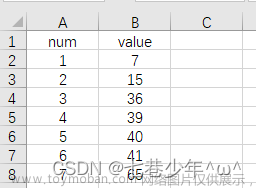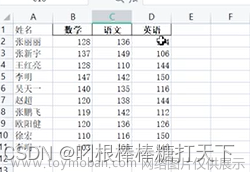Python 绘制数据图表
- matplotlib绘图库模块安装
pip install matplotlib

- 导入pyplot子模块
import matplotlib.pyplot as plt
- 官网:http://matplotlib.org
- 官方文档:https://matplotlib.org/stable/index.html
1. 绘制折线图
1.1 绘制简单的折线图
import matplotlib
import matplotlib.pyplot as plt
# 设置字体为微软雅黑,解决中文显示问题
matplotlib.rc("font", family='Microsoft YaHei')
# 1.准备数据
squares = [0, 1, 4, 9, 16, 25, 36, 49, 64, 81, 100]
# 2.画线plot()
# linewidth设置线条宽度
plt.plot(squares, linewidth=2) # 列表内的数据被视为y轴的值,x轴的值会根据列表值的索引位置自动产生
# 3.设置x、y轴的最小刻度和最大刻度
plt.axis([0, 10, 0, 100]) # 将x轴设为0~10,将y轴设为0~100
# 4.设置标题及字体大小
"""
title():图表标题,title(标题名称,fontsize=字体大小)
xlabel():x轴标题
ylabel():y轴标题
"""
plt.title(label='0~10的平方', fontsize=18)
plt.xlabel(xlabel='值', fontsize=15)
plt.ylabel(ylabel='平方值', fontsize=15)
# 5.设置坐标轴刻度
"""
使用tick_params()方法设置:
- 应用范围(axis):x-->应用到x轴,y-->应用到y轴,both-->应用到x轴和y轴
- 坐标轴的刻度大小(labelsize)
- 线条颜色(color)
如:tick_params(axis='x', labelsize=10, color='green')
"""
plt.tick_params(axis='both', labelsize=12, color='red', labelcolor='green')
# 显示绘制的图形
plt.show()
效果:
1.2 修改图表的初始值
import matplotlib
import matplotlib.pyplot as plt
# 设置字体为微软雅黑,解决中文显示问题
matplotlib.rc("font", family='Microsoft YaHei')
# 1.准备数据
squares = [1, 4, 9, 16, 25, 36, 49, 64, 81, 100]
# 索引列表
seq = [1, 2, 3, 4, 5, 6, 7, 8, 9, 10]
# 2.画线plot()
# linewidth设置线条宽度
plt.plot(seq, squares, linewidth=2.5)
# 设置标题及字体大小
plt.title(label='1~10的平方', fontsize=18)
plt.xlabel(xlabel='值', fontsize=15)
plt.ylabel(ylabel='平方值', fontsize=15)
# 5.设置坐标轴刻度
plt.tick_params(axis='both', labelsize=12, color='red', labelcolor='green')
# 显示绘制的图形
plt.show()
效果:
1.3 多组数据的应用
# author:mlnt
# createdate:2022/8/17
import matplotlib
import matplotlib.pyplot as plt
# 设置字体为微软雅黑,解决中文显示问题
matplotlib.rc("font", family='Microsoft YaHei')
# 1.准备数据
data1 = [1, 4, 9, 16, 25, 36, 49, 64, 81]
data2 = [1, 3, 5, 8, 13, 21, 34, 55, 89]
# 索引列表
seq = [1, 2, 3, 4, 5, 6, 7, 8, 9]
# 2.画线plot()
# linewidth设置线条宽度
plt.plot(seq, data1, seq, data2, linewidth=2.5)
# 设置标题及字体大小
plt.title(label='Test Chart', fontsize=18)
plt.xlabel(xlabel='x-value', fontsize=14)
plt.ylabel(ylabel='y-value', fontsize=14)
# 5.设置坐标轴刻度
plt.tick_params(axis='both', labelsize=12, color='red', labelcolor='green')
# 显示绘制的图形
plt.show()
效果:
1.4 设置线条颜色及样式
-
设置颜色,可在plot()中添加参数:
- ‘b’: blue
- ‘c’: cyan
- ‘g’: green
- ‘k’: black
- ‘m’: magenta
- ‘r’: red
- ‘w’: white
- ‘y’: yellow
-
设置线条样式:
- '-‘或’solid’: 预设实线
- '–‘或’dashed’: 虚线
- '-.‘或’dashdot’: 虚点线
- ':‘或’dotted’:点线
- ‘.’:点标记
- ‘,’:像素标记
- ‘o’: 圆标记
- ‘v’: 反三角标记
- ‘^’: 三角标记
- ‘s’:方形标记
- ‘p’:五角标记
- ‘*’: 星号标记
- ‘+’:加号标记
- ‘-’:减号标记
import matplotlib.pyplot as plt # 1.准备数据 data1 = [1, 2, 3, 4, 5, 6, 7, 8, 9] # data1线条 data2 = [1, 4, 9, 16, 25, 36, 49, 64, 81] # data2线条 data3 = [1, 3, 5, 8, 13, 21, 34, 55, 89] # data3线条 data4 = [1, 6, 12, 20, 30, 41, 56, 72, 90] # data4线条 # 索引列表 seq = [1, 2, 3, 4, 5, 6, 7, 8, 9] plt.plot(seq, data1, 'g--', seq, data2, 'r-.', seq, data3, 'b:', seq, data4, 'mp') # 设置标题及字体大小 plt.title(label='Test Chart', fontsize=18) plt.xlabel(xlabel='x-value', fontsize=14) plt.ylabel(ylabel='y-value', fontsize=14) # 设置坐标轴刻度 plt.tick_params(axis='both', labelsize=12, color='red') plt.show()
效果:
1.5 刻度设置
import matplotlib
import matplotlib.pyplot as plt
# 设置字体为微软雅黑,解决中文显示问题
matplotlib.rc("font", family='Microsoft YaHei')
# 1.准备数据
gold_medal = [15, 5, 16, 16, 28, 32, 51, 38, 26, 38]
silver_medal = [8, 11, 22, 22, 16, 17, 21, 27, 18, 32]
bronze_medal = [9, 12, 16, 12, 15, 14, 28, 23, 26, 18]
# 索引列表
year = [1984, 1988, 1992, 1996, 2000, 2004, 2008, 2012, 2016, 2021]
"""
设置刻度:
- xticks():设置x轴刻度
- yticks():设置y轴刻度
"""
# 设置x轴刻度
plt.xticks(year)
# 设置线条样式
plt.plot(year, gold_medal, '-*', year, silver_medal, '-o', year, bronze_medal, '-^')
# 设置标题及字体大小
plt.title('中国历届奥运会奖牌情况', fontsize=20)
plt.xlabel('年份', fontsize=14)
plt.ylabel('数量/枚', fontsize=14)
# 设置坐标轴刻度
plt.tick_params(axis='both', labelsize=12, color='red')
# 显示图表
plt.show()
效果:
1.6 图例legend()
参数loc可以设置图例的位置:
- ‘best’: 0,
- ‘upper right’: 1 ,–>右上角
- ‘upper left’: 2,–>左上角
- ‘lower left’: 3,–>左下角
- ‘lower right’: 4,–>右下角
- ‘right’: 5,
- ‘center left’: 6,–>左侧中央
- ‘center right’: 7,–>右侧中间
- ‘lower center’: 8,–>底部正中
- ‘upper center’: 9,–>顶部正中
- ‘center’: 10
- 将图例放在图表内
import matplotlib
import matplotlib.pyplot as plt
# 设置字体为微软雅黑,解决中文显示问题
matplotlib.rc("font", family='Microsoft YaHei')
# 1.准备数据
gold_medal = [15, 5, 16, 16, 28, 32, 51, 38, 26, 38]
silver_medal = [8, 11, 22, 22, 16, 17, 21, 27, 18, 32]
bronze_medal = [9, 12, 16, 12, 15, 14, 28, 23, 26, 18]
# 索引列表
year = [1984, 1988, 1992, 1996, 2000, 2004, 2008, 2012, 2016, 2021]
"""
设置刻度:
- xticks():设置x轴刻度
- yticks():设置y轴刻度
"""
# 设置x轴刻度
plt.xticks(year)
# 设置线条样式
line_gold, = plt.plot(year, gold_medal, '-*', label='gold_medal')
line_silver, = plt.plot(year, silver_medal, '-o', label='silver_medal')
line_bronze, = plt.plot(year, bronze_medal, '-^', label='bronze_medal')
# 设置图例
"""
参数loc可以设置图例的位置
'best': 0,
'upper right': 1,-->右上角
'upper left': 2,-->左上角
'lower left': 3,-->左下角
'lower right': 4,-->右下角
'right': 5,
'center left': 6,-->左侧中央
'center right': 7,-->右侧中间
'lower center': 8,-->底部正中
'upper center': 9,-->顶部正中
'center': 10
"""
plt.legend(handles=[line_gold, line_silver, line_bronze], loc='best')
# 放在图表内的右上角
# plt.legend(handles=[line_gold, line_silver, line_bronze], loc=1)
# 放在图表内的左上角
# plt.legend(handles=[line_gold, line_silver, line_bronze], loc='upper left')
# 放在图表内的左下角
# plt.legend(handles=[line_gold, line_silver, line_bronze], loc=3)
# 放在图表内的右下角
# plt.legend(handles=[line_gold, line_silver, line_bronze], loc=4)
# 放在图表内的左侧中央
# plt.legend(handles=[line_gold, line_silver, line_bronze], loc='center left')
# 放在图表内的右侧中央
# plt.legend(handles=[line_gold, line_silver, line_bronze], loc='center right')
# 放在图表内的底部正中
# plt.legend(handles=[line_gold, line_silver, line_bronze], loc='lower center')
# 放在图表内的顶部正中
# plt.legend(handles=[line_gold, line_silver, line_bronze], loc='upper center')
# 设置标题及字体大小
plt.title('中国历届奥运会奖牌情况', fontsize=20)
plt.xlabel('年份', fontsize=14)
plt.ylabel('数量/枚', fontsize=14)
# 设置坐标轴刻度
plt.tick_params(axis='both', labelsize=12, color='red')
# 显示图表
plt.show()
效果:
-
将图例放在图表外,使用savefig()方法保存图片文件
# author:mlnt # createdate:2022/8/17 import matplotlib import matplotlib.pyplot as plt # 设置字体为微软雅黑,解决中文显示问题 matplotlib.rc("font", family='Microsoft YaHei') # 1.准备数据 gold_medal = [15, 5, 16, 16, 28, 32, 51, 38, 26, 38] silver_medal = [8, 11, 22, 22, 16, 17, 21, 27, 18, 32] bronze_medal = [9, 12, 16, 12, 15, 14, 28, 23, 26, 18] # 索引列表 year = [1984, 1988, 1992, 1996, 2000, 2004, 2008, 2012, 2016, 2021] """ 设置刻度: - xticks():设置x轴刻度 - yticks():设置y轴刻度 """ # 设置x轴刻度 plt.xticks(year) # 设置线条样式 line_gold, = plt.plot(year, gold_medal, '-*', label='gold_medal') line_silver, = plt.plot(year, silver_medal, '-o', label='silver_medal') line_bronze, = plt.plot(year, bronze_medal, '-^', label='bronze_medal') # 设置图例 # bbox_to_anchor()设置锚点,即图例位置 # 在图表内,左下角位置为(0,0),右上角位置为(1,1) plt.legend(handles=[line_gold, line_silver, line_bronze], loc='best', bbox_to_anchor=(1, 1)) # 设置在图表与Figure 1之间留白 # h_pad/w_pad分别设置高度/宽度的留白 plt.tight_layout(pad=2) # 设置标题及字体大小 plt.title('中国历届奥运会奖牌情况', fontsize=20) plt.xlabel('年份', fontsize=14) plt.ylabel('数量/枚', fontsize=14) # 设置坐标轴刻度 plt.tick_params(axis='both', labelsize=12, color='red') # 保存图片文件,使用savefig()方法保存图片文件,需放在show()的前面,表示先存储再显示图表 plt.savefig('medal_chart.jpg', bbox_inches='tight') # bbox_inches='tight'将图表的多余空间删除 # 显示图表 plt.show()效果:

2. 绘制散点图
2.1 基本散点图的绘制
- 绘制一个点
"""
scatter(x, y, s, c)
s: 绘图点的大小
c:颜色
"""
import matplotlib.pyplot as plt
# 在坐标轴(5,5)绘制一个点
plt.scatter(5, 5)
plt.show()
效果:
-
绘制系列点
# author:mlnt # createdate:2022/8/17 """ scatter(x, y, s, c) s: 绘图点的大小 c:颜色 """ import matplotlib.pyplot as plt plt.rcParams['font.sans-serif'] = ['SimHei'] # 显示中文标签 plt.rcParams['axes.unicode_minus'] = False medal = [32, 28, 54, 50, 59, 63, 100, 88, 70, 88] # 索引列表 year = [1984, 1988, 1992, 1996, 2000, 2004, 2008, 2012, 2016, 2021] # 设置x轴刻度 plt.xticks(year) plt.scatter(x=year, y=medal, s=20, c='green') # 设置标题及字体大小 plt.title('中国历届奥运会奖牌情况', fontsize=20) plt.xlabel('年份', fontsize=14) plt.ylabel('数量/枚', fontsize=14) # 设置坐标轴刻度 plt.tick_params(axis='both', labelsize=12, color='red') plt.show()效果:

2.2 设置绘制区间
**axis()**设置绘图区间:
- axis([xmin, xmax, ymin, ymax])
- xmin/xmax:x轴的最小/最大区间
- ymin/ymxa:y轴的最小/最大区间
# author:mlnt
# createdate:2022/8/17
"""
axis()设置绘图区间:
axis([xmin, xmax, ymin, ymax])
xmin/xmax:x轴的最小/最大区间
ymin/ymxa:y轴的最小/最大区间
"""
import matplotlib.pyplot as plt
plt.rcParams['font.sans-serif'] = ['SimHei']
plt.rcParams['axes.unicode_minus'] = False
x = [i for i in range(1, 101)]
y = [i**2 for i in x]
# 设置绘图区间
plt.axis([0, 100, 0, 10000])
plt.scatter(x=x, y=y, s=20, c='green')
# 设置标题及字体大小
plt.title('1-100的平方', fontsize=20)
plt.xlabel('数值', fontsize=14)
plt.ylabel('平方值', fontsize=14)
# 设置坐标轴刻度
plt.tick_params(axis='both', labelsize=12, color='red')
plt.show()
效果:
2.3 绘制波形
import matplotlib.pyplot as plt
import numpy as np
x = np.linspace(0, 10, 500)
# 绘制sin()和cos()的波形变化
y1 = np.sin(x)
y2 = np.cos(x)
plt.scatter(x, y1, color=(0.5, 0.8, 0.6))
plt.scatter(x, y2)
plt.show()
效果:
2.4 创建不等宽的散点图
import matplotlib.pyplot as plt
import numpy as np
x = np.linspace(0, 5, 500)
y = 1 - 0.5*np.abs(x-2)
lwidths = (1+x)**2
plt.scatter(x=x, y=y, s=lwidths, color=(0.6, 0.8, 0.9))
plt.show()
效果:
2.5 色彩映射
import matplotlib.pyplot as plt
import numpy as np
x = np.arange(100)
plt.scatter(x=x, y=x, c=x, cmap='rainbow')
plt.show()
效果:
2.6 利用随机数绘制散点图
import matplotlib.pyplot as plt
import numpy as np
while True:
x = np.random.random(100)
y = np.random.random(100)
t = x
plt.scatter(x, y, s=100, c=t, cmap='brg')
plt.show()
is_exit = input('是否继续?(y/n)')
if is_exit.upper() == 'N':
break

2.7 利用随机数实现位置的移动
# author:mlnt
# createdate:2022/8/17
import random
import matplotlib.pyplot as plt
def loc(index):
"""处理坐标的移动"""
x_mov = random.choice([-3, 3])
xloc = x[index - 1] + x_mov
y_mov = random.choice([-5, -1, 1, 5])
yloc = y[index - 1] + y_mov
x.append(xloc)
y.append(yloc)
num = 8000
x = [0]
y = [0]
while True:
for i in range(1, num):
loc(i)
t = x
plt.scatter(x, y, s=2, c=t, cmap='brg')
# plt.axes().get_xaxis().set_visible(False) # 隐藏y坐标
# plt.axes().get_yaxis().set_visible(False) # 隐藏y坐标
# 隐藏坐标轴。
plt.axis('off')
plt.savefig('image.png', bbox_inches='tight', pad_inches=0)
plt.show()
is_exit = input('是否继续?(y/n)')
if is_exit.upper() == 'N':
break
else:
x[0] = x[num - 1]
y[0] = y[num - 1]
del x[1:]
del y[1:]

3. 绘制多个图表
3.1 一个程序绘制多个图表
# author:mlnt
# createdate:2022/8/17
import matplotlib.pyplot as plt
# 1.准备数据
data1 = [1, 4, 9, 16, 25, 36, 49, 64, 81]
data2 = [1, 3, 5, 8, 13, 21, 34, 55, 89]
# 索引列表
seq = [1, 2, 3, 4, 5, 6, 7, 8, 9]
# 创建图表1
plt.figure(1)
# 画线plot()
plt.plot(seq, data1, '-*')
# 创建图表2
plt.figure(2)
plt.plot(seq, data2, '-o')
# 设置标题及字体大小
plt.title(label='Test Chart 2', fontsize=18)
plt.xlabel(xlabel='x-value', fontsize=14)
plt.ylabel(ylabel='y-value', fontsize=14)
# 5.设置坐标轴刻度
plt.tick_params(axis='both', labelsize=12, color='red', labelcolor='green')
# 显示绘制的图形
plt.show()
效果:
3.2 含有子表的图表
subplot(x1, x2, x3)
- x1: 上下(垂直)方向绘制图表数
- x2:左右(水平)方向绘制图表数
- x3:表示这是第几张
-
一个Figure内绘制上下子图
# author:mlnt # createdate:2022/8/17 """ subplot(x1, x2, x3) x1: 上下(垂直)方向绘制图表数 x2:左右(水平)方向绘制图表数 x3:表示这是第几张 """ import matplotlib.pyplot as plt # 1.准备数据 data1 = [1, 4, 9, 16, 25, 36, 49, 64, 81] data2 = [1, 3, 5, 8, 13, 21, 34, 55, 89] # 索引列表 seq = [1, 2, 3, 4, 5, 6, 7, 8, 9] # 在一个Figure内绘制上下子图 plt.subplot(2, 1, 1) # 画线plot() plt.plot(seq, data1, '-*') plt.subplot(2, 1, 2) plt.plot(seq, data2, '-o') # 设置标题及字体大小 plt.xlabel(xlabel='x-value', fontsize=14) plt.ylabel(ylabel='y-value', fontsize=14) # 设置坐标轴刻度 plt.tick_params(axis='both', labelsize=12, color='red', labelcolor='green') # 显示绘制的图形 plt.show()效果:

-
一个Figure内绘制左右子图
# author:mlnt # createdate:2022/8/17 """ subplot(x1, x2, x3) x1: 上下(垂直)方向绘制图表数 x2:左右(水平)方向绘制图表数 x3:表示这是第几张 """ import matplotlib.pyplot as plt # 1.准备数据 data1 = [1, 4, 9, 16, 25, 36, 49, 64, 81] data2 = [1, 3, 5, 8, 13, 21, 34, 55, 89] # 索引列表 seq = [1, 2, 3, 4, 5, 6, 7, 8, 9] # 在一个Figure内绘制上下子图 plt.subplot(2, 1, 1) # 画线plot() plt.plot(seq, data1, '-*') plt.subplot(2, 1, 2) plt.plot(seq, data2, '-o') # 设置标题及字体大小 plt.xlabel(xlabel='x-value', fontsize=14) plt.ylabel(ylabel='y-value', fontsize=14) # 设置坐标轴刻度 plt.tick_params(axis='both', labelsize=12, color='red', labelcolor='green') # 显示绘制的图形 plt.show()效果:

4. 绘制直方图
# author:mlnt
# createdate:2022/8/17
"""
bar(x, height, width)
x: 序列,x轴位置
height:序列数值大小
width:直方图的宽度
"""
import matplotlib.pyplot as plt
import numpy as np
plt.rcParams['font.sans-serif'] = ['SimHei'] # 显示中文标签
plt.rcParams['axes.unicode_minus'] = False
medal = [32, 28, 54, 50, 59, 63, 100, 88, 70, 88]
x = np.arange(len(medal))
# 索引列表
year = [1984, 1988, 1992, 1996, 2000, 2004, 2008, 2012, 2016, 2021]
plt.bar(x, medal, width=0.5)
# 设置标题及字体大小
plt.title('中国历届奥运会奖牌情况', fontsize=20)
plt.xlabel('年份', fontsize=14)
plt.ylabel('数量/枚', fontsize=14)
plt.xticks(x, year)
# 设置坐标轴刻度
plt.tick_params(axis='both', labelsize=12, color='red')
plt.show()
效果:
# author:mlnt
# createdate:2022/8/17
import matplotlib.pyplot as plt
import numpy as np
plt.rcParams['font.sans-serif'] = ['SimHei']
plt.rcParams['axes.unicode_minus'] = False
# 1.准备数据
labels = [1984, 1988, 1992, 1996, 2000, 2004, 2008, 2012, 2016, 2021]
gold_medal = [15, 5, 16, 16, 28, 32, 51, 38, 26, 38]
silver_medal = [8, 11, 22, 22, 16, 17, 21, 27, 18, 32]
bronze_medal = [9, 12, 16, 12, 15, 14, 28, 23, 26, 18]
x = np.arange(len(labels)) # x轴位置
width = 0.3 # 直方图的宽度
fig, ax = plt.subplots()
rects1 = ax.bar(x - width, gold_medal, width, label='gold_medal')
rects2 = ax.bar(x, silver_medal, width, label='silver_medal')
rects3 = ax.bar(x + width, bronze_medal, width, label='bronze_medal')
# 设置标题及字体大小
ax.set_xlabel('年份', fontsize=14)
ax.set_ylabel('数量/枚', fontsize=14)
ax.set_title('中国历届奥运会奖牌情况', fontsize=20)
ax.set_xticks(x, labels)
# 设置图例
ax.legend()
ax.bar_label(rects1, padding=3)
ax.bar_label(rects2, padding=3)
ax.bar_label(rects3, padding=3)
fig.tight_layout()
plt.show()
效果:
5. 使用CSV文件绘制图表
# author:mlnt
# createdate:2022/8/17
import csv
import matplotlib
import matplotlib.pyplot as plt
matplotlib.rc("font", family='Microsoft YaHei')
filename = 'score.csv'
with open(file=filename) as csvFile: # 打开csv文件
csvReader = csv.reader(csvFile) # 创建reader对象
headerRow = next(csvReader) # 读取文件下一行
print(headerRow) # ['学号', '姓名', '语文', '数学', '英语', '物理', '化学', '生物']
# 设置空列表
names, Chinese, Math, English, Physics, Chemistry, Biology = [], [], [], [], [], [], []
for row in csvReader:
# 将数据添加到列表
names.append(row[1])
Chinese.append(int(row[2]))
Math.append(int(row[3]))
English.append(int(row[4]))
Physics.append(int(row[5]))
Chemistry.append(int(row[6]))
Biology.append(int(row[7]))
print(f'语文:{Chinese}')
print(f'数学:{Math}')
print(f'英语:{English}')
print(f'物理:{Physics}')
print(f'化学:{Chemistry}')
print(f'生物:{Biology}')
# 绘制语文成绩
# 设置绘图区大小
fig = plt.figure(dpi=80, figsize=(12, 8))
# 设置线条样式
line_Chinese, = plt.plot(names, Chinese, '-*', label='Chinese')
line_Math, = plt.plot(names, Math, '-o', label='Math')
line_English, = plt.plot(names, English, '-p', label='English')
line_Physics, = plt.plot(names, Physics, '-s', label='Physics')
line_Chemistry, = plt.plot(names, Chemistry, '-v', label='Chemistry')
line_Biology, = plt.plot(names, Biology, '-^', label='Biology')
# 设置图例
plt.legend(handles=[line_Chinese, line_Math, line_English, line_Physics, line_Chemistry, line_Biology], loc='best')
# 旋转
fig.autofmt_xdate(rotation=60)
plt.title('成绩分析', fontsize=20)
plt.xlabel('学员', fontsize=14)
plt.ylabel('分数', fontsize=14)
plt.tick_params(axis='both', labelsize=12, color='red')
plt.show()
score.csv:
效果: 文章来源:https://www.toymoban.com/news/detail-451454.html
文章来源:https://www.toymoban.com/news/detail-451454.html
# author:mlnt
# createdate:2022/8/17
import csv
from datetime import datetime
import matplotlib
import matplotlib.pyplot as plt
matplotlib.rc("font", family='Microsoft YaHei')
filename = 'temperature.csv'
with open(file=filename) as csvFile: # 打开csv文件
csvReader = csv.reader(csvFile) # 创建reader对象
headerRow = next(csvReader) # 读取文件下一行
# print(headerRow)
# 设置空列表
dates, lowTemps, highTemps, averageTemps = [], [], [], []
for row in csvReader:
try:
# 将日期字符串转成对象
currentDate = datetime.strptime(row[0], '%Y/%m/%d')
# 设置最低温度
# 需要转换成数字类型,y轴才能进行排序
lowTemp = float(row[1])
# 设置最高温度
highTemp = float(row[2])
# 设置平均温度
averageTemp = float(row[3])
except Exception as e:
print('有缺值', e)
else:
# 将数据添加到列表
dates.append(currentDate)
lowTemps.append(lowTemp)
highTemps.append(highTemp)
averageTemps.append(averageTemp)
print(f'最低温度:{lowTemps}')
print(f'最高温度:{highTemps}')
print(f'平均温度:{averageTemps}')
# # 设置绘图区大小
fig = plt.figure(dpi=80, figsize=(12, 8))
# 设置线条样式
line_highTemps, = plt.plot(dates, highTemps, '-*', label='highTemps')
line_lowTemps, = plt.plot(dates, lowTemps, '-o', label='lowTemps')
line_averageTemps, = plt.plot(dates, averageTemps, '-p', label='averageTemps')
# 设置图例
plt.legend(handles=[line_lowTemps, line_averageTemps, line_highTemps], loc='best')
# 旋转
fig.autofmt_xdate(rotation=60)
plt.title('Weather Report', fontsize=20)
plt.xlabel('Date', fontsize=12)
plt.ylabel('Temperature (C)', fontsize=14)
plt.tick_params(axis='both', labelsize=12, color='red')
plt.show()
temperature.csv:
效果: 文章来源地址https://www.toymoban.com/news/detail-451454.html
文章来源地址https://www.toymoban.com/news/detail-451454.html
参考:
- 官网:http://matplotlib.org
- 官方文档:https://matplotlib.org/stable/index.html
- 色彩映射:http://matplotlib.org/examples/color/colormaps_reference.html
- https://blog.csdn.net/weixin_46233323/article/details/108038706
- https://blog.csdn.net/weixin_43838785/article/details/104515455
- https://blog.csdn.net/weixin_41783077/article/details/110734759
- https://www.pudn.com/news/62623526dfdd9a1c0c529522.html
- https://www.yzlfxy.com/jiaocheng/python/430158.html
- https://www.zhihu.com/question/506015285
到了这里,关于Python 绘制数据图表的文章就介绍完了。如果您还想了解更多内容,请在右上角搜索TOY模板网以前的文章或继续浏览下面的相关文章,希望大家以后多多支持TOY模板网!