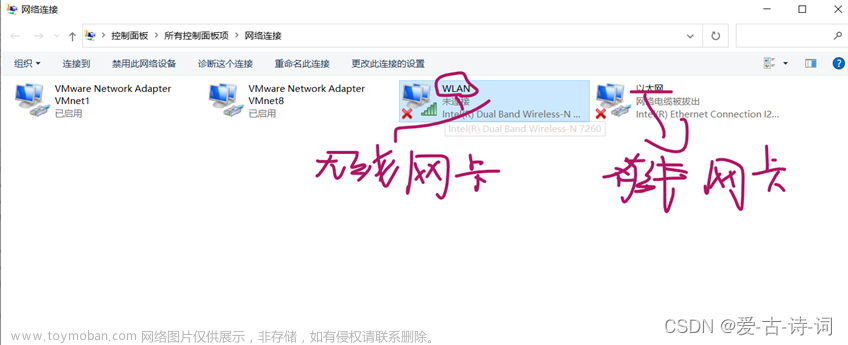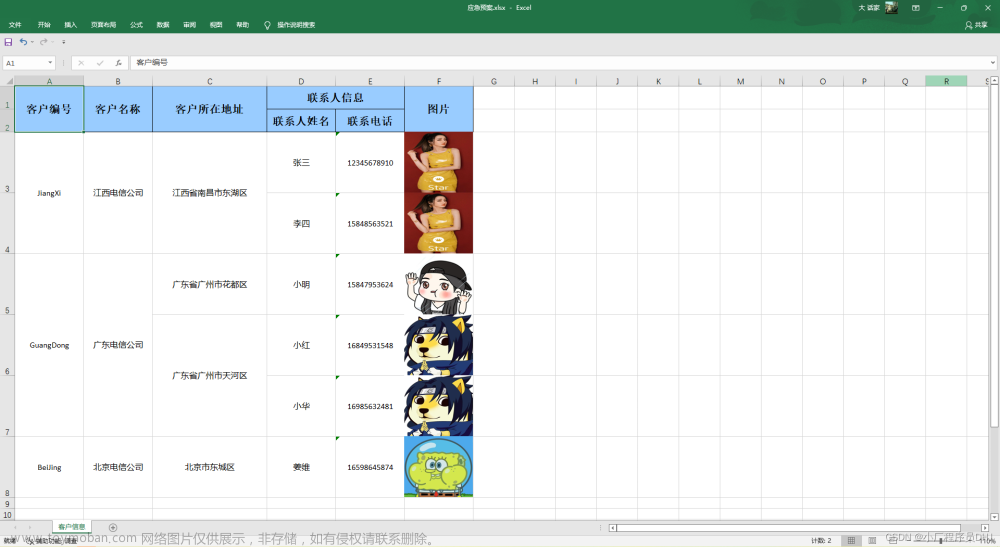前言
hello兄弟们,偷懒归来了。别问为啥这么久没更,问就是失踪了
最近一直在学习Django以及爬虫进阶之类的知识,加上快期末了,一直没有想起来自己还有一个账号没有更新,sorry啦 言归正传,今天抽空把前面的文章升级了一下。这里先把整理好的代码提前放给大家
言归正传,今天抽空把前面的文章升级了一下。这里先把整理好的代码提前放给大家
from selenium.common import ElementNotInteractableException, ElementNotVisibleException
from selenium.webdriver import Chrome
from selenium.webdriver.chrome.options import Options
from selenium.webdriver.common.by import By
from selenium.webdriver import ActionChains
from selenium.webdriver.support.ui import WebDriverWait
from selenium.webdriver.support import expected_conditions as EC
from selenium.webdriver.common.keys import Keys
from lxml import etree
import re
import pickle
import os
import time
# 定义登录方法
def login(user, pwd):
login_choice = web.find_element(By.XPATH, '//*[@id="toolbar_Div"]/div[2]/div[2]/ul/li[1]')
# 点击账号密码登录方式
login_choice.click()
username = web.find_element(By.XPATH, '//*[@id="J-userName"]') # 向账号框传入账号信息
passwd = web.find_element(By.XPATH, '//*[@id="J-password"]') # 向密码框传入密码
username.click()
username.send_keys(user)
passwd.click()
passwd.send_keys(pwd)
# 定位到登录按钮并点击
web.find_element(By.XPATH, '//*[@id="J-login"]').click()
# 设置显示等待直到滑块的span标签被定位到
WebDriverWait(web, 2, 0.5).until(EC.presence_of_element_located((By.ID, 'nc_1_n1z')))
span = web.find_element(By.ID, 'nc_1_n1z')
action = ActionChains(web)
action.click_and_hold(span).move_by_offset(300,
0).perform() # click_and_hold代表点击并保持点击动作。move_by_offset(x, y),其中x代表水平移动距离,y代表垂直移动距离
WebDriverWait(web, 10, 1).until(EC.url_to_be('https://kyfw.12306.cn/otn/view/index.html'))
pickle.dump(web.get_cookies(), open('./12306cookies.pkl', 'wb'))
print('cookies保存成功')
def cookies_login():
cookies = pickle.load(open('./12306cookies.pkl', 'rb'))
for cookie in cookies:
cookie_dic = {
'domain': '.12306.cn',
'name': cookie.get('name'),
'value': cookie.get('value')
}
web.add_cookie(cookie_dic)
web.get('https://kyfw.12306.cn/otn/leftTicket/init')
print('cookies载入成功')
def get_ticket_info(start_city, end_city, date):
WebDriverWait(web, 2, 0.5).until(EC.url_to_be('https://kyfw.12306.cn/otn/leftTicket/init'))
web.find_element(By.ID, 'fromStationText').click() # 先定位到出发地输入框点击后再传入参数
web.find_element(By.ID, 'fromStationText').send_keys(start_city, Keys.ENTER) # Keys库可以模拟实现键盘上的功能键
web.find_element(By.ID, 'toStationText').click() # 目的地
web.find_element(By.ID, 'toStationText').send_keys(end_city, Keys.ENTER)
web.find_element(By.ID, 'train_date').clear() # 由于date页面默认当天日期,所以先清空默认内容在输入参数
web.find_element(By.ID, 'train_date').send_keys(date, Keys.ENTER)
web.find_element(By.ID, 'query_ticket').click() # 点击查询
def get_ticket_dic_info():
WebDriverWait(web, 2, 0.5).until(EC.presence_of_element_located((By.XPATH, '//*[@id="queryLeftTable"]/tr')))
tree = etree.HTML(web.page_source)
tick_list = tree.xpath('//*[@id="queryLeftTable"]/tr')
tr_dic = {}
for tr in tick_list:
if not tr.xpath('./td[1]/div/div[1]/div/a/text()'):
continue
else:
tr_num = '车次:' + tr.xpath('./td[1]/div/div[1]/div/a/text()')[0]
tr_id = '车辆ID为:' + tr.xpath('./@id')[0] + '|' # 添加标识头和分隔符便于观看
tr_from_place = '出发地:' + tr.xpath('./td[1]/div/div[2]/strong[1]/text()')[0] + ' '
tr_get_place = '目的地:' + tr.xpath('./td[1]/div/div[2]/strong[2]/text()')[0] + ' '
tr_start_time = '出发时间:' + tr.xpath('./td[1]/div/div[3]/strong[1]/text()')[0] + ' ' # 列车发动时间
tr_get_time = '到达时间:' + tr.xpath('./td[1]/div/div[3]/strong[2]/text()')[0] + ' ' # 列车到达目的地时间
if not tr.xpath('./td[2]/@aria-label'):
tr_shang_wu = 'Null'
else:
tr_shang_wu = '商务座:' + tr.xpath('./td[2]/@aria-label')[0] + ' ' # 商务座
if not tr.xpath('./td[3]/@aria-label'):
tr_yi_deng = 'Null'
else:
tr_yi_deng = '一等座:' + tr.xpath('./td[3]/@aria-label')[0] + ' ' # 一等座
if not tr.xpath('./td[4]/@aria-label'):
tr_er_deng = 'Null'
else:
tr_er_deng = '二等:' + tr.xpath('./td[4]/@aria-label')[0] + ' ' # 二等座
if not tr.xpath('./td[6]/@aria-label'):
tr_ruan_wo = 'Null'
else:
tr_ruan_wo = '软卧:' + tr.xpath('./td[6]/@aria-label')[0] + ' ' # 软卧
if not tr.xpath('./td[8]/@aria-label'):
tr_ying_wo = 'Null'
else:
tr_ying_wo = '硬卧:' + tr.xpath('./td[8]/@aria-label')[0] + ' ' # 硬卧
if not tr.xpath('./td[10]/@aria-label'):
tr_ying_zuo = 'Null'
else:
tr_ying_zuo = '硬座:' + tr.xpath('./td[10]/@aria-label')[0] + ' ' # 硬座
if not tr.xpath('./td[11]/@aria-label'):
tr_wu_zuo = 'Null'
else:
tr_wu_zuo = '无座:' + tr.xpath('./td[11]/@aria-label')[0] # 无座
tr_dic[tr_num] = tr_id + tr_from_place + tr_get_place + tr_start_time + tr_get_time + tr_shang_wu + \
tr_yi_deng + tr_er_deng + tr_ruan_wo + tr_ying_wo + tr_ying_zuo + tr_wu_zuo
return tr_dic
def chick_ticket(dic, id, count):
# print('*' * 15 + '查询到的车次信息如下' + '*' * 30)
# print(str(dic).replace(',', '\n'))
# train_id = '车次:' + str(input('请输入选择的车次:\n')) # 车次:与输入的车次num拼接为字典的key值
train_id = '车次:' + id
print('您选择的车次为:', id)
while train_id in dic.keys():
tr_info = dic.get(train_id) # 根据key值信息获取到其保存在value里的id与座位信息等
obj = re.compile(r'车辆ID为:(?P<id>.*?)出发地') # 利用正则获取到车次id
result = obj.finditer(tr_info) # 此时获取到的是迭代器,要重新获取出来
for i in result:
tr_id = i.group('id').strip('|') # 由于获取到的id中带有分隔符|,因此剔除掉
time_now = time.strftime("%H:%M:%S", time.localtime()) # 刷新
if time_now == '17:33:05': # 设定抢票时间,一般为下午五点:17:00:00
web.refresh()
web.find_element(By.ID, 'query_ticket').click() # 点击重新查询
WebDriverWait(web, 2, 0.1).until(EC.presence_of_element_located((By.XPATH, f'//*[@id="{tr_id}"]/td[13]/a')))
web.find_element(By.XPATH, f'//*[@id="{tr_id}"]/td[13]/a').click() # 根据id匹配到车次所在列并点击末尾的预定按钮
WebDriverWait(web, 2, 0.1).until(EC.url_to_be('https://kyfw.12306.cn/otn/confirmPassenger/initDc'))
if count == 1:
my_self = 'N' # 根据个人情况,如果有学生票选项的话就自己添加一个判断,我这里默认平时学生票为N,不选择
web.find_element(By.ID, 'normalPassenger_0').click()
WebDriverWait(web, 2, 0.1).until(EC.presence_of_element_located((By.ID, 'dialog_xsertcj_cancel')))
if my_self == 'N':
web.find_element(By.ID, 'dialog_xsertcj_cancel').click()
else:
web.find_element(By.ID, 'dialog_xsertcj_ok').click()
web.find_element(By.ID, 'submitOrder_id').click()
WebDriverWait(web, 100, 0.5).until(EC.element_to_be_clickable((By.ID, 'qr_submit_id')))
# 由于Seenium自身的Bug,可能会导致确认点击操作无法正确执行,所以利用try不断访问
submit_button = web.find_element(By.ID, 'qr_submit_id')
try:
while submit_button:
try:
submit_button.click()
submit_button = web.find_element(By.ID, 'qr_submit_id')
except(ElementNotVisibleException, ElementNotInteractableException):
# 当在此页面见不到此元素,代表已进入付款页面
break
print('抢票成功,请尽快付款!')
except:
pass
if __name__ == '__main__':
opt = Options()
opt.add_experimental_option('excludeSwitches', ['enable-automation']) # 去除浏览器顶部显示受自动化程序控制
opt.add_experimental_option('detach', True) # 规避程序运行完自动退出浏览器
web = Chrome(options=opt)
web.get('https://kyfw.12306.cn/otn/resources/login.html')
# 解除浏览器特征识别selenium
script = 'Object.defineProperty(navigator,"webdriver", {get: () => false,});'
web.execute_script(script)
user = '' # 此处输入账号
pwd = '' # 此处输入密码
start_city = '' # 出发城市
end_city = '' # 目的城市
date = '' # 格式参照2023-05-17
t_id = '' # 想要选择的车次id
person1 = '' # 这里根据自己账号具体保存的个人信息选择乘车人,一人就只需定义一个person,多人数以此累加
# person2 = ''
person_list = []
person_list.append(person1) # person_list.append(person1,person2,person3, ......)
person_count = len(person_list)
if not os.path.exists('./12306cookies.pkl'):
login(user, pwd)
web.refresh()
print('信息输入成功,请重新运行程序')
web.close()
else:
stat_info = os.stat('./12306cookies.pkl')
last_modify_time = time.time() - stat_info.st_mtime
# print(last_modify_time)
if last_modify_time > 1800: # 建议半小时刷新一次cookie
login(user, pwd)
web.refresh()
print('信息输入成功,请重新运行程序')
web.close()
else:
cookies_login() # 利用cookie实现快速登陆
get_ticket_info(start_city, end_city, date) # 获取到查询信息
tick_dic = get_ticket_dic_info() # 查询信息封装成字典传递给选票
chick_ticket(tick_dic, t_id, person_count) # 进行购票
代码放上,那我们就开搞开搞
代码更新
相较于第一版,我们进行了重大更新,没有看过之前文章的xdm可以去看看我的主页哈。首先是在登录方式上。老版的登录方式过于繁琐且耗时。听取上次评论兄弟们的意见换成了cookie登录。
首先我们先定义了一个判断语句,检索当下目录有没有用户的cookie文件。我命名为12306cookies.pkl。
if not os.path.exists('./12306cookies.pkl'):
login(user, pwd)
web.refresh()
print('信息输入成功,请重新运行程序')
web.close()
else:
stat_info = os.stat('./12306cookies.pkl')
last_modify_time = time.time() - stat_info.st_mtime
# print(last_modify_time)
if last_modify_time > 1800: # 建议半小时刷新一次cookie
login(user, pwd)
web.refresh()
print('信息输入成功,请重新运行程序')
web.close()
else:
cookies_login()
get_ticket_info(start_city, end_city, date)
tick_dic = get_ticket_dic_info()
chick_ticket(tick_dic, t_id, person_count)
如上面代码所示,如果本地未检测到cookie文件,首先会执行账号密码登录,这一块采用的是老版的登录方式,代码没有太大改动,只是在最后利用pickle保存了登录后的用户cookie信息
pickle.dump(web.get_cookies(), open('./12306cookies.pkl', 'wb'))
print('cookies保存成功')
我在这里设定的是获取到cookie信息后,关闭程序退出。再次执行时就会直接进入到查询界面
if not os.path.exists('./12306cookies.pkl'):
login(user, pwd)
web.refresh()
print('信息输入成功,请重新运行程序')
web.close()
在这里我再次进行了一次判断,利用时间函数判断cookie文件修改的时间,超过半小时就需要重新账号密码登录刷新cookie信息。
到此一切的目的都是为了在购票前半小时提前准备好一切工作。
if not os.path.exists('./12306cookies.pkl'):
login(user, pwd)
web.refresh()
print('信息输入成功,请重新运行程序')
web.close()
else:
stat_info = os.stat('./12306cookies.pkl')
last_modify_time = time.time() - stat_info.st_mtime
# print(last_modify_time)
if last_modify_time > 1800: # 建议半小时刷新一次cookie
login(user, pwd)
web.refresh()
print('信息输入成功,请重新运行程序')
web.close()
当前面所有步骤全部无误时,再次执行程序就可以直接cookie登录了
cookies_login() # 利用cookie实现快速登陆
get_ticket_info(start_city, end_city, date) # 获取到查询信息
tick_dic = get_ticket_dic_info() # 查询信息封装成字典传递给选票
chick_ticket(tick_dic, t_id, person_count) # 进行购票
有关cookie登录功能的代码如下,主要都是固定模板,没什么难度
def cookies_login():
cookies = pickle.load(open('./12306cookies.pkl', 'rb'))
for cookie in cookies:
cookie_dic = {
'domain': '.12306.cn',
'name': cookie.get('name'),
'value': cookie.get('value')
}
web.add_cookie(cookie_dic)
web.get('https://kyfw.12306.cn/otn/leftTicket/init') # 直接进如查询界面
print('cookies载入成功')
下面就是在我看来改动最大的地方
购票函数
def chick_ticket(dic, id, count):
# print('*' * 15 + '查询到的车次信息如下' + '*' * 30)
# print(str(dic).replace(',', '\n'))
# train_id = '车次:' + str(input('请输入选择的车次:\n')) # 车次:与输入的车次num拼接为字典的key值
train_id = '车次:' + id
print('您选择的车次为:', id)
while train_id in dic.keys():
tr_info = dic.get(train_id) # 根据key值信息获取到其保存在value里的id与座位信息等
obj = re.compile(r'车辆ID为:(?P<id>.*?)出发地') # 利用正则获取到车次id
result = obj.finditer(tr_info) # 此时获取到的是迭代器,要重新获取出来
for i in result:
tr_id = i.group('id').strip('|') # 由于获取到的id中带有分隔符|,因此剔除掉
time_now = time.strftime("%H:%M:%S", time.localtime()) # 刷新当前时间
if time_now == '17:33:05': # 设定抢票时间,一般为下午五点:17:00:00
web.refresh()
web.find_element(By.ID, 'query_ticket').click() # 点击重新查询
WebDriverWait(web, 2, 0.1).until(EC.presence_of_element_located((By.XPATH, f'//*[@id="{tr_id}"]/td[13]/a')))
web.find_element(By.XPATH, f'//*[@id="{tr_id}"]/td[13]/a').click() # 根据id匹配到车次所在列并点击末尾的预定按钮
WebDriverWait(web, 2, 0.1).until(EC.url_to_be('https://kyfw.12306.cn/otn/confirmPassenger/initDc'))
if count == 1:
my_self = 'N' # 根据个人情况,如果有学生票选项的话就自己添加一个判断,我这里默认平时学生票为N,不选择
web.find_element(By.ID, 'normalPassenger_0').click()
WebDriverWait(web, 2, 0.1).until(EC.presence_of_element_located((By.ID, 'dialog_xsertcj_cancel')))
if my_self == 'N':
web.find_element(By.ID, 'dialog_xsertcj_cancel').click()
else:
web.find_element(By.ID, 'dialog_xsertcj_ok').click()
web.find_element(By.ID, 'submitOrder_id').click()
WebDriverWait(web, 100, 0.5).until(EC.element_to_be_clickable((By.ID, 'qr_submit_id')))
# 由于Seenium自身的Bug,可能会导致确认点击操作无法正确执行,所以利用try不断访问
submit_button = web.find_element(By.ID, 'qr_submit_id')
try:
while submit_button:
try:
submit_button.click()
submit_button = web.find_element(By.ID, 'qr_submit_id')
except(ElementNotVisibleException, ElementNotInteractableException):
# 当在此页面见不到此元素,代表已进入付款页面
break
print('抢票成功,请尽快付款!')
except:
pass
可以看到每一行基本都有我的注释,正文里面就不再解释啦。主要阐述下设计思路。
在代码中设定了抢票时间,利用while不断循环。实现了只要在抢票前30分钟运行了此程序后,就可以放心不去管了。当时间到了设定的购票时间时。程序会迅速发送请求。为了速度,我这里并没有设计选座,追求直接发送购票请求。毕竟是为了能够抢到想要的车票,座位什么的也就不太重要了。
当然,就像我注释所说的那样,每个人的情况都不同,有学生票的情况,也有想购买多张票的情况。在我的代码中只是为了满足我的需求而设计的。大家如果想要应用于实际的话建议自己修改程序。目前为止我的测试都是在访问量不算大的情况下实现的。等后面有机会了还会根据实际情况进行进一步的修改。到此,关于12306登录的文章就暂时不会再更新啦。大家有兴趣的话可以自己在接着研究研究吧。文章来源:https://www.toymoban.com/news/detail-455265.html
水文结束,接着潜水。拜拜。 文章来源地址https://www.toymoban.com/news/detail-455265.html
文章来源地址https://www.toymoban.com/news/detail-455265.html
到了这里,关于爬虫练习-12306自动购票升级版的文章就介绍完了。如果您还想了解更多内容,请在右上角搜索TOY模板网以前的文章或继续浏览下面的相关文章,希望大家以后多多支持TOY模板网!