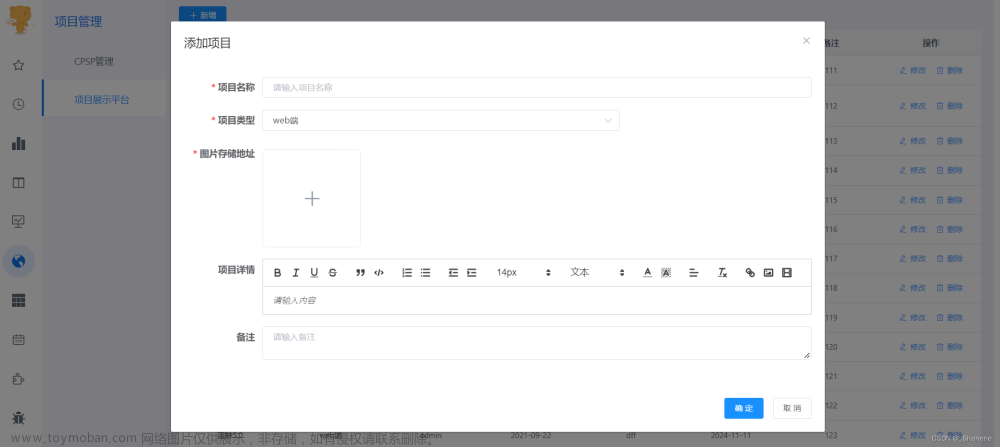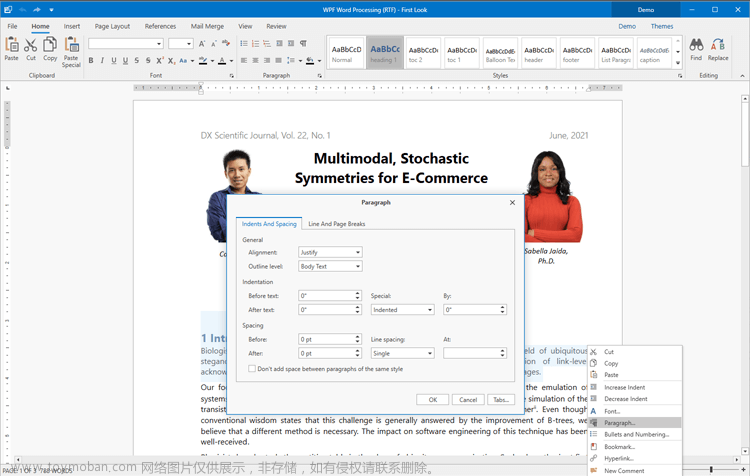Android学习笔记
疯狂Android讲义
第2章 Android 应用的界面编程
2.3 第2组 UI组件:TextView及其子类
“九层之台,起于累土”——无论看上去多么美观的UI界面,开始都是先创建容器(ViewGroup的实例),然后不断地向容器中添加界面组件,最后形成一个美观的UI 界面的。
2.3.1 文本框TextView和编辑框EditText的功能和用法
TextView直接继承了View,它还是EditText、Button两个UI组件类的父类。TextView的作用就是在界面上显示文本。
从功能上来看,TextView其实就是一个文本编辑器,只是Android关闭了它的文字编辑功能。如果开发者想要定义一个可编辑内容的文本框,则可以使用它的子类: EditText,EditText 允许用户编辑文本框中的内容。
TextView还派生了一个 CheckedTextView,CheckedTextView增加了一个 checked 状态,开发者可通过setChecked(boolean)和 isChecked()方法来改变、访问该组件的checked 状态。除此之外,该组件还可通过setCheckMarkDrawable()方法来设置它的勾选图标。
TextView及其子类的类图:

TextView和 EditText具有很多相似之处,它们之间的最大区别在于TextView不允许用户编辑文本内容,而 EditText则允许用户编辑文本内容。
TextView支持的XML属性及相关方法




实例——功能丰富的文本框
创建新项目

布局文件
<?xml version="1.0" encoding="utf-8"?>
<LinearLayout xmlns:android="http://schemas.android.com/apk/res/android"
android:layout_width="match_parent"
android:layout_height="match_parent"
android:orientation="vertical">
<!-- 设置字号为20pt,在文本框结尾处绘制图片 -->
<TextView
android:layout_width="match_parent"
android:layout_height="wrap_content"
android:drawableEnd="@mipmap/ic_launcher"
android:text="我爱Android"
android:textSize="20pt" />
<!-- 设置中间省略,所有字母大写 -->
<TextView
android:layout_width="match_parent"
android:layout_height="wrap_content"
android:ellipsize="middle"
android:singleLine="true"
android:text="我爱Java我爱Java我爱Java我爱Java我爱Java我爱Java"
android:textAllCaps="true"
android:textSize="20sp" />
<!-- 为邮件、电话增加链接 -->
<TextView
android:layout_width="match_parent"
android:layout_height="wrap_content"
android:autoLink="email|phone"
android:singleLine="true"
android:text="邮件是111111111@163.com,电话是18700000000" />
<!-- 设置文字颜色、大小,并使用阴影 -->
<TextView
android:layout_width="match_parent"
android:layout_height="wrap_content"
android:shadowColor="#00f"
android:shadowDx="10.0"
android:shadowDy="8.0"
android:shadowRadius="3.0"
android:text="测试文字"
android:textColor="#f00"
android:textSize="18pt" />
<CheckedTextView
android:layout_width="match_parent"
android:layout_height="wrap_content"
android:checkMark="@drawable/ok"
android:text="可勾选的文本" />
<!-- 通过background指定背景 -->
<TextView
android:layout_width="match_parent"
android:layout_height="wrap_content"
android:background="@drawable/bg_border"
android:text="带边框的文本"
android:textSize="24pt" />
<TextView
android:layout_width="match_parent"
android:layout_height="wrap_content"
android:background="@drawable/bg_border2"
android:text="圆角边框、渐变背景的文本"
android:textSize="24pt" />
</LinearLayout>
bg_border.xml
<?xml version="1.0" encoding="UTF-8"?>
<shape xmlns:android="http://schemas.android.com/apk/res/android">
<!-- 设置背景色为透明色 -->
<solid android:color="#0000"/>
<!-- 设置红色边框 -->
<stroke android:width="2dp" android:color="#f00" />
</shape>
bg_border2.xml
<?xml version="1.0" encoding="UTF-8"?>
<shape xmlns:android="http://schemas.android.com/apk/res/android"
android:shape="rectangle">
<!-- 指定圆角矩形的4个圆角的半径 -->
<corners android:topLeftRadius="20dp"
android:topRightRadius="10dp"
android:bottomRightRadius="20dp"
android:bottomLeftRadius="10dp"/>
<!-- 指定边框线条的宽度和颜色 -->
<stroke android:width="4px" android:color="#f0f" />
<!-- 指定使用渐变背景色,使用sweep类型的渐变
颜色从红色→绿色→蓝色 -->
<gradient android:startColor="#f00"
android:centerColor="#0f0"
android:endColor="#00f"
android:type="sweep"/>
</shape>
运行效果

解释
- 第1个TextView指定android;textSize=“20pt”,这就指定了字号为20pt。而且指定了在文本框的结尾处绘制图片。
- 第2个TextView指定 android:ellipsize=“middle” ,这就指定了当文本多于文本框的宽度时,从中间省略文本。而且指定了android:textAllCaps=“true”,表明该文本框的所有字母大写。
- 第3个TextView指定android:autoLink=“emailphone”,这就指定了该文本框会自动为文本框内的 E-mail地址、电话号码添加超链接。
- 第4个TextView指定一系列 android:shadowXXX属性,这就为该文本框内的文本内容添加了阴影。
- 第5个CheckedTextView指定android:checkMark=“@drawable/ok”,这就指定了该可勾选文本框的勾选图标。
- 第6个TextView指定了背景,背景是由XML文件定义的,将该文件放在drawable文件夹内,该XML文件也可被当成 Drawable使用。
- 第7个TextView使用 Drawable指定使用圆角边框、渐变背景。第二个文本框所指定的背景也是由XML 文件定义的,将该文件放在 drawable文件夹内,该XML 文件也可被当成Drawable使用。
这些属性同样适用于EditText和Button。
2.3.2 EditText的功能和用法
EditText 与 TextView的最大区别在于:EditText可以接受用户输入。
EditText组件最重要的属性是 inputType,该属性相当于HTML 的<input>元素的type属性,用于将EditText设置为指定类型的输入组件。inputType能接受的属性值非常丰富,而且随着Android版本的升级,该属性能接受的类型还会增加。
EditText 还派生了如下两个子类:
- AutoCompleteTextView:带有自动完成功能的 EditText。
- ExtractEditText:它并不是UI组件,而是EditText组件的底层服务类,负责提供全屏输入法支持。
布局
<?xml version="1.0" encoding="utf-8"?>
<TableLayout xmlns:android="http://schemas.android.com/apk/res/android"
android:layout_width="match_parent"
android:layout_height="match_parent"
android:stretchColumns="1">
<TableRow android:paddingStart="20dp"
android:paddingEnd="20dp" >
<TextView
android:layout_width="match_parent"
android:layout_height="wrap_content"
android:text="用户名:"
android:textSize="16sp"/>
<EditText
android:layout_width="match_parent"
android:layout_height="wrap_content"
android:hint="请填写登录账号"
android:selectAllOnFocus="true"/>
</TableRow>
<TableRow android:paddingStart="20dp"
android:paddingEnd="20dp">
<TextView
android:layout_width="match_parent"
android:layout_height="wrap_content"
android:text="密码:"
android:textSize="16sp"/>
<!-- android:inputType="numberPassword"表明只能接受数字密码 -->
<EditText
android:layout_width="match_parent"
android:layout_height="wrap_content"
android:inputType="numberPassword"/>
</TableRow>
<TableRow android:paddingStart="20dp"
android:paddingEnd="20dp">
<TextView
android:layout_width="match_parent"
android:layout_height="wrap_content"
android:text="年龄:"
android:textSize="16sp"/>
<!-- inputType="number"表明是数值输入框 -->
<EditText
android:layout_width="match_parent"
android:layout_height="wrap_content"
android:inputType="number"/>
</TableRow>
<TableRow android:paddingStart="20dp"
android:paddingEnd="20dp">
<TextView
android:layout_width="match_parent"
android:layout_height="wrap_content"
android:text="生日:"
android:textSize="16sp"/>
<!-- inputType="date"表明是日期输入框 -->
<EditText
android:layout_width="match_parent"
android:layout_height="wrap_content"
android:inputType="date"/>
</TableRow>
<TableRow android:paddingStart="20dp"
android:paddingEnd="20dp">
<TextView
android:layout_width="match_parent"
android:layout_height="wrap_content"
android:text="电话号码:"
android:textSize="16sp"/>
<!-- inputType="phone"表明是输入电话号码的输入框 -->
<EditText
android:layout_width="match_parent"
android:layout_height="wrap_content"
android:hint="请填写您的电话号码"
android:selectAllOnFocus="true"
android:inputType="phone"/>
</TableRow>
<Button
android:layout_marginStart="20dp"
android:layout_marginEnd="20dp"
android:layout_width="wrap_content"
android:layout_height="wrap_content"
android:text="注册"/>
</TableLayout>
直接运行文章来源:https://www.toymoban.com/news/detail-457801.html
 文章来源地址https://www.toymoban.com/news/detail-457801.html
文章来源地址https://www.toymoban.com/news/detail-457801.html
到了这里,关于Android学习笔记 2.3.1 文本框TextView和编辑框EditText的功能和用法的文章就介绍完了。如果您还想了解更多内容,请在右上角搜索TOY模板网以前的文章或继续浏览下面的相关文章,希望大家以后多多支持TOY模板网!