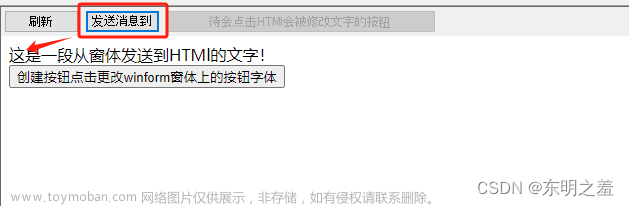webView2简介
Microsoft Edge WebView2 控件允许在本机应用中嵌入 web 技术(HTML、CSS 以及 JavaScript)。 WebView2 控件使用 Microsoft Edge 作为绘制引擎,以在本机应用中显示 web 内容。
使用 WebView2 可以在本机应用的不同部分嵌入 Web 代码,或在单个 WebView2 实例中生成所有本机应用。可以去官网查看具体信息,比如支持哪些系统,这是比较重要的(抄袭官网的 ps: 手动狗头)
ps: webVIew2 简介
环境准备:
1.visual studio 2022 (虽然有点新,但是和其他版本差不多)
2.WebView2 是需要 Microsoft Edge WebView2 Runtime支持
检查自己是否安装了 Microsoft Edge WebView2 Runtime
相信大家怎么找到这个位置(继续狗头)。
如果没有下载的话:
下载链接:webView2 双击即可下载
搭建环境
最好以管理员方式运行 visual studio
1.创建一个Win32项目 ps: visual studio 2022
ps: visual studio 2022
创建完成
2.添加WebView2依赖
选中项目,点击鼠标右键,并找到“ 管理 NuGet 程序包… ” 选项

注意看右上角红色框,没有使用过NuGet的大概率是没有这个,所以现在先添加程序包源
点击设置按钮会出现一个对话框。如下图
没有使用过NuGet的同学应该只有第二个程序包没有第一个,首先在弹出的对话框中找到NuGet包管理器,选中程序包源,在右上角有个加号添加程序包源添加完成之后,还需要点击一下更新,最后再点击确认。
包名: nuget.org
包源 https://api.nuget.org/v3/index.json
添加好程序包源之后,在搜索框里直接搜索webView2,选中并直接点击安装,在之后的对话框中选择Ok,等待安装完成。


还需要安装一个依赖是ImplementationLibrary,安装过程和webView2一样。
至此需要的程序包源已经下载完成,开始添加依赖项。(如果不能搜索出结果,可能需要科学上网,咳咳)
3.添加依赖项
找到生成依赖项
选中 依赖项->生成自定义 会弹出一个对话框。点击查找现有按钮
找到你项目存放的位置,下面会生成一个Packages文件夹
找到WebView2.target文件,路径已经用红色框标出来,选中文件,点击打开。
第二个依赖
选中添加的两个依赖,点击确定。
至此,WebView2的环境搭建完成。
4.测试
先贴上 测试代码 复制粘贴即可
#include "framework.h"
#include "Demo.h" ///记得修改
#include <windows.h>
#include <strsafe.h>
#include <io.h>
#include <stdlib.h>
#include <string>
#include <tchar.h>
#include <wrl.h>
#include <wil/com.h>
#include <AccCtrl.h>
#include <AclAPI.h>
#include "webView2.h"
using namespace Microsoft::WRL;
// Global variables
// The main window class name.
static TCHAR szWindowClass[] = _T("DesktopApp");
// The string that appears in the application's title bar.
static TCHAR szTitle[] = _T("WebView");
HINSTANCE hInst;
// Forward declarations of functions included in this code module:
LRESULT CALLBACK WndProc(HWND, UINT, WPARAM, LPARAM);
// Pointer to WebViewController
static wil::com_ptr<ICoreWebView2Controller> webviewController;
// Pointer to WebView window
static wil::com_ptr<ICoreWebView2> webviewWindow;
int CALLBACK WinMain(
_In_ HINSTANCE hInstance,
_In_ HINSTANCE hPrevInstance,
_In_ LPSTR lpCmdLine,
_In_ int nCmdShow
)
{
WNDCLASSEX wcex;
wcex.cbSize = sizeof(WNDCLASSEX);
wcex.style = CS_HREDRAW | CS_VREDRAW;
wcex.lpfnWndProc = WndProc;
wcex.cbClsExtra = 0;
wcex.cbWndExtra = 0;
wcex.hInstance = hInstance;
wcex.hIcon = LoadIcon(hInstance, IDI_APPLICATION);
wcex.hCursor = LoadCursor(NULL, IDC_ARROW);
wcex.hbrBackground = (HBRUSH)(COLOR_WINDOW + 1);
wcex.lpszMenuName = NULL;
wcex.lpszClassName = szWindowClass;
wcex.hIconSm = LoadIcon(wcex.hInstance, IDI_APPLICATION);
if (!RegisterClassEx(&wcex))
{
MessageBox(NULL,
_T("Call to RegisterClassEx failed!"),
_T("Windows Desktop Guided Tour"),
NULL);
return 1;
}
// Store instance handle in our global variable
hInst = hInstance;
// The parameters to CreateWindow explained:
// szWindowClass: the name of the application
// szTitle: the text that appears in the title bar
// WS_OVERLAPPEDWINDOW: the type of window to create
// CW_USEDEFAULT, CW_USEDEFAULT: initial position (x, y)
// 500, 100: initial size (width, length)
// NULL: the parent of this window
// NULL: this application does not have a menu bar
// hInstance: the first parameter from WinMain
// NULL: not used in this application
HWND hWnd = CreateWindow(
szWindowClass,
szTitle,
WS_OVERLAPPEDWINDOW,
CW_USEDEFAULT, CW_USEDEFAULT,
680, 600,
NULL,
NULL,
hInstance,
NULL
);
if (!hWnd)
{
MessageBox(NULL,
_T("Call to CreateWindow failed!"),
_T("Windows Desktop Guided Tour"),
NULL);
return 1;
}
// The parameters to ShowWindow explained:
// hWnd: the value returned from CreateWindow
// nCmdShow: the fourth parameter from WinMain
ShowWindow(hWnd,
nCmdShow);
UpdateWindow(hWnd);
// <-- WebView2 sample code starts here -->
HRESULT res = CreateCoreWebView2EnvironmentWithOptions(nullptr, nullptr, nullptr,
Callback<ICoreWebView2CreateCoreWebView2EnvironmentCompletedHandler>(
[hWnd](HRESULT result, ICoreWebView2Environment* env) -> HRESULT {
//MessageBoxA(hWnd, "createView", "", NULL);
// Create a CoreWebView2Controller and get the associated CoreWebView2 whose parent is the main window hWnd
env->CreateCoreWebView2Controller(hWnd, Callback<ICoreWebView2CreateCoreWebView2ControllerCompletedHandler>(
[hWnd](HRESULT result, ICoreWebView2Controller* controller) -> HRESULT {
if (controller != nullptr) {
webviewController = controller;
webviewController->get_CoreWebView2(&webviewWindow);
}
// Add a few settings for the webview
// The demo step is redundant since the values are the default settings
ICoreWebView2Settings* Settings;
webviewWindow->get_Settings(&Settings);
Settings->put_IsScriptEnabled(TRUE);
Settings->put_AreDefaultScriptDialogsEnabled(TRUE);
Settings->put_IsWebMessageEnabled(TRUE);
// Resize WebView to fit the bounds of the parent window
RECT bounds;
GetClientRect(hWnd, &bounds);
webviewController->put_Bounds(bounds);
// Schedule an async task to navigate to Bing
HRESULT res = webviewWindow->Navigate(L"https:\\www.baidu.com");
std::string sres = std::to_string(res).c_str();
// Step 4 - Navigation events
// Step 5 - Scripting
// Step 6 - Communication between host and web content
return S_OK;
}).Get());
return S_OK;
}).Get());
// <-- WebView2 sample code ends here -->
// Main message loop:
MSG msg;
while (GetMessage(&msg, NULL, 0, 0))
{
TranslateMessage(&msg);
DispatchMessage(&msg);
}
return (int)msg.wParam;
}
// FUNCTION: WndProc(HWND, UINT, WPARAM, LPARAM)
//
// PURPOSE: Processes messages for the main window.
//
// WM_DESTROY - post a quit message and return
LRESULT CALLBACK WndProc(HWND hWnd, UINT message, WPARAM wParam, LPARAM lParam)
{
switch (message)
{
case WM_SIZE:
if (webviewController != nullptr) {
RECT bounds;
GetClientRect(hWnd, &bounds);
webviewController->put_Bounds(bounds);
};
break;
case WM_DESTROY:
PostQuitMessage(0);
break;
default:
return DefWindowProc(hWnd, message, wParam, lParam);
break;
}
return 0;
}
5.运行结果 文章来源:https://www.toymoban.com/news/detail-458336.html
文章来源:https://www.toymoban.com/news/detail-458336.html
好了,c++ win32 WebView2的环境搭建以及简单使用就完成了,如果有写的不好的地方,请各位多多谅解啦。各位不要忘了点赞呀,如果有什么问题可以发邮箱交流哟。1719427391@qq.com文章来源地址https://www.toymoban.com/news/detail-458336.html
到了这里,关于C++ 在Win32中简单使用WebView2的文章就介绍完了。如果您还想了解更多内容,请在右上角搜索TOY模板网以前的文章或继续浏览下面的相关文章,希望大家以后多多支持TOY模板网!