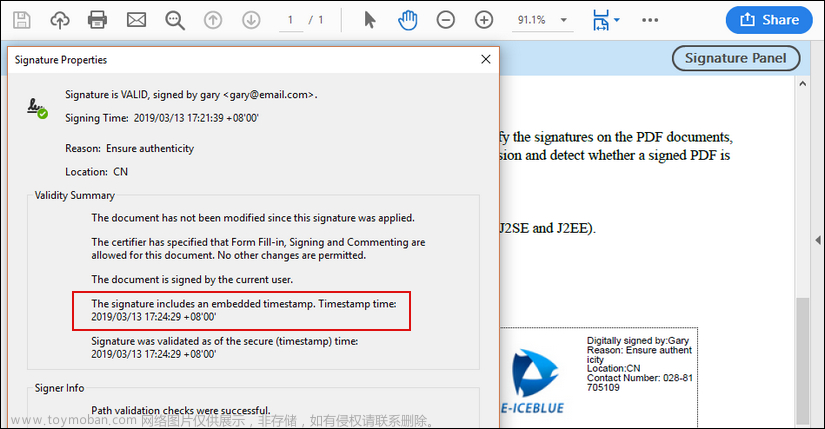Spire.Office for .NET is a combination of Enterprise-Level Office .NET API offered by E-iceblue. It includes Spire.Doc, Spire.XLS, Spire.Spreadsheet, Spire.Presentation, Spire.PDF, Spire.DataExport, Spire.OfficeViewer, Spire.PDFViewer, Spire.DocViewer, Spire.Barcode and Spire.Email. Spire.Office contains the most up-to-date versions of the above .NET API.

With Spire.Office for .NET, developers can create a wide range of applications. It enables developers to open, create, modify, convert, print, View MS Word, Excel, PowerPoint and PDF documents. Furthermore, it allows users to export data to popular files such as MS Word/Excel/RTF/Access, PowerPoint, PDF, XPS, HTML, XML, Text, CSV, DBF, Clipboard, SYLK, PostScript, PCL, etc.
文章来源:https://www.toymoban.com/news/detail-459163.html
Spire.Office for .NET can be linked into any type of a 32-bit or 64-bit .NET application including ASP.NET, Web Services and WinForms for .NET Framework version 2.0 to 4.5. Spire.Office also supports to work on .NET Core, .NET 5.0, .NET 6.0, Microsoft Azure, Mono Android and Xamarin.iOS.文章来源地址https://www.toymoban.com/news/detail-459163.html
| Here is a list of changes made in this release | ||
| Spire.Doc | ||
| Category | ID | Description |
| New feature | - | Supports adding charts. |
| //Create word document | ||
| Document document = new Document(); | ||
| //Create a new section | ||
| Section section = document.AddSection(); | ||
| //Create a new paragraph and append text | ||
| section.AddParagraph().AppendText("Column chart."); | ||
| //Create a new section to append column chart | ||
| Paragraph newPara = section.AddParagraph(); | ||
| ShapeObject shape = newPara.AppendChart(ChartType.Column, 500, 300); | ||
| //Clear the chart's series data to start with a clean chart. | ||
| Chart chart = shape.Chart; | ||
| chart.Series.Clear(); | ||
| //Add a custom series to the chart with categories for the X-axis, and large respective numeric values for the Y-axis. | ||
| chart.Series.Add("Test Series", | ||
| new[] { "Word", "PDF", "Excel", "GoogleDocs", "Office" }, | ||
| new double[] { 1900000, 850000, 2100000, 600000, 1500000 }); | ||
| //Set the number format of the Y-axis tick labels to group digits with commas. | ||
| chart.AxisY.NumberFormat.FormatCode = "#,##0"; | ||
| //Save the result file. | ||
| document.SaveToFile("AppendColumnChart.docx", FileFormat.Docx); | ||
|
//Create word document
| ||
| Document document = new Document(); | ||
| //Create a new section | ||
| Section section = document.AddSection(); | ||
| //Create a new paragraph and append text | ||
| section.AddParagraph().AppendText("Bubble chart."); | ||
| //Create a new paragraph and appen bubble chart | ||
| Paragraph newPara = section.AddParagraph(); | ||
| ShapeObject shape = newPara.AppendChart(ChartType.Bubble, 500, 300); | ||
| //Clear char's series data to start with a clean chart | ||
| Chart chart = shape.Chart; | ||
| chart.Series.Clear(); | ||
| //Add a custom series with X/Y coordinates and diameter of each bubbles. | ||
| ChartSeries series = chart.Series.Add("Test Series", | ||
| new[] { 2.9, 3.5, 1.1, 4.0, 4.0 }, | ||
| new[] { 1.9, 8.5, 2.1, 6.0, 1.5 }, | ||
| new[] { 9.0, 4.5, 2.5, 8.0, 5.0 }); | ||
| //Save doc file. | ||
| document.SaveToFile("AppendBubbleChart.docx", FileFormat.Docx); | ||
|
//Create word document
| ||
| Document document = new Document(); | ||
| //Create a new section | ||
| Section section = document.AddSection(); | ||
| //Create a new paragraph and append text | ||
| section.AddParagraph().AppendText("Line chart."); | ||
| //Create a new paragraph to append line chart | ||
| Paragraph newPara = section.AddParagraph(); | ||
| ShapeObject shape = newPara.AppendChart(ChartType.Line, 500, 300); | ||
| //Clear series data of line chart to start with a clean chart | ||
| Chart chart = shape.Chart; | ||
| ChartTitle title = chart.Title; | ||
| title.Text = "My Chart"; | ||
| ChartSeriesCollection seriesColl = chart.Series; | ||
| seriesColl.Clear(); | ||
| //Set new data to chart | ||
| string[] categories = { "C1", "C2", "C3", "C4", "C5", "C6" }; | ||
| seriesColl.Add("AW Series 1", categories, new double[] { 1, 2, 2.5, 4, 5, 6 }); | ||
| seriesColl.Add("AW Series 2", categories, new double[] { 2, 3, 3.5, 6, 6.5, 7 }); | ||
| //Save doc file. | ||
| document.SaveToFile("AppendLineChart.docx", FileFormat.Docx); | ||
|
//Create a word document
| ||
| Document document = new Document(); | ||
| //Create a new section | ||
| Section section = document.AddSection(); | ||
| //Create a new paragraph and append text | ||
| section.AddParagraph().AppendText("Pie chart."); | ||
| //Create a new paragraph to append pie chart | ||
| Paragraph newPara = section.AddParagraph(); | ||
| ShapeObject shape = newPara.AppendChart(ChartType.Pie, 500, 300); | ||
| Chart chart = shape.Chart; | ||
| //Insert a custom chart series with a category name for each sectors and their frequency value. | ||
| ChartSeries series = chart.Series.Add("Test Series", | ||
| new[] { "Word", "PDF", "Excel" }, | ||
| new[] { 2.7, 3.2, 0.8 }); | ||
| //Save to a docx file. | ||
| document.SaveToFile("AppendPieChart.docx", FileFormat.Docx); | ||
|
//Create word document
| ||
| Document document = new Document(); | ||
| //Create a new section | ||
| Section section = document.AddSection(); | ||
| //Create a new paragraph and append text | ||
| section.AddParagraph().AppendText("Scatter chart."); | ||
| //Create a new paragraph to append scatter chart | ||
| Paragraph newPara = section.AddParagraph(); | ||
| ShapeObject shape = newPara.AppendChart(ChartType.Scatter, 450, 300); | ||
| Chart chart = shape.Chart; | ||
| //Clear the chart's series data to start with a clean chart. | ||
| chart.Series.Clear(); | ||
| //Insert a series with X/Y coordinates for five points. | ||
| chart.Series.Add("Scatter chart", | ||
| new[] { 1.0, 2.0, 3.0, 4.0, 5.0 }, | ||
| new[] { 1.0, 20.0, 40.0, 80.0, 160.0 }); | ||
| //Save to a docx file. | ||
| document.SaveToFile("AppendScatterChart.docx", FileFormat.Docx); | ||
|
//Create word document
| ||
| Document document = new Document(); | ||
| //Create a new section | ||
| Section section = document.AddSection(); | ||
| //Create a new paragraph and append text | ||
| section.AddParagraph().AppendText("Surface3D chart."); | ||
| //Create a new paragraph to append surface 3D chart | ||
| Paragraph newPara = section.AddParagraph(); | ||
| ShapeObject shape = newPara.AppendChart(ChartType.Surface3D, 500, 300); | ||
| //Clear its series data to start with a clean chart | ||
| Chart chart = shape.Chart; | ||
| chart.Series.Clear(); | ||
| chart.Title.Text = "My chart"; | ||
| //Add three series | ||
| chart.Series.Add("Series 1", | ||
| new string[] { "Word", "PDF", "Excel", "GoogleDocs", "Office" }, | ||
| new double[] { 1900000, 850000, 2100000, 600000, 1500000 }); | ||
| chart.Series.Add("Series 2", | ||
| new string[] { "Word", "PDF", "Excel", "GoogleDocs", "Office" }, | ||
| new double[] { 900000, 50000, 1100000, 400000, 2500000 }); | ||
| chart.Series.Add("Series 3", | ||
| new string[] { "Word", "PDF", "Excel", "GoogleDocs", "Office" }, | ||
| new double[] { 500000, 820000, 1500000, 400000, 100000 }); | ||
| //Save to a docx file. | ||
| document.SaveToFile("AppendSurface3DChart.docx", FileFormat.Docx); | ||
|
//Create word document
| ||
| Document document = new Document(); | ||
| //Create a new section | ||
| Section section = document.AddSection(); | ||
| //Create a new paragraph and append text | ||
| section.AddParagraph().AppendText("Bar chart."); | ||
| //Create a new paragraph to append bar chart | ||
| Paragraph newPara = section.AddParagraph(); | ||
| ShapeObject chartShape = newPara.AppendChart(ChartType.Bar, 400, 300); | ||
| Chart chart = chartShape.Chart; | ||
| //Use the "Title" property to give bar chart a title, which appears at the top center of the chart area. | ||
| ChartTitle title = chart.Title; | ||
| title.Text = "My Chart"; | ||
| //Set the "Show" property to "true" to make the title visible. | ||
| title.Show = true; | ||
| //Set the "Overlay" property to "true". Give other chart elements more room by allowing them to overlap the title | ||
| title.Overlay = true; | ||
| //Save to docx file. | ||
| document.SaveToFile("AppendBarChart.docx", FileFormat.Docx); | ||
| New feature | - | Supports adding SVG documents. |
| Document document = new Document(); | ||
| Section section = document.AddSection(); | ||
| string svgFile = "sample.svg"; | ||
| Paragraph para = section.AddParagraph(); | ||
| DocPicture svgPicture = para.AppendPicture(svgFile); | ||
| svgPicture.Width = 200; | ||
| svgPicture.Height = 200; | ||
| String DocxResult = "Result-AddSvg.docx"; | ||
| document.SaveToFile(DocxResult, FileFormat.Docx2016); | ||
| New feature | - | Supports printing multiple pages onto one page. |
| doc.LoadFromFile(inputFile, FileFormat.Docx); | ||
| System.Windows.Forms.PrintDialog printDialog = new System.Windows.Forms.PrintDialog(); | ||
| printDialog.PrinterSettings.PrintToFile = true; | ||
| printDialog.PrinterSettings.PrintFileName = "sample-new-4.xps"; | ||
| doc.PrintDialog = printDialog; | ||
| doc.PrintMultipageToOneSheet(PagesPreSheet.FourPages, true); | ||
| New feature | - | Support manipulating pages, such as retrieving page content and its coordinates. |
| Document doc = new Document(); | ||
| doc.LoadFromFile(inputFile, FileFormat.Docx); | ||
| FixedLayoutDocument layoutDoc = new FixedLayoutDocument(doc); | ||
| // Access to the line of the first page and print to the console. | ||
| FixedLayoutLine line = layoutDoc.Pages[0].Columns[0].Lines[0]; | ||
| StringBuilder stringBuilder = new StringBuilder(); | ||
| stringBuilder.AppendLine("Line: " + line.Text); | ||
| // With a rendered line, the original paragraph in the document object model can be returned. | ||
| Paragraph para = line.Paragraph; | ||
| stringBuilder.AppendLine("Paragraph text: " + para.Text); | ||
| // Retrieve all the text that appears on the first page in plain text format (including headers and footers). | ||
| string pageText = layoutDoc.Pages[0].Text; | ||
| stringBuilder.AppendLine(pageText); | ||
| // Loop through each page in the document and print the count of the lines appear on each page. | ||
| foreach (FixedLayoutPage page in layoutDoc.Pages) | ||
| { | ||
| LayoutCollection lines = page.GetChildEntities(LayoutElementType.Line, true); | ||
| stringBuilder.AppendLine("Page " + page.PageIndex + " has " + lines.Count + " lines."); | ||
| } | ||
| // This method provides a reverse lookup of layout entities for any given node | ||
| // (except runs and nodes in the header and footer). | ||
| stringBuilder.AppendLine("The lines of the first paragraph:"); | ||
| foreach (FixedLayoutLine paragraphLine in layoutDoc.GetLayoutEntitiesOfNode( | ||
| ((Section)doc.FirstChild).Body.Paragraphs[0])) | ||
| { | ||
| stringBuilder.AppendLine(paragraphLine.Text.Trim()); | ||
| stringBuilder.AppendLine(paragraphLine.Rectangle.ToString()); | ||
| } | ||
| File.WriteAllText("page.txt", stringBuilder.ToString()); | ||
| Spire.XLS | ||
| Category | ID | Description |
| New feature | SPIREXLS-4561 | Supports ISO.CEILING function. |
| Workbook workbook = new Workbook(); | ||
| workbook.Worksheets[0].Range["A1"].Formula = "ISO.CEILING(12.69,2)"; | ||
| workbook.CalculateAllValue(); | ||
| workbook.SaveToFile("result.xlsx",ExcelVersion.Version2016); | ||
| New feature | SPIREXLS-4564 | Supports WORKDAY.INTL function. |
| Workbook workbook = new Workbook(); | ||
| workbook.Worksheets[0].Range["A1"].Formula = "=WORKDAY.INTL(DATE(2023,3,17),25,1,DATE(2023,3,20))"; | ||
| workbook.CalculateAllValue(); | ||
| workbook.SaveToFile("result.xlsx",ExcelVersion.Version2016); | ||
| New feature | SPIREXLS-4608 | Supports EVALUATE function in WPS. |
| Bug | SPIREXLS-4568 | Fixed the issue that System.ArgumentException exception was thrown in concurrent conversion of worksheets to HTML program. |
| Bug | SPIREXLS-4575 | Fixed the issue that when filling some cells with color, other cells are also filled. |
| Bug | SPIREXLS-4599 | Fixed the issue that it failed to copy some cells. |
| Bug | SPIREXLS-4600 | Fixed the issue that System.OutOfMemoryException exception was thrown when converting Excel to HTML. |
| Bug | SPIREXLS-4607 | Fixed the issue that System.IndexOutOfRangeException exception was thrown when loading Excel files. |
| Bug | SPIREXLS-4613 | Fixed the issue that function area of the menu bar was incorrect after saving the document. |
| Bug | SPIREXLS-4626 | Fixed the issue that many blank columns were generated after deleting hidden rows. |
| Bug | SPIREXLS-4627 | Fixed the issue that the content was incorrect when using .Net Standard package to convert sheets to images. |
| Spire.PDF | ||
| Category | ID | Description |
| New feature | SPIREPDF-5840 | Optimizes the function of compressing PDF documents. |
| PdfCompressor compressor = new PdfCompressor("input.pdf"); | ||
| compressor.Options.TextCompressionOptions.UnembedFonts = true; | ||
| compressor.Options.ImageCompressionOptions.CompressImage = true; | ||
| compressor.Options.ImageCompressionOptions.ResizeImages = true; | ||
| compressor.Options.ImageCompressionOptions.ImageQuality = ImageQuality.Low; | ||
| compressor.CompressToFile("output.pdf"); | ||
| Bug | SPIREPDF-5170 | Fixes the issue that inserting html code containing <ul> tags, etc. did not take effect. |
| Bug | SPIREPDF-5601 | Fixes the issue that the result document failed to open with Adobe tools after copying pdf pages. |
| Bug | SPIREPDF-5883 | Fixes the issue that text wrapping was incorrect after converting PDF to Word. |
| Bug | SPIREPDF-5897 | Fixes the issue that spaces between words disappeared after converting PDF to images. |
| Bug | SPIREPDF-5903 | Fixes the issue that highlighting text failed. |
| Bug | SPIREPDF-5923 | Fixes the issue that null pointer exceptions occurred when saving flattened form fields. |
| Bug | SPIREPDF-5938 | Fixes the issue that annotations were lost after printing PDF files with annotations. |
| Bug | SPIREPDF-5939 | Fixes the issue that table extraction results were incorrect. |
| Bug | SPIREPDF-5950 | Fixes the issue that System.InvalidOperationException exceptions occurred when converting PDF to OFD. |
| Bug | SPIREPDF-5951 | Fixes the issue that extracted text exceeded the table boundaries. |
| Bug | SPIREPDF-5952 | Fixes the issue that setting the width with PdfAnnotationBorder border = new PdfAnnotationBorder() {Width = 20f} did not work. |
| Bug | SPIREPDF-5968 | Fixes the issue that filling XFA Form fields failed. |
| Bug | SPIREPDF-5970 | Fixes the issue that System.ArgumentException exceptions occurred when converting OFD to PDF. |
| Spire.Email | ||
| Category | ID | Description |
| Bug | SPIREEMAIL-76 | Fixes the issue that it was failed to connect to Imap server and Pop3 server when used in the NetFramework application. |
到了这里,关于Spire.Office 8.5.3 for .NET 哪里值得更新?的文章就介绍完了。如果您还想了解更多内容,请在右上角搜索TOY模板网以前的文章或继续浏览下面的相关文章,希望大家以后多多支持TOY模板网!