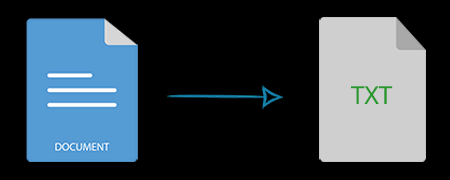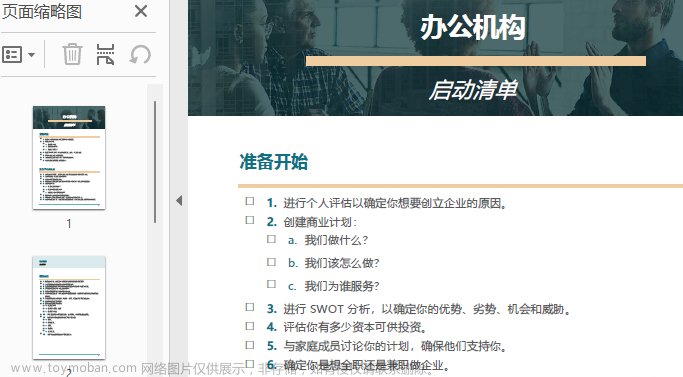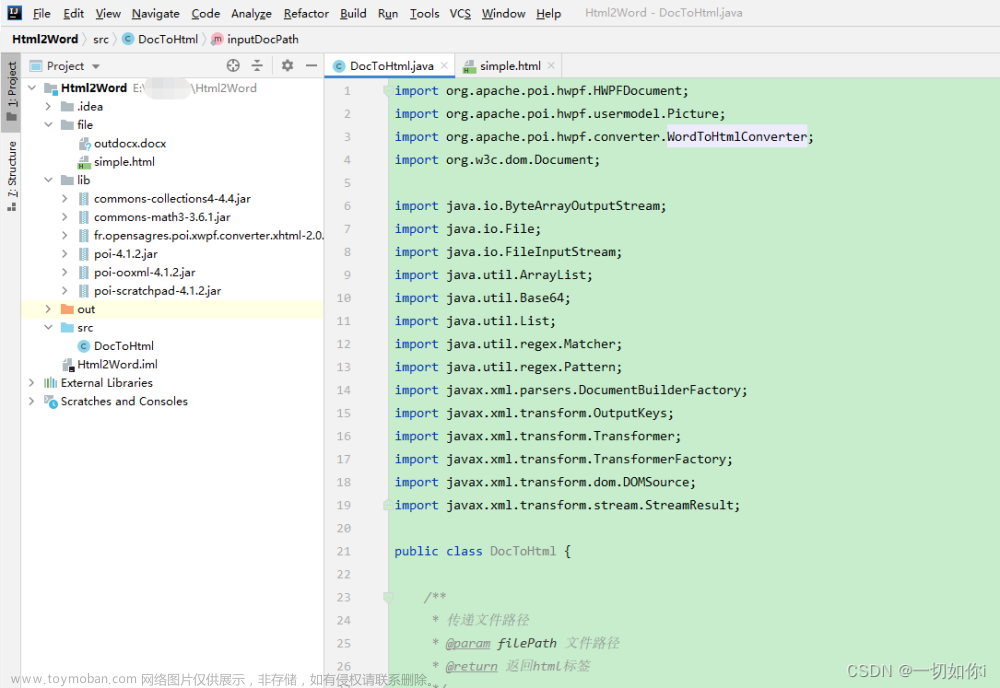Spire.Doc for .NET是一款专门对 Word 文档进行操作的 .NET 类库。在于帮助开发人员无需安装 Microsoft Word情况下,轻松快捷高效地创建、编辑、转换和打印 Microsoft Word 文档。拥有近10年专业开发经验Spire系列办公文档开发工具,专注于创建、编辑、转换和打印Word/PDF/Excel等格式文件处理,小巧便捷。
E-iceblue 功能类库Spire 系列文档处理组件均由中国本土团队研发,不依赖第三方软件,不受其他国家的技术或法律法规限制,同时适配国产操作系统如中科方德、中标麒麟等,兼容国产文档处理软件 WPS(如 .wps/.et/.dps 等格式
Spire.Doc for.NET 最新下载(qun:767755948)https://www.evget.com/product/3368/download
Word 文档中使用列表来勾勒、排列和强调文本,使用户能够轻松扫描和理解一系列项目。Word中有三种不同类型的列表,即编号列表,项目符号列表和多级列表。编号列表用于具有序列或优先级的项目,例如一系列说明。项目符号列表用于没有特定优先级的项目,例如函数或事实列表。多级列表用于存在序列且您希望每个段落单独编号的情况。
在 C# 中插入 Word 中的编号列表
Spire.Doc for .NET 提供了 ListStyle 类,可用于创建编号列表样式或项目符号样式。然后,可以使用 Paragraph.ListFormat.ApplyStyle() 方法将列表样式应用于段落。创建编号列表的步骤如下。
- 创建文档对象。
- 使用 Document.AddSection() 方法添加一个节。
- 创建 ListStyle 类的实例,将列表类型指定为“已编号”。
- 通过 ListStyle.Levels[index] 属性获取列表的特定级别,并通过 ListLevel.PatternType 属性设置编号类型。
- 使用 Document.ListStyles.Add() 方法将列表样式添加到文档中。
- 使用 Section.AddParagraph() 方法向文档添加多个段落。
- 使用 Paragraph.ListFormat.ApplyStyle() 方法将列表样式应用于特定段落。
- 通过 Paragraph.ListFormat.ListLevelNumber 属性指定列表级别。
- 使用 Document.SaveToFile() 方法将文档保存到 Word 文件。
【C# 】
using Spire.Doc;
using Spire.Doc.Documents;
namespace CreateOrderedList
{
class Program
{
static void Main(string[] args)
{
//Create a Document object
Document document = new Document();
//Add a section
Section section = document.AddSection();
//Create a numbered list style
ListStyle listStyle = new ListStyle(document, ListType.Numbered);
listStyle.Name = "numberedList";
listStyle.Levels[0].PatternType = ListPatternType.DecimalEnclosedParen;
listStyle.Levels[0].TextPosition = 20;
document.ListStyles.Add(listStyle);
//Add a paragraph
Paragraph paragraph = section.AddParagraph();
paragraph.AppendText("Required Web Development Skills:");
paragraph.Format.AfterSpacing = 5f;
//Add a paragraph and apply the numbered list style to it
paragraph = section.AddParagraph();
paragraph.AppendText("HTML");
paragraph.ListFormat.ApplyStyle("numberedList");
paragraph.ListFormat.ListLevelNumber = 0;
//Add another four paragraphs and apply the numbered list style to them
paragraph = section.AddParagraph();
paragraph.AppendText("CSS");
paragraph.ListFormat.ApplyStyle("numberedList");
paragraph.ListFormat.ListLevelNumber = 0;
paragraph = section.AddParagraph();
paragraph.AppendText("JavaScript");
paragraph.ListFormat.ApplyStyle("numberedList");
paragraph.ListFormat.ListLevelNumber = 0;
paragraph = section.AddParagraph();
paragraph.AppendText("Python");
paragraph.ListFormat.ApplyStyle("numberedList");
paragraph.ListFormat.ListLevelNumber = 0;
paragraph = section.AddParagraph();
paragraph.AppendText("MySQL");
paragraph.ListFormat.ApplyStyle("numberedList");
paragraph.ListFormat.ListLevelNumber = 0;
//Save the document to file
document.SaveToFile("NumberedList.docx", FileFormat.Docx);
}
}
}
【VB.NET】
Imports Spire.Doc
Imports Spire.Doc.Documents
Namespace CreateOrderedList
Class Program
Shared Sub Main(ByVal args() As String)
'Create a Document object
Dim document As Document = New Document()
'Add a section
Dim section As Section = document.AddSection()
'Create a numbered list style
Dim listStyle As ListStyle = New ListStyle(document,ListType.Numbered)
listStyle.Name = "numberedList"
listStyle.Levels(0).PatternType = ListPatternType.DecimalEnclosedParen
listStyle.Levels(0).TextPosition = 20
document.ListStyles.Add(listStyle)
'Add a paragraph
Dim paragraph As Paragraph = section.AddParagraph()
paragraph.AppendText("Required Web Development Skills:")
paragraph.Format.AfterSpacing = 5f
'Add a paragraph and apply the numbered list style to it
paragraph = section.AddParagraph()
paragraph.AppendText("HTML")
paragraph.ListFormat.ApplyStyle("numberedList")
paragraph.ListFormat.ListLevelNumber = 0
'Add another four paragraphs and apply the numbered list style to them
paragraph = section.AddParagraph()
paragraph.AppendText("CSS")
paragraph.ListFormat.ApplyStyle("numberedList")
paragraph.ListFormat.ListLevelNumber = 0
paragraph = section.AddParagraph()
paragraph.AppendText("JavaScript")
paragraph.ListFormat.ApplyStyle("numberedList")
paragraph.ListFormat.ListLevelNumber = 0
paragraph = section.AddParagraph()
paragraph.AppendText("Python")
paragraph.ListFormat.ApplyStyle("numberedList")
paragraph.ListFormat.ListLevelNumber = 0
paragraph = section.AddParagraph()
paragraph.AppendText("MySQL")
paragraph.ListFormat.ApplyStyle("numberedList")
paragraph.ListFormat.ListLevelNumber = 0
'Save the document to file
document.SaveToFile("NumberedList.docx", FileFormat.Docx)
End Sub
End Class
End Namespace

在 C# 中插入 Word 中的项目符号列表
创建项目符号列表的过程类似于创建编号列表的过程。不同之处在于,在创建列表样式时,必须将列表类型指定为"项目符号",并为其设置项目符号。以下是详细步骤。
- 创建文档对象。
- 使用 Document.AddSection() 方法添加一个节。
- 创建 ListStyle 类的实例,将列表类型指定为项目符号。
- 通过 ListStyle.Levels[index] 属性获取列表的特定级别,并通过 ListLevel.BulletCharacter 属性设置项目符号。
- 使用 Document.ListStyles.Add() 方法将列表样式添加到文档中。
- 使用 Section.AddParagraph() 方法向文档添加多个段落。
- 使用 Paragraph.ListFormat.ApplyStyle() 方法将列表样式应用于特定段落。
- 通过 Paragraph.ListFormat.ListLevelNumber 属性指定列表级别。
- 使用 Document.SaveToFile() 方法将文档保存到 Word 文件。
【C# 】
using Spire.Doc;
using Spire.Doc.Documents;
namespace CreateUnorderedList
{
class Program
{
static void Main(string[] args)
{
//Create a Document object
Document document = new Document();
//Add a section
Section section = document.AddSection();
//Create a bulleted list style
ListStyle listStyle = new ListStyle(document, ListType.Bulleted);
listStyle.Name = "bulletedList";
listStyle.Levels[0].BulletCharacter = "\x00B7";
listStyle.Levels[0].CharacterFormat.FontName = "Symbol";
listStyle.Levels[0].TextPosition = 20;
document.ListStyles.Add(listStyle);
//Add a paragraph
Paragraph paragraph = section.AddParagraph();
paragraph.AppendText("Computer Science Subjects:");
paragraph.Format.AfterSpacing = 5f;
//Add a paragraph and apply the bulleted list style to it
paragraph = section.AddParagraph();
paragraph.AppendText("Data Structure");
paragraph.ListFormat.ApplyStyle("bulletedList");
paragraph.ListFormat.ListLevelNumber = 0;
//Add another five paragraphs and apply the bulleted list style to them
paragraph = section.AddParagraph();
paragraph.AppendText("Algorithm");
paragraph.ListFormat.ApplyStyle("bulletedList");
paragraph.ListFormat.ListLevelNumber = 0;
paragraph = section.AddParagraph();
paragraph.AppendText("Computer Networks");
paragraph.ListFormat.ApplyStyle("bulletedList");
paragraph.ListFormat.ListLevelNumber = 0;
paragraph = section.AddParagraph();
paragraph.AppendText("Operating System");
paragraph.ListFormat.ApplyStyle("bulletedList");
paragraph.ListFormat.ListLevelNumber = 0;
paragraph = section.AddParagraph();
paragraph.AppendText("C Programming");
paragraph.ListFormat.ApplyStyle("bulletedList");
paragraph.ListFormat.ListLevelNumber = 0;
paragraph = section.AddParagraph();
paragraph.AppendText("Theory of Computations");
paragraph.ListFormat.ApplyStyle("bulletedList");
paragraph.ListFormat.ListLevelNumber = 0;
//Save the document to file
document.SaveToFile("BulletedList.docx", FileFormat.Docx);
}
}
}
【VB.NET】
Imports Spire.Doc
Imports Spire.Doc.Documents
Namespace CreateUnorderedList
Class Program
Shared Sub Main(ByVal args() As String)
'Create a Document object
Dim document As Document = New Document()
'Add a section
Dim section As Section = document.AddSection()
'Create a bulleted list style
Dim listStyle As ListStyle = New ListStyle(document,ListType.Bulleted)
listStyle.Name = "bulletedList"
listStyle.Levels(0).BulletCharacter = "\x00B7"
listStyle.Levels(0).CharacterFormat.FontName = "Symbol"
listStyle.Levels(0).TextPosition = 20
document.ListStyles.Add(listStyle)
'Add a paragraph
Dim paragraph As Paragraph = section.AddParagraph()
paragraph.AppendText("Computer Science Subjects:")
paragraph.Format.AfterSpacing = 5f
'Add a paragraph and apply the bulleted list style to it
paragraph = section.AddParagraph()
paragraph.AppendText("Data Structure")
paragraph.ListFormat.ApplyStyle("bulletedList")
paragraph.ListFormat.ListLevelNumber = 0
'Add another five paragraphs and apply the bulleted list style to them
paragraph = section.AddParagraph()
paragraph.AppendText("Algorithm")
paragraph.ListFormat.ApplyStyle("bulletedList")
paragraph.ListFormat.ListLevelNumber = 0
paragraph = section.AddParagraph()
paragraph.AppendText("Computer Networks")
paragraph.ListFormat.ApplyStyle("bulletedList")
paragraph.ListFormat.ListLevelNumber = 0
paragraph = section.AddParagraph()
paragraph.AppendText("Operating System")
paragraph.ListFormat.ApplyStyle("bulletedList")
paragraph.ListFormat.ListLevelNumber = 0
paragraph = section.AddParagraph()
paragraph.AppendText("C Programming")
paragraph.ListFormat.ApplyStyle("bulletedList")
paragraph.ListFormat.ListLevelNumber = 0
paragraph = section.AddParagraph()
paragraph.AppendText("Theory of Computations")
paragraph.ListFormat.ApplyStyle("bulletedList")
paragraph.ListFormat.ListLevelNumber = 0
'Save the document to file
document.SaveToFile("BulletedList.docx", FileFormat.Docx)
End Sub
End Class
End Namespace

在 C# 的 Word 中插入多级编号列表
多级列表至少包含两个不同的级别。嵌套列表的每个级别都由 ListStyle.Levels[index] 属性表示,通过该属性可以设置特定级别的编号类型和前缀。以下是在 Word 中创建多级编号列表的步骤。
- 创建文档对象。
- 使用 Document.AddSection() 方法添加一个节。
- 创建 ListStyle 类的实例,将列表类型指定为“已编号”。
- 通过 ListStyle.Levels[index] 属性获取列表的特定级别,并设置编号类型和前缀。
- 使用 Document.ListStyles.Add() 方法将列表样式添加到文档中。
- 使用 Section.AddParagraph() 方法向文档添加多个段落。
- 使用 Paragraph.ListFormat.ApplyStyle() 方法将列表样式应用于特定段落。
- 通过 Paragraph.ListFormat.ListLevelNumber 属性指定列表级别。
- 使用 Document.SaveToFile() 方法将文档保存到 Word 文件。
【C# 】
using Spire.Doc;
using Spire.Doc.Documents;
namespace CreateMultiLevelList
{
class Program
{
static void Main(string[] args)
{
//Create a Document object
Document document = new Document();
//Add a section
Section section = document.AddSection();
//Create a numbered list style, specifying number prefix and pattern type of each level
ListStyle listStyle = new ListStyle(document, ListType.Numbered);
listStyle.Name = "levelstyle";
listStyle.Levels[0].PatternType = ListPatternType.Arabic;
listStyle.Levels[0].TextPosition = 20;
listStyle.Levels[1].NumberPrefix = "\x0000.";
listStyle.Levels[1].PatternType = ListPatternType.Arabic;
listStyle.Levels[2].NumberPrefix = "\x0000.\x0001.";
listStyle.Levels[2].PatternType = ListPatternType.Arabic;
document.ListStyles.Add(listStyle);
//Add a paragraph
Paragraph paragraph = section.AddParagraph();
paragraph.AppendText("Here's a Multi-Level Numbered List:");
paragraph.Format.AfterSpacing = 5f;
//Add a paragraph and apply the numbered list style to it
paragraph = section.AddParagraph();
paragraph.AppendText("The first item");
paragraph.ListFormat.ApplyStyle("levelstyle");
paragraph.ListFormat.ListLevelNumber = 0;
//Add another five paragraphs and apply the numbered list stype to them
paragraph = section.AddParagraph();
paragraph.AppendText("The second item");
paragraph.ListFormat.ApplyStyle("levelstyle");
paragraph.ListFormat.ListLevelNumber = 0;
paragraph = section.AddParagraph();
paragraph.AppendText("The first sub-item");
paragraph.ListFormat.ApplyStyle("levelstyle");
paragraph.ListFormat.ListLevelNumber = 1;
paragraph = section.AddParagraph();
paragraph.AppendText("The second sub-item");
paragraph.ListFormat.ContinueListNumbering();
paragraph.ListFormat.ApplyStyle("levelstyle");
paragraph = section.AddParagraph();
paragraph.AppendText("A sub-sub-item");
paragraph.ListFormat.ApplyStyle("levelstyle");
paragraph.ListFormat.ListLevelNumber = 2;
paragraph = section.AddParagraph();
paragraph.AppendText("The third item");
paragraph.ListFormat.ApplyStyle("levelstyle");
paragraph.ListFormat.ListLevelNumber = 0;
//Save the document to file
document.SaveToFile("MultilevelNumberedList.docx", FileFormat.Docx);
}
}
}
【VB.NET】
Imports Spire.Doc
Imports Spire.Doc.Documents
Namespace CreateMultiLevelList
Class Program
Shared Sub Main(ByVal args() As String)
'Create a Document object
Dim document As Document = New Document()
'Add a section
Dim section As Section = document.AddSection()
'Create a numbered list style, specifying number prefix and pattern type of each level
Dim listStyle As ListStyle = New ListStyle(document,ListType.Numbered)
listStyle.Name = "levelstyle"
listStyle.Levels(0).PatternType = ListPatternType.Arabic
listStyle.Levels(0).TextPosition = 20
listStyle.Levels(1).NumberPrefix = "\x0000."
listStyle.Levels(1).PatternType = ListPatternType.Arabic
listStyle.Levels(2).NumberPrefix = "\x0000.\x0001."
listStyle.Levels(2).PatternType = ListPatternType.Arabic
document.ListStyles.Add(listStyle)
'Add a paragraph
Dim paragraph As Paragraph = section.AddParagraph()
paragraph.AppendText("Here's a Multi-Level Numbered List:")
paragraph.Format.AfterSpacing = 5f
'Add a paragraph and apply the numbered list style to it
paragraph = section.AddParagraph()
paragraph.AppendText("The first item")
paragraph.ListFormat.ApplyStyle("levelstyle")
paragraph.ListFormat.ListLevelNumber = 0
'Add another five paragraphs and apply the numbered list stype to them
paragraph = section.AddParagraph()
paragraph.AppendText("The second item")
paragraph.ListFormat.ApplyStyle("levelstyle")
paragraph.ListFormat.ListLevelNumber = 0
paragraph = section.AddParagraph()
paragraph.AppendText("The first sub-item")
paragraph.ListFormat.ApplyStyle("levelstyle")
paragraph.ListFormat.ListLevelNumber = 1
paragraph = section.AddParagraph()
paragraph.AppendText("The second sub-item")
paragraph.ListFormat.ContinueListNumbering()
paragraph.ListFormat.ApplyStyle("levelstyle")
paragraph = section.AddParagraph()
paragraph.AppendText("A sub-sub-item")
paragraph.ListFormat.ApplyStyle("levelstyle")
paragraph.ListFormat.ListLevelNumber = 2
paragraph = section.AddParagraph()
paragraph.AppendText("The third item")
paragraph.ListFormat.ApplyStyle("levelstyle")
paragraph.ListFormat.ListLevelNumber = 0
'Save the document to file
document.SaveToFile("MultilevelNumberedList.docx", FileFormat.Docx)
End Sub
End Class
End Namespace

在 C# 的 Word 中插入多级混合类型列表
在某些情况下,您可能希望在多级列表中混合使用数字和符号项目符号点。要创建混合类型列表,您只需创建编号列表样式和项目符号列表样式,并将它们应用于不同的段落。具体步骤如下。
- 创建文档对象。
- 使用 Document.AddSection() 方法添加一个节。
- 创建编号列表样式和项目符号列表样式。
- 使用 Section.AddParagraph() 方法向文档添加多个段落。
- 使用 Paragraph.ListFormat.ApplyStyle() 方法将不同的列表样式应用于不同的段落。
- 使用 Document.SaveToFile() 方法将文档保存到 Word 文件。
【C# 】
using Spire.Doc;
using Spire.Doc.Documents;
namespace CreateMultilevelMixedList
{
class Program
{
static void Main(string[] args)
{
//Create a Document object
Document document = new Document();
//Add a section
Section section = document.AddSection();
//Create a numbered list style
ListStyle numberedListStyle = new ListStyle(document, ListType.Numbered);
numberedListStyle.Name = "numberedStyle";
numberedListStyle.Levels[0].PatternType = ListPatternType.Arabic;
numberedListStyle.Levels[0].TextPosition = 20;
numberedListStyle.Levels[1].PatternType = ListPatternType.LowLetter;
document.ListStyles.Add(numberedListStyle);
//Create a bulleted list style
ListStyle bulletedListStyle = new ListStyle(document, ListType.Bulleted);
bulletedListStyle.Name = "bulltedStyle";
bulletedListStyle.Levels[2].BulletCharacter = "\x002A";
bulletedListStyle.Levels[2].CharacterFormat.FontName = "Symbol";
document.ListStyles.Add(bulletedListStyle);
//Add a paragraph
Paragraph paragraph = section.AddParagraph();
paragraph.AppendText("Here's a Multi-Level Mixed List:");
paragraph.Format.AfterSpacing = 5f;
//Add a paragraph and apply the numbered list style to it
paragraph = section.AddParagraph();
paragraph.AppendText("The first item");
paragraph.ListFormat.ApplyStyle("numberedStyle");
paragraph.ListFormat.ListLevelNumber = 0;
//Add another five paragraphs and apply different list stype to them
paragraph = section.AddParagraph();
paragraph.AppendText("The first sub-item");
paragraph.ListFormat.ApplyStyle("numberedStyle");
paragraph.ListFormat.ListLevelNumber = 1;
paragraph = section.AddParagraph();
paragraph.AppendText("The second sub-item");
paragraph.ListFormat.ListLevelNumber = 1;
paragraph.ListFormat.ApplyStyle("numberedStyle");
paragraph = section.AddParagraph();
paragraph.AppendText("The first sub-sub-item");
paragraph.ListFormat.ApplyStyle("bulltedStyle");
paragraph.ListFormat.ListLevelNumber = 2;
paragraph = section.AddParagraph();
paragraph.AppendText("The second sub-sub-item");
paragraph.ListFormat.ApplyStyle("bulltedStyle");
paragraph.ListFormat.ListLevelNumber = 2;
paragraph = section.AddParagraph();
paragraph.AppendText("The second item");
paragraph.ListFormat.ApplyStyle("numberedStyle");
paragraph.ListFormat.ListLevelNumber = 0;
//Save the document to file
document.SaveToFile("MultilevelMixedList.docx", FileFormat.Docx);
}
}
}
【VB.NET】
Imports Spire.Doc
Imports Spire.Doc.Documents
Namespace CreateMultilevelMixedList
Class Program
Shared Sub Main(ByVal args() As String)
'Create a Document object
Dim document As Document = New Document()
'Add a section
Dim section As Section = document.AddSection()
'Create a numbered list style
Dim numberedListStyle As ListStyle = New ListStyle(document,ListType.Numbered)
numberedListStyle.Name = "numberedStyle"
numberedListStyle.Levels(0).PatternType = ListPatternType.Arabic
numberedListStyle.Levels(0).TextPosition = 20
numberedListStyle.Levels(1).PatternType = ListPatternType.LowLetter
document.ListStyles.Add(numberedListStyle)
'Create a bulleted list style
Dim bulletedListStyle As ListStyle = New ListStyle(document,ListType.Bulleted)
bulletedListStyle.Name = "bulltedStyle"
bulletedListStyle.Levels(2).BulletCharacter = "\x002A"
bulletedListStyle.Levels(2).CharacterFormat.FontName = "Symbol"
document.ListStyles.Add(bulletedListStyle)
'Add a paragraph
Dim paragraph As Paragraph = section.AddParagraph()
paragraph.AppendText("Here's a Multi-Level Mixed List:")
paragraph.Format.AfterSpacing = 5f
'Add a paragraph and apply the numbered list style to it
paragraph = section.AddParagraph()
paragraph.AppendText("The first item")
paragraph.ListFormat.ApplyStyle("numberedStyle")
paragraph.ListFormat.ListLevelNumber = 0
'Add another five paragraphs and apply different list stype to them
paragraph = section.AddParagraph()
paragraph.AppendText("The first sub-item")
paragraph.ListFormat.ApplyStyle("numberedStyle")
paragraph.ListFormat.ListLevelNumber = 1
paragraph = section.AddParagraph()
paragraph.AppendText("The second sub-item")
paragraph.ListFormat.ListLevelNumber = 1
paragraph.ListFormat.ApplyStyle("numberedStyle")
paragraph = section.AddParagraph()
paragraph.AppendText("The first sub-sub-item")
paragraph.ListFormat.ApplyStyle("bulltedStyle")
paragraph.ListFormat.ListLevelNumber = 2
paragraph = section.AddParagraph()
paragraph.AppendText("The second sub-sub-item")
paragraph.ListFormat.ApplyStyle("bulltedStyle")
paragraph.ListFormat.ListLevelNumber = 2
paragraph = section.AddParagraph()
paragraph.AppendText("The second item")
paragraph.ListFormat.ApplyStyle("numberedStyle")
paragraph.ListFormat.ListLevelNumber = 0
'Save the document to file
document.SaveToFile("MultilevelMixedList.docx", FileFormat.Docx)
End Sub
End Class
End Namespace
 文章来源:https://www.toymoban.com/news/detail-459783.html
文章来源:https://www.toymoban.com/news/detail-459783.html
以上便是如何在 Word 文档中插入列表的教程,如果您有其他问题也可以继续浏览本系列文章。文章来源地址https://www.toymoban.com/news/detail-459783.html
到了这里,关于Word控件Spire.Doc 【列表】教程:在 Word 文档中插入列表的文章就介绍完了。如果您还想了解更多内容,请在右上角搜索TOY模板网以前的文章或继续浏览下面的相关文章,希望大家以后多多支持TOY模板网!