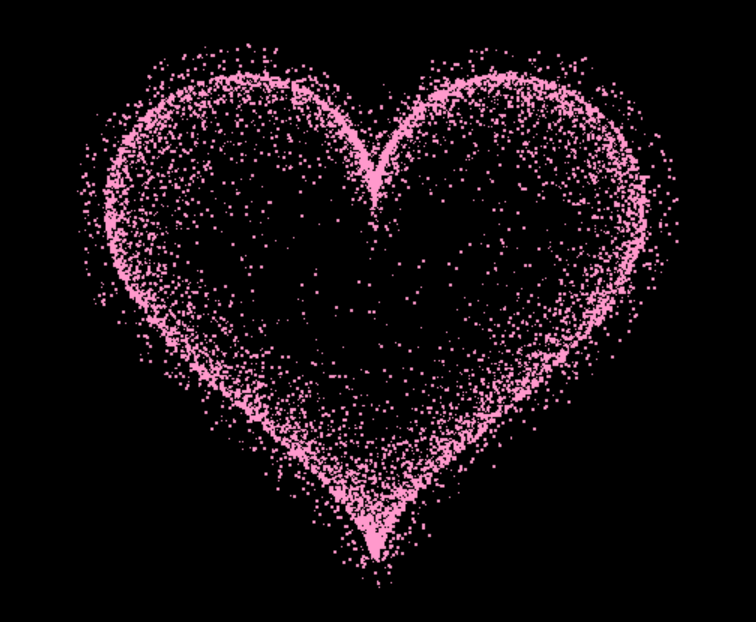🤵♂️ 个人主页@老虎也淘气 个人主页
✍🏻作者简介:Python学习者
🐋 希望大家多多支持我们一起进步!😄
如果文章对你有帮助的话,
欢迎评论 💬点赞👍🏻 收藏 📂加关注
最近看到不少关于李峋同款爱心的视频、文章,今天我们也分享一下李峋同款爱心 Python 代码版。
简单来说李峋同款爱心就是一个动态的♥型效果,主要 Python 代码实现如下:
def __init__(self, generate_frame=20):
# 原始爱心坐标集合
self._points = set()
# 边缘扩散效果点坐标集合
self._edge_diffusion_points = set()
# 中心扩散效果点坐标集合
self._center_diffusion_points = set()
# 每帧动态点坐标
self.all_points = {}
self.build(2000)
self.random_halo = 1000
self.generate_frame = generate_frame
for frame in range(generate_frame):
self.calc(frame)
def build(self, number):
for _ in range(number):
t = random.uniform(0, 2 * pi)
x, y = heart(t)
self._points.add((x, y))
# 爱心内扩散
for _x, _y in list(self._points):
for _ in range(3):
x, y = scatter_inside(_x, _y, 0.05)
self._edge_diffusion_points.add((x, y))
# 爱心内再次扩散
point_list = list(self._points)
for _ in range(4000):
x, y = random.choice(point_list)
x, y = scatter_inside(x, y, 0.17)
self._center_diffusion_points.add((x, y))
@staticmethodstaticmethod
def calc_position(x, y, ratio):
force = 1 / (((x - X) ** 2 +
(y - Y) ** 2) ** 0.520)
dx = ratio * force * (x - X) + random.randint(-1, 1)
dy = ratio * force * (y - Y) + random.randint(-1, 1)
return x - dx, y - dy
def calc(self, generate_frame):
ratio = 10 * curve(generate_frame / 10 * pi)
halo_radius = int(4 + 6 * (1 + curve(generate_frame / 10 * pi)))
halo_number = int(
3000 + 4000 * abs(curve(generate_frame / 10 * pi) ** 2))
all_points = []
# 光环
heart_halo_point = set()
for _ in range(halo_number):
t = random.uniform(0, 2 * pi)
x, y = heart(t, shrink_ratio=11.6)
x, y = shrink(x, y, halo_radius)
if (x, y) not in heart_halo_point:
heart_halo_point.add((x, y))
x += random.randint(-14, 14)
y += random.randint(-14, 14)
size = random.choice((1, 2, 2))
all_points.append((x, y, size))
# 轮廓
for x, y in self._points:
x, y = self.calc_position(x, y, ratio)
size = random.randint(1, 3)
all_points.append((x, y, size))
# 内容
for x, y in self._edge_diffusion_points:
x, y = self.calc_position(x, y, ratio)
size = random.randint(1, 2)
all_points.append((x, y, size))
self.all_points[generate_frame] = all_points
for x, y in self._center_diffusion_points:
x, y = self.calc_position(x, y, ratio)
size = random.randint(1, 2)
all_points.append((x, y, size))
self.all_points[generate_frame] = all_points
init(self, generate_frame=20):
这是类的初始化方法,用于创建一个对象时进行一些初始设置。
generate_frame:一个可选参数,默认值为20,表示生成动画的帧数。
self._points、self._edge_diffusion_points、self._center_diffusion_points:这些变量分别用于存储原始爱心坐标、边缘扩散效果点坐标和中心扩散效果点坐标。
self.all_points:一个字典,用于存储每一帧的动态点坐标。
self.build(2000):在初始化时调用 build 方法生成初始的爱心坐标集合。
self.random_halo = 1000:一个用于生成随机光环点的参数。
- build(self, number):
这个方法用于生成爱心的初始坐标,并在爱心内进行扩散。
number:参数,表示生成的爱心点的数量。
通过遍历生成爱心的坐标,将其添加到 self._points 集合中。
进行爱心内的边缘扩散,将新生成的点添加到 self._edge_diffusion_points 集合中。
进行爱心内的再次扩散,将新生成的点添加到 self._center_diffusion_points 集合中。
- @staticmethod calc_position(x, y, ratio):
这是一个静态方法,用于计算点的新位置。
x, y:原始点的坐标。
ratio:一个参数,影响计算的力度。
通过一个力的公式,计算出点的新位置。
- calc(self, generate_frame):
这个方法用于计算每一帧的动态点坐标。
generate_frame:参数,表示当前帧数。
通过调用 calc_position 方法计算光环、轮廓和内容的点的新位置。
将计算得到的点的坐标和大小信息存储在 all_points 字典中。
实现效果如下:

满屏爱心代码(修改名字版本)
<!DOCTYPE html>
<!-- saved from url=(0051)https://httishere.gitee.io/notion/v4/love-name.html -->
<html><head><meta http-equiv="Content-Type" content="text/html; charset=UTF-8">
<title> Love you </title>
<style type="text/css">
body {
margin: 0;
overflow: hidden;
background: #000;
}
canvas {
position: absolute;
width: 100%;
height: 100%;
}
#pinkboard {
animation: anim 1.5s ease-in-out infinite;
-webkit-animation: anim 1.5s ease-in-out infinite;
-o-animation: anim 1.5s ease-in-out infinite;
-moz-animation: anim 1.5s ease-in-out infinite;
}
@keyframes anim {
0% {
transform: scale(0.8);
}
25% {
transform: scale(0.7);
}
50% {
transform: scale(1);
}
75% {
transform: scale(0.7);
}
100% {
transform: scale(0.8);
}
}
@-webkit-keyframes anim {
0% {
-webkit-transform: scale(0.8);
}
25% {
-webkit-transform: scale(0.7);
}
50% {
-webkit-transform: scale(1);
}
75% {
-webkit-transform: scale(0.7);
}
100% {
-webkit-transform: scale(0.8);
}
}
@-o-keyframes anim {
0% {
-o-transform: scale(0.8);
}
25% {
-o-transform: scale(0.7);
}
50% {
-o-transform: scale(1);
}
75% {
-o-transform: scale(0.7);
}
100% {
-o-transform: scale(0.8);
}
}
@-moz-keyframes anim {
0% {
-moz-transform: scale(0.8);
}
25% {
-moz-transform: scale(0.7);
}
50% {
-moz-transform: scale(1);
}
75% {
-moz-transform: scale(0.7);
}
100% {
-moz-transform: scale(0.8);
}
}
#name {
position: absolute;
top: 50%;
left: 50%;
transform: translate(-50%, -50%);
margin-top: -20px;
font-size: 46px;
color: #ea80b0;
}
</style>
<script src="./ Love you _files/monitors.3.6.36.cn.js.下载" async="" crossorigin="anonymous"></script><script src="./ Love you _files/sentry.3.6.36.cn.js.下载" async="" crossorigin="anonymous"></script></head>
<body>
<canvas id="pinkboard" width="1707" height="868"></canvas>
<canvas id="canvas" width="1707" height="868"></canvas>
<script type="text/javascript">
const colors = [
"#eec996",
"#8fb7d3",
"#b7d4c6",
"#c3bedd",
"#f1d5e4",
"#cae1d3",
"#f3c89d",
"#d0b0c3",
"#819d53",
"#c99294",
"#cec884",
"#ff8e70",
"#e0a111",
"#fffdf6",
"#cbd7ac",
"#e8c6c0",
"#dc9898",
"#ecc8ba",
]; //用来设置的颜色
var canvas = document.getElementById("canvas");
var ctx = canvas.getContext("2d");
let count = 1;
var ww = window.innerWidth;
var wh = window.innerHeight;
var hearts = [];
function init() {
requestAnimationFrame(render);
canvas.width = ww;
canvas.height = wh;
for (var i = 0; i < 100; i++) {
hearts.push(new Heart());
}
}
function Heart() {
this.x = Math.random() * ww;
this.y = Math.random() * wh;
this.opacity = Math.random() * 0.5 + 0.5;
this.vel = {
x: (Math.random() - 0.5) * 4,
y: (Math.random() - 0.5) * 4,
};
this.targetScale = Math.random() * 0.15 + 0.02;
this.scale = this.targetScale * Math.random();
}
Heart.prototype.update = function (i) {
this.x += this.vel.x;
this.y += this.vel.y;
this.scale += (this.targetScale - this.scale) * 0.01;
if (this.x - this.width > ww || this.x + this.width < 0) {
this.scale = 0;
this.x = Math.random() * ww;
}
if (this.y - this.height > wh || this.y + this.height < 0) {
this.scale = 0;
this.y = Math.random() * wh;
}
this.width = 473.8;
this.height = 408.6;
};
Heart.prototype.draw = function (i) {
ctx.globalAlpha = this.opacity;
ctx.font = `${180 * this.scale}px "微软雅黑"`;
// ctx.font="20px";
ctx.fillStyle = colors[i % 18];
ctx.fillText(
"kawsar",
this.x - this.width * 0.5,
this.y - this.height * 0.5,
this.width,
this.height
);
// ctx.drawImage(
// heartImage,
// this.x - this.width * 0.5,
// this.y - this.height * 0.5,
// this.width,
// this.heig
修改满屏文字操作步骤
将上方的代码全部复制
在电脑新建一个txt文件,命名love.txt
打开txt文件,黏贴代码
将双引号的文件给成你想要展示的文字,保存
将txt文件后缀改成 .hmtl
如果你嫌麻烦
可以下方后台回复【爱心】直接下载编辑 文章来源:https://www.toymoban.com/news/detail-460667.html
文章来源:https://www.toymoban.com/news/detail-460667.html
结尾:
在代码的海洋中,创意是灯塔,指引我们前行。李峋同款爱心Python代码版,不仅仅是一段代码,更是一个技术的表白和对编程艺术的追求。让我们一起沉浸在这个充满温馨的代码世界,激发我们内心的创造力,为技术的发展贡献一份独特的力量。愿这份爱心代码激发更多的创意,让我们共同构建一个更加美好的技术未来,希望大家喜欢。 文章来源地址https://www.toymoban.com/news/detail-460667.html
文章来源地址https://www.toymoban.com/news/detail-460667.html
到了这里,关于李峋同款爱心Python代码版来了的文章就介绍完了。如果您还想了解更多内容,请在右上角搜索TOY模板网以前的文章或继续浏览下面的相关文章,希望大家以后多多支持TOY模板网!