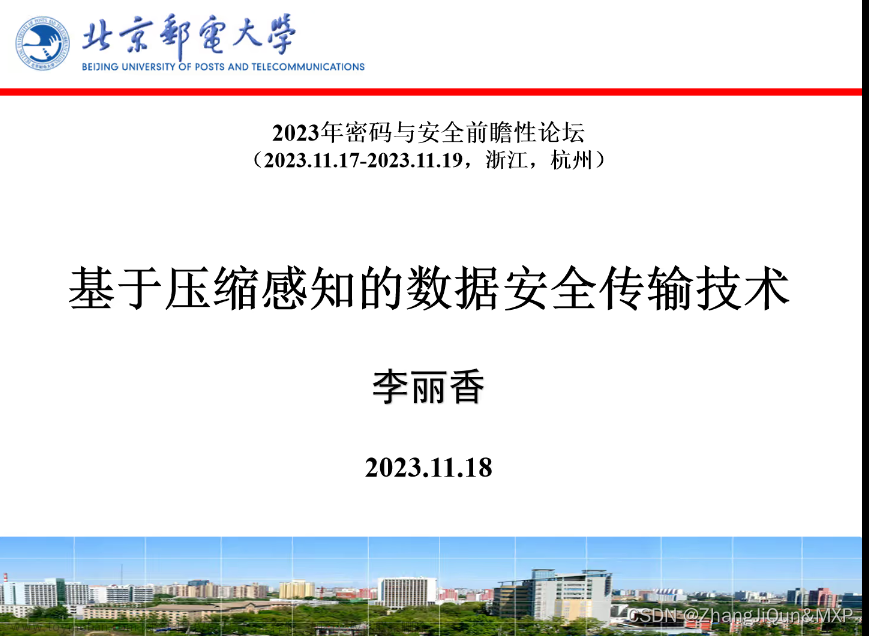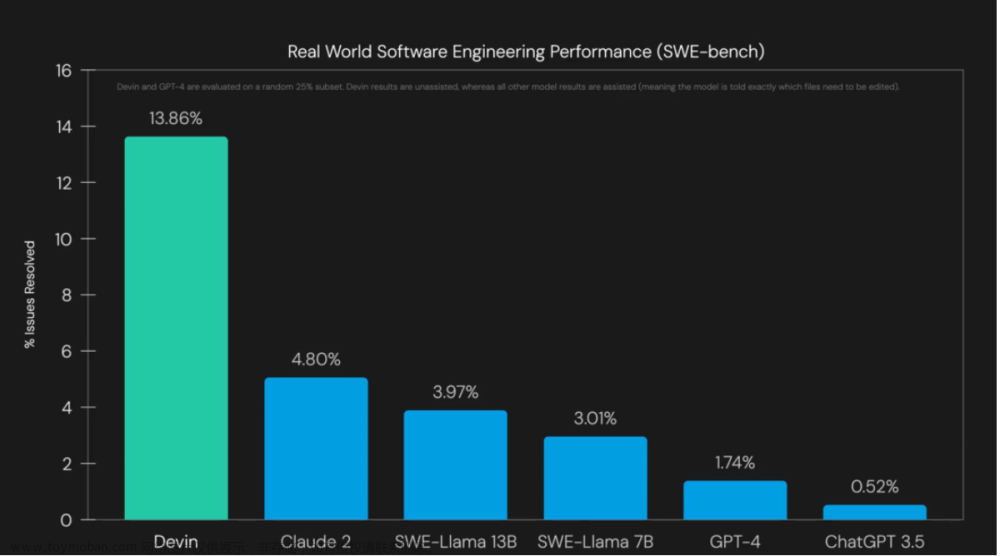一、学习目标
1.掌握小程序常用组件的使用
2.掌握腾讯视频插件的使用
3.掌握背景音乐API、地图API的使用
4.掌握订阅消息的发送
二、开发前准备
- 项目展示、项目分析、项目初始化
1.项目展示
- 照片页面

- 美好时光页面
 文章来源:https://www.toymoban.com/news/detail-460697.html
文章来源:https://www.toymoban.com/news/detail-460697.html
- 宾客信息页面
 文章来源地址https://www.toymoban.com/news/detail-460697.html
文章来源地址https://www.toymoban.com/news/detail-460697.html
三、代码实现
1 项目搭建
- 在微信开发者工具中创建一个空白项目。创建成功后,新建app.json文件,在该文件中定义本项目中的页面路径、定义项目导航栏样式、定义项目底部标签栏
{
"pages":[
"pages/index/index",
"pages/picture/picture",
"pages/video/video",
"pages/map/map",
"pages/guest/guest",
"pages/logs/logs"
],
"window":{
"backgroundTextStyle":"light",
"navigationBarBackgroundColor": "#fff",
"navigationBarTitleText": "婚礼邀请函",
"navigationBarTextStyle":"black"
},
"tabBar": {
"color": "#ccc",
"selectedColor": "#ff4ccc",
"borderStyle": "black",
"backgroundColor": "#ffffff",
"position": "bottom",
"list": [
{
"pagePath": "pages/index/index",
"iconPath": "/images/invite.png",
"selectedIconPath": "/images/invite.png",
"text": "邀请函"
},
{
"pagePath":"pages/picture/picture",
"iconPath": "/images/marry.png",
"selectedIconPath": "/images/marry.png",
"text": "照片"},
{
"pagePath":"pages/video/video",
"iconPath": "/images/video.png",
"selectedIconPath": "/images/video.png",
"text": "美好时光"},
{
"pagePath":"pages/map/map",
"iconPath": "/images/map.png",
"selectedIconPath": "/images/map.png",
"text": "婚礼地点"},
{
"pagePath":"pages/guest/guest",
"iconPath": "/images/guest.png",
"selectedIconPath": "/images/guest.png",
"text": "宾客信息"}
]
},
"style": "v2",
"sitemapLocation": "sitemap.json"
}
2 功能实现
2.1 背景音乐功能
- 在index.wxml设置页面和展示图片,代码如下:
<view class="player player-{{isPlayingMusic ? 'play' : 'pause'}}"
bindtap="play">
<image src="/images/music_icon.png" />
<image src="/images/music_play.png"/>
</view>
- 在index.wxss中编写播放器的样式
.content{
/*vw 表示屏幕的宽度,vh 表示屏幕的高度*/
width: 100vw;
height: 100vh;
}
.bg{
width: 100%;
height: 100%;
}
.play{
position: fixed;
top: 20rpx;
right: 20rpx;
/*提高堆叠的顺序*/
z-index: 1;
}
.play>image:first-child{
width: 80rpx;
height: 80rpx;
}
.play>image:last-child{
width: 20rpx;
height: 80rpx;
margin-left: -5px;
}
.cont{
width: 100%;
height: 100%;
position: fixed;
top: 0rpx;
z-index: 2;
display: flex;
flex-direction: column;
align-items: center;
}
.cont-info-weding{
flex: 1;
display: flex;
flex-direction: column;
align-items: center;
}
.cont-gif{
width: 19vh;
height: 18.6vh;
}
.cont-title{
font-size: 5vh;
color:#ff4c91;
font-weight: bold;
margin-top: 1.5vh;
}
.cont-avatar{
width: 24vh;
height: 24vh;
border-radius: 50%;
border: 3px solid #ff4c91;
margin-top: 2.5vh;
}
.cont-info{
display: flex;
flex-direction: row;
align-items: center;
width: 50vw;
}
.cont-info-wedding{
width: 60rpx;
height: 60rpx;
/*margin-left: 40rpx;
margin-right: 40rpx;*/
}
.content-name{
position: relative;
color: #ff4c91;
font-weight: bold;
font-size: 2.7vh;
}
.content-name>image{
height: 30rpx;
width: 30rpx;
/*设置电话半圆*/
border-radius: 50%;
border: 1px solid #ff4c91;
position: absolute;
top: -25rpx;
right: -35rpx;
}
.cont-address{
color:#ff4c91;
font-weight: bold;
margin-top: 10rpx;
font-size: 2.9vh;
align-items: center;
text-align: center;
line-height: 4.5vh;/*时间地点的行高度*/
}
.cont-address>view:first-child{
font-size:3.2vh;
margin-bottom: 2vh;
}
- 在index.js中实现音乐播放、暂停功能,并选择音乐源,代码如下:
onReady: function () {
this.bgm = wx.getBackgroundAudioManager()
this.bgm.onCanplay(()=> {
this.bgm.pause()
})
this.bgm.src = this.music_url
},
- 在index.js中实现正在播放功能,代码如下:
play: function (e) {
if (this.data.isPlayingMusic) {
this.bgm.pause()
} else { this.bgm.play() }
this.setData({
isPlayingMusic:!this.data.isPlayingMusic })
},
- 在index.wxml中编写页面结构的样式,实现一键拨打电话功能
<view class="content">
<image class="bg" src="/images/bg_1.png"></image>
<view class="play">
<image src="/images/music_icon.png"></image>
<image src="/images/music_play.png"></image>
</view>
<view class="cont">
<image class="cont-gif" src="/imagesve_the_date.gif"></image>
<view class="cont-title">邀请函</view>
<image class="cont-avatar" src="/images/avatar.png" ></image>
<view class="cont-info">
<!--新郎的信息-->
<view class="content-name">
<image src="/images/tel.png" bindtap="callGroom"></image>
<view>小张</view>
<view>新郎</view>
</view>
<!--放的喜字信息-->
<view class="cont-info-weding">
<image class="cont-info-wedding" src="/images/wedding.png"></image>
</view>
<!--新娘的信息-->
<view class="content-name">
<image src="/images/tel.png" bindtap="callBride"></image>
<view>小李</view>
<view>新娘</view>
</view>
</view>
<view class="cont-address">
<view>我们邀请您来参加我们的婚礼</view>
<view>时间:2022年12月24日</view>
<view>地点: </view>
</view>
</view>
</view>
/
2.2 照片页面功能
- 实现纵向轮播图:在picture.js中准备图片路径
Page({
/**
* 页面的初始数据
*/
data: {
pictures:[
{
id:0,
src:"/images/timg1.jpg"
},
{
id:1,
src:"/images/timg2.jpg"
},
{
id:2,
src:"/images/timg3.jpg"
},
{
id:3,
src:"/images/timg4.jpg"
}
]
},
- 在picture.wxml中设置swiper组件的属性
<swiper indicator-dots="true" vertical="ture" indicator-color="white" indicator-active-color="#ff4c91"
autoplay="true" interval="3500" duration="1000">
<swiper-item wx:for="{{pictures}}" wx:key="id">
<image src="{{item.src}}"></image>
</swiper-item>
<!--
<swiper-item>
<image src="/images/timg1.jpg"></image>
</swiper-item>
<swiper-item>
<image src="/images/timg2.jpg"></image>
</swiper-item>
<swiper-item>
<image src="/images/timg3.jpg"></image>
</swiper-item>
<swiper-item>
<image src="/images/timg4.jpg"></image>
</swiper-item>
-->
</swiper>
- 在picture.wxss中编写样式
swiper{
height: 100vh;
}
/*设置图片的大小*/
image{
height: 100%;
}
2.3 美好时光页面
- 在video.wxml中使用video组件播放视频,并提供获取视频和发送弹幕的的按钮
<view class="video-list" wx:for="{{vedioList}}" wx:key="title">
<view class="video-list-title">{{item.title}}</view>
<view class="video-list-time">{{item.time}}</view>
<video src="{{item.src}}" object-fit="fill" loop="ture" controls="false" danmu-btn="ture" enable-danmu="ture"></video>
</view>
- 在video.js中定义弹幕数据和视频资源地址
Page({
/**
* 页面的初始数据
*/
data: {
danmuList: [{ text: '第 1s 出现的弹幕', color: '#ff0000', time: 1 },
{ text: '第 2s 出现的弹幕', color: '#ff00ff', time: 2 },
{ text: '第 3s 出现的弹幕', color: '#ff00ff', time: 3},
{ text: '第 4s 出现的弹幕', color: '#ff00ff', time: 3}
] ,
vedioList:[
{title:"海边旅游",
time:'2022年1月1日',
src:'http://www.lzy.edu.cn/vedio/lzy2022.mp4'},
{title:"川西旅游",
time:'2022年10月1日',
src:'http://www.lzy.edu.cn/vedio/lzy2022.mp4'},
{title:"北京旅游",
time:'2022年5月1日',
src:'http://www.lzy.edu.cn/vedio/lzy2022.mp4'},
]
},
play:function(e){
console.log("播放了")
},
pause:function(e){
console.log("视频暂停")
},
/**
* 生命周期函数--监听页面加载
*/
onLoad(options) {
},
- 在video.wxss中编写样式
.video-list{
margin:10rpx 25rpx;
padding:20rpx;
border-radius: 10rpx;
/* border:1px solid #000000;*/
background: #ffffff;
box-shadow:0 8rpx 17rpx 0 rgba(7,17,27,0.1);
}
.video-list-title{
font-size:35rpx;
color:#333333;
}
.video-list-time{
font-size:30rpx;
color:#979797;
}
.video-list>video{
width:100%;
margin-top: 20rpx;
}
- 在app.json中配置本项目使用的插件
"plugins":{
"tencentvideo":{
"version":"1.2.2",
"provider":"wxa75efa648b60994b"
}
}
- 在video.json中将腾讯视频插件添加到自定义组件,将组件名称命名为txv_video
{
"usingComponents": {
"txv-video":"plugin://tencentvideo/video"
}
}
2.4 婚礼地点页面
- 在map.wxml中编写页面结构
<map class="pg" latitude="28.915616" longitude="105.410766" markers="{{markers}}" scale="16" polyline="{{polyLine}}" circles="{{circles}}"
show-location="ture" bindmarkertap="markertap"
bindregionchange="regionchange" bindtap="tap" bindupdated="updated"
></map>
- 在map.wxss中编写页面样式
.pg{
width: 100vh;
height: 100vh;
}
- 在map.js中编写data数据和markertap()函数
// pages/map/map.js
Page({
/**
* 页面的初始数据
*/
data: {
markers: [
{
id: 0,
longitude: 105.410766,
latitude: 28.915616,
title: "婚礼地点",
iconPath: "/images/navi.png",
width: 30,
height: 30
},
{
id: 1,
longitude: 105.410766,
latitude: 28.916616,
title: "停车场",
iconPath: "/images/navi.png",
width: 30,
height: 30
},
{
id: 2,
longitude: 105.413886,
latitude: 28.917616,
title: "停车场",
iconPath: "/images/navi.png",
width: 30,
height: 30
}
],
polyLine:[{
points:[
{latitude: 28.917616, longitude: 105.413886},
{latitude:28.916616,longitude:105.410766},
{latitude:28.915616,longitude:105.410766}],
color:"#ffffffAA",
width:3,
dottedLine:true
},
//{
// points:[
// {latitude: 28.917616, longitude: 105.413586},
// {latitude:28.916616,longitude:105.415766},
// {latitude:28.915616,longitude:105.415766}],
// color:"#ffffffAA",
// width:3,
// dottedLine:true
// }
],
circles:[{
latitude:28.915616,
longitude:105.410566,
radius:200,
color:"#ff4c91AA",
strokeWidth:3,
fillColor:"#ff4c910A"
},
{
latitude:28.915616,
longitude:105.410566,
radius:300,
color:"#000000AA",
strokeWidth:3,
fillColor:"#ff4c910A",
}
]
},
markertap:function(e){
//点击标记处位触发,后面给地图导航的逻辑
console.log(e)
var onemarker=this.data.markers[e.markerId]
wx.openLocation({
latitude: onemarker.latitude,
longitude: onemarker.longitude,
name:onemarker.title,
address:""
})
},
regionchange:function(e){
console.log(e);
},
tap:function(e){
console.log(e);
},
updated:function(e){
console.log(e);
},
2.5 宾客信息页面
- 在index.wxml中实现邀请函首页展现新人信息、婚礼信息功能,代码如下:
<form bindsubmit="formsubmit">
<view class="container">
<view class="container-info">
<input name="name" placeholder="请输入您的名字" placeholder-class="phclass" />
</view>
<view class="container-info">
<input name="phone" placeholder="请输入您的手机号码" placeholder-class="phclass" />
</view>
<view class="container-info">
<picker name="num" range="{{picker.array}}" value="{{picker.index}}" bindchange="pickerchange">
<view>参加婚礼的人数:{{picker.array[picker.index]}}</view>
</picker>
</view>
<view class="container-info">
<input name="wish" placeholder="请输入您的祝福语" placeholder-class="phclass" />
</view>
<button form-type="submit" style="width: 550rpx;">提交</button>
</view>
</form>
<image src="/images/bj_2.png" class="bg"></image>
- 在guest.wxml中实现邀请函首页展现新人信息、婚礼信息功能
<form bindsubmit="formsubmit">
<view class="container">
<view class="container-info">
<input name="name" placeholder="请输入您的名字" placeholder-class="phclass" />
</view>
<view class="container-info">
<input name="phone" placeholder="请输入您的手机号码" placeholder-class="phclass" />
</view>
<view class="container-info">
<picker name="num" range="{{picker.array}}" value="{{picker.index}}" bindchange="pickerchange">
<view>参加婚礼的人数:{{picker.array[picker.index]}}</view>
</picker>
</view>
<view class="container-info">
<input name="wish" placeholder="请输入您的祝福语" placeholder-class="phclass" />
</view>
<button form-type="submit" style="width: 550rpx;">提交</button>
</view>
</form>
<image src="/images/bj_2.png" class="bg"></image>
- 在guest.js中编写data数据和pickerChange()函数、事件处理函数、实现表单验证,在page()函数的后面编写server对象,用于模拟服务器,与微信接口进行交互。
// pages/guest/guest.js
Page({
/**
* 页面的初始数据
*/
data: {
picker:{
array:['1','2','3','4','5'],
index:0
}
},
pickerchange:function(e){
console.log(e);
this.setData({
'picker.index':e.detail.value
})
},
formsubmit:function(e){
console.log(e);
var name = e.detail.value.name;
var phone=e.detail.value.phone;
var num = e.detail.value.num;
var wish =e.detail.value.wish;
//1'判断姓名是否由中英文组成
this.checkName(name)
//2.判断电话号码是否符合规范
this.checkPhone(phone)
},
checkPhone:function(data){
var reg = /^1[3456789][0-9]{9}$/
if(!reg.test(data)){
wx.showToast({
title: '号码格式错误',
icon:"none",
duration:1500
})
}
},
checkName:function(data){
//正则表达式 中英文
var reg = /^[a-zA-Z\u4e00-\u9fa5]+$/
if(!reg.test(data)){
wx.showToast({
title: '姓名输入错误',
icon:"none",
duration:1500
})
}
},
到了这里,关于婚礼邀请函小程序项目的文章就介绍完了。如果您还想了解更多内容,请在右上角搜索TOY模板网以前的文章或继续浏览下面的相关文章,希望大家以后多多支持TOY模板网!