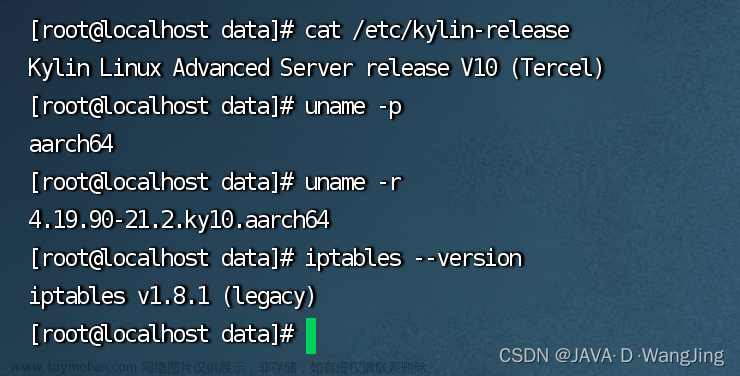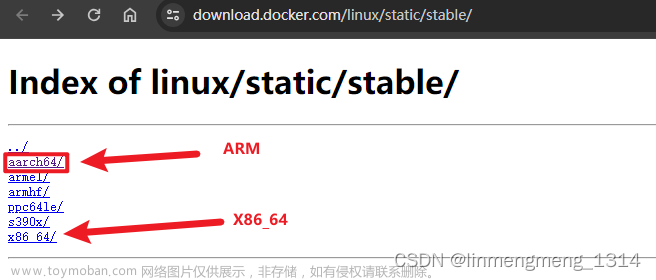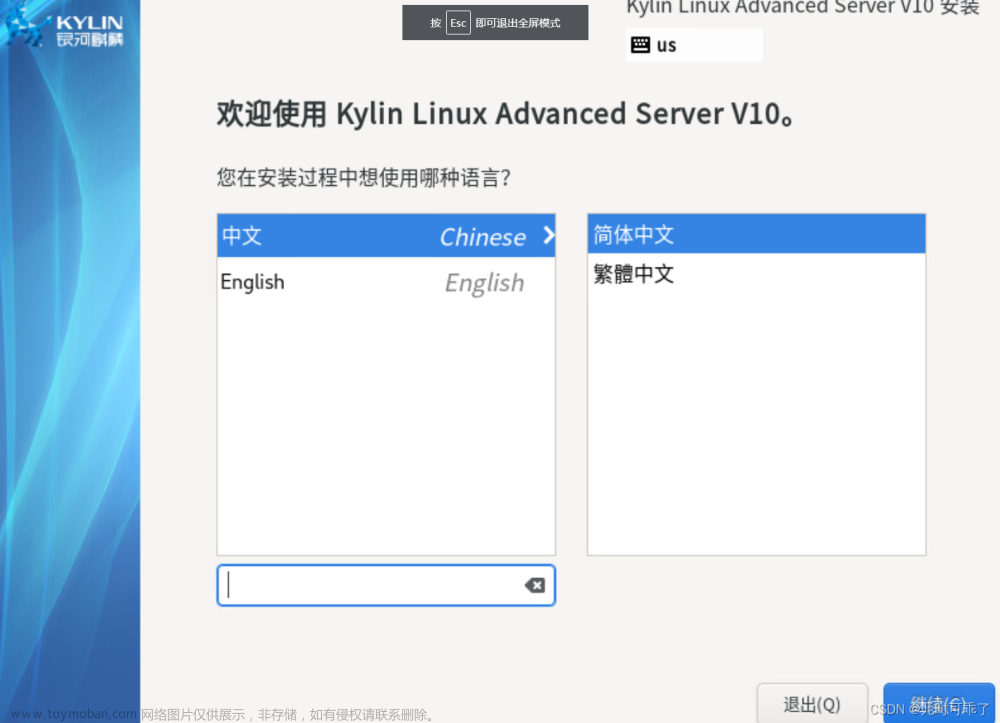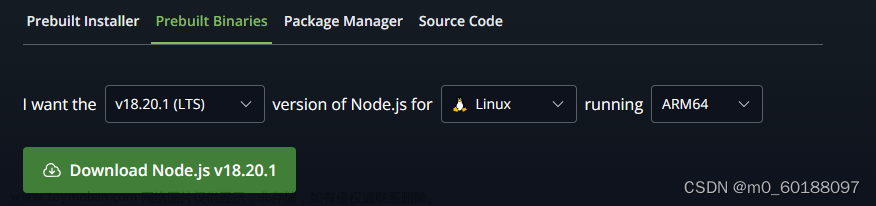设备:硬件:仅有ARM处理器,无GPU和NPU,操作系统麒麟银河V10,Kunpeng-920
#######参考原链接#########
华为鲲鹏+银河麒麟v10 安装 docker-ce 踩坑 - akiyaの博客
在 arm64(aarch64) 架构服务器上基于国产化操作系统安装 docker 服务
# cat /etc/os-release
NAME="Kylin Linux Advanced Server"
VERSION="V10 (Tercel)"
ID="kylin"
VERSION_ID="V10"
PRETTY_NAME="Kylin Linux Advanced Server V10 (Tercel)"
ANSI_COLOR="0;31"吐槽
所谓的国产操作系统在我看来即换皮改名操作系统,不可否认他们在权限审计方面做的比原版开源的操作系统更复杂更细腻(但是这些应该都可以自己通过 PAM 之类的配置吧)。
由于工作原因需要接触当前主流的大部分 GNU/Linux、*BSD、国产操作系统,在目前已接触的多款所谓的基于 Debian 或 Fedora 二次开发的操作系统中感触最深的不是他们上面加的各种权限审计限制,而是他们改了包名导致在安装 deb 或者 rpm 包时出现各种依赖问题。例如 CentOS7 的 rpm 包标识为 el7 麒麟上面则改成了 ky10,在安装一些软件时由于依赖问题导致同名包安装不上,如果卸载系统上已有包可能会出现系统某些软件服务出现问题,如果不卸载则只能带上痛苦面具去解决冲突。真就自主研发靠改名了。
国产的各种麒麟操作系统由于使用者多为政府单位,运行环境又是隔离内网,导致一般情况下只有安装光盘没有完整的软件源
寻找软件源
据说银河麒麟基于 CentOS7,但是通过测试最终添加 CentOS8 的源才可以用,因为他喵的 CentOS7 只有 x86_64,而 CentOS8 才有 aarch64,厂商的话都信不得哦。手动配置了 CentOS8 的源后,yum makecache 可以正常缓存,但是 yum -y update 会出现多个依赖错误问题,通过 yum -y install <package-name> 可以安装软件,但是依赖问题依然很难受。
最终在配置好 CentOS8 与 Docker-ce 官方源后由于依赖问题放弃了通过 yum 在线安装,直接下载如下 rpm 包安装依然不行。
通过二进制安装 docker
通过在线软件源和 rpm 包不能直接安装,那么只能选择通过编译安装了,去官网找了下发现提供有编译好的 docker 二进制包,直接下载二进制包安装吧,感谢 golang 的跨平台性。
安装条件
64位的操作系统
# uname -p
aarch64Linux 内核版本 ≥ 3.10
# uname -r
4.19.90-17.ky10.aarch64iptables 版本 ≥ 1.4
# iptables --version
iptables v1.8.1 (legacy)一个 ps 可执行文件,通常由 procps 或类似的包提供。
安装 Docker-ce
-
选择并下载
docker-ce二进制包文件官网下载地址:Index of linux/static/stable/aarch64/
wget https://download.docker.com/linux/static/stable/aarch64/docker-20.10.7.tgz2.解压下载好的压缩包
tar -zxvf docker-20.10.7.tgz3.移动解压出来的二进制文件到 /usr/bin 目录中
mv docker/* /usr/bin/4.测试启动
dockerd添加 systemd
-
添加 docker 的
systemd服务脚本至/usr/lib/systemd/system/脚本参考自 https://github.com/docker/docker-ce
vim /usr/lib/systemd/system/docker.service
[Unit]
Description=Docker Application Container Engine
Documentation=https://docs.docker.com
After=network-online.target docker.socket firewalld.service containerd.service
Wants=network-online.target
Requires=docker.socket containerd.service
[Service]
Type=notify
# the default is not to use systemd for cgroups because the delegate issues still
# exists and systemd currently does not support the cgroup feature set required
# for containers run by docker
ExecStart=/usr/bin/dockerd -H fd:// --containerd=/run/containerd/containerd.sock
ExecReload=/bin/kill -s HUP $MAINPID
TimeoutStartSec=0
RestartSec=2
Restart=always
# Note that StartLimit* options were moved from "Service" to "Unit" in systemd 229.
# Both the old, and new location are accepted by systemd 229 and up, so using the old location
# to make them work for either version of systemd.
StartLimitBurst=3
# Note that StartLimitInterval was renamed to StartLimitIntervalSec in systemd 230.
# Both the old, and new name are accepted by systemd 230 and up, so using the old name to make
# this option work for either version of systemd.
StartLimitInterval=60s
# Having non-zero Limit*s causes performance problems due to accounting overhead
# in the kernel. We recommend using cgroups to do container-local accounting.
LimitNOFILE=infinity
LimitNPROC=infinity
LimitCORE=infinity
# Comment TasksMax if your systemd version does not support it.
# Only systemd 226 and above support this option.
TasksMax=infinity
# set delegate yes so that systemd does not reset the cgroups of docker containers
Delegate=yes
# kill only the docker process, not all processes in the cgroup
KillMode=process
OOMScoreAdjust=-500
[Install]
WantedBy=multi-user.target2.根据 docker.service 中 Unit.After 需求添加 docker.socket 脚本至 /usr/lib/systemd/system/
脚本参考自 https://github.com/docker/docker-ce
vim /usr/lib/systemd/system/docker.socket
[Unit]
Description=Docker Socket for the API
[Socket]
# If /var/run is not implemented as a symlink to /run, you may need to
# specify ListenStream=/var/run/docker.sock instead.
ListenStream=/run/docker.sock
SocketMode=0660
SocketUser=root
SocketGroup=docker
[Install]
WantedBy=sockets.target注意:如果缺少该文件,启动 docker 时会报如下错误:
# systemctl start docker
Failed to start docker.service: Unit docker.socket not found.3.根据 docker.service 中 Unit.After 需求添加 containerd.service 脚本至 /usr/lib/systemd/system/
脚本参考自 https://github.com/containerd/containerd
vim /usr/lib/systemd/system/containerd.service
# Copyright The containerd Authors.
#
# Licensed under the Apache License, Version 2.0 (the "License");
# you may not use this file except in compliance with the License.
# You may obtain a copy of the License at
#
# http://www.apache.org/licenses/LICENSE-2.0
#
# Unless required by applicable law or agreed to in writing, software
# distributed under the License is distributed on an "AS IS" BASIS,
# WITHOUT WARRANTIES OR CONDITIONS OF ANY KIND, either express or implied.
# See the License for the specific language governing permissions and
# limitations under the License.
[Unit]
Description=containerd container runtime
Documentation=https://containerd.io
After=network.target local-fs.target
[Service]
ExecStartPre=-/sbin/modprobe overlay
ExecStart=/usr/bin/containerd
Type=notify
Delegate=yes
KillMode=process
Restart=always
RestartSec=5
# Having non-zero Limit*s causes performance problems due to accounting overhead
# in the kernel. We recommend using cgroups to do container-local accounting.
LimitNPROC=infinity
LimitCORE=infinity
LimitNOFILE=infinity
# Comment TasksMax if your systemd version does not supports it.
# Only systemd 226 and above support this version.
TasksMax=infinity
OOMScoreAdjust=-999
[Install]
WantedBy=multi-user.target注意:如果缺少该文件,启动 docker 时会报如下错误:
# systemctl restart docker
Failed to restart docker.service: Unit containerd.service not found.4.重载 systemd 配置文件
systemctl daemon-reload5.创建 docker 组
groupadd docker如不创建 docker 组在通过 systemctl 启动时会报错如下
Dependency failed for Docker Application Container Engine.
Job docker.service/start failed with result 'dependency'.6.启动 docker 服务
systemctl start docker
systemctl enable docker7.修改 docker 配置文件并查看安装好的 docker 基本信息
在 /etc/docker/daemon.json 中添加如下内容:
vim /etc/docker/daemon.json
{
"graph": "/data/docker",
"storage-driver": "overlay2",
"exec-opts": [
"native.cgroupdriver=systemd"
],
"registry-mirrors": [
"https://t5t8q6wn.mirror.aliyuncs.com"
],
"bip": "172.8.94.1/24"
}重启 docker 服务
systemctl restart docker查看 docker info
#######################常用操作命令##############
1.查看系统版本,确认版本
# cat /etc/kylin-release
Kylin Linux Advanced Server release V10 (Tercel)
2.查看系统架构(服务器如果是鲲鹏,架构是aarch64)
# uname -p
aarch64
3.内核版本
# uname -r
4.19.90-23.8.v2101.ky10.aarch64
4.iptables版本
# iptables --version
iptables v1.8.1 (legacy)
5.启动docker
systemctl start docker
systemctl enable docker
6.获取操作系统的版本详细信息
lsb_release -a(第一种)
cat /etc/os-release (第二种)
7.查看系统是64位还是32位
第一种方式:getconf LONG_BIT
第二种方式:file /bin/ls
第三种方式:lsb_release -a
8.查看linux版本
第一种方式使用这个命令查看 lsb_release -a
第二种方式使用这个命令查看cat /etc/issue(仅适用于linux)
第三种方式使用这个命令查看 执行cat /etc/redhat-release
9.查看CPU配置信息
cat /proc/cpuinfo
lscpu
10.查看内存配置信息
cat /proc/meminfo
11.查看硬盘信息
df -h
12.查看当前linux的版本
cat /etc/redhat-release
rpm -q centos-release
13.修改DNS配置
vim /etc/resolv.conf
14.查看外网IP
curl cip.cc
curl ifconfig.me
curl ipinfo.io
15.获取操作系统分支号
hostnamectl
#############修改docker的root路径############
vim /etc/docker/daemon.json文章来源:https://www.toymoban.com/news/detail-460703.html
{
"data-root":"/data/docker",
"exec-opts":[
"native.cgroupdriver=systemd"
]
}
文章来源地址https://www.toymoban.com/news/detail-460703.html
到了这里,关于华为鲲鹏+银河麒麟v10 安装 docker-ce的文章就介绍完了。如果您还想了解更多内容,请在右上角搜索TOY模板网以前的文章或继续浏览下面的相关文章,希望大家以后多多支持TOY模板网!