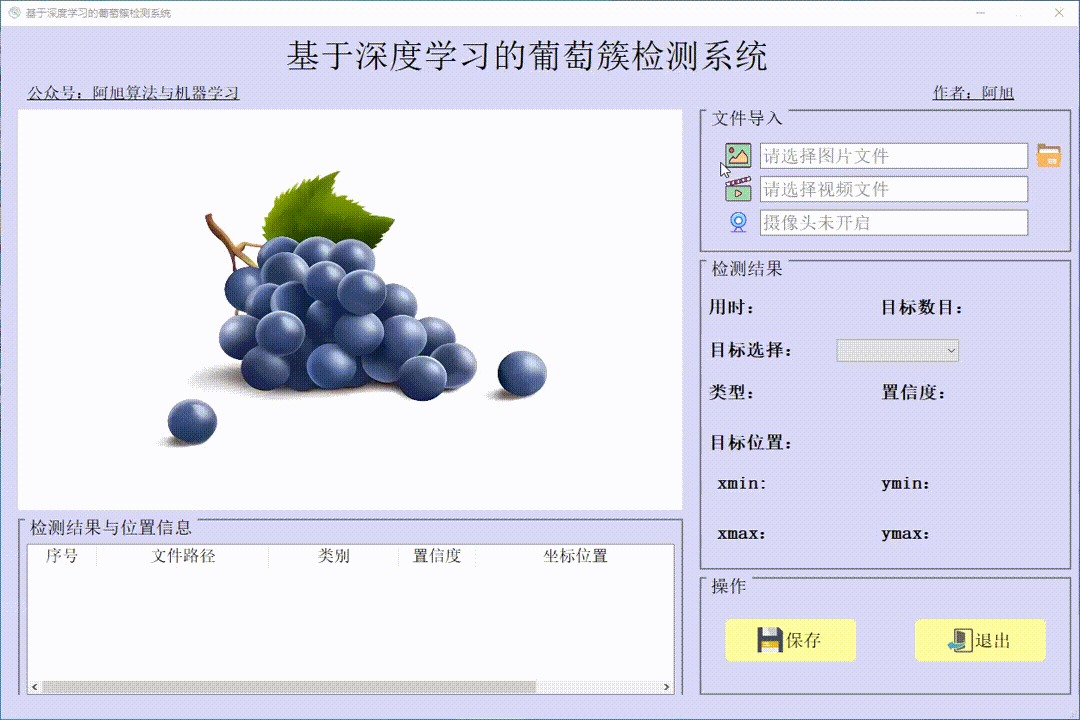pyqt5实战-目标检测-图像处理-人脸检测之UI界面
今天挖掘了一个很不错的界面,使用pyqt5实现,可以加载摄像头进行目标检测,也可以手动打开图片或者视频,进行检测,封装得很好。这里以人脸检测,人脸疲劳检测(检测眨眼),微笑检测三个功能为例子。
算法库
所使用的检测算法模型为MediaPipe。MediaPipe为我们日常使用的革命性产品和服务提供动力。与资源消耗型的机器学习框架不同,MediaPipe只需要最少的资源。它是如此微小和高效,甚至嵌入式物联网设备都可以运行它。2019年,MediaPipe公开发布后,为研究人员和开发人员开辟了一个全新的机会世界。
MediaPipe是一个用于构建机器学习管道的框架,用于处理视频、音频等时间序列数据。这个跨平台框架适用于桌面/服务器、Android、iOS和嵌入式设备,如Raspberry Pi和Jetson Nano。
MediaPipe封装很多检测算法,其中就包括人脸检测算法:
人脸检测
Face Mesh
虹膜
手
姿态
人体
人物分割
头发分割
目标检测
Box Tracking
Instant Motion Tracking
3D目标检测
特征匹配
AutoFlip
MediaSequence
YouTube-8M
更多详细介绍可看:
MediaPipe介绍
环境配置
python3.7
mediapipe
dlib
opencv
scipy
imutils
代码简介
这里可以分为三种功能,分别为摄像头检测,图片检测,视频文件检测,核心代码如下:
(1)摄像头检测:
# 摄像头识别
def show_camera(self):
flag, self.camera_image = self.ui.cap.read()
self.frameCount += 1
if self.enableDet:
self.fd.detection(self.camera_image)
img_src = self.fd.image
else:
img_src = self.camera_image
ih, iw, _ = img_src.shape
w = self.ui.out_video.geometry().width()
h = self.ui.out_video.geometry().height()
if iw > ih:
scal = w / iw
nw = w
nh = int(scal * ih)
img_src_ = resize(img_src, (nw, nh))
else:
scal = h / ih
nw = int(scal * iw)
nh = h
img_src_ = resize(img_src, (nw, nh))
img_src_ = flip(img_src_, 1)
show = cvtColor(img_src_, COLOR_BGR2RGB)
self.autoSave(img_src_)
showImage = QtGui.QImage(show.data, show.shape[1], show.shape[0], show.shape[2] * show.shape[1], QtGui.QImage.Format_RGB888)
self.ui.out_video.setPixmap(QtGui.QPixmap.fromImage(showImage))
self.showCounter()
(2)图片检测,视频文件检测:
def open_file(self):
imgName, imgType = QFileDialog.getOpenFileName(None, '选取视频或图片', os.getcwd(), '(*.mp4 *.avi, *.jpg *.png)')
if str(imgName) == "":
return
if str(imgName).split(".")[1] == 'mp4' or str(imgName).split(".")[1] == 'avi': # 视频
video = cv.VideoCapture(imgName)
# 获取图像width, height
while video.isOpened():
success, data = video.read()
if not success:
break
# img_src = self.fd.detection_vedio(data)
# if img_src.all() == None:
# continue
cv.imshow("video", data)
k = cv.waitKey(10)
if k & 0xFF == ord('q'):
break
video.release()
cv.destroyAllWindows()
else: # 图片
image = cv.imread(imgName)
img_src = self.fd.detection_face(image)
if img_src.all() == None:
return
ih, iw, _ = img_src.shape
w = self.ui.out_video.geometry().width()
h = self.ui.out_video.geometry().height()
if iw > ih:
scal = w / iw
nw = w
nh = int(scal * ih)
img_src_ = resize(img_src, (nw, nh))
else:
scal = h / ih
nw = int(scal * iw)
nh = h
img_src_ = resize(img_src, (nw, nh))
img_src_ = flip(img_src_, 1)
show = cvtColor(img_src_, COLOR_BGR2RGB)
showImage = QtGui.QImage(show.data, show.shape[1], show.shape[0], show.shape[2] * show.shape[1],
QtGui.QImage.Format_RGB888)
self.ui.out_video.setPixmap(QtGui.QPixmap.fromImage(showImage))
MediaPipe的人脸检测例程:
def detection_face(self, image):
with self.mp_face_detection.FaceDetection(model_selection=0, min_detection_confidence=0.5) as face_detection:
results = face_detection.process(cvtColor(image, COLOR_BGR2RGB))
if not results.detections: #如果没有人脸
return None
if results.detections:
for detection in results.detections:
(x1, y1), (x2, y2) = drawing_utils.draw_detection(image, detection)
annotated_image = image.copy()
return annotated_image
def detection_vedio(self, image):
with self.mp_face_detection.FaceDetection(model_selection=0, min_detection_confidence=0.5) as face_detection:
# Flip 图片
# BGR 图片转化到 RGB.
image = cvtColor(flip(image, 1), COLOR_BGR2RGB)
# 为了提高性能,可以选择将图像标记为不可写,以便通过引用传递
image.flags.writeable = False
results = face_detection.process(image)
# 画出检测到的人脸
image.flags.writeable = True
image = cvtColor(image, COLOR_RGB2BGR)
if not results.detections: # 如果没有人脸
return None
if results.detections:
for detection in results.detections:
drawing_utils.draw_detection(image, detection)
annotated_image = image.copy()
return annotated_image
其他检测算法只需要封装为函数即可,就可以直接调用。除了算法之外,界面的设计是使用pyqt5进行的,部分代码如下:
def retranslateUi(self, mainWindow):
_translate = QtCore.QCoreApplication.translate
mainWindow.setWindowTitle(_translate("mainWindow", "Face detector"))
self.label_5.setText(_translate("mainWindow", "设置"))
self.label_10.setText(_translate("mainWindow", "Input"))
self.fileButton.setToolTip(_translate("mainWindow", "file"))
self.cameraButton.setToolTip(_translate("mainWindow", "camera"))
self.saveCheckBox.setText(_translate("mainWindow", "自动保存"))
self.label_11.setText(_translate("mainWindow", "结果"))
self.resetButton.setToolTip(_translate("mainWindow", "重置"))
self.smileLabel.setText(_translate("mainWindow", "微笑"))
self.LBlinkLabel.setText(_translate("mainWindow", "左眼眨眼"))
self.RBlinkLabel.setText(_translate("mainWindow", "右眼眨眼"))
self.TBlinkLabel.setText(_translate("mainWindow", "总眨眼次数"))
self.label_6.setText(_translate("mainWindow", "视频"))
self.runButton.setToolTip(_translate("mainWindow", "enable detector"))
效果



也可以加载电脑摄像头,进行实时监测。文章来源:https://www.toymoban.com/news/detail-462355.html
注意
其他检测算法都可以集成到这个系统里面,实现一个封装利用。需要代码的私信我。文章来源地址https://www.toymoban.com/news/detail-462355.html
到了这里,关于pyqt5实战-目标检测-图像处理-人脸检测之UI界面的文章就介绍完了。如果您还想了解更多内容,请在右上角搜索TOY模板网以前的文章或继续浏览下面的相关文章,希望大家以后多多支持TOY模板网!