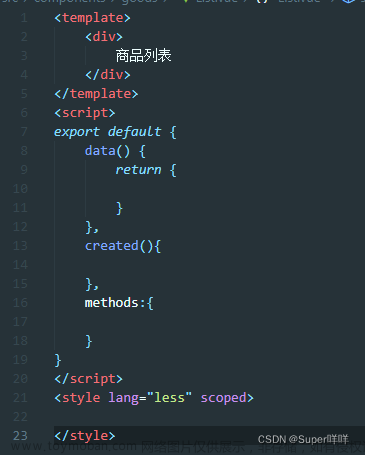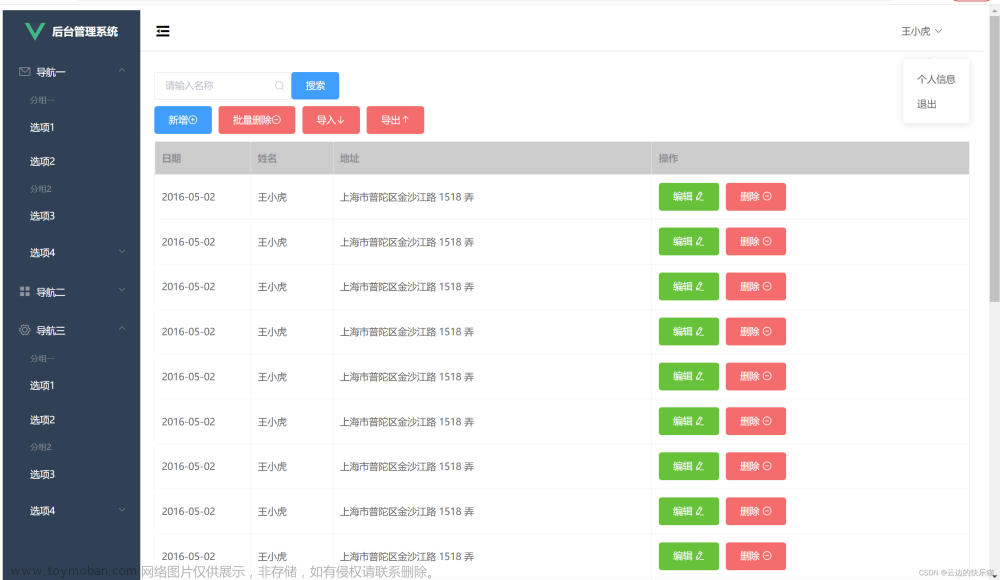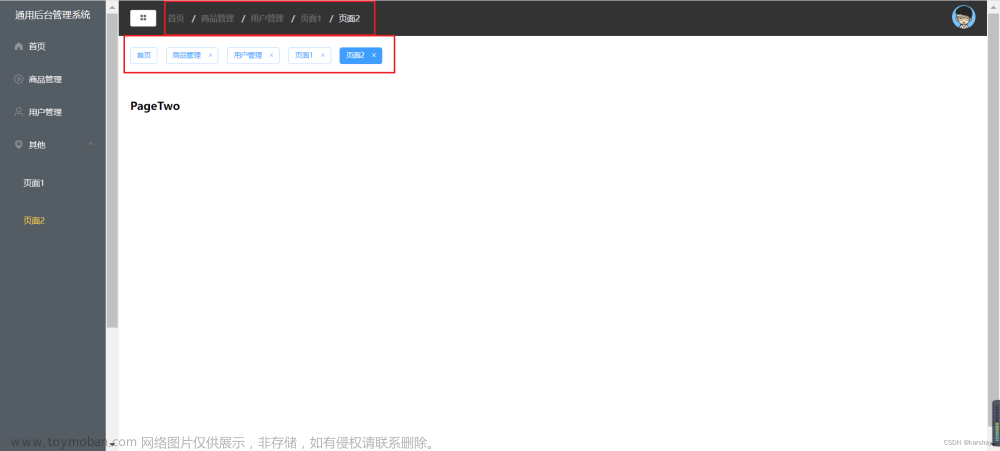项目所需
node:https://nodejs.org/en/
git:https://git-scm.com/
vue:https://v2.cn.vuejs.org/v2/guide/installation.html
element-ui:https://element.eleme.cn/#/zh-CN/component/installation
项目所需:https://pan.baidu.com/s/1ua0jp9YCtPH6slE49HDUBw
提取码:kkkk
新建项目
在node和vue都调试、配置好的情况下使用vscode 在终端中输入命令
npm i -g @vue/cli 安装vue脚手架
安装成功后通过vue --version 可以查看版本
vue create 项目名 新建项目
vue create control
空格为取消选项 回车为选中



根据个人习惯选择css样式 本人喜欢使用sass


一路回车等待创建

此界面为创建成功

cd control 来到项目的目录 进行启动 (git命令自行学习)

此界面为开启成功

项目初始化
将以下标记全部删除

router/index.js最终页面

将views中文件全部删除,并新建Login.vue 和 Register.vue 文件,修改App.vue

Login 、 Register 和 App.vue 文件代码
// Login、Register和App.vue 文件代码
<template>
<div>
Login // Register
</div>
</template>
<script>
export default {}
</script>
<style lang="scss" scoped>
</style>在router/index.js中配置路由信息

在App.vue中添加路由出口 <router-view></router-view>

此时打开在浏览器打开项目 为此界面即为成功

页面部署
引入element-ui

element-ui 哪里需要引哪里
代码
router/index.js
//router/index.js
import Vue from "vue";
import VueRouter from "vue-router";
Vue.use(VueRouter);
const router = new VueRouter({
mode: "history",
base: process.env.BASE_URL,
routes:[
{path:'/login',component:()=>import('../views/Login.vue')},
{
path:'/home',
component:()=>import('../views/Home.vue'),
children:[
{path:'/home/one-one',component:()=>import('../views/OneOne.vue')},
{path:'/home/one-two',component:()=>import('../views/OneTwo.vue')},
{path:'/home/one-thr',component:()=>import('../views/OneThr.vue')},
{path:'/home/',redirect:'/home/one-one'}
]
},
{path:'/register',component:()=>import('../views/Register.vue')},
{path:'/',redirect:'/login'}
]
});
export default router;main.js
import Vue from 'vue'
import App from './App.vue'
import router from './router'
import store from './store'
import ElementUI from 'element-ui'
import 'element-ui/lib/theme-chalk/index.css';
Vue.config.productionTip = false
Vue.use(ElementUI);
new Vue({
router,
store,
el: '#app',
render: h => h(App)
}).$mount('#app')
Home.vue
<template>
<div class="control">
<div class="tit">
<div class="userName">
<h4>{{ $store.state.username }}</h4>
<span>欢迎您</span>
</div>
<div class="userInfo">
<div class="userImg" @click="changeImg" @mouseover="close">
<img src="" alt="">
</div>
</div>
</div>
<div class="banner">
<div class="left">
<div class="menu">
<el-radio-group v-model="isCollapse" style="margin-bottom: 20px;">
<el-radio-button :label="false">展开</el-radio-button>
<el-radio-button :label="true">收起</el-radio-button>
</el-radio-group>
<el-menu default-active="1-4-1" class="el-menu-vertical-demo" @open="handleOpen" @close="handleClose"
:collapse="isCollapse">
<el-submenu index="1">
<template slot="title">
<i class="el-icon-location"></i>
<span slot="title">导航一</span>
</template>
<el-menu-item-group>
<span slot="title">分组一</span>
<el-menu-item index="1-1" @click="option(11)">选项1</el-menu-item>
<el-menu-item index="1-2" @click="option(12)">选项2</el-menu-item>
</el-menu-item-group>
<el-menu-item-group title="分组2">
<el-menu-item index="1-3" @click="option(13)">选项3</el-menu-item>
</el-menu-item-group>
<el-submenu index="1-4">
<span slot="title">选项4</span>
<el-menu-item index="1-4-1">选项1</el-menu-item>
</el-submenu>
</el-submenu>
<el-menu-item index="2">
<i class="el-icon-menu"></i>
<span slot="title">导航二</span>
</el-menu-item>
<el-menu-item index="3" disabled>
<i class="el-icon-document"></i>
<span slot="title">导航三</span>
</el-menu-item>
<el-menu-item index="4">
<i class="el-icon-setting"></i>
<span slot="title">导航四</span>
</el-menu-item>
</el-menu>
</div>
</div>
<div class="right">
<router-view></router-view>
</div>
</div>
<div class="ImgMenu" v-if="show" @mouseover="changeImg('self')" @mouseout="close">
<el-upload class="avatar-uploader" action="https://jsonplaceholder.typicode.com/posts/" :show-file-list="false"
:on-success="handleAvatarSuccess" :before-upload="beforeAvatarUpload">
<img v-if="imageUrl" :src="imageUrl" class="avatar">
<i v-else class="el-icon-plus avatar-uploader-icon"></i>
</el-upload>
<div class="switch">
<ul class="conList">
<li @click="changeUser">
切换账号
</li>
</ul>
</div>
</div>
</div>
</template>
<script>
export default {
data() {
return {
isCollapse: true,
show: false,
imageUrl: '',
t: null
};
},
methods: {
changeImg(key) {
if (key == 'self') {
this.show = true
clearTimeout(this.t)
} else {
this.show = this.show ? false : true
}
},
close() {
let that = this
this.t = setTimeout(() => {
that.show = false
}, 3000);
},
changeUser() {
this.$router.push('/login')
},
handleOpen(key, keyPath) {
console.log(key, keyPath);
},
handleClose(key, keyPath) {
console.log(key, keyPath);
},
handleAvatarSuccess(res, file) {
this.imageUrl = URL.createObjectURL(file.raw);
},
beforeAvatarUpload(file) {
const isJPG = file.type === 'image/jpeg';
const isLt2M = file.size / 1024 / 1024 < 2;
if (!isJPG) {
this.$message.error('上传头像图片只能是 JPG 格式!');
}
if (!isLt2M) {
this.$message.error('上传头像图片大小不能超过 2MB!');
}
return isJPG && isLt2M;
},
// 切换选项
option(key) {
switch (key) {
case 11:
this.$router.push('/home/one-one')
break;
case 12:
this.$router.push('/home/one-two')
break;
case 13:
this.$router.push('/home/one-thr')
break;
}
}
},
mounted() {
this.$store.state.username = localStorage.getItem('username')
},
beforeRouteLeave(to, from, next) {
localStorage.clear()
next()
}
}
</script>
<style lang="scss" scoped>
ul {
list-style: none;
}
.control {
width: 100%;
height: 100%;
display: flex;
flex-direction: column;
justify-content: space-between;
}
.conList {
display: flex;
flex-direction: column;
justify-content: center;
align-items: center;
}
.tit {
width: 100%;
height: 50px;
background-color: rgb(27, 101, 237);
display: flex;
justify-content: right;
.userInfo {
width: 50px;
height: 50px;
margin-right: 30px;
.userImg {
width: 100%;
height: 100%;
border-radius: 50%;
background-color: rgb(11, 144, 100);
}
}
}
.el-menu-vertical-demo:not(.el-menu--collapse) {
width: 200px;
min-height: 400px;
}
.avatar-uploader .el-upload {
border: 1px dashed #d9d9d9;
border-radius: 6px;
cursor: pointer;
position: relative;
overflow: hidden;
}
.avatar-uploader .el-upload:hover {
border-color: #409EFF;
}
.avatar-uploader-icon {
font-size: 28px;
color: #8c939d;
width: 178px;
height: 178px;
line-height: 178px;
text-align: center;
}
.avatar {
width: 178px;
height: 178px;
display: block;
}
.ImgMenu {
width: 200px;
height: 400px;
border-radius: 10px;
position: absolute;
right: 30px;
top: 70px;
background-color: rgba(155, 150, 150, .3);
}
.userName {
width: 200px;
height: 50px;
display: flex;
justify-content: space-around;
align-items: center;
}
.banner {
width: 100%;
display: flex;
justify-content: space-between;
flex: 1;
}
.left {
width: 15%;
height: 100%;
}
.right {
width: 85%;
height: 100%;
}
</style>Login.vue
<template>
<div class="login">
<el-form :model="admin" ref="login" :rules="rules" @keyup.enter.native="login">
<el-form-item prop="username">
<el-input placeholder="请输入用户名" v-model="admin.username"></el-input>
</el-form-item>
<el-form-item prop="password">
<el-input placeholder="请输入密码" type="password" v-model="admin.password"></el-input>
</el-form-item>
<el-button @click="login">
登录
</el-button>
<el-button>
<router-link to="/register">注册</router-link>
</el-button>
</el-form>
</div>
</template>
<script>
export default {
data() {
return {
admin: {
username: "",
password: ""
},
rules: {
username: [
{ required: true, message: "用户名格式错误", trigger: "blur" },
{ min: 3, max: 15, message: "长度在 3 到 15 个字符", trigger: "blur" }
],
password: [
{ required: true, message: "密码格式错误", trigger: "blur" },
{ min: 3, max: 15, message: "长度在 3 到 15 个字符", trigger: "blur" }
]
}
};
},
methods: {
login() {
let that = this
this.$refs.login.validate((valid) => {
if (valid) {
that.$router.push('/home')
}
else {
console.log("error submit!!");
return false;
}
});
}
},
beforeRouteLeave(to, from, next) {
this.$store.state.username = this.admin.username
localStorage.setItem('username', this.admin.username)
next()
}
}
</script>
<style lang="scss" scoped>
.login {
width: 620px;
height: 349px;
position: absolute;
top: 50%;
left: 50%;
transform: translate(-50%, -50%);
padding: 20px 30px;
border-radius: 20px;
box-shadow: 5px 5px 20px rgb(39, 38, 38);
background-image: linear-gradient(skyblue,orange);
}
</style>OneOne.vue文章来源:https://www.toymoban.com/news/detail-464239.html
<template>
<div class="one-two">
<h2>1-1</h2>
<ul class="dataList">
<li v-for="item in oneData">
{{ item }}
</li>
</ul>
</div>
</template>
<script>
export default {
data(){
return{
oneData:['111','222','333','444']
}
}
}
</script>
<style lang="scss" scoped>
*{
margin: 0;
padding: 0;
}
ul{
list-style: none;
}
.one-two{
width: 100%;
height: 100%;
}
.dataList{
display: flex;
justify-content: space-around;
flex-wrap: wrap;
}
.dataList li{
width: 533px;
height: 300px;
img{
width: 100%;
}
}
</style>自己动手丰衣足食!!!文章来源地址https://www.toymoban.com/news/detail-464239.html
到了这里,关于Vue2+element-ui后台管理系统(静态页面)的文章就介绍完了。如果您还想了解更多内容,请在右上角搜索TOY模板网以前的文章或继续浏览下面的相关文章,希望大家以后多多支持TOY模板网!