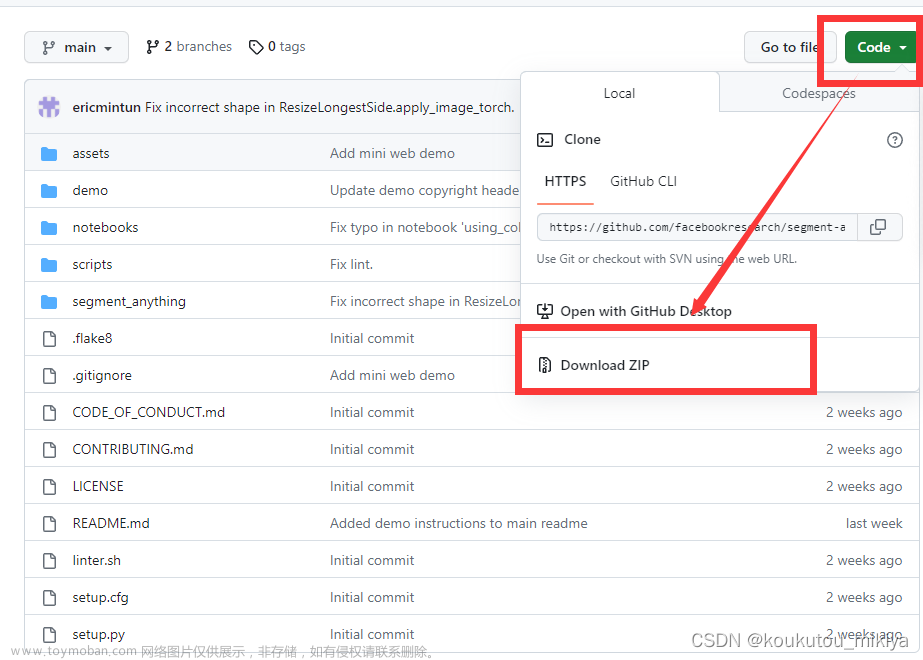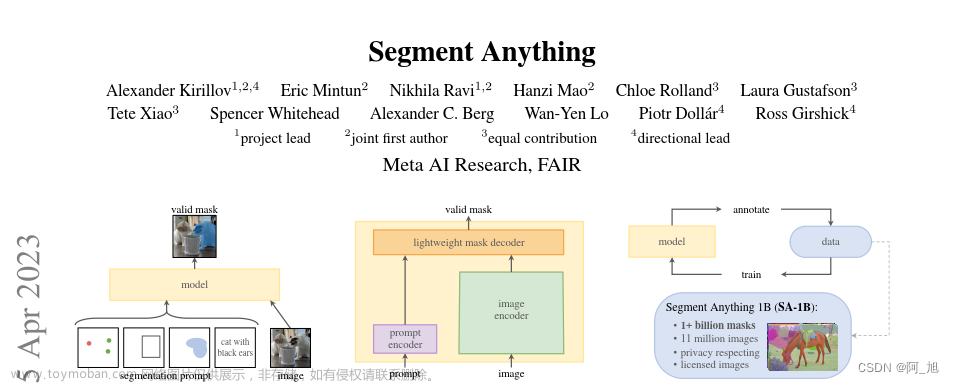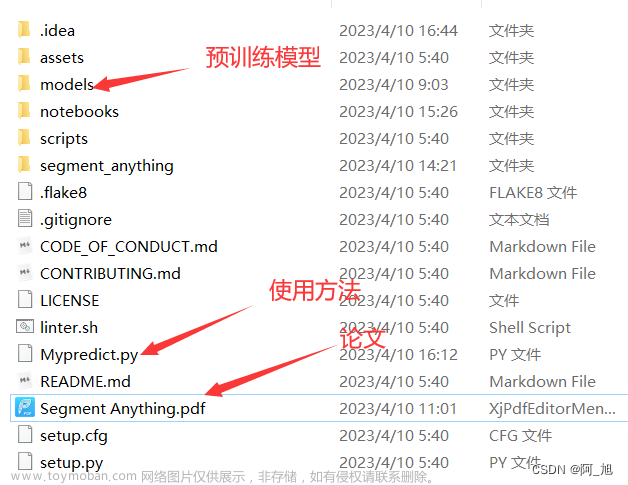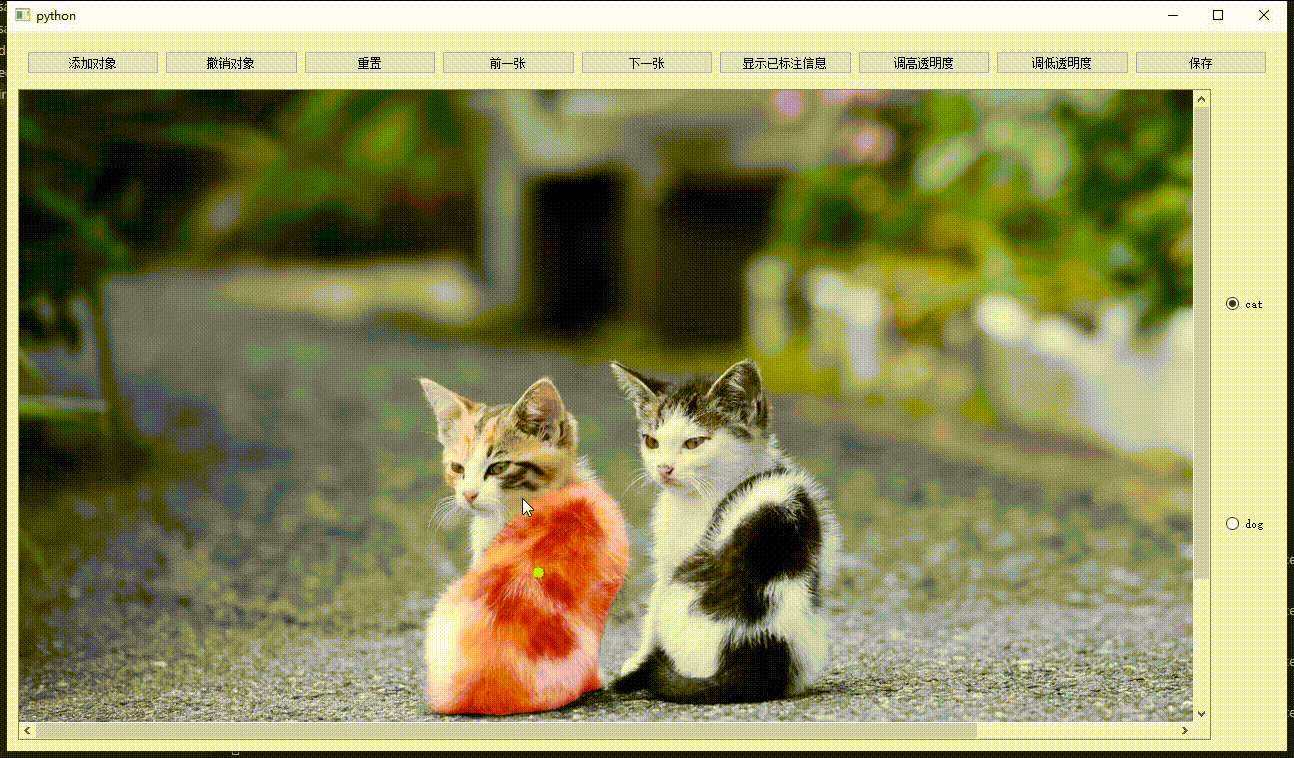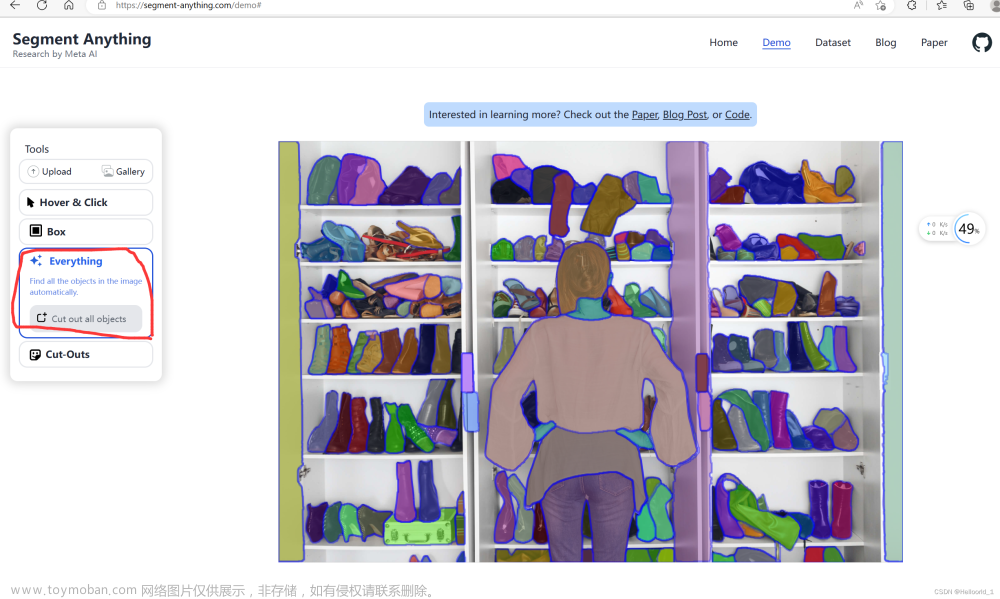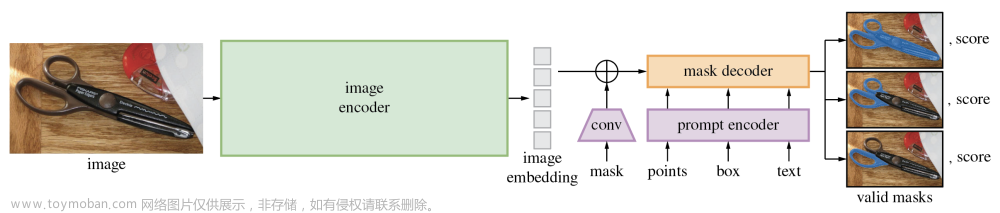前言
Segment Anything Model(SAM)是一种先进的图像分割模型,它基于Facebook AI在2020年发布的Foundation Model3,能够根据简单的输入提示(如点或框)准确地分割图像中的任何对象,并且无需额外训练就能适应不熟悉的对象和图像4。它利用了传统的计算机视觉技术和深度学习算法,在一个涵盖1100万张图片和11亿个掩码的庞大数据集上进行了训练,展现出了卓越的零样本性能。
1: 环境及软件
win10
Miniconda3 (自行安装,网上一堆教程,这里不介绍了)
GPU (rtx 3060TI 8G)
2:安装
官方说明
1> 下载segment-anything
下载地址: https://github.com/facebookresearch/segment-anything
解压随便放个目录下
这里放在 F:\gameai\segment-anything
2>模型数据下载地址
模型文件下载放到segment-anything 目录下就行
default or vit_h:
https://dl.fbaipublicfiles.com/segment_anything/sam_vit_h_4b8939.pth
vit_l:
https://dl.fbaipublicfiles.com/segment_anything/sam_vit_l_0b3195.pth
vit_b:
https://dl.fbaipublicfiles.com/segment_anything/sam_vit_b_01ec64.pth
3个权重文件,base最小,large中等,huge最大 ,根据显卡显存自行选择个。
vit_b 显存6G 其他都是8G 没试过(没有6G显卡)
3>创建conda 环境
<1>点击 Anaconda Prompt(Miniconda3) 打开conda命令界面
<2> 创建虚拟环境 (环境名 segment-anything)
conda create -n segment-anything python=3.10 #创建环境并安装python3.10
conda activate segment-anything #进入环境
【1】 进入 https://pytorch.org/get-started/locally/ 根据自己的配置 生成 运行命令
本地用的是 cuda11.7
查看本地cuda版本
cmd
nvidia-smi

在segment-anything 环境下 执行
pip3 install torch torchvision torchaudio --index-url https://download.pytorch.org/whl/cu117
测试Pytorch 是否开启了GPU
显示True 表示OK
退出 python 命令 exit()
cd segment-anything
pip install -e .
pip install opencv-python pycocotools matplotlib onnxruntime onnx
创新2个目录input output
模型也放这里
input 里随便放一章图片(这里先放入segment-anything\assets\notebook2.png)
**3:测试**
如果GPU 显存小 --checkpoint sam_vit_h_4b8939.pth --model-type vit_h 换下 --checkpoint sam_vit_b_01ec64.pth --model-type vit_b
如果显存 更小 参考 https://github.com/gaomingqi/Track-Anything/issues/4
```bash
python scripts/amg.py --checkpoint sam_vit_h_4b8939.pth --model-type vit_h --input F:\gameai\segment-anything\input --output F:\gameai\segment-anything\output
网上找的一个脚本(具体地址忘了,别人写的) 点击选择区域
test.py 内容如下
import cv2
import os
import numpy as np
from segment_anything import sam_model_registry, SamPredictor
input_dir = 'input'
output_dir = 'output'
crop_mode=True#是否裁剪到最小范围
#alpha_channel是否保留透明通道
print('最好是每加一个点就按w键predict一次')
os.makedirs(output_dir, exist_ok=True)
image_files = [f for f in os.listdir(input_dir) if f.lower().endswith(('.png', '.jpg', '.jpeg','.JPG','.JPEG','.PNG'))]
sam = sam_model_registry["vit_b"](checkpoint="sam_vit_b_01ec64.pth")
_ = sam.to(device="cuda")#注释掉这一行,会用cpu运行,速度会慢很多
predictor = SamPredictor(sam)#SAM预测图像
def mouse_click(event, x, y, flags, param):#鼠标点击事件
global input_point, input_label, input_stop#全局变量,输入点,
if not input_stop:#判定标志是否停止输入响应了!
if event == cv2.EVENT_LBUTTONDOWN :#鼠标左键
input_point.append([x, y])
input_label.append(1)#1表示前景点
elif event == cv2.EVENT_RBUTTONDOWN :#鼠标右键
input_point.append([x, y])
input_label.append(0)#0表示背景点
else:
if event == cv2.EVENT_LBUTTONDOWN or event == cv2.EVENT_RBUTTONDOWN :#提示添加不了
print('此时不能添加点,按w退出mask选择模式')
def apply_mask(image, mask, alpha_channel=True):#应用并且响应mask
if alpha_channel:
alpha = np.zeros_like(image[..., 0])#制作掩体
alpha[mask == 1] = 255#兴趣地方标记为1,且为白色
image = cv2.merge((image[..., 0], image[..., 1], image[..., 2], alpha))#融合图像
else:
image = np.where(mask[..., None] == 1, image, 0)
return image
def apply_color_mask(image, mask, color, color_dark = 0.5):#对掩体进行赋予颜色
for c in range(3):
image[:, :, c] = np.where(mask == 1, image[:, :, c] * (1 - color_dark) + color_dark * color[c], image[:, :, c])
return image
def get_next_filename(base_path, filename):#进行下一个图像
name, ext = os.path.splitext(filename)
for i in range(1, 101):
new_name = f"{name}_{i}{ext}"
if not os.path.exists(os.path.join(base_path, new_name)):
return new_name
return None
def save_masked_image(image, mask, output_dir, filename, crop_mode_):#保存掩盖部分的图像(感兴趣的图像)
if crop_mode_:
y, x = np.where(mask)
y_min, y_max, x_min, x_max = y.min(), y.max(), x.min(), x.max()
cropped_mask = mask[y_min:y_max+1, x_min:x_max+1]
cropped_image = image[y_min:y_max+1, x_min:x_max+1]
masked_image = apply_mask(cropped_image, cropped_mask)
else:
masked_image = apply_mask(image, mask)
filename = filename[:filename.rfind('.')]+'.png'
new_filename = get_next_filename(output_dir, filename)
if new_filename:
if masked_image.shape[-1] == 4:
cv2.imwrite(os.path.join(output_dir, new_filename), masked_image, [cv2.IMWRITE_PNG_COMPRESSION, 9])
else:
cv2.imwrite(os.path.join(output_dir, new_filename), masked_image)
print(f"Saved as {new_filename}")
else:
print("Could not save the image. Too many variations exist.")
current_index = 0
cv2.namedWindow("image")
cv2.setMouseCallback("image", mouse_click)
input_point = []
input_label = []
input_stop=False
while True:
filename = image_files[current_index]
image_orign = cv2.imread(os.path.join(input_dir, filename))
image_crop = image_orign.copy()#原图裁剪
image = cv2.cvtColor(image_orign.copy(), cv2.COLOR_BGR2RGB)#原图色彩转变
selected_mask = None
logit_input= None
while True:
#print(input_point)
input_stop=False
image_display = image_orign.copy()
display_info = f'{filename} | Press s to save | Press w to predict | Press d to next image | Press a to previous image | Press space to clear | Press q to remove last point '
cv2.putText(image_display, display_info, (10, 30), cv2.FONT_HERSHEY_SIMPLEX, 0.7, (0, 255, 255), 2, cv2.LINE_AA)
for point, label in zip(input_point, input_label):#输入点和输入类型
color = (0, 255, 0) if label == 1 else (0, 0, 255)
cv2.circle(image_display, tuple(point), 5, color, -1)
if selected_mask is not None :
color = tuple(np.random.randint(0, 256, 3).tolist())
selected_image = apply_color_mask(image_display,selected_mask, color)
cv2.imshow("image", image_display)
key = cv2.waitKey(1)
if key == ord(" "):
input_point = []
input_label = []
selected_mask = None
logit_input= None
elif key == ord("w"):
input_stop=True
if len(input_point) > 0 and len(input_label) > 0:
#todo 预测图像
predictor.set_image(image)#设置输入图像
input_point_np = np.array(input_point)#输入暗示点,需要转变array类型才可以输入
input_label_np = np.array(input_label)#输入暗示点的类型
#todo 输入暗示信息,将返回masks
masks, scores, logits= predictor.predict(
point_coords=input_point_np,
point_labels=input_label_np,
mask_input=logit_input[None, :, :] if logit_input is not None else None,
multimask_output=True,
)
mask_idx=0
num_masks = len(masks)#masks的数量
while(1):
color = tuple(np.random.randint(0, 256, 3).tolist())#随机列表颜色,就是
image_select = image_orign.copy()
selected_mask=masks[mask_idx]#选择msks也就是,a,d切换
selected_image = apply_color_mask(image_select,selected_mask, color)
mask_info = f'Total: {num_masks} | Current: {mask_idx} | Score: {scores[mask_idx]:.2f} | Press w to confirm | Press d to next mask | Press a to previous mask | Press q to remove last point | Press s to save'
cv2.putText(selected_image, mask_info, (10, 30), cv2.FONT_HERSHEY_SIMPLEX, 0.7, (0, 255, 255), 2, cv2.LINE_AA)
#todo 显示在当前的图片,
cv2.imshow("image", selected_image)
key=cv2.waitKey(10)
if key == ord('q') and len(input_point)>0:
input_point.pop(-1)
input_label.pop(-1)
elif key == ord('s'):
save_masked_image(image_crop, selected_mask, output_dir, filename, crop_mode_=crop_mode)
elif key == ord('a') :
if mask_idx>0:
mask_idx-=1
else:
mask_idx=num_masks-1
elif key == ord('d') :
if mask_idx<num_masks-1:
mask_idx+=1
else:
mask_idx=0
elif key == ord('w') :
break
elif key == ord(" "):
input_point = []
input_label = []
selected_mask = None
logit_input= None
break
logit_input=logits[mask_idx, :, :]
print('max score:',np.argmax(scores),' select:',mask_idx)
elif key == ord('a'):
current_index = max(0, current_index - 1)
input_point = []
input_label = []
break
elif key == ord('d'):
current_index = min(len(image_files) - 1, current_index + 1)
input_point = []
input_label = []
break
elif key == 27:
break
elif key == ord('q') and len(input_point)>0:
input_point.pop(-1)
input_label.pop(-1)
elif key == ord('s') and selected_mask is not None :
save_masked_image(image_crop, selected_mask, output_dir, filename, crop_mode_=crop_mode)
if key == 27:
break
运行结果如下
操作
先按 w
鼠标左键 选择点 ,可以多点击下
鼠标右键 选择背景
根据上面提示 自行选择
轮廓闪时,按w确认/按d下个轮廓/
Score 分数越大越好
确认后 按s 保存轮廓到 output 目录下(这里选择了狗,在狗头上点了一下)
还是比较精确的,就是不太圆滑,有点提升文章来源:https://www.toymoban.com/news/detail-467391.html
如果觉得有用,麻烦点个赞,加个收藏文章来源地址https://www.toymoban.com/news/detail-467391.html
到了这里,关于segment-anything本地部署使用的文章就介绍完了。如果您还想了解更多内容,请在右上角搜索TOY模板网以前的文章或继续浏览下面的相关文章,希望大家以后多多支持TOY模板网!