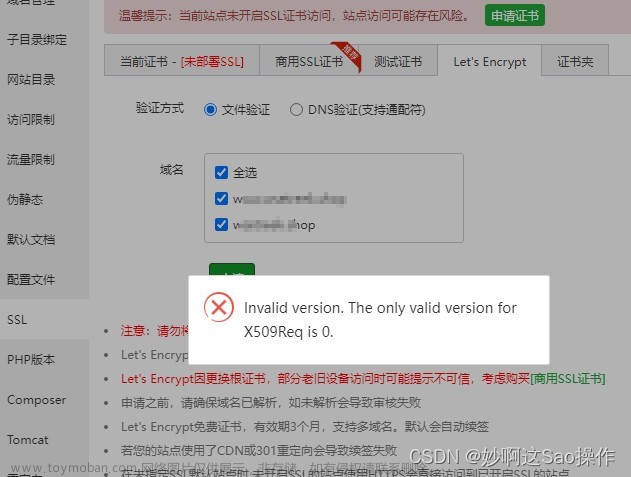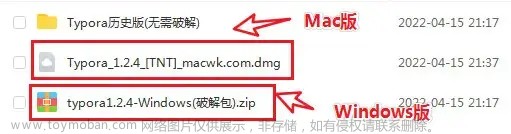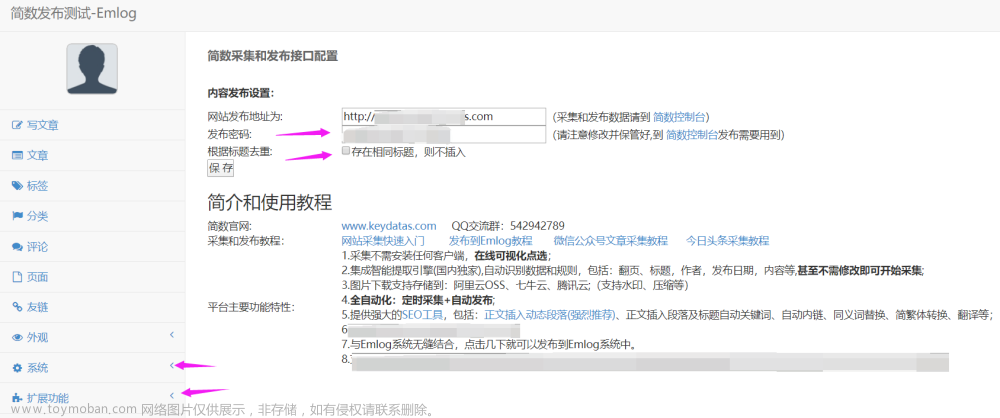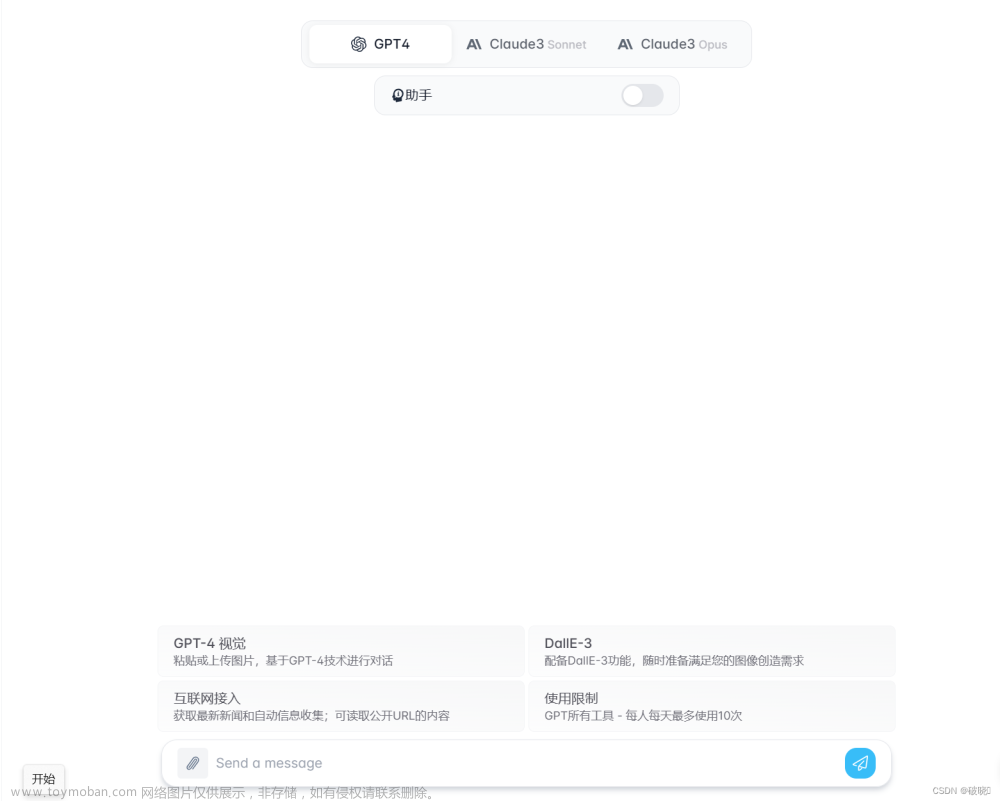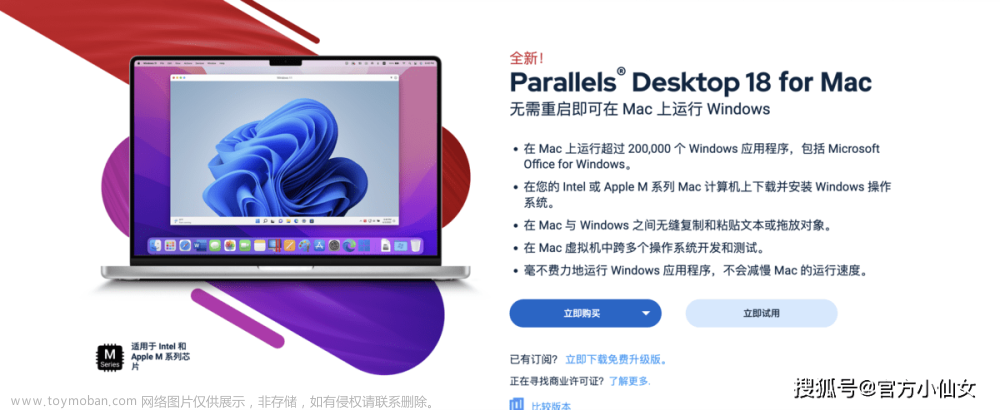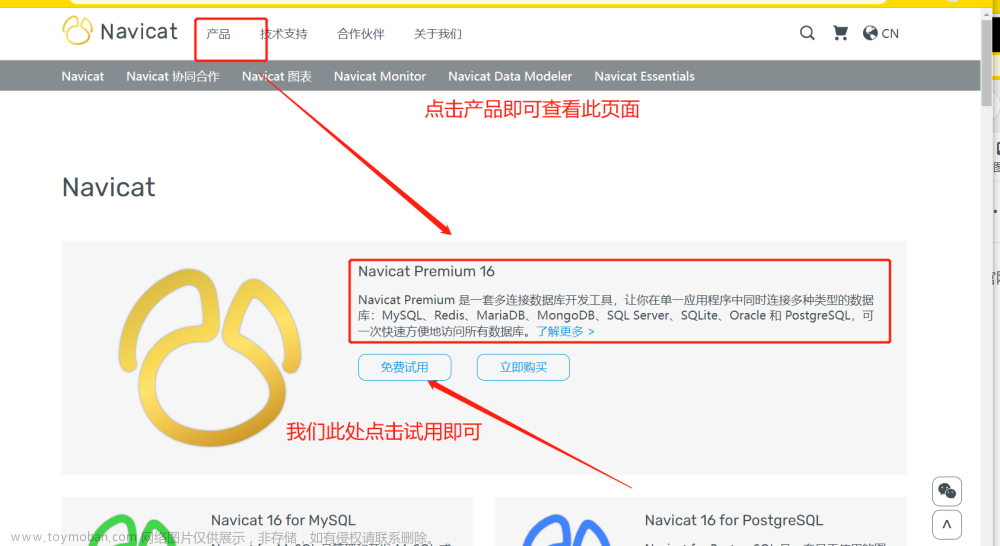最近将域名迁到了google domain,就研究了一下Let’s Encrypt的域名证书配置。发现网上找到的教程在官方说明中已经废弃,所以自己写一个流程记录一下。
步骤方法官方文档见:https://eff-certbot.readthedocs.io/en/stable/install.html#installation
snapd官方文档见:https://certbot.eff.org/instructions
1. 安装snapd
-
centos(这里我使用的是这个系统)
sudo yum install snapd sudo systemctl enable --now snapd.socket sudo ln -s /var/lib/snapd/snap /snap
-
ubuntu的
$ sudo apt update $ sudo apt install snapd
测试一下:
$ sudo snap install hello-world
hello-world 6.4 from Canonical✓ installed
$ hello-world
Hello World!
2. 使用snapd安装certbot
sudo snap install --classic certbot
sudo ln -s /snap/bin/certbot /usr/bin/certbot
3. 生成证书(需要指定nginx)
👉 手动安装nginx
certbot certonly --nginx --nginx-ctl /usr/local/nginx/sbin/nginx --nginx-server-root /usr/local/nginx/conf
这里的certonly就是只下载对应文件,不进行配置nginx,适用于自己配置或者更新使用。去掉则会帮你进行配置nginx(我没有试用)。
可能出现的问题:
The error was: PluginError(‘Nginx build is missing SSL module (–with-http_ssl_module).’)
提示这个错误是因为目前nginx缺少–with-http_ssl_module这个模块,我们要添加这个模块。重新编译nginx
进入nginx下载的目录
./configure --prefix=/usr/local/nginx --with-http_ssl_module
编译完成后
make
make install
/usr/local/nginx/sbin/nginx -s stop
/usr/local/nginx/sbin/nginx -c /usr/local/nginx/conf/nginx.conf
使用 /usr/local/nginx/sbin/nginx -V 查看是否生效
[root]# /usr/local/nginx/sbin/nginx -V
nginx version: nginx/1.23.2
built by gcc 10.2.1 20200825 (Alibaba 10.2.1-3 2.32) (GCC)
built with OpenSSL 1.1.1k FIPS 25 Mar 2021
TLS SNI support enabled
configure arguments: --prefix=/usr/local/nginx --with-http_ssl_module
生效,重新执行上面的命令即可。
4. 生成证书
执行上面的命令后,程序会让你确认你的邮箱和你的域名,确认完成后会将证书文件生成在指定目录中。文章来源:https://www.toymoban.com/news/detail-469195.html
certbot certonly --nginx --nginx-ctl /usr/local/nginx/sbin/nginx --nginx-server-root /usr/local/nginx/conf
Saving debug log to /var/log/letsencrypt/letsencrypt.log
Enter email address (used for urgent renewal and security notices)
(Enter 'c' to cancel): [这里输入你的邮箱]
- - - - - - - - - - - - - - - - - - - - - - - - - - - - - - - - - - - - - - - -
Please read the Terms of Service at
https://letsencrypt.org/documents/LE-SA-v1.3-September-21-2022.pdf. You must
agree in order to register with the ACME server. Do you agree?
- - - - - - - - - - - - - - - - - - - - - - - - - - - - - - - - - - - - - - - -
(Y)es/(N)o: Y
- - - - - - - - - - - - - - - - - - - - - - - - - - - - - - - - - - - - - - - -
Would you be willing, once your first certificate is successfully issued, to
share your email address with the Electronic Frontier Foundation, a founding
partner of the Let's Encrypt project and the non-profit organization that
develops Certbot? We'd like to send you email about our work encrypting the web,
EFF news, campaigns, and ways to support digital freedom.
- - - - - - - - - - - - - - - - - - - - - - - - - - - - - - - - - - - - - - - -
(Y)es/(N)o: Y [选Y 继续]
Account registered.
Which names would you like to activate HTTPS for?
We recommend selecting either all domains, or all domains in a VirtualHost/server block.
- - - - - - - - - - - - - - - - - - - - - - - - - - - - - - - - - - - - - - - -
1: whrss.com
- - - - - - - - - - - - - - - - - - - - - - - - - - - - - - - - - - - - - - - -
Select the appropriate numbers separated by commas and/or spaces, or leave input
blank to select all options shown (Enter 'c' to cancel): [这里不需要输入,回车选所有]
Requesting a certificate for whrss.com
Successfully received certificate.
Certificate is saved at:
# [这里告诉我们生成的文件路径和有效期]
/etc/letsencrypt/live/whrss.com/fullchain.pem
Key is saved at: /etc/letsencrypt/live/whrss.com/privkey.pem
This certificate expires on 2023-03-02.
These files will be updated when the certificate renews.
Certbot has set up a scheduled task to automatically renew this certificate in the background.
- - - - - - - - - - - - - - - - - - - - - - - - - - - - - - - - - - - - - - - -
If you like Certbot, please consider supporting our work by:
* Donating to ISRG / Let's Encrypt: https://letsencrypt.org/donate
* Donating to EFF: https://eff.org/donate-le
- - - - - - - - - - - - - - - - - - - - - - - - - - - - - - - - - - - - - - - -
5. Nginx.conf的配置
server{
#监听443端口
listen 443 ssl;
#对应的域名,空格分隔域名就可以了
server_name whrss.com;
#第一个域名的文件
ssl_certificate /etc/letsencrypt/live/whrss.com/fullchain.pem;
ssl_certificate_key /etc/letsencrypt/live/whrss.com/privkey.pem;
# 其他配置
ssl_session_timeout 5m;
ssl_protocols TLSv1 TLSv1.1 TLSv1.2;
ssl_ciphers ECDHE-RSA-AES128-GCM-SHA256:HIGH:!aNULL:!MD5:!RC4:!DHE;
ssl_prefer_server_ciphers on;
#这是我的主页访问地址,因为使用的是静态的html网页,所以直接使用location就可以完成了。
location / {
root /;
index /;
proxy_pass http://127.0.0.1:9091;
proxy_set_header Host $host:443;
proxy_set_header X-Real-IP $remote_addr;
proxy_set_header X-Forwarded-For $proxy_add_x_forwarded_for;
proxy_set_header Via "nginx";
}
}
以上!!文章来源地址https://www.toymoban.com/news/detail-469195.html
到了这里,关于最新版 Let’s Encrypt免费证书申请步骤,保姆级教程的文章就介绍完了。如果您还想了解更多内容,请在右上角搜索TOY模板网以前的文章或继续浏览下面的相关文章,希望大家以后多多支持TOY模板网!