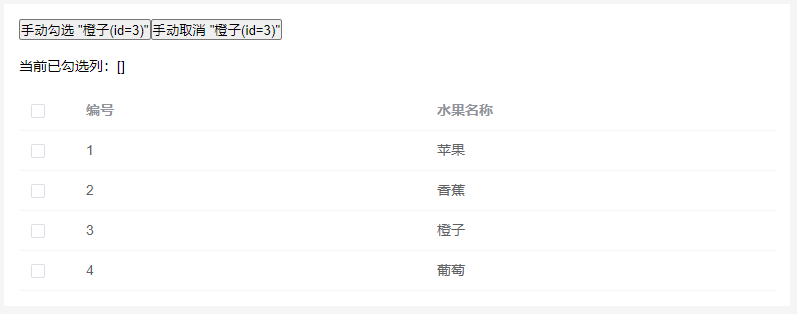4.6 Checkbox(复选框)
2.CheckBox (复选框)
如题,复选框,即可以同时选中多个选项,至于获得选中的值,同样有两种方式:
1.为每个CheckBox添加事件:setOnCheckedChangeListener
2.弄一个按钮,在点击后,对每个checkbox进行判断:isChecked();
check_box.xml:
<?xml version="1.0" encoding="utf-8"?>
<LinearLayout xmlns:android="http://schemas.android.com/apk/res/android"
xmlns:tools="http://schemas.android.com/tools"
android:id="@+id/linerLayout1"
android:layout_width="match_parent"
android:layout_height="match_parent"
android:orientation="vertical"
tools:context=".MainActivity">
<TextView
android:layout_width="wrap_content"
android:layout_height="wrap_content"
android:text="请选择水果:"
android:textSize="30sp"/>
<CheckBox
android:id="@+id/banana"
android:layout_width="match_parent"
android:layout_height="wrap_content"
android:padding="10dp"
android:text="香蕉🍌"
android:textSize="30sp">
</CheckBox>
<CheckBox
android:id="@+id/apple"
android:layout_width="match_parent"
android:layout_height="wrap_content"
android:padding="10dp"
android:text="苹果🍎"
android:textSize="30sp">
</CheckBox>
<CheckBox
android:id="@+id/strawberry"
android:layout_width="match_parent"
android:layout_height="wrap_content"
android:padding="10dp"
android:text="草莓🍓"
android:textSize="30sp">
</CheckBox>
<Button
android:id="@+id/btnpost"
android:layout_width="match_parent"
android:layout_height="wrap_content"
android:text="提交"
android:textSize="30sp"/>
</LinearLayout>

MainActivity.java:
package com.example.myapplication;
import androidx.appcompat.app.AppCompatActivity;
import android.os.Bundle;
import android.view.View;
import android.widget.Button;
import android.widget.CheckBox;
import android.widget.CompoundButton;
import android.widget.RadioGroup;
import android.widget.Toast;
public class MainActivity extends AppCompatActivity implements View.OnClickListener,CompoundButton.OnCheckedChangeListener {
private CheckBox cb1;
private CheckBox cb2;
private CheckBox cb3;
private Button btn_send;
@Override
protected void onCreate(Bundle savedInstanceState) {
super.onCreate(savedInstanceState);
setContentView(R.layout.checkbox);
cb1 = (CheckBox) findViewById(R.id.banana);
cb2 = (CheckBox) findViewById(R.id.apple);
cb3 = (CheckBox) findViewById(R.id.strawberry);
btn_send = (Button) findViewById(R.id.btnpost);
cb1.setOnCheckedChangeListener(this);
cb2.setOnCheckedChangeListener(this);
cb3.setOnCheckedChangeListener(this);
btn_send.setOnClickListener(this);
}
@Override
public void onCheckedChanged(CompoundButton compoundButton,boolean b){
if(compoundButton.isChecked())
Toast.makeText(this,compoundButton.getText().toString(),Toast.LENGTH_LONG).show();
}
@Override
public void onClick(View view){
String choose = " ";
if(cb1.isChecked())
choose += cb1.getText().toString() + " ";
if (cb2.isChecked())
choose += cb2.getText().toString() + " ";
if(cb3.isChecked())
choose += cb3.getText().toString() + " ";
Toast.makeText(this,choose,Toast.LENGTH_LONG).show();
}
}
进行运行测试:
选中香蕉🍌/苹果🍎/草莓🍓:



提交:

- 自定义点击效果:
在res下的drawable文件夹下新建checkbox.xml文件。


<?xml version="1.0" encoding="utf-8"?>
<selector xmlns:android="http://schemas.android.com/apk/res/android">
<item
android:state_enabled="true"
android:state_checked="true"
android:drawable="@mipmap/weixin"/>
<item
android:state_enabled="true"
android:state_checked="false"
android:drawable="@mipmap/wode"/>
</selector>
写好后,我们有两种方法设置,也可以说一种吧!你看看就知道了~
①android:button属性设置为上述的selctor
<?xml version="1.0" encoding="utf-8"?>
<LinearLayout xmlns:android="http://schemas.android.com/apk/res/android"
xmlns:tools="http://schemas.android.com/tools"
android:id="@+id/linerLayout1"
android:layout_width="match_parent"
android:layout_height="match_parent"
android:orientation="vertical"
tools:context=".MainActivity">
<TextView
android:layout_width="wrap_content"
android:layout_height="wrap_content"
android:text="请选择水果:"
android:textSize="30sp"/>
<CheckBox
android:id="@+id/banana"
android:layout_width="match_parent"
android:layout_height="wrap_content"
android:padding="10dp"
android:text="香蕉🍌"
android:button="@drawable/checkbox"
android:textSize="30sp">
</CheckBox>
<CheckBox
android:id="@+id/apple"
android:layout_width="match_parent"
android:layout_height="wrap_content"
android:padding="10dp"
android:text="苹果🍎"
android:textSize="30sp">
</CheckBox>
<CheckBox
android:id="@+id/strawberry"
android:layout_width="match_parent"
android:layout_height="wrap_content"
android:padding="10dp"
android:text="草莓🍓"
android:textSize="30sp">
</CheckBox>
<Button
android:id="@+id/btnpost2"
android:layout_width="match_parent"
android:layout_height="wrap_content"
android:text="提交"
android:textSize="30sp"
/>
</LinearLayout>


②在style中定义一个属性,然后通过android style属性设置,先往style添加下述代码:

<?xml version="1.0" encoding="utf-8"?>
<resources>
<style name="checkbox" parent="Widget.AppCompat.CompoundButton.CheckBox">
<item name="android:button">@drawable/checkbox</item>
</style>
</resources>
然后布局那里:
<?xml version="1.0" encoding="utf-8"?>
<LinearLayout xmlns:android="http://schemas.android.com/apk/res/android"
xmlns:tools="http://schemas.android.com/tools"
android:id="@+id/linerLayout1"
android:layout_width="match_parent"
android:layout_height="match_parent"
android:orientation="vertical"
tools:context=".MainActivity">
<TextView
android:layout_width="wrap_content"
android:layout_height="wrap_content"
android:text="请选择水果:"
android:textSize="30sp"/>
<CheckBox
android:id="@+id/banana"
android:layout_width="match_parent"
android:layout_height="wrap_content"
android:padding="10dp"
android:text="香蕉🍌"
android:button="@drawable/checkbox"
android:textSize="30sp">
</CheckBox>
<CheckBox
android:id="@+id/apple"
android:layout_width="match_parent"
android:layout_height="wrap_content"
android:padding="10dp"
android:text="苹果🍎"
android:textSize="30sp"
style="@style/checkbox">
</CheckBox>
<CheckBox
android:id="@+id/strawberry"
android:layout_width="match_parent"
android:layout_height="wrap_content"
android:padding="10dp"
android:text="草莓🍓"
android:textSize="30sp">
</CheckBox>
<Button
android:id="@+id/btnpost2"
android:layout_width="match_parent"
android:layout_height="wrap_content"
android:text="提交"
android:textSize="30sp"
/>
</LinearLayout>

 文章来源:https://www.toymoban.com/news/detail-469457.html
文章来源:https://www.toymoban.com/news/detail-469457.html
- 修改文字与选择框的距离
android:background="@null"
android:paddingLeft="100dp"
<?xml version="1.0" encoding="utf-8"?>
<LinearLayout xmlns:android="http://schemas.android.com/apk/res/android"
xmlns:tools="http://schemas.android.com/tools"
android:id="@+id/linerLayout1"
android:layout_width="match_parent"
android:layout_height="match_parent"
android:orientation="vertical"
tools:context=".MainActivity">
<TextView
android:layout_width="wrap_content"
android:layout_height="wrap_content"
android:text="请选择水果:"
android:textSize="30sp"/>
<CheckBox
android:id="@+id/banana"
android:layout_width="match_parent"
android:layout_height="wrap_content"
android:padding="10dp"
android:text="香蕉🍌"
android:button="@drawable/checkbox"
android:textSize="30sp">
</CheckBox>
<CheckBox
android:id="@+id/apple"
android:layout_width="match_parent"
android:layout_height="wrap_content"
android:padding="10dp"
android:text="苹果🍎"
android:textSize="30sp"
style="@style/checkbox">
</CheckBox>
<CheckBox
android:id="@+id/strawberry"
android:layout_width="match_parent"
android:layout_height="wrap_content"
android:text="草莓🍓"
android:textSize="30sp"
android:background="@null"
android:paddingLeft="100dp">
</CheckBox>
<Button
android:id="@+id/btnpost2"
android:layout_width="match_parent"
android:layout_height="wrap_content"
android:text="提交"
android:textSize="30sp"
/>
</LinearLayout>
 文章来源地址https://www.toymoban.com/news/detail-469457.html
文章来源地址https://www.toymoban.com/news/detail-469457.html
到了这里,关于Android开发-Android常用组件-Checkbox复选框的文章就介绍完了。如果您还想了解更多内容,请在右上角搜索TOY模板网以前的文章或继续浏览下面的相关文章,希望大家以后多多支持TOY模板网!