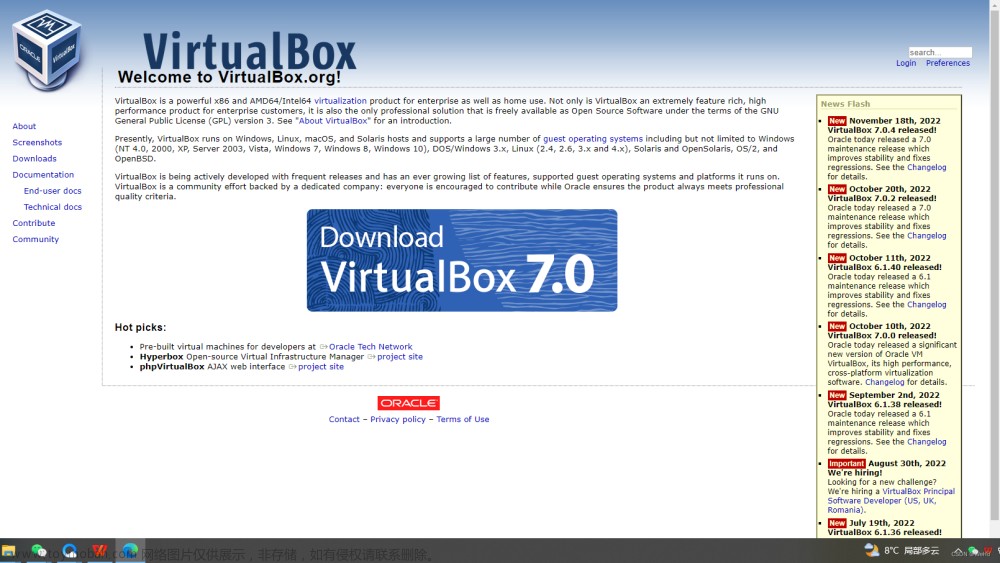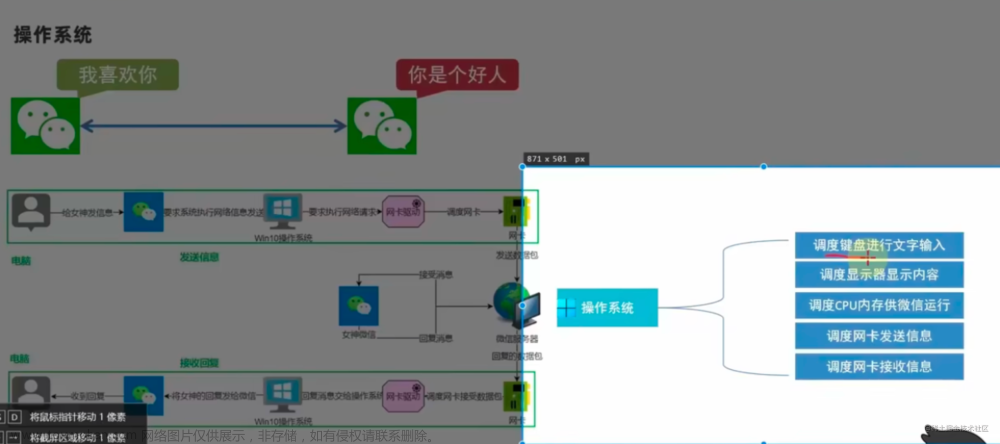📢 本文章同步自作者的语雀知识库,请点击这里阅读原文。
如果你使用的 Linux 系统 GCC 版本太低, 又没有 root 权限 (即使有 root 权限又担心升级 GCC 带来的风险) ; 同时你又不想入坑 conda, 但是你又希望安装一个最新版本的 R, 那么恭喜你, 这篇普通用户在 Linux 下源码编译安装 R 的记录刚好满足了你想要的一切.。
📢 说明
- 本文档以 R-3.6.0 为例, 但对于 R-3.6.x, R-4.0.x 的安装同样适用。
- 根据本教程,经过测试,以下版本均可以正常安装成功。
- R-4.0.3
- R-4.1.2
- R-4.3.0
本教程在以下的安装环境中,经过测试都可以正常操作:
| 系统(版本) | GCC 版本 |
|---|---|
| Red Hat Enterprise Linux Server release 6.5 (Santiago), x86_64 | gcc version 4.4.7 20120313 (Red Hat 4.4.7-4) (GCC) |
| CentOS Linux release 7.6.1810 (Core), x86_64 | gcc version 4.8.5 20150623 (Red Hat 4.8.5-44) (GCC) |
| openEuler 20.03 (LTS) | gcc (GCC) 7.3.0 |
1. 安装命令
R 源码编译安装基本命令。
# Rpy:--enable-R-shlib
# download list:https://mirrors.ustc.edu.cn/CRAN/src/base/
$ wget https://mirrors.ustc.edu.cn/CRAN/src/base/R-3/R-3.6.0.tar.gz
$ tar zxvf R-3.6.0.tar.gz
$ cd R-3.6.0
$ ./configure --prefix=/Bioinfo/SoftWare/R-3.6.0 --enable-R-shlib --enable-BLAS-shlib --with-blas --with-lapack
关于 R 相关的动态库:
- R 编译的过程中,如果想要在其他语言中集成 R 就必须选择
--enable-R-shlib选项,将 R 编译成 lib 模式,在此模式下,会生成path-to-R/lib/libR.so库——将 R 编译成动态库(libR.so),然后 R 的执行程序与之链接;- 例如,如果不编译生成
libR.so,在安装 rpy2(Python 中的 R 语言接口模块) 时就无法正确编译。
- 例如,如果不编译生成
- 同时,确保同目录下
libRblas.so,libRlapack.so两个链接库也被正确生成,这两个库默认会生成,如果没有,需要添加参数:--enable-BLAS-shlib,--with-blas,--with-lapack;
2. 基础环境
- configure: error: No Fortran compiler found
# Ubuntu/Debian
apt install gfortran
# RHEL/openEluer
yum install gcc-gfortran
- configure: error: C++ preprocessor "/lib/cpp" fails sanity check
# Ubuntu/Debian
apt install build-essential
apt install g++
# RHEL/openEluer
yum install glibc-headers
yum install gcc-c++
3. 各种库和依赖解决
R 源码编译安装的时候需要的各种依赖库比较多,如果你有 root 的权限,建议使用 yum/apt 等系统命令解决;如果没有 root 权限,可以手动一个个去解决。
3.1 自动处理
针对 RHEL/Debian 一些常见的依赖,使用 yum/apt 自动解决的示例。
- configure: error: --with-readline=yes (default) and headers/libs are not available
# Ubuntu/Debian
apt install install libreadline-dev
# RHEL/openEluer
yum install readline-devel
- configure: error: --with-x=yes (default) and X11 headers/libs are not available
# Ubuntu/Debian
apt install libx11-dev xorg-dev libcurl4-openssl-dev
# RHEL/openEluer
yum install xorg-x11-server-devel libX11-devel libXt-devel
- configure: error: "liblzma library and headers are required"
# Ubuntu/Debian
apt install liblzma-dev
# RHEL/openEluer
yum install lzma-devel xz xz-devel
- configure: error: PCRE2 library and headers are required, or use --with-pcre1 and PCRE >= 8.32 with UTF-8 support
# Ubuntu/Debian
apt install libpcre2-dev
# RHEL/openEluer
yum install pcre pcre-devel # 安装 PCRE1
yum install pcre2 pcre2-devel # 安装 PCRE2
- configure: error: libcurl >= 7.28.0 library and headers are required with support for https
# Ubuntu/Debian
apt install libcurl4-openssl-dev
# RHEL/openEluer
yum install libcurl-devel
JPEG
R 安装过程中默认开启 --with-jpeglib(use jpeglib library (if available) [yes]),但是相关的依赖没有,依然可以正常安装(没有任何报错),但最后会提示:Capabilities skipped: JPEG!
# Ubuntu/Debian
yum install libjpeg-dev
# RHEL/openEluer
yum install libjpeg-devel
TIFF
R 安装过程中默认开启 --with-tifflib(use libtiff library (if available) [yes]),但是相关的依赖没有,依然可以正常安装(没有任何报错),但最后会提示:Capabilities skipped: TIFF!
# Ubuntu/Debian
yum install libtiff-dev
# RHEL/openEluer
yum install libtiff-devel
cairo
R 安装过程中默认开启 --with-cairo(use cairo (and pango) if available [yes]),但是相关的依赖没有,依然可以正常安装(没有任何报错),但最后会提示:Capabilities skipped: cairo!
# Ubuntu/Debian
apt install libcairo2-dev libxt-dev
# RHEL/openEluer
yum install cairo-devel
ICU
R 安装过程中默认开启 --with-ICU(use ICU library (if available) [yes]),如果不可用,最后会提示:Capabilities skipped: ICU!
# Ubuntu/Debian
apt install libicu-dev
# RHEL/openEluer
yum install libicu libicu-devel
3.2 手动处理
以下是一些常见的依赖手动解决的示例,可以参考。
zlib
根据《R Installation and Administration: A.1 Essential programs and libraries》官方文档,zlib (version 1.2.5 or later),至少需要 1.2.5 及以上版本。
Installations of
zlib(version 1.2.5 or later),libbz2(version 1.0.6 or later: called bzip2-libs/bzip2-devel or libbz2-1.0/libbz2-dev by some Linux distributions) andliblzmaversion 5.0.3 or later are required.
报错:
checking for zlib.h... yes
checking if zlib version >= 1.2.5... no
checking whether zlib support suffices... configure: error: zlib library and headers are required
## 缺少zlib或者zlib版本过低, 要求 zlib 版本 >= 1.2.5
# download list:http://www.zlib.net/fossils/
$ wget http://www.zlib.net/fossils/zlib-1.2.6.tar.gz
$ tar xvf zlib-1.2.6.tar.gz
$ cd zlib-1.2.6
$ ./configure --prefix=/Bioinfo/SoftWare/NewLibs/zlib-1.2.6
$ make && make install
接着安装 R-3.6.0:
$ cd ../R-3.6.0
$ ./configure --prefix=/Bioinfo/SoftWare/R-3.6.0 --enable-R-shlib LDFLAGS="-L/Bioinfo/SoftWare/NewLibs/zlib-1.2.6/lib" CPPFLAGS="-I/Bioinfo/SoftWare/NewLibs/zlib-1.2.6/include"
报错:
checking for zlib.h... yes
checking if zlib version >= 1.2.5... yes
checking whether zlib support suffices... yes
checking mmap support for zlib... yes
checking for BZ2_bzlibVersion in -lbz2... yes
checking bzlib.h usability... yes
checking bzlib.h presence... yes
checking for bzlib.h... yes
checking if bzip2 version >= 1.0.6... no
checking whether bzip2 support suffices... configure: error: bzip2 library and headers are required
## zlib 版本已经符合要求,bzip2 版本要求 >= 1.0.6
bzip2 or libbz2
根据《R Installation and Administration: A.1 Essential programs and libraries》官方文档, libbz2 (version 1.0.6 or later: called bzip2-libs/bzip2-devel or libbz2-1.0/libbz2-dev by some Linux distributions),至少需要 1.0.6 及以上版本.
$ wget http://www.bzip.org/1.0.6/bzip2-1.0.6.tar.gz
$ tar zvxf bzip2-1.0.6.tar.gz
$ cd bzip2-1.0.6
$ make -f Makefile-libbz2_so
$ make clean
$ make
$ make install PREFIX=/Bioinfo/SoftWare/NewLibs/bzip2-1.0.6
重新安装 R-3.6.0:
$ cd ../R-3.6.0
$ ./configure --prefix=/Bioinfo/SoftWare/R-3.6.0 --enable-R-shlib LDFLAGS="-L/Bioinfo/SoftWare/NewLibs/zlib-1.2.6/lib -L/Bioinfo/SoftWare/NewLibs/bzip2-1.0.6/lib" CPPFLAGS="-I/Bioinfo/SoftWare/NewLibs/zlib-1.2.6/include -I/Bioinfo/SoftWare/NewLibs/bzip2-1.0.6/include"
报错:
checking if bzip2 version >= 1.0.6... yes
checking whether bzip2 support suffices... yes
checking for lzma_version_number in -llzma... yes
checking lzma.h usability... yes
checking lzma.h presence... yes
checking for lzma.h... yes
checking if lzma version >= 5.0.3... yes
checking for pcre_fullinfo in -lpcre... no
checking whether PCRE support suffices... configure: error: pcre >= 8.10 library and headers are required
## 要求 pcre >= 8.10 (同时要求 pcre < 10.0, 否则再次安装 R-3.6.0 时报错)
# 安装 pcre-8.12,configure 编译 R-3.6.0 时报错:
checking for pcre/pcre.h... no
checking if PCRE version >= 8.10, < 10.0 and has UTF-8 support... no
checking whether PCRE support suffices... configure: error: pcre >= 8.10 library and headers are required
# PCRE 安装需要 --enable-utf8,同时版本 >= 8.10 且 < 10.0
PCRE
在《R Installation and Administration: A.1 Essential programs and libraries》官方文档中要求, PCRE 版本最好在 8.32 及以上.
Either PCRE1 (version 8.32 or later, formerly known as just PCRE) or PCRE2 is required: PCRE2 is preferred and using PCRE1 requires configure option --with-pcre1. Only the 8-bit library and headers are needed if these are packaged separately. JIT support (optional) is desirable for the best performance. For PCRE2 >= 10.30 (which is desirable as matching has been re-written not to use recursion and the Unicode tables were updated to version 10).
# 源码安装 PCRE1
$ wget https://ftp.pcre.org/pub/pcre/pcre-8.40.tar.gz --no-check-certificate
$ tar zvxf pcre-8.40.tar.gz
$ cd pcre-8.40
$ ./configure --prefix=/Bioinfo/SoftWare/NewLibs/pcre-8.40 --enable-utf8
$ make -j3 && make install
# root 安装 PCRE1
yum install pcre pcre-devel
# 源码的方式安装 PCRE2,这里不介绍,跟源码安装 PCRE1 原理是一样的,自己去谷歌就好
# root 安装 PCRE2
yum install pcre2 pcre2-devel
注意:
- R-3.4.2 要求 pcre 版本(>= 8.20, < 10.0);
- R-4.0.1 要求 PCRE >= 8.32 with UTF-8 support;
-
configure: error: PCRE2 library and headers are required, or use --with-pcre1 and PCRE >= 8.32 with UTF-8 support。R-4.0 以上在 configure 时,需要增加一个
--with-pcre1参数;或者安装 PCRE2!
重新安装 R-3.6.0:
$ cd ../R-3.6.0
$ ./configure --prefix=/Bioinfo/SoftWare/R-3.6.0 --enable-R-shlib LDFLAGS="-L/Bioinfo/SoftWare/NewLibs/zlib-1.2.6/lib -L/Bioinfo/SoftWare/NewLibs/bzip2-1.0.6/lib -L/Bioinfo/SoftWare/NewLibs/pcre-8.40/lib" CPPFLAGS="-I/Bioinfo/SoftWare/NewLibs/zlib-1.2.6/include -I/Bioinfo/SoftWare/NewLibs/bzip2-1.0.6/include -I/Bioinfo/SoftWare/NewLibs/pcre-8.40/include"
报错:
checking curl/curl.h usability... yes
checking curl/curl.h presence... yes
checking for curl/curl.h... yes
checking if libcurl is version 7 and >= 7.28.0... no
configure: error: libcurl >= 7.28.0 library and headers are required with support for https
# 需要安装 curl >= 7.28.0
curl or libcurl
在《R Installation and Administration: A.1 Essential programs and libraries》要求, libcurl 大于或等于 7.22.0 版本。Library libcurl (version 7.22.0 or later) is required, with at least 7.28.0 being desirable.
$ wget https://curl.haxx.se/download/curl-7.64.1.tar.gz --no-check-certificate
$ tar zvxf curl-7.64.1.tar.gz
$ cd curl-7.64.1
## 不指定证书
$ ./configure --prefix=/Bioinfo/SoftWare/NewLibs/curl-7.64.1
## 指定证书(推荐)
$ wget https://curl.haxx.se/ca/cacert.pem -O /Bioinfo/SoftWare/certs/ca-bundle.crt --no-check-certificate
$ ./configure --prefix=/Bioinfo/SoftWare/NewLibs/curl-7.64.1 --with-ca-bundle=/Bioinfo/SoftWare/certs/ca-bundle.crt
$ make
$ make install
如果你有管理员的权限,你也可以使用 root 的方法直接安装 libcurl:
# CentOS 7.6 自带的 libcurl 最新版本应该是 7.29.0-59.el7_9.1
yum install libcurl libcurl-devel
注意:
- 有些情况下,R 在链接一些在线数据库,或者下载某些特殊包时,可能导致 SSL certificate problem: unable to get local issuer certificate 异常,这种情况可以通过
--with-ca-bundle指定证书来解决。 - 参考下面的内容。
R 语言关于 SSL 证书异常处理笔记
重新安装 R-3.6.0:
$ ./configure --prefix=/Bioinfo/SoftWare/R-3.6.0 --enable-R-shlib LDFLAGS="-L/Bioinfo/SoftWare/NewLibs/zlib-1.2.6/lib -L/Bioinfo/SoftWare/NewLibs/bzip2-1.0.6/lib -L/Bioinfo/SoftWare/NewLibs/pcre-8.40/lib -L/Bioinfo/SoftWare/NewLibs/curl-7.64.1/lib" CPPFLAGS="-I/Bioinfo/SoftWare/NewLibs/zlib-1.2.6/include -I/Bioinfo/SoftWare/NewLibs/bzip2-1.0.6/include -I/Bioinfo/SoftWare/NewLibs/pcre-8.40/include -I/Bioinfo/SoftWare/NewLibs/curl-7.64.1/include"
$ make
报错:
/Bioinfo/SoftWare/NewLibs/bzip2-1.0.6/lib/libbz2.a: could not read symbols: Bad value
collect2: ld returned 1 exit status
make[3]: *** [libR.so] Error 1
make[3]: Leaving directory `/home/shenweiyan/inst/R-3.6.0/src/main'
make[2]: *** [R] Error 2
make[2]: Leaving directory `/home/shenweiyan/inst/R-3.6.0/src/main'
make[1]: *** [R] Error 1
make[1]: Leaving directory `/home/shenweiyan/inst/R-3.6.0/src'
make: *** [R] Error 1
# 需要使用64位元的方法重新编译 bzip2
重装 bzip2-1.0.6, 如下所示, 首先修改 bzip2-1.0.6 的 Makefile 文件:
CC=gcc -fPIC
AR=ar
RANLIB=ranlib
LDFLAGS=
BIGFILES=-D_FILE_OFFSET_BITS=64
然后, 重新编译 bzip2-1.0.6:
$ make clean
$ make
$ make install PREFIX=/Bioinfo/SoftWare/NewLibs/bzip2-1.0.6
liblzma
在编译过程中发现: "configure: error: "liblzma library and headers are required", 需要安装 xz, 对应主页: https://tukaani.org/xz/, 安装如下:
$ wget https://nchc.dl.sourceforge.net/project/lzmautils/xz-5.2.3.tar.gz
$ tar zvxf xz-5.2.3.tar.gz
$ cd xz-5.2.3/
$ ./configure --prefix=/Bioinfo/SoftWare/NewLibs/xz-5.2.3
$ make -j3
$ make install
libtiff
R shell 中使用 capabilities() 可以查看 R 已经编译支持的功能, 对于画图可以增加下面几个参数, 使 R 支持对应格式的图片保存, 与此同时要确保对应库已经安装.
--with-cairo use cairo (and pango) if available [yes]
--with-libpng use libpng library (if available) [yes]
--with-jpeglib use jpeglib library (if available) [yes]
--with-libtiff use libtiff library (if available) [yes]
以 tiff 为例, 需要安装 libtiff 库:
The bitmapped graphics devices jpeg(), png() and tiff() need the appropriate headers and libraries installed: jpeg (version 6b or later, or libjpeg-turbo) or libpng (version 1.2.7 or later) and zlib or libtiff(versions 4.0.[5-10] have been tested) respectively.
$ wget ftp://download.osgeo.org/libtiff/tiff-4.0.9.zip
$ unzip tiff-4.0.9.zip
$ cd tiff-4.0.9
$ ./configure --prefix=/Bioinfo/SoftWare/NewLibs/tiff-4.0.9
$ make
$ make install
如果你有管理员权限,你也可以直接使用 root 直接安装 libtiff:
# CentOS 7.6 自带的 libcurl 最新版本应该是 4.0.3-35.el7
yum install libtiff libtiff-devel
然后重新编译 R-3.6.0:
$ ./configure --prefix=/Bioinfo/SoftWare/R-3.6.0 --enable-R-shlib --with-libtiff LDFLAGS="-L/Bioinfo/SoftWare/NewLibs/tiff-4.0.9/lib" CPPFLAGS="-I/Bioinfo/SoftWare/NewLibs/tiff-4.0.9/include"
如果 tiff 无法使用, 可以考虑在 ~/.bashrc 中添加 libtiff 库路径, 然后重新再编译 R .
export LD_LIBRARY_PATH=/Bioinfo/SoftWare/NewLibs/tiff-4.0.9/lib:$LD_LIBRARY_PATH
export PKG_CONFIG_PATH=/Bioinfo/SoftWare/NewLibs/tiff-4.0.9/lib/pkgconfig:$PKG_CONFIG_PATH
libjpeg and libpng16
R 安装完以后, 使用 plot 进行画图, 如果出现如下错误:
> plot(1:0)
Error in (function (display = "", width, height, pointsize, gamma, bg, :
X11 module cannot be loaded
In addition: Warning message:
In (function (display = "", width, height, pointsize, gamma, bg, :
unable to load shared object '/Bioinfo/SoftWare/R-3.6.0/lib64/R/modules//R_X11.so':
libjpeg.so.9: cannot open shared object file: No such file or directory
> quit()
Save workspace image? [y/n/c]: n
使用 ldd 命令如果看到 libjpeg.so.9、libpng16.so.16 not found,则可以考虑手动安装这两个包:
$ /Bioinfo/SoftWare/R-3.6.0/bin/R CMD ldd /Bioinfo/SoftWare/R-3.6.0/lib64/R/modules//R_X11.so
linux-vdso.so.1 => (0x00007fff3c79b000)
libtiff.so.5 => /Bioinfo/SoftWare/NewLibs/tiff-4.0.9/lib/libtiff.so.5 (0x00007f75369dc000)
libjpeg.so.9 => not found
libpng16.so.16 => not found
libpangocairo-1.0.so.0 => /usr/lib64/libpangocairo-1.0.so.0 (0x00007f75367ba000)
libpango-1.0.so.0 => /usr/lib64/libpango-1.0.so.0 (0x00007f753656e000)
libgobject-2.0.so.0 => /lib64/libgobject-2.0.so.0 (0x00007f7536322000)
......
libjpeg.so.9, libpng16.so.16 安装步骤如下:
$ wget http://www.ijg.org/files/jpegsrc.v9c.tar.gz
$ tar zvxf jpegsrc.v9c.tar.gz
$ cd jpeg-9c
$ ./configure --prefix=/Bioinfo/SoftWare/NewLibs/jpeg-9c
$ make
$ make install
$ wget https://download.sourceforge.net/libpng/libpng-1.6.37.tar.gz
$ tar zvxf libpng-1.6.37.tar.gz
$ cd libpng-1.6.37
$ ./configure --prefix=/Bioinfo/SoftWare/NewLibs/libpng-1.6.37
$ make
$ make install
- http://libjpeg.sourceforge.net/
4. 完整编译安装命令
如果使用了自定义安装的 gcc/c++ 进行编译, 需要在 configure 时候使用 CC/CXX 进行指定, 否则使用系统默认的 gcc/c++,由于 CentOS-6.5 默认的 gcc==4.4.7, 该版本的 gcc 会导致 R>=3.5.0 编译出现各种错误,非 root 用户手动升级 gcc 可以参考:
非 root 用户手动编译安装 GCC
最后,CentOS 下 R 源码安装的完整 configure 命令如下(同样适用于 Ubuntu/Debian):
# 粘贴到命令行时,请把 \ 去掉,连成一行命令再回车执行
$ ./configure --prefix=/Bioinfo/SoftWare/R-3.6.0 \
CC=/Bioinfo/SoftWare/gcc-4.8.5/bin/gcc \
CXX=/Bioinfo/SoftWare/gcc-4.8.5/bin/c++ \
--enable-R-shlib --with-libtiff --with-libpng --with-jpeglib \
--with-x --with-cairo --with-pcre1\
LDFLAGS="-L/Bioinfo/SoftWare/NewLibs/zlib-1.2.6/lib \
-L/Bioinfo/SoftWare/NewLibs/bzip2-1.0.6/lib \
-L/Bioinfo/SoftWare/NewLibs/pcre-8.40/lib \
-L/Bioinfo/SoftWare/NewLibs/curl-7.64.1/lib \
-L/Bioinfo/SoftWare/NewLibs/tiff-4.0.9/lib \
-L/Bioinfo/SoftWare/NewLibs/jpeg-9c/lib \
-L/Bioinfo/SoftWare/NewLibs/libpng-1.6.37/lib" \
CPPFLAGS="-I/Bioinfo/SoftWare/NewLibs/zlib-1.2.6/include \
-I/Bioinfo/SoftWare/NewLibs/bzip2-1.0.6/include \
-I/Bioinfo/SoftWare/NewLibs/pcre-8.40/include \
-I/Bioinfo/SoftWare/NewLibs/curl-7.64.1/include \
-I/Bioinfo/SoftWare/NewLibs/tiff-4.0.9/include \
-I/Bioinfo/SoftWare/NewLibs/jpeg-9c/include \
-I/Bioinfo/SoftWare/NewLibs/libpng-1.6.37/include"
# configure 的所有配置信息,都会保存在 ./Makeconf 文件中
checking build system type... x86_64-pc-linux-gnu
checking host system type... x86_64-pc-linux-gnu
loading site script './config.site'
......
config.status: executing libtool commands
config.status: executing stamp-h commands
R is now configured for x86_64-pc-linux-gnu
Source directory: .
Installation directory: /Bioinfo/SoftWare/R-3.6.0
C compiler: gcc -std=gnu99 -g -O2
Fortran fixed-form compiler: gfortran -g -O2
Default C++ compiler: g++ -std=gnu++11 -g -O2
C++14 compiler:
C++17 compiler:
C++20 compiler:
Fortran free-form compiler: gfortran -g -O2
Obj-C compiler:
Interfaces supported: X11, tcltk
External libraries: pcre2, readline, curl
Additional capabilities: PNG, JPEG, TIFF, NLS, cairo, ICU
Options enabled: shared R library, shared BLAS, R profiling
Capabilities skipped:
Options not enabled: memory profiling
Recommended packages: yes
configure: WARNING: you cannot build info or HTML versions of the R manuals
configure: WARNING: neither inconsolata.sty nor zi4.sty found: PDF vignettes and package manuals will not be rendered optimally
注意:
-
--with-x,--with-cairo是开启 X11 图形化的参数,应该增加一下。 - R-4.0 以上需要增加一个
--with-pcre1参数,或者直接使用 PCRE2。 - 最后关于 HTML 的 WARNING 不会影响 R 的安装和使用,可以忽略。
最后,使用 make 和 make install 完成安装。
$ make
$ make install
5. 设置环境变量
最后, 把安装完成的 R 添加至环境变量:
export R_HOME=path-to-R
export R_LIBS=$R_HOME/lib64/R/library
export LD_LIBRARY_PATH=$R_HOME/lib:$LD_LIBRARY_PATH
export PATH=$R_HOME/bin:$PATH
- R_LIBS 的作用是 python 的 rpy2 调用安装的 R 包时,根据该变量寻找对应的包;
- LD_LIBRARY_PATH 则是相关动态依赖库需要查找的路径;
- 环境变量设置中比较容易漏掉的是 PATH 和 LD_LIBRARY_PATH,如果是用 root 安装,可能会没有问题,如果安装到个人目录下,不添加这两个变量的话,就无法正确寻找需要的动态链接库,如下:
$ python
Python 2.7.14 (default, Mar 9 2018, 08:39:17)
[GCC 4.8.5 20150623 (Red Hat 4.8.5-16)] on linux2
Type "help", "copyright", "credits" or "license" for more information.
>>> import rpy2
>>> import rpy2.robjects as robjects
Error: package or namespace load failed for ‘stats’ in dyn.load(file, DLLpath = DLLpath, ...):
unable to load shared object '/Bioinfo/SoftWare/R-3.6.0/lib64/R/library/stats/libs/stats.so':
libRlapack.so: cannot open shared object file: No such file or directory
During startup - Warning message:
package ‘stats’ in options("defaultPackages") was not found
>>> robjects.r('library(splines)')
Error: package or namespace load failed for ‘splines’ in dyn.load(file, DLLpath = DLLpath, ...):
unable to load shared object '/Bioinfo/SoftWare/R-3.6.0/lib64/R/library/stats/libs/stats.so':
libRlapack.so: cannot open shared object file: No such file or directory
Traceback (most recent call last):
File "<stdin>", line 1, in <module>
File "/Bioinfo/SoftWare/Python-2.7.14/lib/python2.7/site-packages/rpy2/robjects/__init__.py", line 269, in __call__
res = self.eval(p)
File "/Bioinfo/SoftWare/Python-2.7.14/lib/python2.7/site-packages/rpy2/robjects/functions.py", line 170, in __call__
return super(SignatureTranslatedFunction, self).__call__(*args, **kwargs)
File "/Bioinfo/SoftWare/Python-2.7.14/lib/python2.7/site-packages/rpy2/robjects/functions.py", line 100, in __call__
res = super(Function, self).__call__(*new_args, **new_kwargs)
rpy2.rinterface.RRuntimeError: Error: package or namespace load failed for ‘splines’ in dyn.load(file, DLLpath = DLLpath, ...):
unable to load shared object '/Bioinfo/SoftWare/R-3.6.0/lib64/R/library/stats/libs/stats.so':
libRlapack.so: cannot open shared object file: No such file or directory
$ ldd /Bioinfo/SoftWare/R-3.6.0/lib64/R/library/stats/libs/stats.so
linux-vdso.so.1 => (0x00007fffd65ba000)
libRlapack.so => not found
libRblas.so => not found
libgfortran.so.3 => /lib64/libgfortran.so.3 (0x00007fed38cbb000)
libm.so.6 => /lib64/libm.so.6 (0x00007fed389b9000)
libquadmath.so.0 => /lib64/libquadmath.so.0 (0x00007fed3877c000)
libR.so => not found
libgomp.so.1 => /lib64/libgomp.so.1 (0x00007fed38556000)
libpthread.so.0 => /lib64/libpthread.so.0 (0x00007fed38339000)
libc.so.6 => /lib64/libc.so.6 (0x00007fed37f76000)
libgcc_s.so.1 => /lib64/libgcc_s.so.1 (0x00007fed37d60000)
/lib64/ld-linux-x86-64.so.2 (0x00005561aa2c3000)
解决方法:文章来源:https://www.toymoban.com/news/detail-471758.html
$ export LD_LIBRARY_PATH="/Bioinfo/SoftWare/R-3.6.0/lib64/R/lib:$LD_LIBRARY_PATH"
$ ldd /Bioinfo/SoftWare/R-3.5.0/lib64/R/library/stats/libs/stats.so
linux-vdso.so.1 => (0x00007ffd0f3af000)
libRlapack.so => /Bioinfo/SoftWare/R-3.6.0/lib64/R/lib/libRlapack.so (0x00007f6509c47000)
libRblas.so => /Bioinfo/SoftWare/R-3.6.0/lib64/R/lib/libRblas.so (0x00007f6509a19000)
libgfortran.so.3 => /lib64/libgfortran.so.3 (0x00007f65096ee000)
libm.so.6 => /lib64/libm.so.6 (0x00007f65093ec000)
libquadmath.so.0 => /lib64/libquadmath.so.0 (0x00007f65091af000)
libR.so => /Bioinfo/SoftWare/R-3.6.0/lib64/R/lib/libR.so (0x00007f6508b81000)
libgomp.so.1 => /lib64/libgomp.so.1 (0x00007f650895b000)
libpthread.so.0 => /lib64/libpthread.so.0 (0x00007f650873e000)
libc.so.6 => /lib64/libc.so.6 (0x00007f650837b000)
libgcc_s.so.1 => /lib64/libgcc_s.so.1 (0x00007f6508165000)
/lib64/ld-linux-x86-64.so.2 (0x000055583c2da000)
libreadline.so.6 => /lib64/libreadline.so.6 (0x00007f6507f1e000)
libpcre.so.1 => /lib64/libpcre.so.1 (0x00007f6507cbc000)
liblzma.so.5 => /lib64/liblzma.so.5 (0x00007f6507a96000)
libbz2.so.1 => /lib64/libbz2.so.1 (0x00007f6507885000)
libz.so.1 => /lib64/libz.so.1 (0x00007f650766f000)
librt.so.1 => /lib64/librt.so.1 (0x00007f6507467000)
libdl.so.2 => /lib64/libdl.so.2 (0x00007f6507262000)
libtinfo.so.5 => /lib64/libtinfo.so.5 (0x00007f6507038000)
以上就是普通用户源码编译安装最新版本 R 的全部内容, 总的一句话就是缺什么安装什么, 从最基本的 gcc 编译器开始到 R 所需要的各种依赖库,直至最终安装完成.。文章来源地址https://www.toymoban.com/news/detail-471758.html
6. 参考资料
- R 官方文档,《R Installation and Administration》,CRAN
- 沈维燕,《非 root 用户手动编译安装 GCC》,语雀
- 沈维燕,《R 语言关于 SSL 证书异常处理笔记》,语雀
到了这里,关于Linux 下 R 源码安装指南的文章就介绍完了。如果您还想了解更多内容,请在右上角搜索TOY模板网以前的文章或继续浏览下面的相关文章,希望大家以后多多支持TOY模板网!