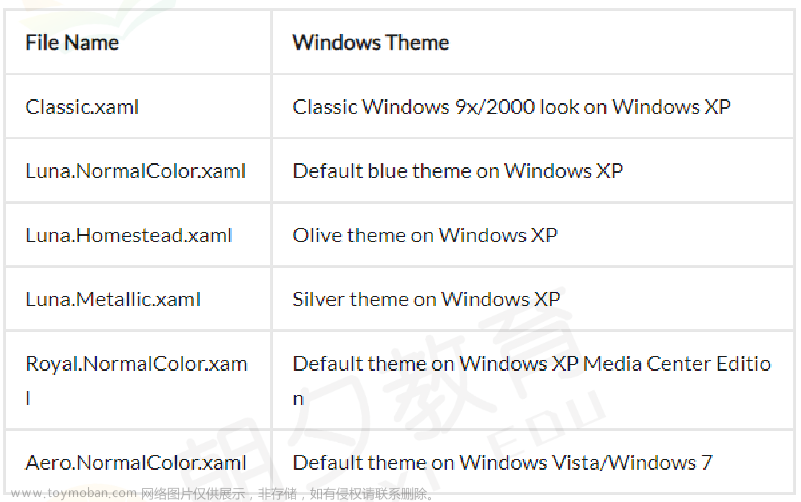WPF自定义按钮控件
在平时的WPF应用中,系统提供的按钮控件确实可以实现正常的逻辑,但是从视觉方面看的话,确实不够美观,而且每个项目的UI设计不尽相同。那么自定义按钮控件就是必须的了,网上查找了很多自定义按钮控件的办法,但每次都是写到一半就报错。在参考了多个技术贴之后,自己写出了第一个自定义的按钮控件,欢迎参考,如有错误,敬请指正。
参考文档
http://t.zoukankan.com/DoNetCoder-p-3732310.html
https://blog.51cto.com/u_15076204/4542004
https://www.cnblogs.com/donetcoder/p/3732310.html?utm_source=tuicool&utm_medium=referral
1.创建自定义控件库
名称自己定,平台根据实际情况选择,这里使用的是.Net Core6.0平台
2.改名
自定义控件库创建完成后,可以根据实际情况自己修改“CustomControl1.cs”的名称。此处我的命名是“ImageButton.cs”
打开ImageButton.cs,内容如下(里面只有一个很长的使用说明和构造方法):
namespace CustomControls
{
/// <summary>
/// 按照步骤 1a 或 1b 操作,然后执行步骤 2 以在 XAML 文件中使用此自定义控件。
///
/// 步骤 1a) 在当前项目中存在的 XAML 文件中使用该自定义控件。
/// 将此 XmlNamespace 特性添加到要使用该特性的标记文件的根
/// 元素中:
///
/// xmlns:MyNamespace="clr-namespace:ImageButton"
///
///
/// 步骤 1b) 在其他项目中存在的 XAML 文件中使用该自定义控件。
/// 将此 XmlNamespace 特性添加到要使用该特性的标记文件的根
/// 元素中:
///
/// xmlns:MyNamespace="clr-namespace:ImageButton;assembly=ImageButton"
///
/// 您还需要添加一个从 XAML 文件所在的项目到此项目的项目引用,
/// 并重新生成以避免编译错误:
///
/// 在解决方案资源管理器中右击目标项目,然后依次单击
/// “添加引用”->“项目”->[选择此项目]
///
///
/// 步骤 2)
/// 继续操作并在 XAML 文件中使用控件。
///
/// <MyNamespace:CustomControl1/>
///
/// </summary>
public class ImageButton : System.Windows.Controls.Button
{
/// <summary>
/// 构造函数
/// </summary>
static ImageButton()
{
DefaultStyleKeyProperty.OverrideMetadata(typeof(ImageButton), new FrameworkPropertyMetadata(typeof(ImageButton)));
}
}
}
3.添加要用的资源
创建资源文件夹并向内拷贝用到的资源文件:有的说需要把拷贝进去的资源属性中的“生成操作”手动改为“资源”或“Resource”,我本人在拷贝后并没有发现需要设置,可能不同的环境,每个人的情况不尽相同,此处需要灵活处理。
4.编写Themes下Generic.xaml样式文件
其中包含样式设置,及对应的触发器设置,由于想要最大限度的做到通用,所以很多属性都由绑定的形式交给属性绑定类(ImageButton.cs)处理。
<ResourceDictionary
xmlns="http://schemas.microsoft.com/winfx/2006/xaml/presentation"
xmlns:x="http://schemas.microsoft.com/winfx/2006/xaml"
xmlns:local="clr-namespace:CustomControls">
<Style TargetType="{x:Type local:ImageButton}" BasedOn="{StaticResource {x:Type Button}}">
<Setter Property="Foreground" Value="#F5F7FF"/>
<!--<Setter Property="Background" Value="#536DE0"/>-->
<Setter Property="FontSize" Value="13"/>
<Setter Property="FontWeight" Value="Medium"/>
<Setter Property="Template">
<Setter.Value>
<ControlTemplate TargetType="{x:Type local:ImageButton}">
<Border x:Name="Normal" CornerRadius="{Binding CornerRadius,RelativeSource={RelativeSource TemplatedParent}}" MinHeight="{TemplateBinding MinHeight}" Background="{TemplateBinding Background}" SnapsToDevicePixels="True">
<Grid >
<Grid.ColumnDefinitions>
<ColumnDefinition Width="{Binding IconColumnWidth,RelativeSource={RelativeSource TemplatedParent}}"/>
<ColumnDefinition Width="{Binding TextColumnWidth,RelativeSource={RelativeSource TemplatedParent}}"/>
</Grid.ColumnDefinitions>
<Image x:Name="back" Grid.ColumnSpan="2" Margin="{Binding ButtonBackgroundMargin,RelativeSource={RelativeSource TemplatedParent}}"
Source="{Binding NormalButtonBackground,RelativeSource={RelativeSource TemplatedParent}}"
VerticalAlignment="Stretch" HorizontalAlignment="Stretch" Stretch="Fill" />
<Image x:Name="IconImg" Grid.Column="0" Width="14" Height="14"
Source="{Binding NormalIcon,RelativeSource={RelativeSource TemplatedParent}}"
IsEnabled="{TemplateBinding IsEnabled}"
Effect="{x:Null}"
VerticalAlignment="Stretch" HorizontalAlignment="Stretch"
Stretch="UniformToFill " StretchDirection="Both" Margin="15,2,0,2"/>
<TextBlock x:Name="TextBlockInternal" Grid.Column="1"
Text="{Binding Text,RelativeSource={RelativeSource TemplatedParent}}"
Effect="{TemplateBinding Effect}"
HorizontalAlignment="Stretch" VerticalAlignment="Center"
TextAlignment="{Binding ButtonTextAlignment,RelativeSource={RelativeSource TemplatedParent}}" Margin="2,0"/>
</Grid>
</Border>
<ControlTemplate.Triggers>
<Trigger Property="IsMouseOver" Value="True">
<Setter Property="Foreground" Value="#4D528A"/>
<!--<Setter Property="Background" Value="#D0D4EA"/>-->
<Setter TargetName="back"
Property="Source" Value="{Binding HoverButtonBackground,RelativeSource={RelativeSource TemplatedParent}}"/>
<Setter TargetName="IconImg"
Property="Source" Value="{Binding HoverIcon,RelativeSource={RelativeSource TemplatedParent}}"/>
</Trigger>
<Trigger Property="IsPressed" Value="True">
<Setter Property="Foreground" Value="#CAD3F9"/>
<!--<Setter Property="Background" Value="#152B7E" />-->
<Setter TargetName="back"
Property="Source" Value="{Binding PressedButtonBackground,RelativeSource={RelativeSource TemplatedParent}}"/>
<Setter TargetName="IconImg"
Property="Source" Value="{Binding PressedIcon,RelativeSource={RelativeSource TemplatedParent}}"/>
</Trigger>
<Trigger Property="IsEnabled" Value="False">
<Setter Property="Opacity" Value=".6"/>
<Setter Property="Effect" Value="{x:Null}"/>
</Trigger>
</ControlTemplate.Triggers>
</ControlTemplate>
</Setter.Value>
</Setter>
</Style>
</ResourceDictionary>
5.绑定属性类编写
using System;
using System.Collections.Generic;
using System.Linq;
using System.Text;
using System.Threading.Tasks;
using System.Windows;
using System.Windows.Controls;
using System.Windows.Data;
using System.Windows.Documents;
using System.Windows.Input;
using System.Windows.Media;
using System.Windows.Media.Imaging;
using System.Windows.Navigation;
using System.Windows.Shapes;
namespace CustomControls
{
/// <summary>
/// 按照步骤 1a 或 1b 操作,然后执行步骤 2 以在 XAML 文件中使用此自定义控件。
///
/// 步骤 1a) 在当前项目中存在的 XAML 文件中使用该自定义控件。
/// 将此 XmlNamespace 特性添加到要使用该特性的标记文件的根
/// 元素中:
///
/// xmlns:MyNamespace="clr-namespace:ImageButton"
///
///
/// 步骤 1b) 在其他项目中存在的 XAML 文件中使用该自定义控件。
/// 将此 XmlNamespace 特性添加到要使用该特性的标记文件的根
/// 元素中:
///
/// xmlns:MyNamespace="clr-namespace:ImageButton;assembly=ImageButton"
///
/// 您还需要添加一个从 XAML 文件所在的项目到此项目的项目引用,
/// 并重新生成以避免编译错误:
///
/// 在解决方案资源管理器中右击目标项目,然后依次单击
/// “添加引用”->“项目”->[选择此项目]
///
///
/// 步骤 2)
/// 继续操作并在 XAML 文件中使用控件。
///
/// <MyNamespace:CustomControl1/>
///
/// </summary>
public class ImageButton : System.Windows.Controls.Button
{
/// <summary>
/// 构造函数
/// </summary>
static ImageButton()
{
DefaultStyleKeyProperty.OverrideMetadata(typeof(ImageButton), new FrameworkPropertyMetadata(typeof(ImageButton)));
}
/// <summary>
/// 按钮文本属性
/// </summary>
public static readonly DependencyProperty TextProperty = DependencyProperty.Register("ButtonText", typeof(string), typeof(FrameworkElement));
public string Text
{
set
{
SetValue(TextProperty, value);
}
get
{
return (string)GetValue(TextProperty);
}
}
/// <summary>
/// 按钮圆角属性
/// </summary>
public static readonly DependencyProperty CornerRadiusProperty = DependencyProperty.Register("CornerRadius", typeof(int), typeof(FrameworkElement));
public int CornerRadius
{
set
{
SetValue(CornerRadiusProperty, value);
}
get
{
return (int)GetValue(CornerRadiusProperty);
}
}
/// <summary>
/// 按钮图标属性(常规)
/// </summary>
public static readonly DependencyProperty NormalIconProperty = DependencyProperty.Register("NormalIcon", typeof(string), typeof(FrameworkElement));
public string NormalIcon
{
set
{
SetValue(NormalIconProperty, value);
}
get
{
return (string)GetValue(NormalIconProperty);
}
}
/// <summary>
/// 按钮图标属性(鼠标悬停)
/// </summary>
public static readonly DependencyProperty HoverIconProperty = DependencyProperty.Register("HoverIcon", typeof(string), typeof(FrameworkElement));
public string HoverIcon
{
set
{
SetValue(HoverIconProperty, value);
}
get
{
return (string)GetValue(HoverIconProperty);
}
}
/// <summary>
/// 按钮图标属性(点击)
/// </summary>
public static readonly DependencyProperty PressedIconProperty = DependencyProperty.Register("PressedIcon", typeof(string), typeof(FrameworkElement));
public string PressedIcon
{
set
{
SetValue(PressedIconProperty, value);
}
get
{
return (string)GetValue(PressedIconProperty);
}
}
/// <summary>
/// 按钮图标列宽度属性
/// </summary>
public static readonly DependencyProperty IconColumnWidthProperty = DependencyProperty.Register("IconColumnWidth", typeof(string), typeof(FrameworkElement));
public string IconColumnWidth
{
set
{
SetValue(IconColumnWidthProperty, value);
}
get
{
return (string)GetValue(IconColumnWidthProperty);
}
}
/// <summary>
/// 按钮文字列高度属性
/// </summary>
public static readonly DependencyProperty TextColumnWidthProperty = DependencyProperty.Register("TextColumnWidth", typeof(string), typeof(FrameworkElement));
public string TextColumnWidth
{
set
{
SetValue(TextColumnWidthProperty, value);
}
get
{
return (string)GetValue(TextColumnWidthProperty);
}
}
/// <summary>
/// 按钮背景图片属性(常规)
/// </summary>
public static readonly DependencyProperty NormalButtonBackgroundProperty = DependencyProperty.Register("NormalButtonBackground", typeof(string), typeof(FrameworkElement));
public string NormalButtonBackground
{
set
{
SetValue(NormalButtonBackgroundProperty, value);
}
get
{
return (string)GetValue(NormalButtonBackgroundProperty);
}
}
/// <summary>
/// 按钮背景图片属性(鼠标悬停)
/// </summary>
public static readonly DependencyProperty HoverButtonBackgroundProperty = DependencyProperty.Register("HoverButtonBackground", typeof(string), typeof(FrameworkElement));
public string HoverButtonBackground
{
set
{
SetValue(HoverButtonBackgroundProperty, value);
}
get
{
return (string)GetValue(HoverButtonBackgroundProperty);
}
}
/// <summary>
/// 按钮背景图片属性(点击)
/// </summary>
public static readonly DependencyProperty PressedButtonBackgroundProperty = DependencyProperty.Register("PressedButtonBackground", typeof(string), typeof(FrameworkElement));
public string PressedButtonBackground
{
set
{
SetValue(PressedButtonBackgroundProperty, value);
}
get
{
return (string)GetValue(PressedButtonBackgroundProperty);
}
}
/// <summary>
/// 按钮背景图片的Margin属性
/// </summary>
public static readonly DependencyProperty ButtonBackgroundMarginProperty = DependencyProperty.Register("ButtonBackgroundMargin", typeof(string), typeof(FrameworkElement));
public string ButtonBackgroundMargin
{
set
{
SetValue(ButtonBackgroundMarginProperty, value);
}
get
{
return (string)GetValue(ButtonBackgroundMarginProperty);
}
}
/// <summary>
/// 按钮文本TextAlignment属性
/// </summary>
public static readonly DependencyProperty ButtonTextAlignmentMarginProperty = DependencyProperty.Register("ButtonTextAlignment", typeof(string), typeof(FrameworkElement));
public string ButtonTextAlignment
{
set
{
SetValue(ButtonTextAlignmentMarginProperty, value);
}
get
{
return (string)GetValue(ButtonTextAlignmentMarginProperty);
}
}
}
}
6.使用
使用时创建WPF应用程序(平台一定要对应,否则工具箱里面不会生成可供拖拽的快捷工具)
引入命名空间
xmlns:controls="clr-namespace:CustomControls;assembly=CustomControls"
调用
<controls:ImageButton Grid.Row="0" Width="104" Height="32" Margin="20"
IconColumnWidth="0.5*" TextColumnWidth="*" ButtonBackgroundMargin="-10"
ButtonTextAlignment="Left"
NormalIcon="pack://application:,,,/CustomControls;component/Resourse/Images/3.0-相机@2x.png"
HoverIcon="pack://application:,,,/CustomControls;component/Resourse/Images/3.0-相机@2x(1).png"
PressedIcon="pack://application:,,,/CustomControls;component/Resourse/Images/3.0-相机@2x.png"
NormalButtonBackground="pack://application:,,,/CustomControls;component/Resourse/Images/矩形@2x.png"
HoverButtonBackground="pack://application:,,,/CustomControls;component/Resourse/Images/矩形@2x(1).png"
PressedButtonBackground="pack://application:,,,/CustomControls;component/Resourse/Images/矩形@2x(2).png"
Text="新增相机" CornerRadius="4"/>
xaml文件整体内容文章来源:https://www.toymoban.com/news/detail-473459.html
<Window x:Class="CustomControlDemo.MainWindow"
xmlns="http://schemas.microsoft.com/winfx/2006/xaml/presentation"
xmlns:x="http://schemas.microsoft.com/winfx/2006/xaml"
xmlns:d="http://schemas.microsoft.com/expression/blend/2008"
xmlns:mc="http://schemas.openxmlformats.org/markup-compatibility/2006"
xmlns:local="clr-namespace:CustomControlDemo"
xmlns:controls="clr-namespace:CustomControls;assembly=CustomControls"
mc:Ignorable="d"
Title="MainWindow" Height="450" Width="800">
<Grid>
<StackPanel Orientation="Vertical" Height="800">
<controls:ImageButton Grid.Row="0" Width="104" Height="32" Margin="20"
IconColumnWidth="0.5*" TextColumnWidth="*" ButtonBackgroundMargin="-10"
ButtonTextAlignment="Left"
NormalIcon="pack://application:,,,/CustomControls;component/Resourse/Images/3.0-相机@2x.png"
HoverIcon="pack://application:,,,/CustomControls;component/Resourse/Images/3.0-相机@2x(1).png"
PressedIcon="pack://application:,,,/CustomControls;component/Resourse/Images/3.0-相机@2x.png"
NormalButtonBackground="pack://application:,,,/CustomControls;component/Resourse/Images/矩形@2x.png"
HoverButtonBackground="pack://application:,,,/CustomControls;component/Resourse/Images/矩形@2x(1).png"
PressedButtonBackground="pack://application:,,,/CustomControls;component/Resourse/Images/矩形@2x(2).png"
Text="新增相机" CornerRadius="4"/>
<controls:ImageButton Grid.Row="1" Width="104" Height="32" Margin="20"
IconColumnWidth="0.5*" TextColumnWidth="*" ButtonBackgroundMargin="-10"
ButtonTextAlignment="Left"
NormalIcon="pack://application:,,,/CustomControls;component/Resourse/Images/3.0-相机@2x.png"
HoverIcon="pack://application:,,,/CustomControls;component/Resourse/Images/3.0-相机@2x(1).png"
PressedIcon="pack://application:,,,/CustomControls;component/Resourse/Images/3.0-相机@2x.png"
NormalButtonBackground="pack://application:,,,/CustomControls;component/Resourse/Images/矩形@2x.png"
HoverButtonBackground="pack://application:,,,/CustomControls;component/Resourse/Images/矩形@2x(1).png"
PressedButtonBackground="pack://application:,,,/CustomControls;component/Resourse/Images/矩形@2x(2).png"
Text="新增视频" CornerRadius="4"/>
<controls:ImageButton Grid.Row="2" Width="50" Height="50" Margin="20"
IconColumnWidth="10*" TextColumnWidth="0*" ButtonBackgroundMargin="-20"
ButtonTextAlignment="Center"
NormalButtonBackground="pack://application:,,,/CustomControls;component/Resourse/Images/笔@2x.png"
HoverButtonBackground="pack://application:,,,/CustomControls;component/Resourse/Images/笔@2x(1).png"
PressedButtonBackground="pack://application:,,,/CustomControls;component/Resourse/Images/笔@2x(2).png"
Text="编辑" CornerRadius="4"/>
<controls:ImageButton Grid.Row="2" Width="50" Height="50" Margin="20"
IconColumnWidth="10*" TextColumnWidth="0*" ButtonBackgroundMargin="-20"
NormalButtonBackground="pack://application:,,,/CustomControls;component/Resourse/Images/编组 34@2x.png"
HoverButtonBackground="pack://application:,,,/CustomControls;component/Resourse/Images/编组 34@2x(1).png"
PressedButtonBackground="pack://application:,,,/CustomControls;component/Resourse/Images/编组 34@2x(2).png"
Text="删除" CornerRadius="4"/>
<controls:ImageButton Grid.Row="3" Width="107" Height="50" Margin="20"
IconColumnWidth="0*" TextColumnWidth="*" ButtonBackgroundMargin="-11,-18"
ButtonTextAlignment="Center"
NormalButtonBackground="pack://application:,,,/CustomControls;component/Resourse/Images/矩形@2x.png"
HoverButtonBackground="pack://application:,,,/CustomControls;component/Resourse/Images/矩形@2x(1).png"
PressedButtonBackground="pack://application:,,,/CustomControls;component/Resourse/Images/矩形@2x(2).png"
Text="申请" CornerRadius="4"/>
<controls:ImageButton Grid.Row="4" Width="216" Height="84" Margin="20"
IconColumnWidth="0*" TextColumnWidth="*" ButtonBackgroundMargin="-23,-29"
ButtonTextAlignment="Center"
NormalButtonBackground="pack://application:,,,/CustomControls;component/Resourse/Images/矩形@2x.png"
HoverButtonBackground="pack://application:,,,/CustomControls;component/Resourse/Images/矩形@2x(1).png"
PressedButtonBackground="pack://application:,,,/CustomControls;component/Resourse/Images/矩形@2x(2).png"
Text="进入" CornerRadius="4"/>
</StackPanel>
</Grid>
</Window>
整体效果
 文章来源地址https://www.toymoban.com/news/detail-473459.html
文章来源地址https://www.toymoban.com/news/detail-473459.html
到了这里,关于WPF自定义按钮控件的文章就介绍完了。如果您还想了解更多内容,请在右上角搜索TOY模板网以前的文章或继续浏览下面的相关文章,希望大家以后多多支持TOY模板网!