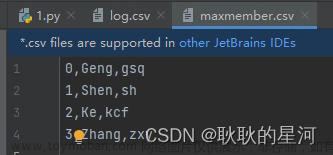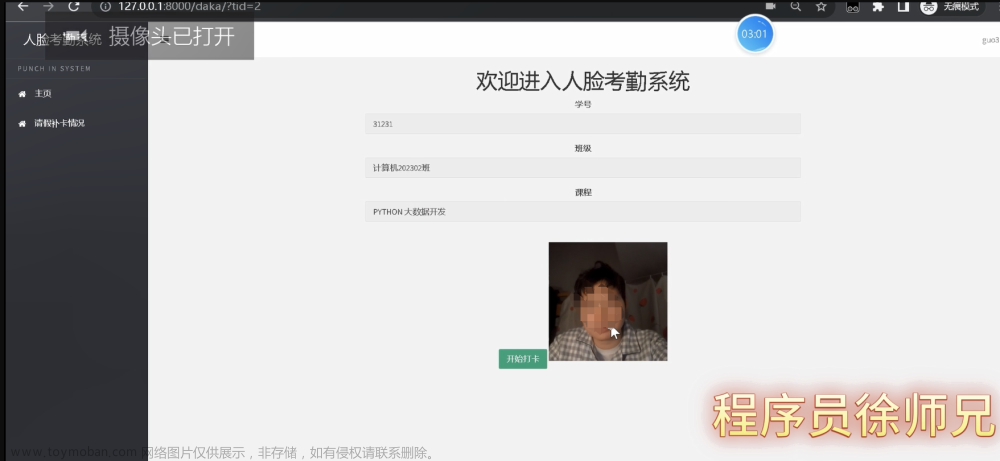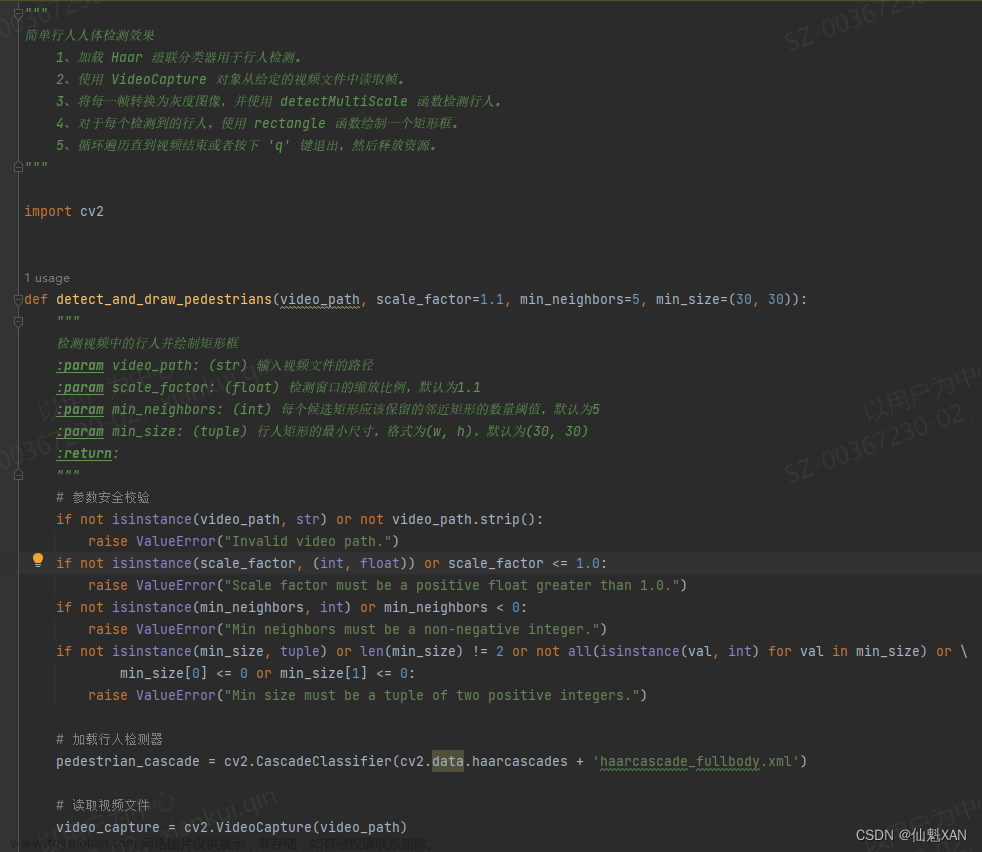前言
本项目是我自己在学校里完成的一个小项目,本项目为基于python-opencv,svm的人脸识别开源项目,不同于其他的直接从kaggle等获取划分好的数据集,本项目致力于从无到有的完成机器学习的所有步骤,即:
目录
项目展示:
一、数据采集
1.创建爬虫项目
2.修改setting
3.确认要提取的数据,items项
4.编写爬虫程序【downloadimag.py】
5.编写pipelines
6.编写middlewares中间件
二、特征提取【数据准备】
1.引入库
2.读入数据【将图片矩阵化】
三. 模型训练
1.引入库
2.数据划分
3.PCA模型训练
4.SVM模型训练
5. 模型评估
6.参数优化
7.模型保存
四.模型测试
1.引入库
2.模型测试
3.识别结果可视化
总结
完整代码:
训练模型
模型测试
项目展示:






文章来源:https://www.toymoban.com/news/detail-474099.html
一、数据采集
在数据采集方面我使用的是 Scrapy 结合 selenium 直接从百度上爬取需要的图片
1.创建爬虫项目
scrapy startproject DownloadImag
创建完成之后进入到spiders文件夹
cd .\DownloadImag\DownloadImag\spiders
之后开启爬虫【网址默认写百度图片的网址】
scrapy genspider downloadimag https://image.baidu.com
2.修改setting
需要修改的内容只有三个,第一个是不遵循机器人协议【ROBOTSTXT_OBEY】,第二个是打开管道【ITEM_PIPELINES】,第三个是打开下载中间【DOWNLOADER_MIDDLEWARES】,其他的不用管即可。(为什么不用加上User-Agent,cookie这些来防止网页反爬,因为百度有一个很厉害的人机验证,一般的爬虫加上这些东西也都无法绕过百度安全验证,因此直接用selenium请求网页)
代码如下:
BOT_NAME = 'DownloadImag'
SPIDER_MODULES = ['DownloadImag.spiders']
NEWSPIDER_MODULE = 'DownloadImag.spiders'
ROBOTSTXT_OBEY = False
# LOG_LEVEL = 'WARNING'
# 下面这个请求头可以不写,我是因为当时尝试绕过百度安全验证加上去的
DEFAULT_REQUEST_HEADERS = {
'Accept': 'text/html,application/xhtml+xml,application/xml;q=0.9,img/webp,img/apng,*/*;q=0.8,application/signed-exchange;v=b3;q=0.9',
'Accept-Language': 'en',
'USER_AGENT' : 'Mozilla/5.0 (Windows NT 10.0; Win64; x64) AppleWebKit/537.36 (KHTML, like Gecko) Chrome/110.0.0.0 Safari/537.36 Edg/110.0.1587.69',
'referer':'https://image.baidu.com/search/index?tn=baiduimage&word=%E5%91%A8%E6%9D%B0%E4%BC%A'
}
DOWNLOADER_MIDDLEWARES = {
'DownloadImag.middlewares.DownloadimagDownloaderMiddleware': 543,
}
ITEM_PIPELINES = {
'DownloadImag.pipelines.DownloadimagPipeline': 300,
}
middleware-settings
3.确认要提取的数据,items项
本项目需要的仅仅是需要下载的图片的网址【用于下载图片】,一个图片编号【图片的名字】,以及输入的关键字【文件夹的名字】,Field方法实际上的做法是创建一个字典,给字典添加一个建,暂时不赋值,等待提取数据后再赋值。
代码如下:
import scrapy
class DownloadimagItem(scrapy.Item):
# define the fields for your item here like:
name = scrapy.Field()
src = scrapy.Field()
title = scrapy.Field()4.编写爬虫程序【downloadimag.py】
例如我这里要爬的是 周杰伦,林俊杰, 王力宏 三个人的图片,各爬100张。
代码如下:
import urllib.parse
import scrapy
# 导入items
from ..items import DownloadimagItem
class DownloadimagSpider(scrapy.Spider):
# name是爬虫程序的名字,启动爬虫时用到
name = 'downloadimag'
# 允许爬取的网址【爬取的网页必须在这个区间】
allowed_domains = ['img.baidu.com']
def start_requests(self):
names = ['周杰伦', '林俊杰', '王力宏']
for temp in names:
# 这里使用parse将字符串编码为浏览器能识别的格式【没有这一步会报错,无法访问网址】
name = urllib.parse.quote(temp)
url = f'https://image.baidu.com/search/index?tn=baiduimage&word={name}'
# 回调函数,拼接完url后将其回调给Request让其访问网址
yield scrapy.Request(url, callback=self.parse)
def parse(self, response):
# 使用xpath定位到需要爬取的元素的位置 src是图片的网址 title是输入的关键词(如"周杰伦")
srcs = response.xpath('//li[@class="imgitem"]//img[@class="main_img img-hover"]/@src').extract()
title = response.xpath('//div[@class="s_nav"]//span[@class="s_ipt_wr"]/input/@value').extract_first()
num = 0
for src in srcs:
num += 1
img_items = DownloadimagItem(src=src, name=str(num), title=title)
if num > 100:
break
# 回调函数,将获取到的数据交给items
yield img_items
5.编写pipelines
pipelines【管道】,用于处理提取的数据,如存数据库,下载等。我们这里需要将爬取到的图片数据下载下来。
代码如下:
import os
import urllib.request
# 这个包用于将汉字转化为拼音
from xpinyin import Pinyin
class DownloadimagPipeline:
# 这个路径是我要保存图片的位置
path = 'C:/Users/z1ta1/Documents/python/pychram/case/Face_Recognition_Project/faces'
# 判断是否存在该文件夹【faces】,没有就创建,有就pass
if os.path.exists(path):
pass
else:
os.mkdir(path)
# 下载items中的暂存的数据
def process_item(self, item, spider):
# 获取item中的数据
title = item.get('title')
# 下面这四步就是将汉字转化成拼音【如将'周杰伦'转化成'Zhou Jielun'】,因为如果路径中存在中文,后面python就会定位不到相应的位置
p = Pinyin()
result = p.get_pinyin(title)
s = result.split('-')
result1 = s[0].capitalize() + ' ' + ''.join(s[1:]).capitalize()
targetPath = f'C:/Users/z1ta1/Documents/python/pychram/case/Face_Recognition_Project/faces/{result1}'
if os.path.exists(targetPath):
pass
else:
os.mkdir(targetPath)
url = item.get('src')
filename = 'C:/Users/z1ta1/Documents/python/pychram/case/Face_Recognition_Project/faces/' + result1 + '/' + item.get('name') + '.jpg'
# urlretrieve是用于下载的接口,下载需要的图片
urllib.request.urlretrieve(url=url, filename=filename)
return item
6.编写middlewares中间件
前面说到我们无法绕过百度的安全验证,那干脆就不去绕过他,直接在下载中间件中使用selenium真正使用浏览器访问网页再爬取数据。
代码如下:
代码看似很长其实要修改的只有【class DownloadimagDownloaderMiddleware】
即【下载中间件】
import time
from scrapy import signals
from scrapy.http import HtmlResponse
from selenium.webdriver import Edge
from selenium.webdriver.edge.service import Service
from selenium.webdriver.edge.options import Options
# useful for handling different item types with a single interface
from itemadapter import is_item, ItemAdapter
class DownloadimagSpiderMiddleware:
@classmethod
def from_crawler(cls, crawler):
s = cls()
crawler.signals.connect(s.spider_opened, signal=signals.spider_opened)
return s
def process_spider_input(self, response, spider):
return None
def process_spider_output(self, response, result, spider):
for i in result:
yield i
def process_spider_exception(self, response, exception, spider):
pass
def process_start_requests(self, start_requests, spider):
for r in start_requests:
yield r
def spider_opened(self, spider):
spider.logger.info('Spider opened: %s' % spider.name)
class DownloadimagDownloaderMiddleware:
# 初始化
def __init__(self):
# 这里因为我用的是Edge,因此需要下载Edge相关的selenium驱动和包,下面这个地址就是我下载的Edge的驱动位置
path = 'C:\Program Files (x86)\Microsoft\Edge\Application\msedgedriver.exe'
# 设置options函数设置浏览器的启动参数
self.options = Options()
# 下面这一行代码表示开启了无界浏览器【即没有界面,在后台运行】
self.options.add_argument("headless")
# 下面这一行代码表示开启无图模式【即不调用gpu,不加载图形界面】(能加速,减少占用)
self.options.add_argument("disable-gpu")
# 下面这一行代码表示开启Edge浏览器引擎
self.browser = Edge(service=Service(path), options=self.options)
# 用开启的浏览器访问网址
self.browser.get('https://image.baidu.com')
# 关闭浏览器引擎
def __del__(self):
self.browser.close()
@classmethod
def from_crawler(cls, crawler):
# This method is used by Scrapy to create your spiders.
s = cls()
crawler.signals.connect(s.spider_opened, signal=signals.spider_opened)
return s
# 这个函数是selenium操作的关键
def process_request(self, request, spider):
self.browser.get(request.url)
for x in range(1, 11, 2):
height = float(x) / 10
# 下面这行js代码表示的是滑动滚动条,让页面缓慢下滑【通过改变heigth来实现】
js = "document.documentElement.scrollTop = document.documentElement.scrollHeight * %f" % height
# 让浏览器执行js代码
self.browser.execute_script(js)
# 让浏览器休眠一秒后再进行下一次向下滑动滚动条【为了让数据加载完全,预防页面懒加载】
time.sleep(1)
# 获取网页源码
origin_code = self.browser.page_source
res = HtmlResponse(url=request.url, encoding='utf-8', body=origin_code, request=request)
# 将源码交给response
return res
def process_response(self, request, response, spider):
return response
def process_exception(self, request, exception, spider):
pass
def spider_opened(self, spider):
spider.logger.info('Spider opened: %s' % spider.name)
二、特征提取【数据准备】
1.引入库
下面是特征提取需要的库:
import os
import cv2
import numpy as np
2.读入数据【将图片矩阵化】
代码如下(示例):
# 这个函数用来获取对应name下的所有图片【例如现在传到了"Zhou Jielun"参数,则PathArray中全是类似于'faces/Zhou Jielun/1.jpg'这样的图片地址】
def get_path(name):
PathArray = []
# 读取爬虫爬取的对应人的100张图片
for j in range(1, 100):
path = 'faces' + '/' + name + '/' + str(j) + '.jpg'
PathArray.append(path)
return PathArray
# 这个是人脸识别的函数,从传入的大图中是被到人脸,并将其另存到"train_faces"文件夹中
def read_PicSaveFace(name, targetPath):
try:
ImagePaths = get_path(name)
# 对list中图片逐一进行检查,找出其中的人脸然后写到目标文件夹下
count = 1
# haarcascade_frontalface_alt.xml为库训练好的分类器文件,下载opencv,安装目录中可找到
face_cascade = cv2.CascadeClassifier(
r'C:\Users\z1ta1\miniconda3\Lib\site-packages\cv2\data\haarcascade_frontalface_alt.xml')
n = 0
for imagePath in ImagePaths:
try:
# cv2的读取图片的函数接口
img = cv2.imread(imagePath)
if type(img) != str:
# detectMultiScale是haarcascade_frontalface_alt人脸识别分类器中的以一个函数接口,其中img为cv2读取的图片信息,1.1表示每次选取的范围以1.1倍扩大,5表示检测目标的相邻矩形的最小个数为5【如果组成检测目标的小矩形的个数和小于 min_neighbors - 1 都会被排除】
faces = face_cascade.detectMultiScale(img, 1.1, 5)
if len(faces):
# 这四个参数中x,y表示扫描到人脸矩形的坐标位置,w,h表示矩形的宽高
for (x, y, w, h) in faces:
# 设置人脸宽度大于64像素,去除较小的人脸
if w >= 64 and h >= 64:
n += 1
fileName = str(n)
# 获取人脸图片【坐标位置和人脸区域大小】(保留了原图【截图的人脸区域】大小)
X = int(x)
W = int(x + w)
Y = int(y)
H = int(y + h)
# reasize接口用于将所有图片都以指定的大小展示,第一个参数表示img指定的坐标位置【即选中的人脸矩形区域】,第二个参数表示图片的大小【这里是以原尺寸输出】
f = cv2.resize(img[Y:H, X:W], (W - X, H - Y))
# 将人脸图片另存
cv2.imwrite(targetPath + os.sep + '%s.jpg' % fileName, f)
count += 1
print(imagePath + "have face")
except:
continue
except IOError:
print("Error")
else:
print('Find ' + str(count - 1) + ' faces to Destination ' + targetPath)
def get_data(name, targetPath):
data = [] # 存放图像数据
label = [] # 存放标签
# 读取图片
for i in name:
# 这里的38张图片其实是人脸识别分类器识别到的最小的人脸数【我这里是“Lin Junjie”只识别到了38张人脸,有些图片因为各种原因识别不到人脸】
for j in range(1, 39):
path = targetPath + '/' + i + '/' + str(j) + '.jpg'
img = cv2.imread(path, cv2.IMREAD_GRAYSCALE)
img = cv2.resize(img, (150, 150), interpolation=cv2.INTER_AREA)
h, w = img.shape
# 将图片转化成列表
img_col = img.reshape(h * w)
data.append(img_col)
label.append(i)
# 将图片列表转化成矩阵类型
C_data = np.array(data)
C_label = np.array(label)
return C_data, C_label
三. 模型训练
1.引入库
下面是svm模型训练需要的库:
import pickle
from sklearn.decomposition import PCA
from sklearn.metrics import accuracy_score
from sklearn.model_selection import train_test_split, GridSearchCV
from sklearn.svm import SVC
2.数据划分
将准备好的数据划分为训练集和测试集,以便模型训练
# 划分训练集和测试集
def split_data(C_data, C_label)
# 将 C_data, C_label 以0.2测试集0.8训练集的比例分别划分成x_train, x_test, y_train, y_test
x_train, x_test, y_train, y_test = train_test_split(C_data, C_label, test_size=0.2, random_state=42)
print("get_data success!")
return x_train, x_test, y_train, y_test
3.PCA模型训练
一般在svm训练前需要一个PCA模型来对数据进行降维,因为图片的特征大维数高,数据量大,svm又不擅长大数据计算,因此需要pca,代码如下:
def train_pca_model(x_train, x_test):
print("training model...")
# n_components是最常用的参数,代表返回的主成分的个数,也就是你想把数据降到几维,0 < n_components < 1代表满足最低的主成分方差累计贡献率,这里写0.95指返回满足主成分方差累计贡献率达到95%的主成分,筛选掉一些不重要的特征
pca = PCA(n_components=0.95, svd_solver='auto').fit(x_train)
# 用训练好的pca模型对数据降维处理
x_train_pca = pca.transform(x_train)
x_test_pca = pca.transform(x_test)
return x_train_pca, x_test_pca, pca
4.SVM模型训练
代码如下:
def train_svm_model(x_train_pca, x_test_pca, y_test, y_train):
# 创建SVM模型,这里C表示惩罚系数,kernel表示核函数,decision_function_shape表示SVM分类器的决策函数的形状,这些参数都影响模型的准确率【这里为当前最佳参数】
clf = SVC(C=2.6826957952797246, kernel='rbf', decision_function_shape='ovo', tol=0.0001)
print("Training dataset size: ", x_train_pca.shape)
# 训练模型
try:
# 用准备好的数据来训练调好参的svm模型
clf.fit(x_train_pca.reshape(x_train.shape[0], -1), y_train)
except Exception as e:
print("Error during model training:", e)
return clf5. 模型评估
训练好模型后,我们需要测试模型的可行性,如果预测分太低则模型不可用,代码如下:
def predict(clf, x_test_pca, y_test):
# 预测测试集【用降好维的测试集去预测,不然预测结果不准】
y_pred = clf.predict(x_test_pca)
# 计算准确率
accuracy = accuracy_score(y_test, y_pred)
print("train_model success!")
print('Accuracy:', accuracy)
6.参数优化
在上面说到在训练svm模型时,各个参数都会影响模型的好坏,因此我们需要在所有参数中选出最优参数,这就需要用到交叉验证,网格搜索来获取,代码如下:
def model_cv(x_train, y_train):
print("testing parameters...")
svc = SVC()
# GridSearchCV中的param_grid的参数表示将需要验证的参数以字典的形式传入,字典中的值都是需要验证的候选参数,其中np.logspace表示构造一个等比数列集【默认是以10为幂底,第一第二个参数为次方区间,第三个参数为这区间的数的个数】
params = {"C": np.logspace(-3, 3, 50), "kernel": ["rbf", "linear", "poly"],
"decision_function_shape": ["ovo", "ovr"], "tol": [0.0001, 0.01, 0.1, 1]}
# estimator为估计模型,这里用svc,cv为交叉验证需要的折数,n_jobs表示cpu跑满运行
gc = GridSearchCV(estimator=svc, param_grid=params, cv=5, n_jobs=-1)
gc.fit(x_train, y_train)
# best_params_和 best_score_都是GridSearchCV的函数接口,用处如下
print("最好的参数为:\n", gc.best_params_)
print("最好的结果为:\n", gc.best_score_)
7.模型保存
模型训练好了之后要将训练好的模型保存下来,方便之后预测使用,代码如下:
def save_model(clf, pca):
# 保存训练模型
print('saving model...')
with open('clf.pickle', 'wb') as f:
# 将模型dump进f里面
pickle.dump({'clf': clf,
'pca': pca
}, f)
print("save_model success!")
四.模型测试
1.引入库
下面是模型测试需要的库:
import os
import pickle
import cv2
import numpy as np
from matplotlib import pyplot as plt, image as mpimg
from temp1 import face_recognition
2.模型测试
代码如下:
data = [] # 存放图像数据
pathArray = []
faces_test = []
targetPath = 'test_faces'
if os.path.exists(targetPath):
pass
else:
os.mkdir(targetPath)
# 识别图片中的人脸,准备数据
for i in range(1, 16):
path = 'test_img' + '/' + str(i) + '.jpg'
pathArray.append(path)
n = face_recognition(pathArray, targetPath)
# 准备数据
for j in range(1, 13):
test_path = 'test_faces' + '/' + str(j) + '.jpg'
faces_test.append(test_path)
img = cv2.imread(test_path, cv2.IMREAD_GRAYSCALE)
img = cv2.resize(img, (150, 150), interpolation=cv2.INTER_AREA)
h, w = img.shape
# 将图片转化成列表
img_col = img.reshape(h * w)
data.append(img_col)
C_data = np.array(data)
# 从f文件中提取出模型赋给model
with open('clf.pickle', 'rb') as f:
model = pickle.load(f)
pca = model['pca']
# 将训练和测试样本都进行降维
x_test_pca = pca.transform(C_data)
clf = model['clf']
print("识别结果是:")
#print(clf.predict(x_test_pca))
clf.predict(x_test_pca)
3.识别结果可视化
为了让识别结果更加直观,这里采用matplotlib库来实现可视化,代码如下:
def visualization(faces_test):
# 布置画布,figsize为画布指定的宽和高【这里用4,3是因为我这里识别了12张照片,以4*3的布局显示】
plt.figure(figsize=(4 * 2, 3 * 3))
for i in range(1, 13):
# 创建子图,第一个参数为子图的行数,第二个参数为子图的列数,第三个参数为索引值,表示把图画在第对应的位置
ax = plt.subplot(4, 3, i)
# 用mpimg.imread将图像转换成plt能识别的格式【不加这一行可能会报错】
img = mpimg.imread(faces_test[i-1])
# 展示图片
ax.imshow(img, cmap="gray")
ax.axis("off")
plt.title("Predict:%s" % predict_name[i-1])
plt.show()
总结
以上就是本项目所有函数详解,完整代码如下:【因为Scrapy部分展示的就是完整的代码,故而下面不展示】
完整代码:
训练模型
import os
import pickle
import cv2
import numpy as np
from sklearn.decomposition import PCA
from sklearn.metrics import accuracy_score
from sklearn.model_selection import train_test_split, GridSearchCV
from sklearn.svm import SVC
def get_path(name):
PathArray = []
for j in range(1, 100):
path = 'faces' + '/' + name + '/' + str(j) + '.jpg'
PathArray.append(path)
return PathArray
def face_recognition(ImagePaths, targetPath):
# 对list中图片逐一进行检查,找出其中的人脸然后写到目标文件夹下
count = 1
# haarcascade_frontalface_alt.xml为库训练好的分类器文件,下载opencv,安装目录中可找到
face_cascade = cv2.CascadeClassifier(
r'C:\Users\z1ta1\miniconda3\Lib\site-packages\cv2\data\haarcascade_frontalface_alt.xml')
n = 0
for imagePath in ImagePaths:
try:
img = cv2.imread(imagePath)
if type(img) != str:
faces = face_cascade.detectMultiScale(img, 1.1, 5)
if len(faces):
for (x, y, w, h) in faces:
# 设置人脸宽度大于64像素,去除较小的人脸
if w >= 64 and h >= 64:
n += 1
fileName = str(n)
# 获取人脸图片【坐标位置和人脸区域大小】(保留了原图【截图的人脸区域】大小)
X = int(x)
W = int(x + w)
Y = int(y)
H = int(y + h)
f = cv2.resize(img[Y:H, X:W], (W - X, H - Y))
cv2.imwrite(targetPath + os.sep + '%s.jpg' % fileName, f)
count += 1
print(imagePath + "have face")
except:
continue
return count
def read_PicSaveFace(name, targetPath):
try:
ImagePaths = get_path(name)
count = face_recognition(ImagePaths, targetPath)
except IOError:
print("Error")
else:
print('Find ' + str(count - 1) + ' faces to Destination ' + targetPath)
def get_data(name, targetPath):
data = [] # 存放图像数据
label = [] # 存放标签
# 读取图片
for i in name:
for j in range(1, 39):
path = targetPath + '/' + i + '/' + str(j) + '.jpg'
img = cv2.imread(path, cv2.IMREAD_GRAYSCALE)
img = cv2.resize(img, (150, 150), interpolation=cv2.INTER_AREA)
h, w = img.shape
# 将图片转化成列表
img_col = img.reshape(h * w)
data.append(img_col)
label.append(i)
# 将图片列表转化成矩阵类型
C_data = np.array(data)
C_label = np.array(label)
print("found...")
# 划分训练集和测试集
x_train, x_test, y_train, y_test = train_test_split(C_data, C_label, test_size=0.2, random_state=42)
print("get_data success!")
return x_train, x_test, y_train, y_test
def train_model(x_train, x_test, y_train, y_test):
print("training model...")
pca = PCA(n_components=0.95, svd_solver='auto').fit(x_train)
# 将训练和测试样本都进行降维
x_train_pca = pca.transform(x_train)
x_test_pca = pca.transform(x_test)
# 创建SVM模型
clf = SVC(C=2.6826957952797246, kernel='rbf', decision_function_shape='ovo', tol=0.0001)
# 训练模型
print("Training dataset size: ", x_train_pca.shape)
try:
clf.fit(x_train_pca.reshape(x_train.shape[0], -1), y_train)
except Exception as e:
print("Error during model training:", e)
# 预测测试集
y_pred = clf.predict(x_test_pca)
# 计算准确率
accuracy = accuracy_score(y_test, y_pred)
print("train_model success!")
print('Accuracy:', accuracy)
return clf, pca
def model_cv(x_train, y_train):
print("testing parameters...")
svc = SVC()
params = {"C": np.logspace(-3, 3, 50), "kernel": ["rbf", "linear", "poly"],
"decision_function_shape": ["ovo", "ovr"], "tol": [0.0001, 0.01, 0.1, 1]}
gc = GridSearchCV(estimator=svc, param_grid=params, cv=5, n_jobs=-1)
gc.fit(x_train, y_train)
print("最好的参数为:\n", gc.best_params_)
print("最好的结果为:\n", gc.best_score_)
def save_model(clf, pca):
# 保存训练模型
print('saving model...')
with open('clf.pickle', 'wb') as f:
pickle.dump({'clf': clf,
'pca': pca
}, f) # 将模型dump进f里面
print("save_model success!")
if __name__ == '__main__':
path = './faces'
name = os.listdir(path)
targetPath = 'train_faces'
if os.path.exists(targetPath):
pass
else:
os.mkdir(targetPath)
# 获取人脸数据
for i in name:
path = targetPath + '/' + i
if os.path.exists(path):
pass
else:
os.mkdir(path)
read_PicSaveFace(i, path)
# 获取数据
x_train, x_test, y_train, y_test = get_data(name, targetPath)
# 参数优化
# model_cv(x_train, y_train)
# 训练模型
clf, pca = train_model(x_train, x_test, y_train, y_test)
# 保存模型
save_model(clf, pca)
文章来源地址https://www.toymoban.com/news/detail-474099.html
模型测试
import os
import pickle
import cv2
import numpy as np
from matplotlib import pyplot as plt, image as mpimg
from temp1 import face_recognition
data = [] # 存放图像数据
pathArray = []
faces_test = []
targetPath = 'test_faces'
if os.path.exists(targetPath):
pass
else:
os.mkdir(targetPath)
# 识别图片中的人脸,准备数据
for i in range(1, 16):
path = 'test_img' + '/' + str(i) + '.jpg'
pathArray.append(path)
n = face_recognition(pathArray, targetPath)
# 准备数据
for j in range(1, 13):
test_path = 'test_faces' + '/' + str(j) + '.jpg'
faces_test.append(test_path)
img = cv2.imread(test_path, cv2.IMREAD_GRAYSCALE)
img = cv2.resize(img, (150, 150), interpolation=cv2.INTER_AREA)
h, w = img.shape
# 将图片转化成列表
img_col = img.reshape(h * w)
data.append(img_col)
C_data = np.array(data)
# 从f文件中提取出模型赋给model
with open('clf.pickle', 'rb') as f:
model = pickle.load(f)
pca = model['pca']
# 将训练和测试样本都进行降维
x_test_pca = pca.transform(C_data)
clf = model['clf']
print("识别结果是:")
#print(clf.predict(x_test_pca))
predict_name = clf.predict(x_test_pca)
# 可视化
plt.figure(figsize=(4 * 2, 3 * 3))
for i in range(1, 13):
ax = plt.subplot(4, 3, i)
img = mpimg.imread(faces_test[i-1])
ax.imshow(img, cmap="gray")
ax.axis("off")
plt.title("Predict:%s" % predict_name[i-1])
plt.show()
到了这里,关于基于python-opencv,svm的开源人脸识别项目的文章就介绍完了。如果您还想了解更多内容,请在右上角搜索TOY模板网以前的文章或继续浏览下面的相关文章,希望大家以后多多支持TOY模板网!